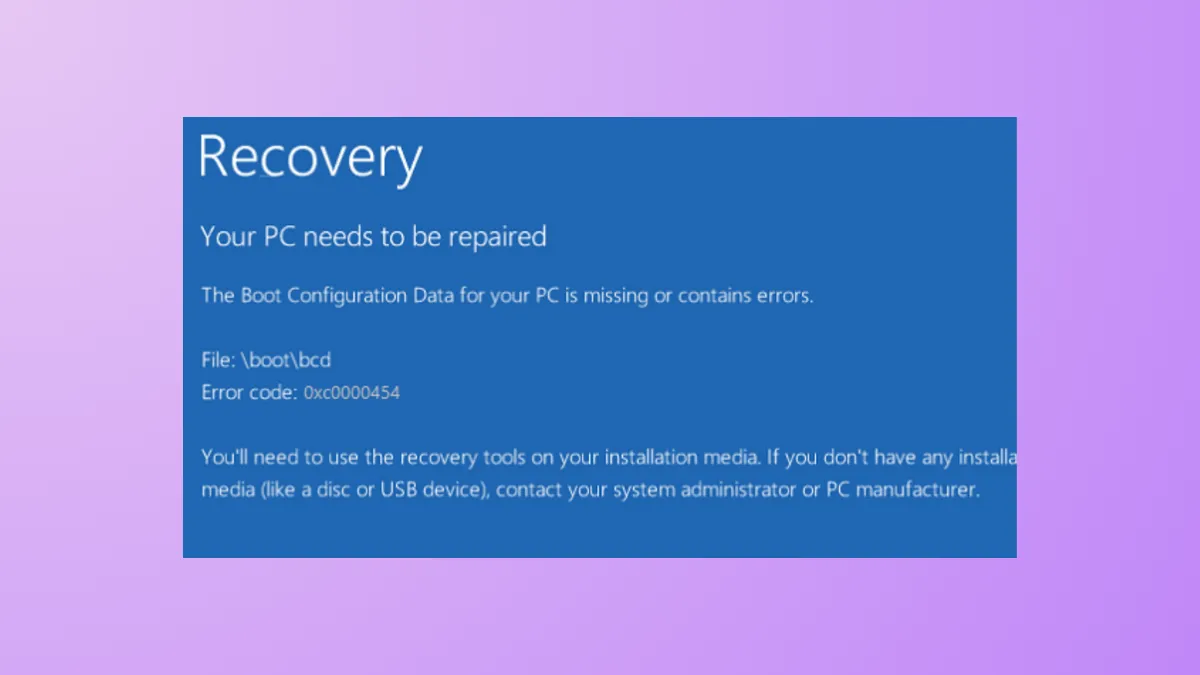“The Boot Configuration Data for your PC is missing or contains errors. File: \boot\bcd Error code: 0xc0000454” — this message signals that Windows Boot Manager cannot locate or properly read the Boot Configuration Data (BCD) during startup. This error, which often references insufficient NVRAM resources, prevents your system from booting and leaves you stuck at a blue recovery screen. Addressing this issue requires targeted troubleshooting steps to repair or rebuild the BCD and restore normal startup.
Run Automatic Startup Repair
Step 1: Prepare Windows 11 installation media by downloading the official Media Creation Tool from Microsoft and creating a bootable USB drive. This tool allows you to access recovery options even if Windows won’t start.
Step 2: Insert the USB drive into your PC and restart. As your system powers on, repeatedly press the boot menu key (often F12, Esc, or F2 depending on your device) to select the USB device as the boot source.
Step 3: Once the Windows Setup screen appears, select your language and preferences, then click Next. On the following screen, choose Repair your computer in the lower-left corner instead of Install now.
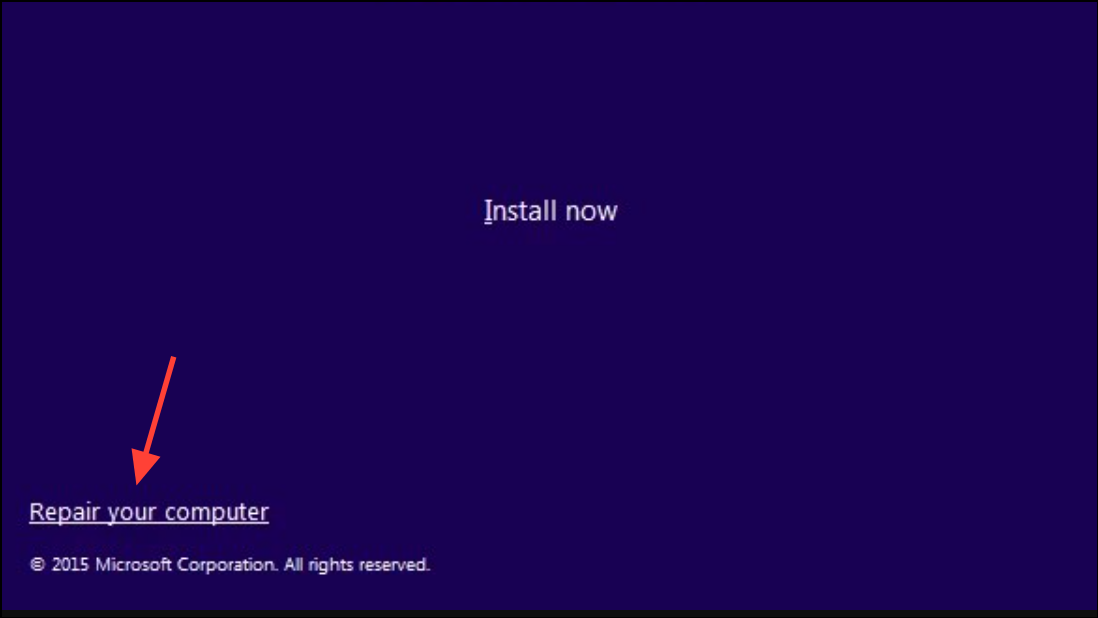
Step 4: Navigate to Troubleshoot > Advanced options > Startup Repair (sometimes labeled Automatic Repair). Select your Windows installation if prompted, and let the tool diagnose and attempt to fix startup issues, including BCD errors.
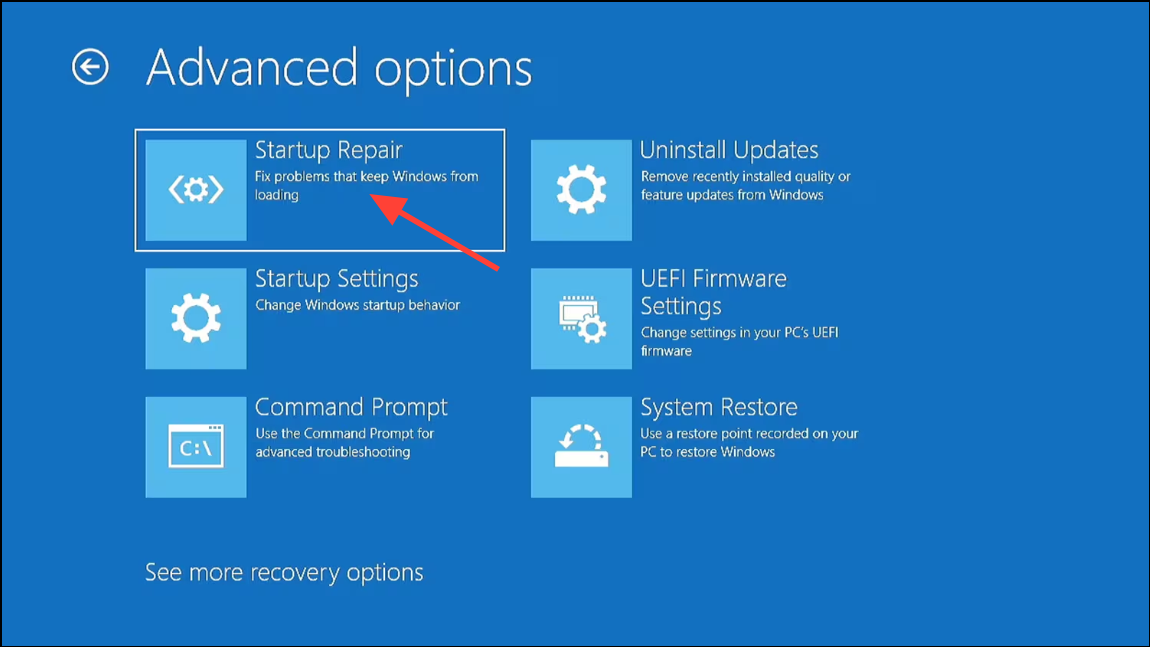
Step 5: Allow the repair process to complete and restart your PC. If the error persists, proceed to rebuilding the BCD manually.
Rebuild Boot Configuration Data (BCD)
Corrupted or missing BCD files are a primary cause of error 0xc0000454. Rebuilding the BCD can restore the boot loader and resolve the startup problem.
Step 1: Boot again from your Windows 11 installation USB and select Repair your computer as before.
Step 2: Go to Troubleshoot > Advanced options > Command Prompt. This opens a terminal window with elevated permissions.
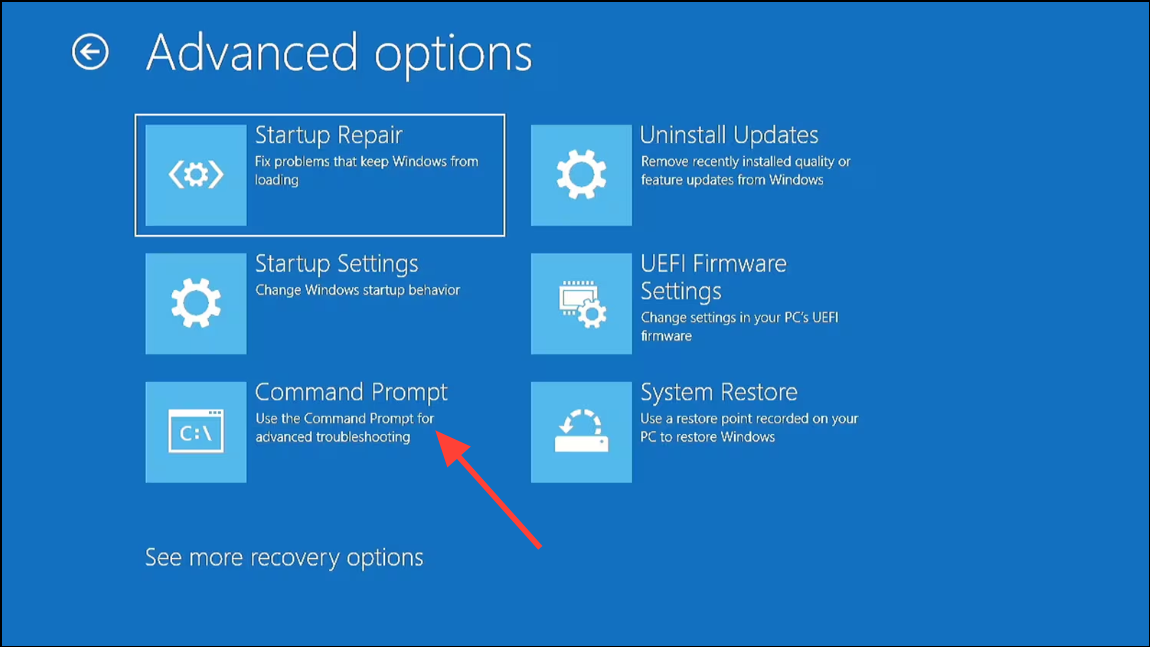
Step 3: Type each of the following commands one at a time, pressing Enter after each:
bootrec /fixmbr
bootrec /fixboot
bootrec /scanos
bootrec /rebuildbcd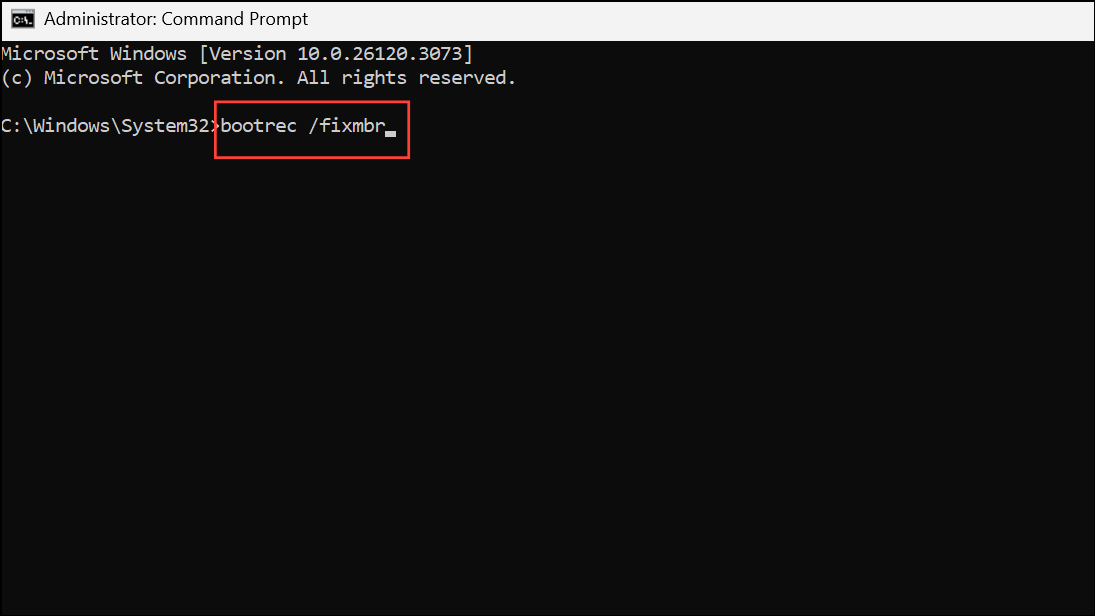
Step 4: If prompted to add installations to the boot list, type Y and press Enter. These commands repair the Master Boot Record, fix boot sectors, scan for installed operating systems, and rebuild the BCD file.
Step 5: Close the Command Prompt window and restart your PC to check if Windows boots successfully.
Reset BIOS to Default Settings
The BIOS (Basic Input/Output System) controls hardware initialization and boot order. Incorrect BIOS settings or firmware corruption can prevent the system from reading the BCD, resulting in error 0xc0000454. Resetting the BIOS to its factory defaults often resolves such conflicts.
Step 1: Power on your PC and immediately press the BIOS access key repeatedly (F2, F10, Del, or as indicated on your screen) before the Windows logo appears. This opens the BIOS setup utility.
Step 2: Use the arrow keys to navigate to the option labeled Load Setup Defaults, Restore Defaults, or similar, depending on your motherboard manufacturer.
Step 3: Select the option and confirm when prompted. This action restores all BIOS parameters to their original state, removing custom settings that may interfere with boot configuration.
Step 4: Press F10 to save changes and exit. Your PC will reboot automatically.
After resetting the BIOS, attempt to boot into Windows 11. If the error remains, consider the next method.
Disable Secure Boot in BIOS
Secure Boot is a UEFI feature that validates the integrity of the operating system loader. In rare cases, Secure Boot may block access to the BCD or interfere with custom boot repairs. Temporarily disabling Secure Boot can allow system recovery tools to function correctly.
Step 1: Enter the BIOS setup during startup using the appropriate key (F2, F10, or Del).
Step 2: Navigate to the Security or Boot tab and locate the Secure Boot option.
Step 3: Change the setting to Disabled. Save changes and exit the BIOS (F10).
Step 4: Restart the PC and attempt to boot or rerun the previous repair steps. If successful, you can re-enable Secure Boot afterward for added security.
Additional Tips and Data Protection
Before performing any major repair, it is strongly recommended to back up important files if possible. If you cannot boot into Windows, consider using a bootable recovery tool or connecting your drive to another computer to copy essential data. Addressing BCD errors promptly minimizes the risk of data loss and restores normal system operation.
Resolving error 0xc0000454 on Windows 11 requires methodical troubleshooting, but following these steps will restore your system’s ability to boot and help you avoid further disruptions.