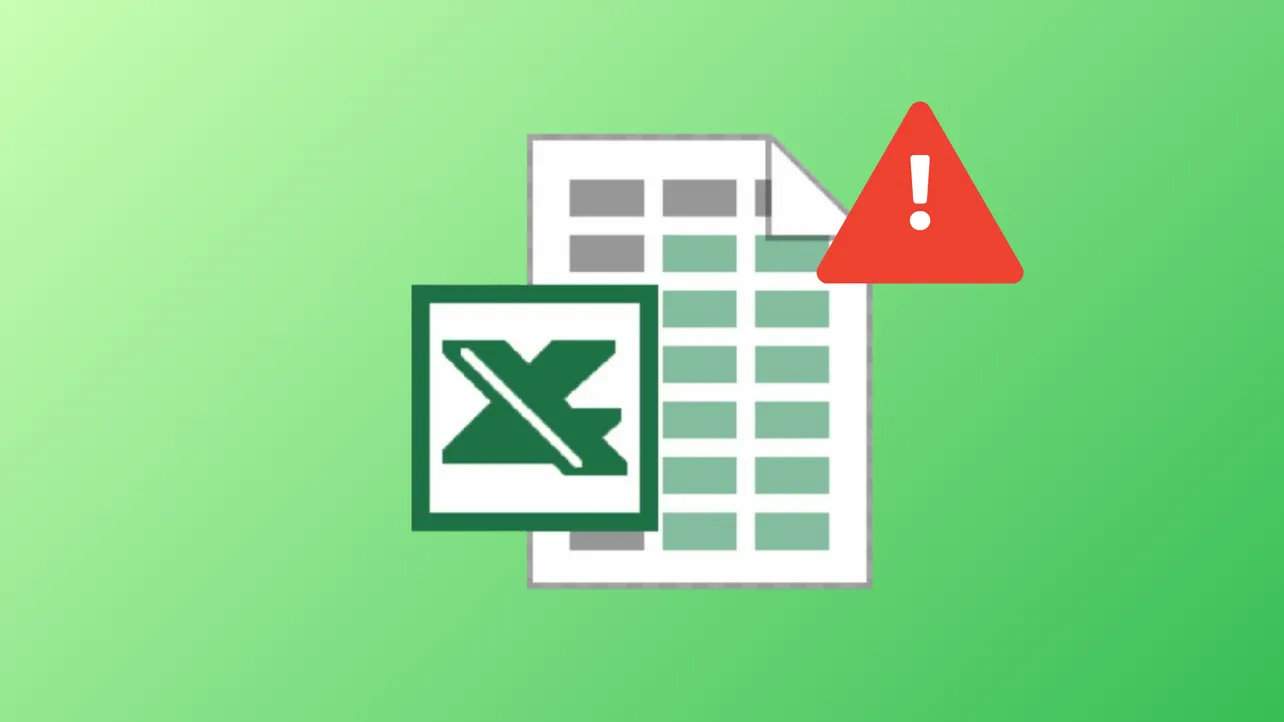Excel displays the message "Errors were detected while saving [filename]. Microsoft Excel may be able to save the file by removing or repairing some features" when it encounters file corruption, compatibility issues, or problematic add-ins. This error can prevent you from saving your work, disrupt workflows, and even lead to loss of VBA macros or workbook features. Several concrete fixes are available, ranging from quick file repairs to more advanced troubleshooting steps.
Repair the File Using Excel's Built-in "Open and Repair" Feature
Step 1: Launch Excel and go to the File menu, then select Open. Navigate to the folder containing your problematic file, but do not open it yet.
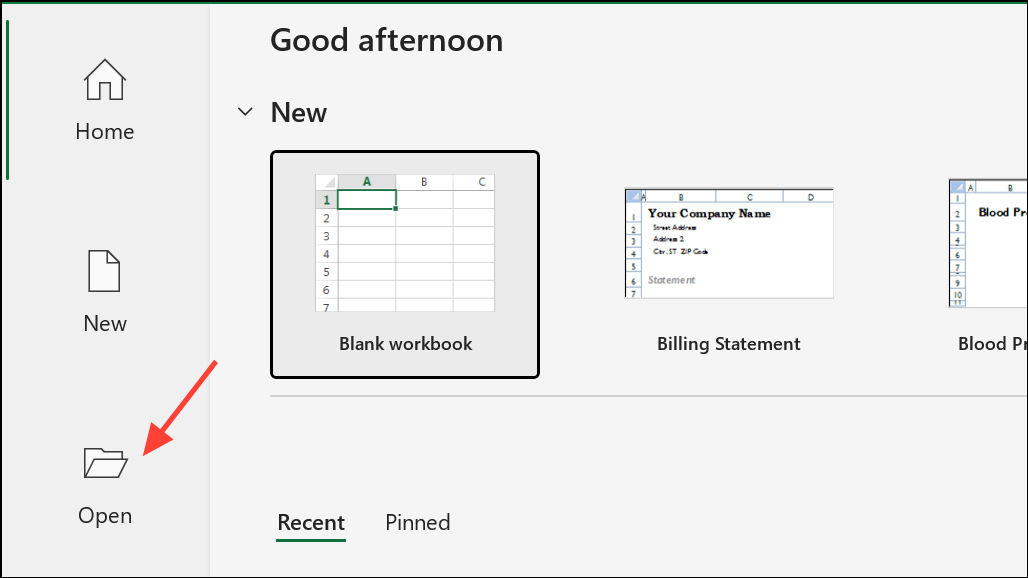
Step 2: Click once on the file to select it. Next to the Open button, click the small downward arrow and choose Open and Repair from the dropdown menu.
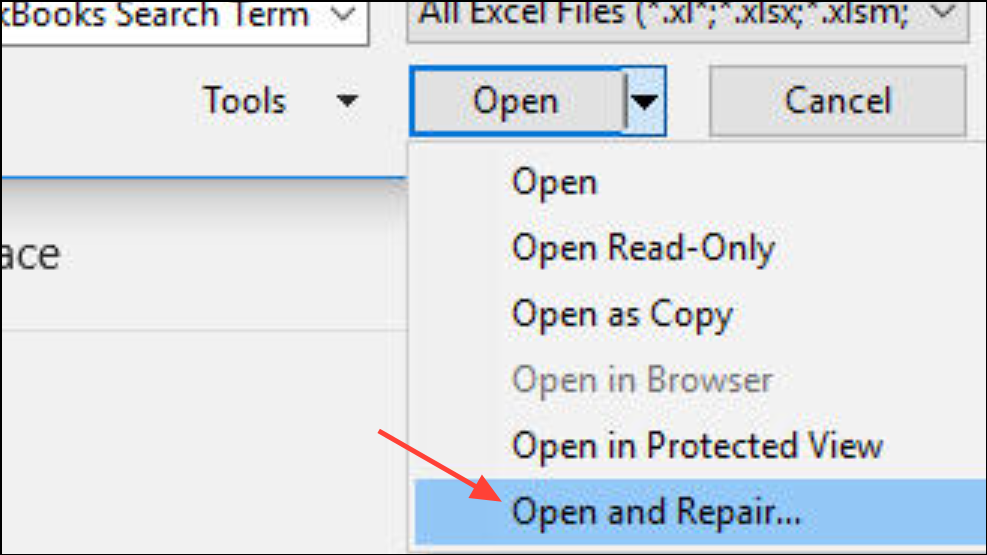
Step 3: In the dialog that appears, click Repair. Excel will attempt to fix file corruption and recover your data. If the repair is successful, immediately save the file under a new name to prevent further issues.
This method is effective for minor file corruption and preserves most formulas and formatting.
Copy Content to a New Workbook
If the repair option fails or you continue to see the error, transferring your data to a new workbook can resolve hidden corruption.
Step 1: Open the affected workbook and select all the data you need to keep. You can use Ctrl + A to select all cells in a sheet.
Step 2: Press Ctrl + C to copy the selection.
Step 3: Open a new Excel workbook and paste the data (use Ctrl + V or right-click and select Paste).
Step 4: Save the new file with a unique name. This often removes the underlying corruption, especially if the error originated from formatting or embedded objects in the original file.
Check and Adjust Language and Regional Settings
Mismatched language or region settings between Windows and Excel can trigger this error, especially after copying charts or data from other sources.
Step 1: In Windows, go to Settings > Time & Language > Language and Region.
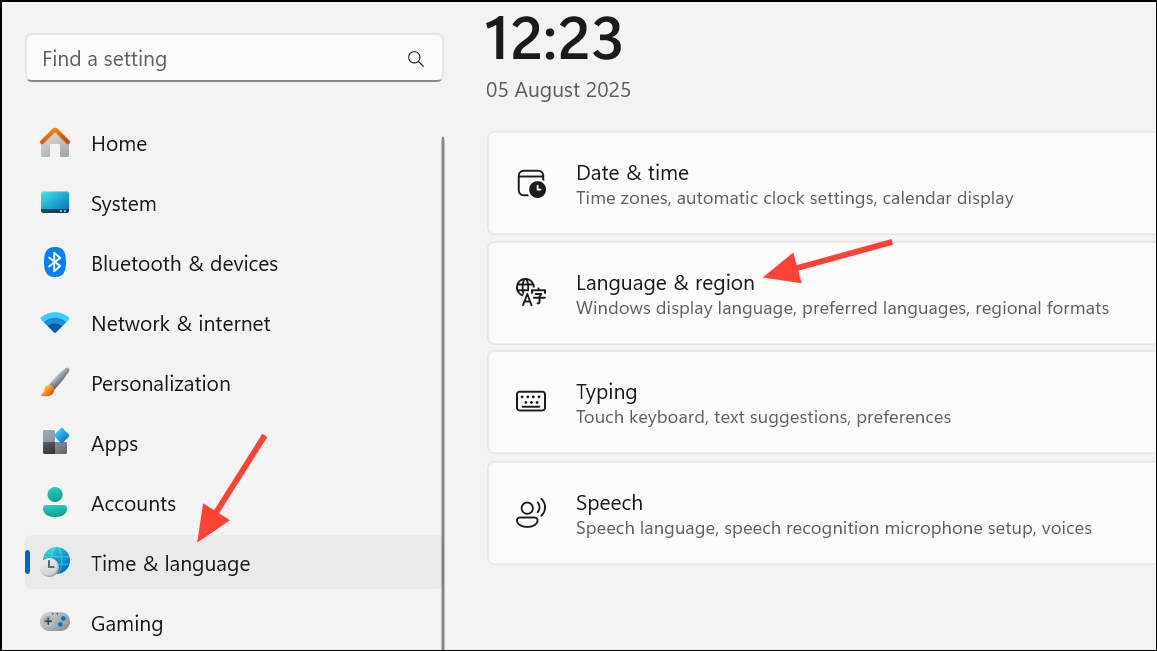
Step 2: Set Country or region and Regional format to the same value as your Excel default language (commonly English (United States)).
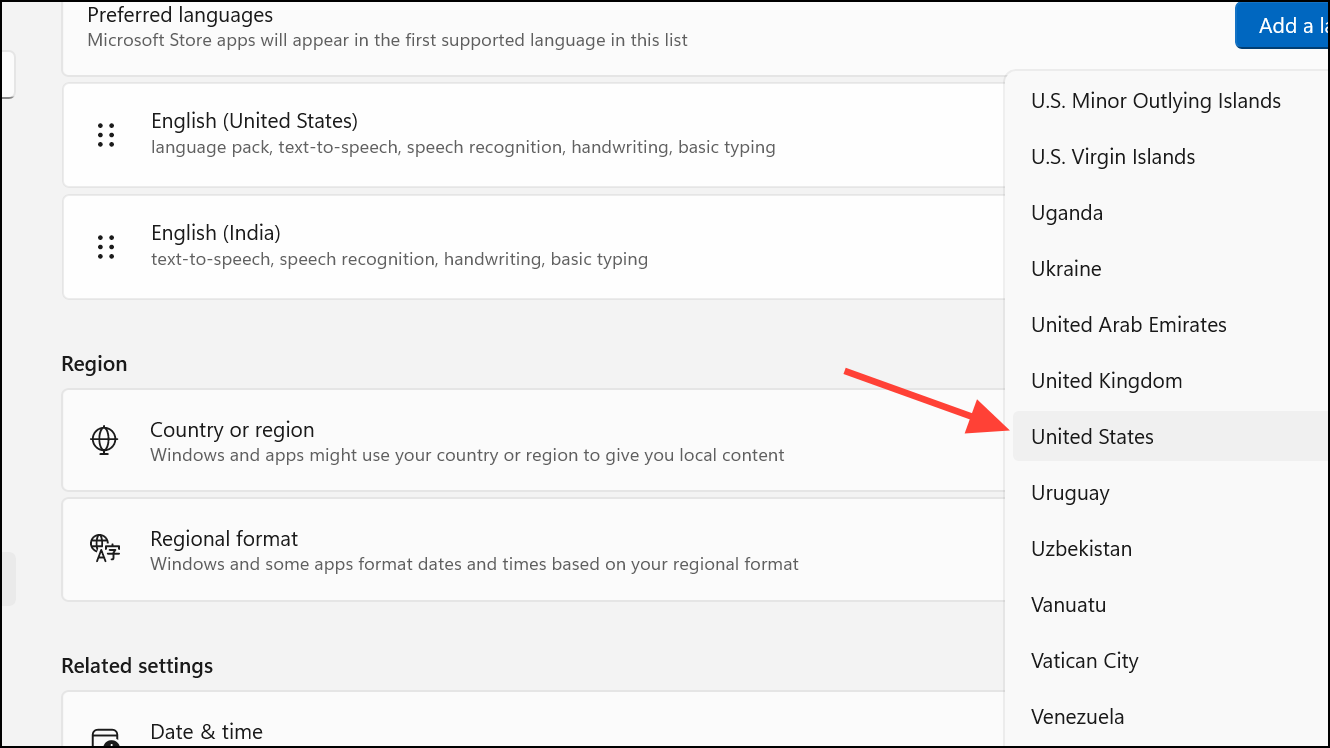
Step 3: In Excel, open File > Options > Language. Ensure the default editing language matches your Windows regional format.
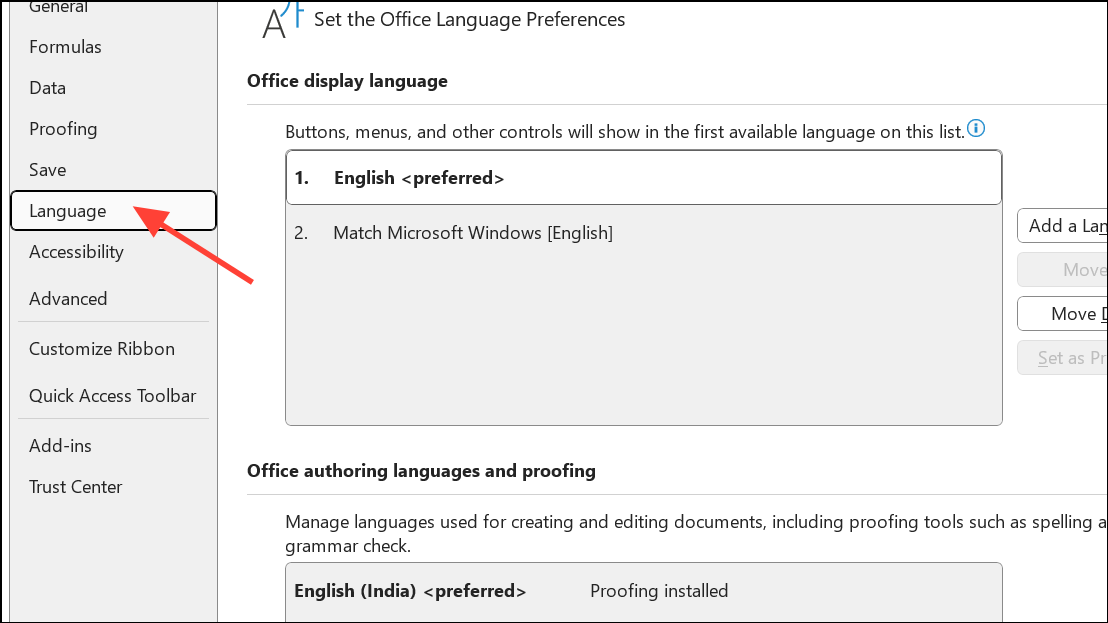
Step 4: Restart Excel and attempt to save your file again. If the problem persists, try toggling the language settings to a different value, restarting, and then switching back to your preferred setting. This can reset any underlying conflicts.
Step 5: Some users have also resolved the issue by disabling the option "Store my authoring languages in the cloud for my account" under Excel's language preferences.
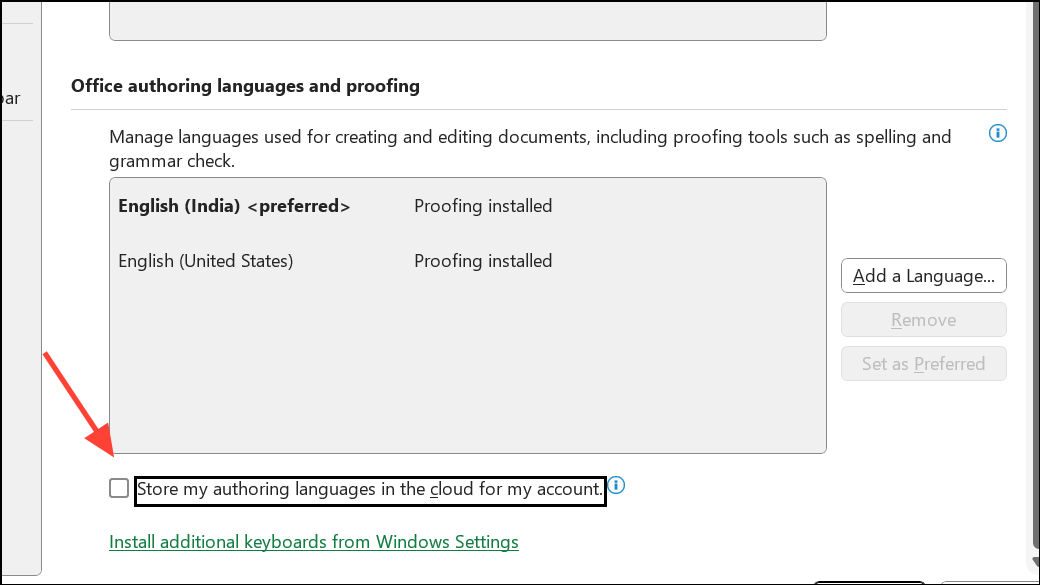
Remove Corrupted VBA Projects (Advanced)
Corrupted VBA (macro) projects are a frequent cause of this error, especially if you've deleted worksheets referenced by macros or formulas. Removing and restoring VBA projects can restore file integrity.
Step 1: Make a backup of your workbook before proceeding.
Step 2: Change the file extension of your workbook from .xlsm to .zip using Windows File Explorer.
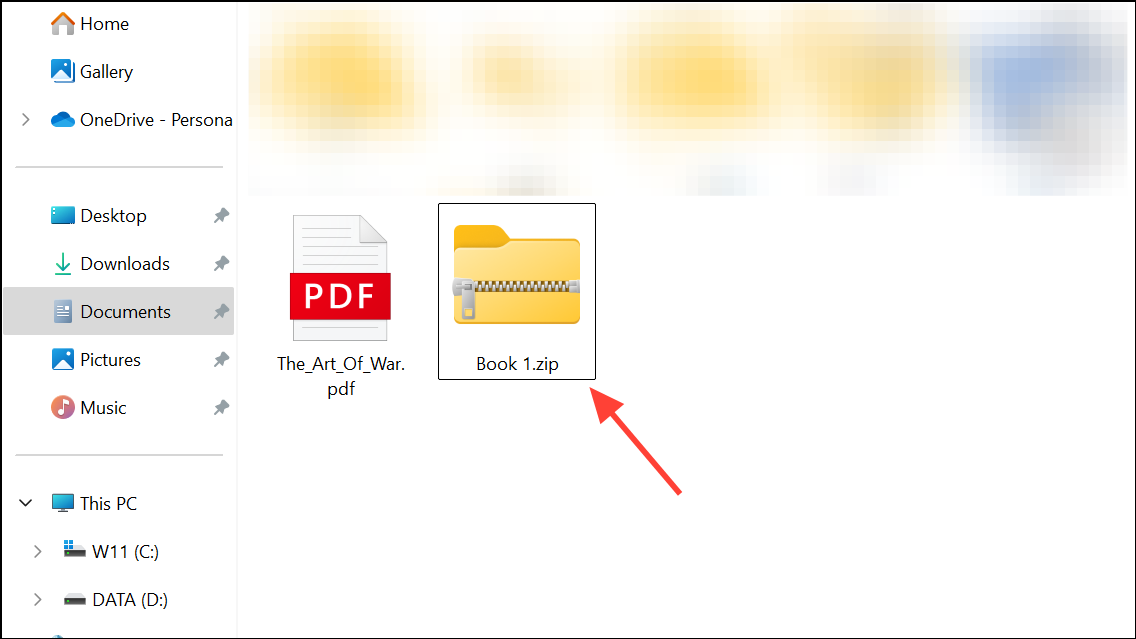
Step 3: Open the zipped file and navigate to the /xl/vbaProject.bin file. Delete vbaProject.bin to remove the corrupted VBA project.
Step 4: Change the file extension back to .xlsm and open it in Excel. The error should be gone, but you will need to re-import your VBA modules from a backup if you need macros.
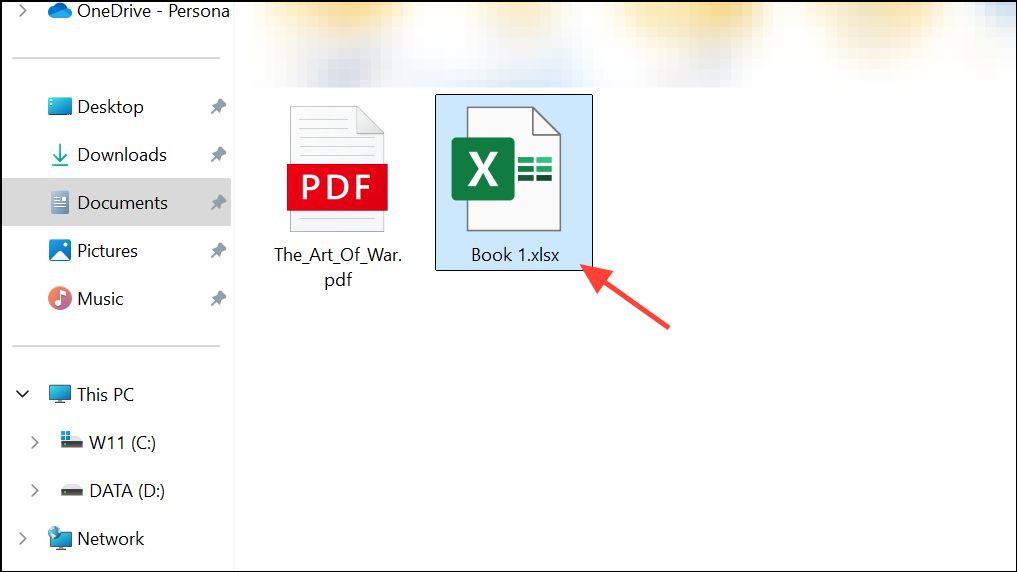
This approach is best for cases where macros are not essential or you have a safe backup of your code. If you want to preserve your macros, try opening the file in a non-trusted location, open the VBA editor, click into any line of code, and save the file from the VBA editor. This can sometimes resolve the corruption without deleting your code.
Disable Problematic Add-ins and Open Excel in Safe Mode
Add-ins can interfere with workbook saving, especially if they conflict with Excel's file handling.
Step 1: Press Windows + R to open the Run dialog, then type excel /safe and press Enter. This starts Excel in Safe Mode, disabling all add-ins.
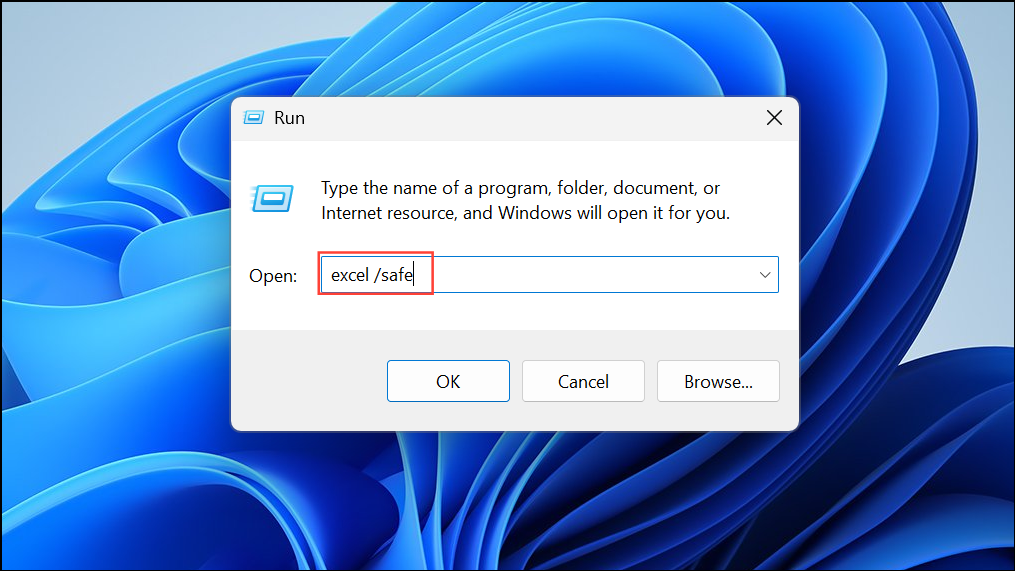
Step 2: Try opening and saving your file. If the error disappears, go to File > Options > Add-ins.
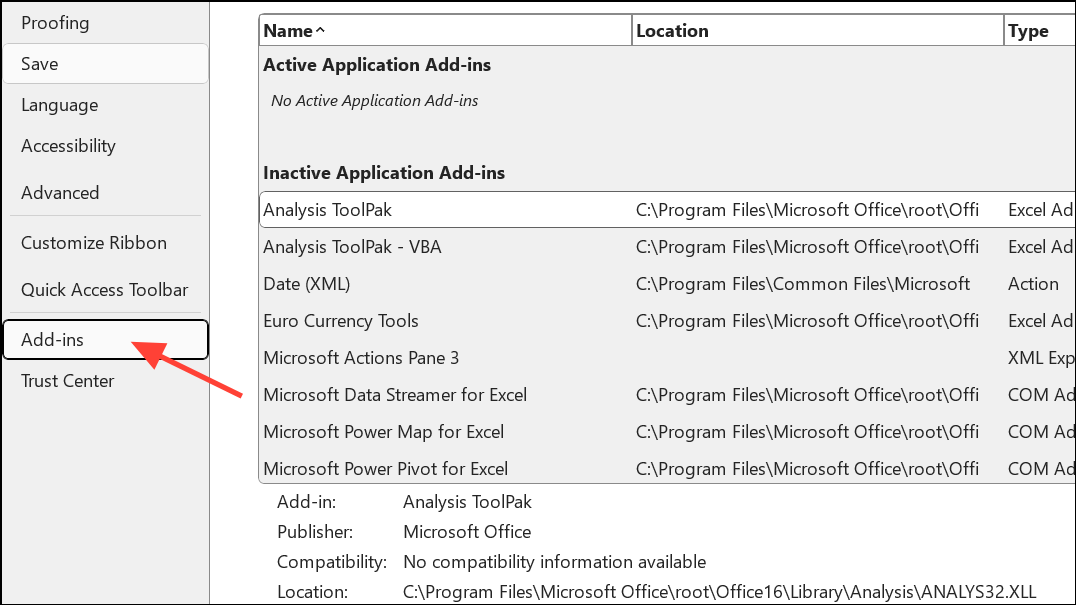
Step 3: Use the Manage dropdown to disable all add-ins, then re-enable them one at a time to identify the culprit.
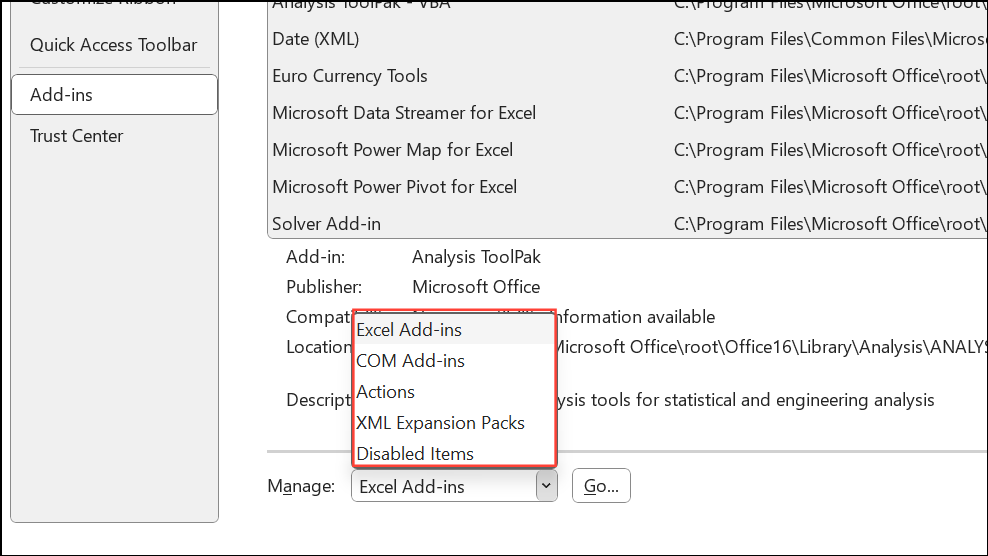
Check for File System Errors and Storage Issues
Corrupted storage devices or file system errors can trigger Excel save errors. Use Windows tools to check for disk problems.
Step 1: Open File Explorer, right-click the drive containing your Excel files, and select Properties.
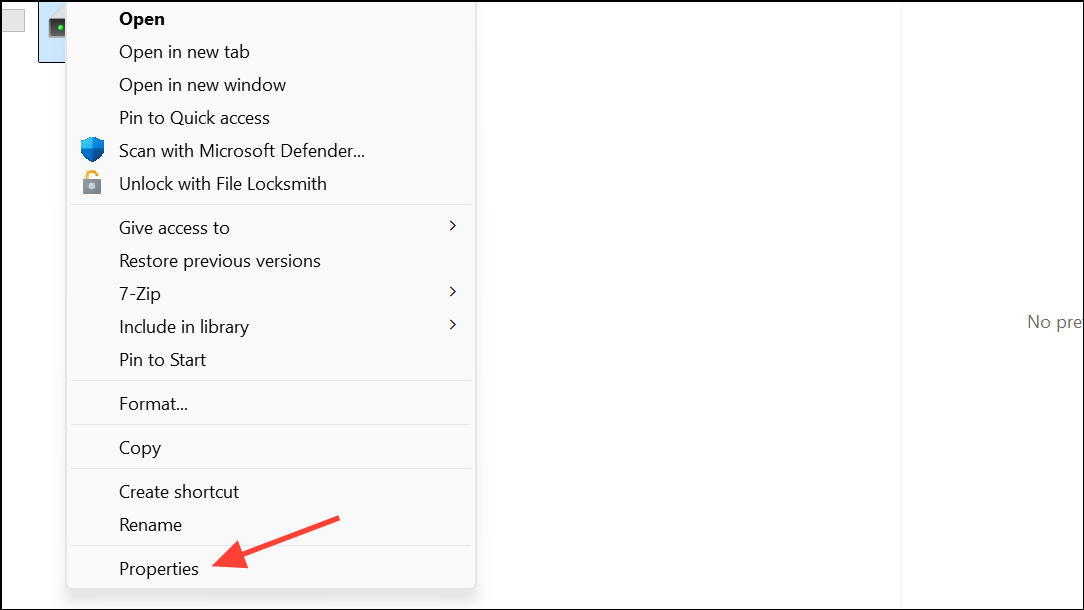
Step 2: Go to the Tools tab and click Check under Error checking.
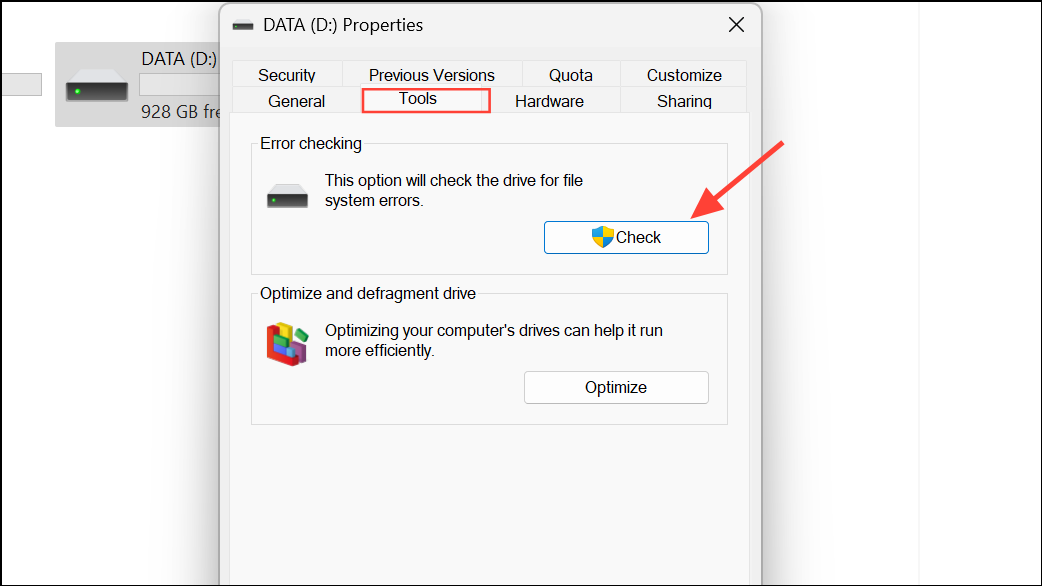
Step 3: Follow prompts to scan and repair the disk if errors are found. After repairs, try saving your Excel file again.
Additional Tips and Preventative Measures
- Regularly use Save As to create backup versions of critical workbooks.
- Keep Excel and Office updated to the latest version, as some bugs are resolved in newer builds.
- Avoid complex inter-sheet references, especially involving deleted sheets or objects linked from other Office apps.
- Consider storing files locally instead of on network drives if you experience frequent save errors.
Applying these strategies restores your ability to save Excel files and prevents future data loss. Regular backups and keeping your system updated provide extra protection against unexpected workbook errors.