The error message “Excel cannot open the file because the file format or extension is not valid” appears when Microsoft Excel fails to recognize or access a workbook due to file corruption, mismatched extensions, permission issues, or compatibility conflicts. This problem can prevent you from opening important spreadsheets, disrupt workflow, and, in some cases, put critical business data at risk. Addressing the root cause—whether it’s file corruption, incorrect permissions, or a simple extension mismatch—can restore access and minimize data loss.
Repair the Excel File Using the Open and Repair Feature
Step 1: Launch Microsoft Excel and select File from the top menu. Click Open to access the file browser dialog. This step prepares Excel’s built-in repair tools to address file corruption directly.
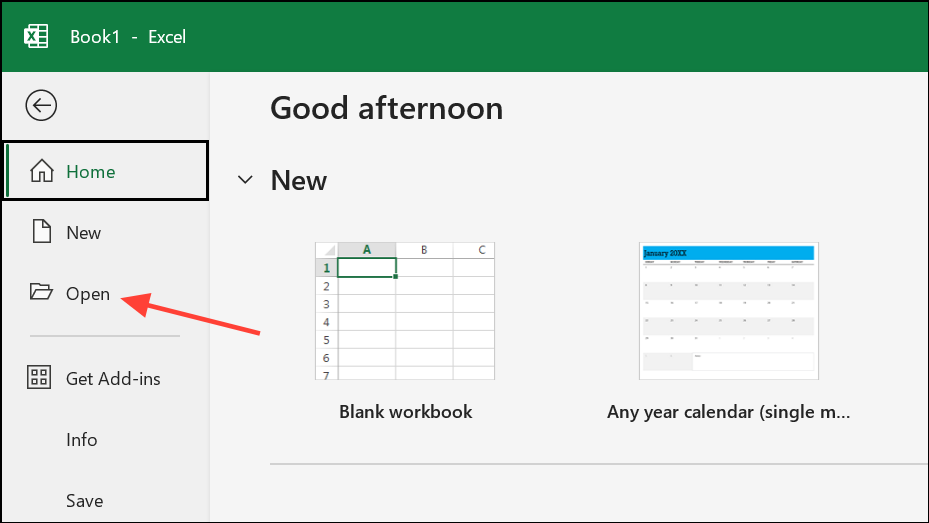
Step 2: In the Open dialog box, navigate to the location of the problematic file. Click once to select the file, but do not double-click to open it yet. This ensures you can access additional options for file handling.
Step 3: Click the downward-facing arrow next to the Open button and select Open and Repair from the dropdown menu. Excel will attempt to repair the file and recover as much data as possible. If prompted, choose Repair to fix the file. If Repair fails, select Extract Data to salvage values and formulas without formatting.
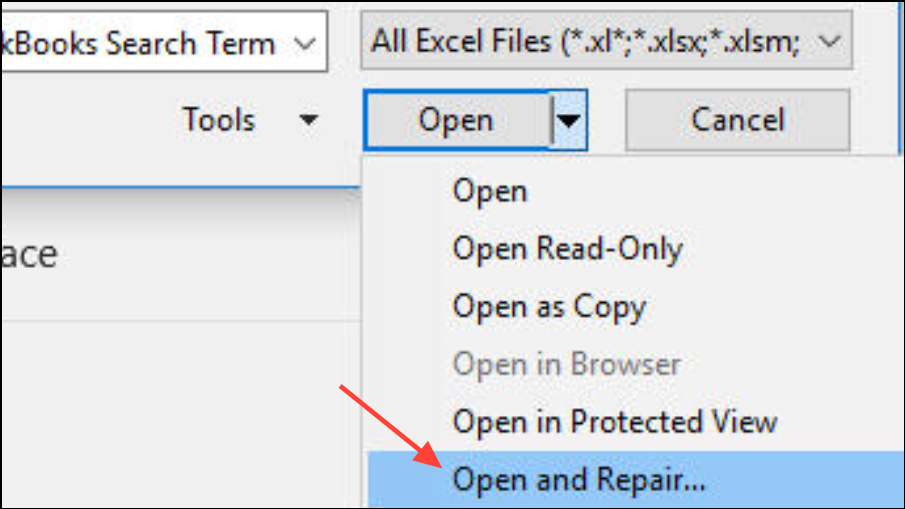
This method works best for files that are only partially corrupted or have suffered minor damage due to interruptions or crashes. It is the most direct way to recover access to a file without relying on third-party tools.
Restore Previous Versions of the File
Step 1: Locate the Excel file in Windows File Explorer. Right-click the file and select Properties from the context menu. This opens the file’s properties dialog, which includes version history if File History or restore points are enabled.
Step 2: Navigate to the Previous Versions tab. If previous versions exist, you’ll see a list of available restore points for the file. Select the version you want to restore and click Restore. This reverts the file to a working state from an earlier point in time, potentially recovering data lost to corruption or accidental changes.
If no previous versions are listed, this option may not be available. Enabling File History or regular backups is recommended for future protection.
Adjust File Permissions to Allow Access
Insufficient permissions can prevent Excel from opening a file, especially if it was downloaded, transferred from another device, or stored on a network location.
Step 1: Right-click the Excel file and choose Properties. Switch to the Security tab, then click Edit to modify permissions.
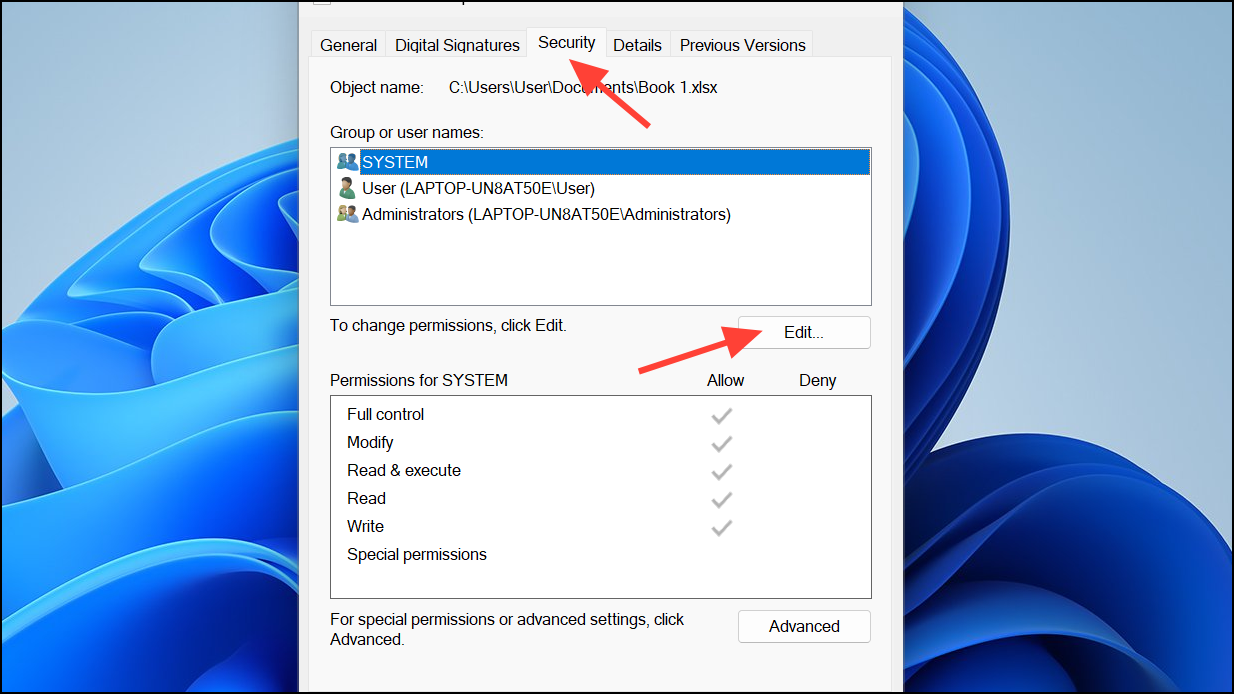
Step 2: Click Add, then Advanced, and select Find Now. From the list, choose Everyone and click OK. Back in the permissions window, select Everyone and check all boxes under Allow to grant full access. Click Apply and then OK.
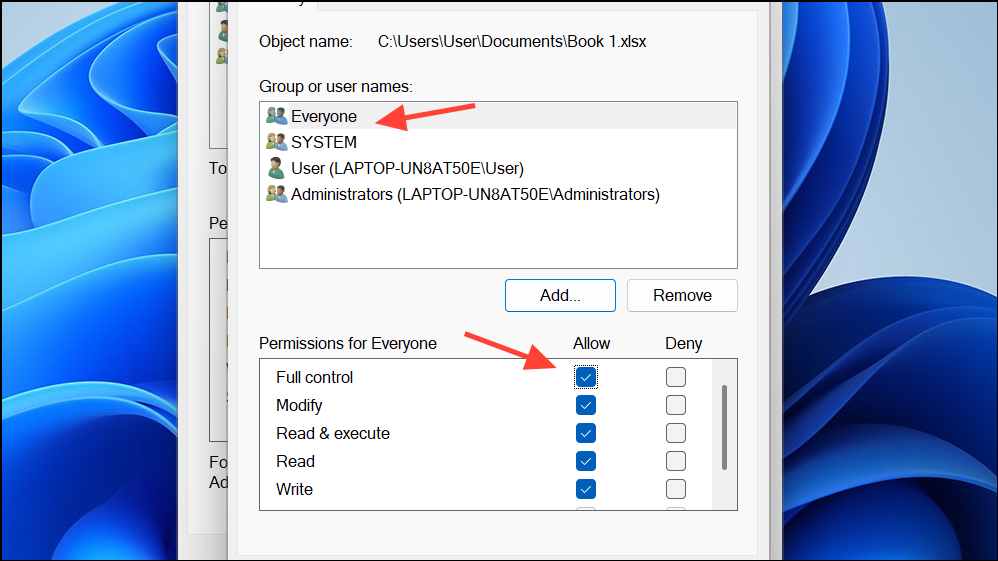
After adjusting permissions, try opening the file again in Excel. This process is especially useful for files transferred between users or devices, or when files are blocked after download.
Change the File Extension to Match the Actual Format
Excel files saved with the wrong extension (for example, renaming a .xls file to .xlsx) may trigger the format error. Ensuring the extension matches the file’s internal structure can resolve compatibility issues.
Step 1: Open Excel and select File > Export > Change File Type. Choose the correct file format for your version of Excel (typically .xlsx for Excel 2007 and newer, .xls for older versions).
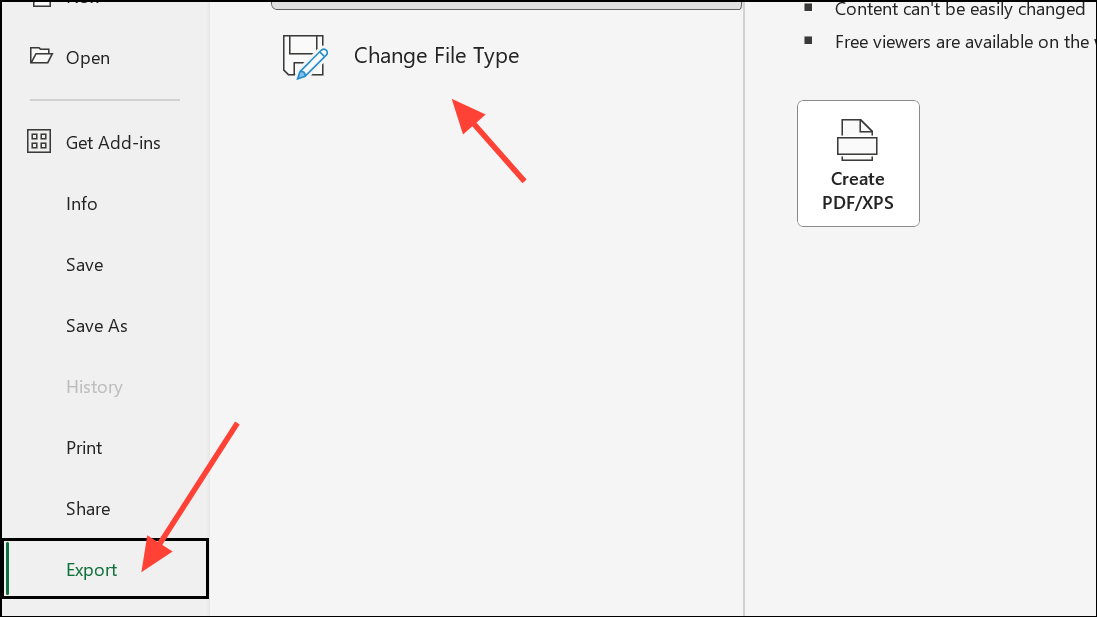
Step 2: Use Save As to save the file in the selected format. This process rewrites the file using the chosen extension and format, which can correct mismatches and allow Excel to open the file normally.
Do not attempt to manually rename file extensions in File Explorer, as this does not convert the file’s internal structure and may worsen the issue.
Recover Unsaved or Autosaved Workbooks
When workbooks are lost due to crashes or accidental closure without saving, Excel’s built-in recovery tools may help retrieve unsaved content.
Step 1: Open Excel and select File > Info > Manage Workbook > Recover Unsaved Workbooks. A list of autosaved files appears.
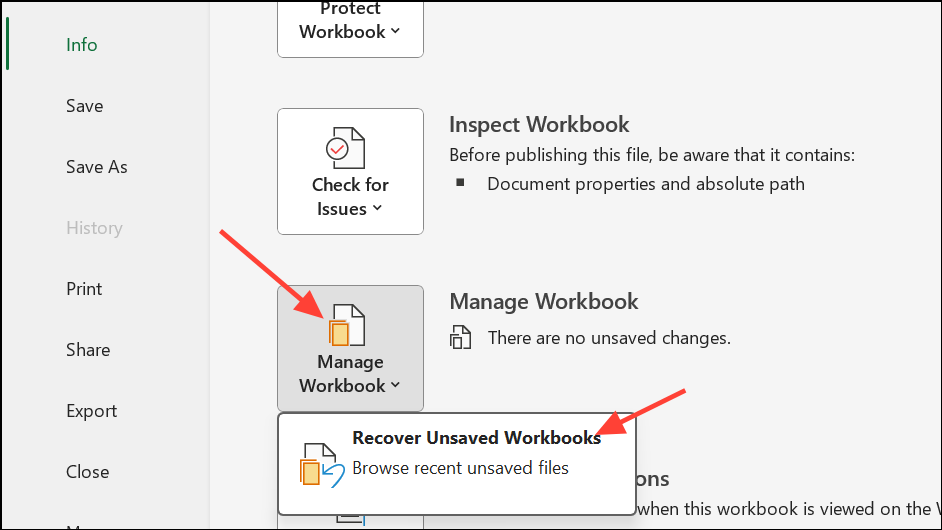
Step 2: Select the relevant file from the list and open it. Save the file with a new name and verify the extension is set to .xlsx or another supported format.
This method is only available if Excel’s AutoSave or AutoRecover features are enabled. Regularly saving your work and enabling these features can minimize data loss in the future.
Use a Professional File Repair Tool as a Last Resort
If built-in Excel features fail to repair or recover your file, specialized repair tools like Stellar Repair for Excel or EaseUS Fixo Document Repair can attempt to restore severely corrupted workbooks. These tools analyze file structure, extract recoverable data, and rebuild spreadsheets in a new, working file.
To use a repair tool, download and install the software from a reputable source. Launch the application, add the problematic Excel file, and initiate the repair process. Most tools offer a preview of recoverable data before saving the repaired file. Always back up the original file before using third-party utilities.
Additional Tips to Prevent Future Errors
- Always use Save As to change file formats instead of renaming extensions in File Explorer.
- Regularly back up important Excel files to cloud storage or external drives.
- Keep Microsoft Office updated to ensure compatibility with new file formats.
- Run antivirus scans to prevent malware-induced file corruption.
- Enable AutoSave and AutoRecover features in Excel for ongoing protection.
Resolving the Excel file format or extension error restores access to your spreadsheets and helps avoid future disruptions. Consistent backups and cautious handling of file extensions and permissions will keep your data safer going forward.


