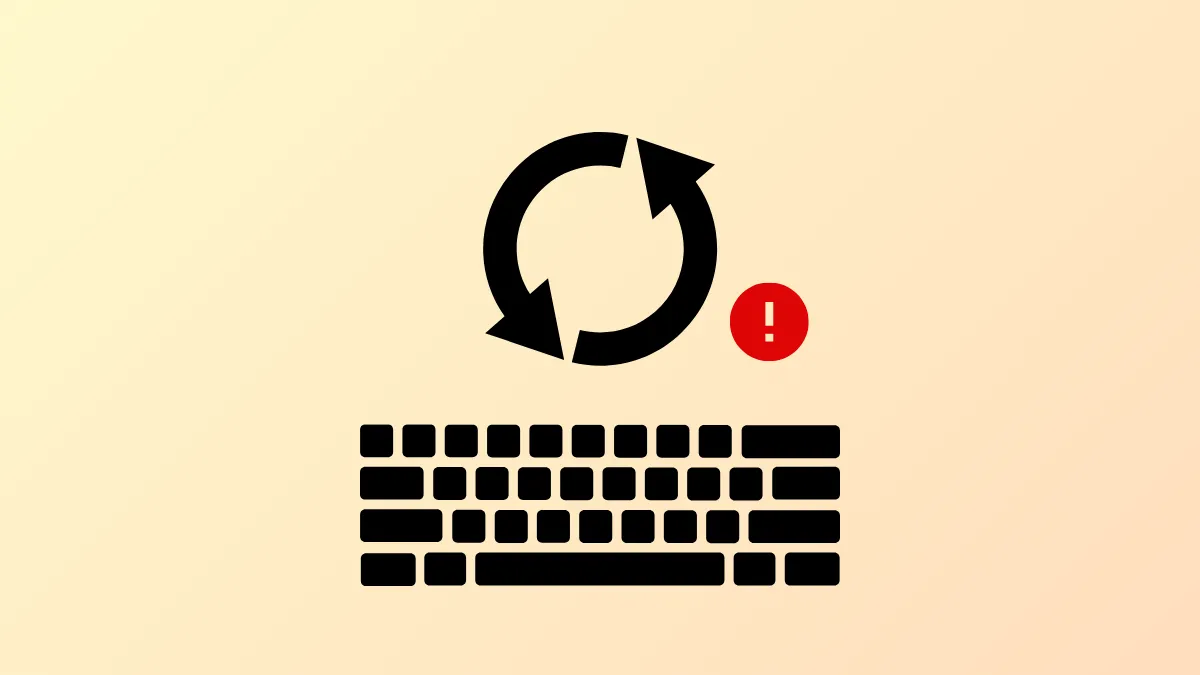The F5 key is a quick way to refresh web pages, update File Explorer, or start a slideshow in PowerPoint. When this key stops responding in Windows 11, it disrupts daily workflows, forcing users to rely on less efficient workarounds. Addressing the malfunction involves checking keyboard settings, resolving software conflicts, and updating system components to restore normal function key behavior.
Unlock the Function (Fn) Key
Step 1: Many modern keyboards assign secondary actions to function keys, requiring the Fn key to access standard functions like F5. If pressing F5 alone does not refresh and only works when combined with Fn, the function key lock may be enabled. On most keyboards, toggle this feature by pressing Fn + Esc or Fn + Caps Lock for several seconds. This switches the function keys between multimedia and standard modes.
Step 2: If your keyboard has a dedicated Fn Lock or F Lock key, press it once and test the F5 key again. Some laptops also allow you to change function key behavior in the BIOS or UEFI firmware settings under the "Advanced" or "Keyboard" section.
Reinstall or Update Keyboard Drivers
Step 1: Faulty or outdated keyboard drivers can stop the F5 key from working as expected. Open Device Manager by pressing Win + X and selecting Device Manager.
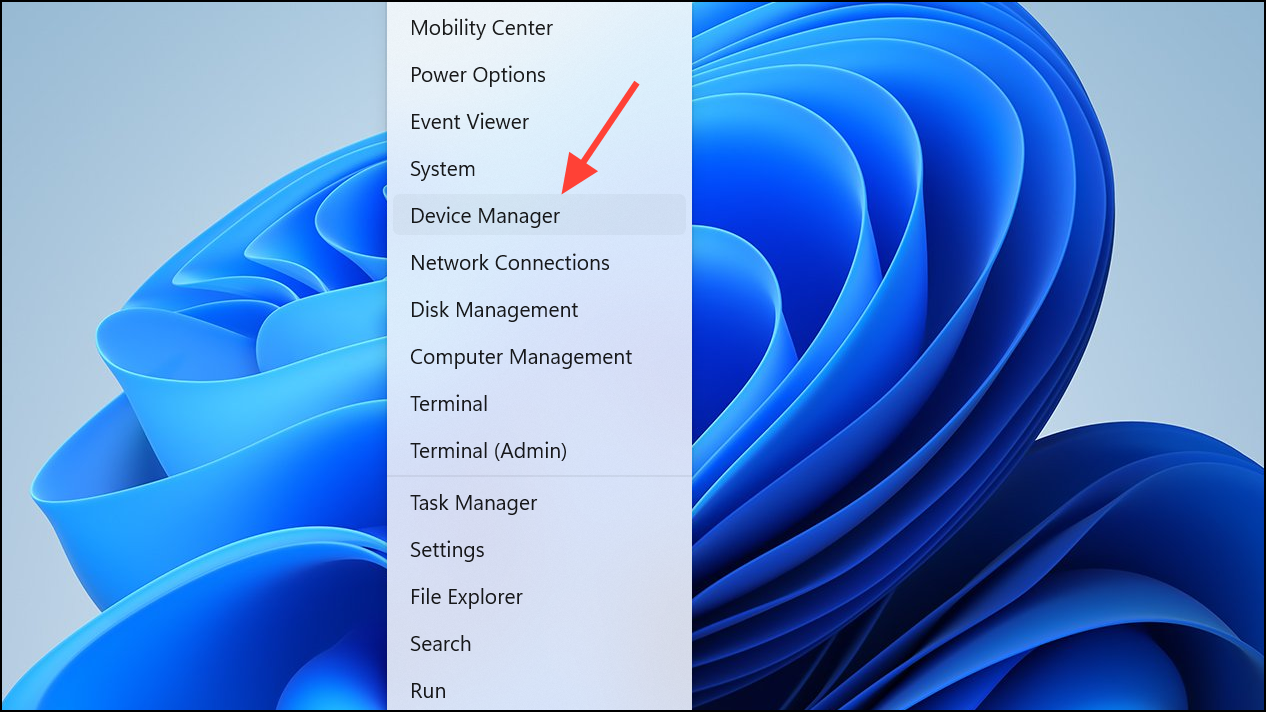
Step 2: Expand the Keyboards section, right-click your keyboard device, and choose Uninstall Device. Restart your computer to allow Windows to reinstall the default driver automatically.
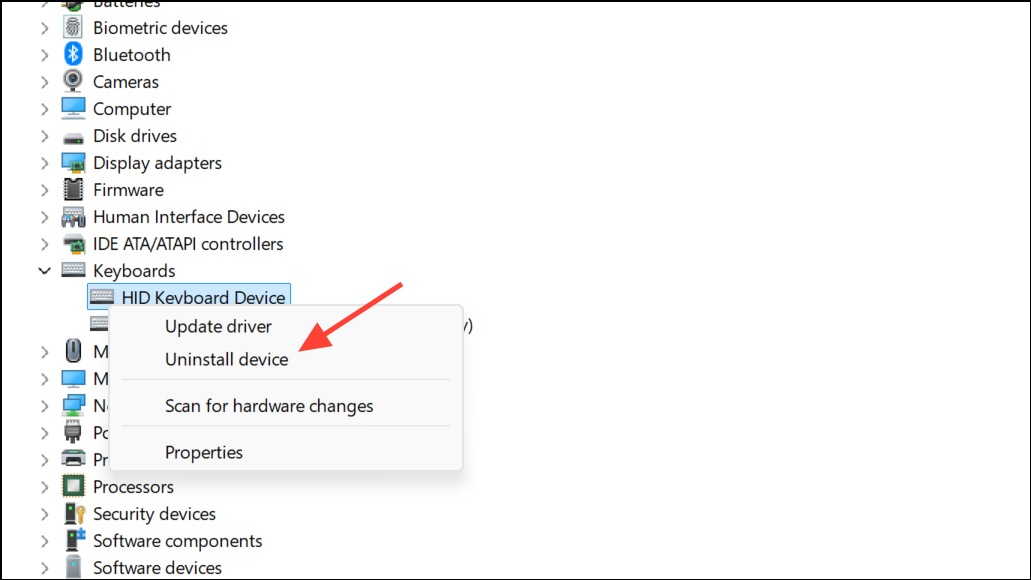
Step 3: For custom-built PCs or gaming keyboards, visit the manufacturer's website to download and install the latest Windows 11-compatible drivers. This ensures that all function keys—including F5—operate correctly with your system.
Perform System File and Malware Scans
Step 1: Corrupted system files can interfere with keyboard input. Run the System File Checker by opening Command Prompt as administrator and entering:
sfc /scannow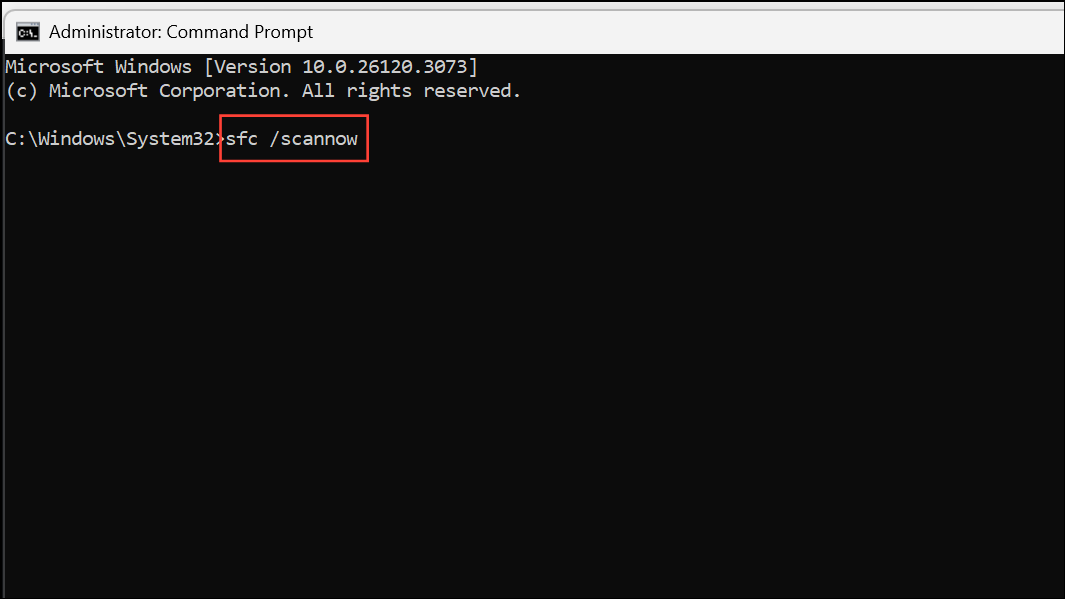
This scans and repairs damaged Windows files that may affect keyboard operation.
Step 2: If system file repairs do not resolve the issue, use the Deployment Imaging Service and Management Tool (DISM) by running:
dism /Online /Cleanup-Image /RestoreHealth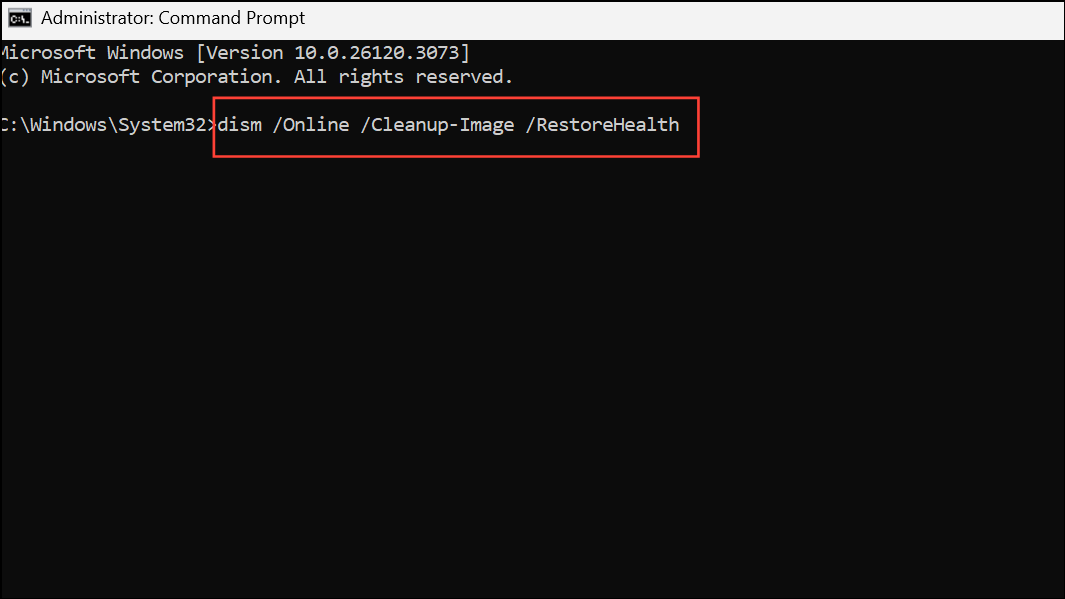
This command checks for deeper system corruption and attempts to restore system health.
Step 3: Malware can also block or remap keyboard functions. Run a full scan with Windows Security by navigating to Settings > Update & Security > Windows Security > Virus & threat protection and selecting Full scan. Remove any threats found and restart your PC.
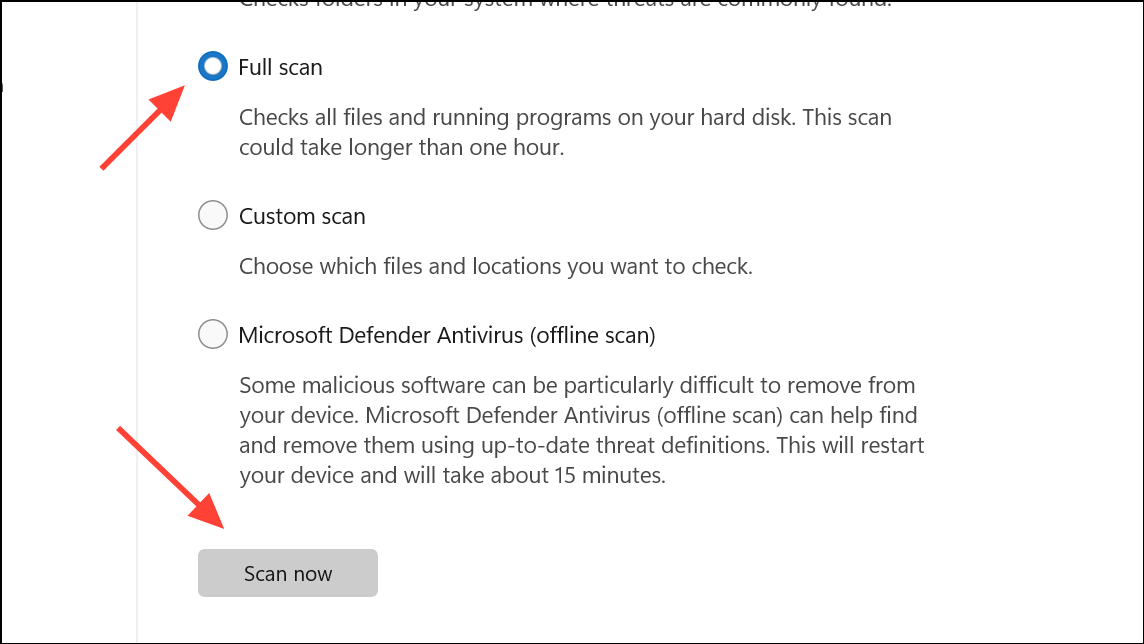
Check for Software Conflicts and Clean Boot
Step 1: Applications that customize key functions or run in the background may override standard key behavior. Uninstall any third-party keyboard utilities or macro programs that could interfere with the F5 key.
Step 2: To isolate software conflicts, perform a clean boot. Open Task Manager (Ctrl + Shift + Esc), go to the Startup tab, and disable all non-essential startup programs. Restart your computer and test the F5 key. If it works, re-enable programs one by one to identify the culprit.
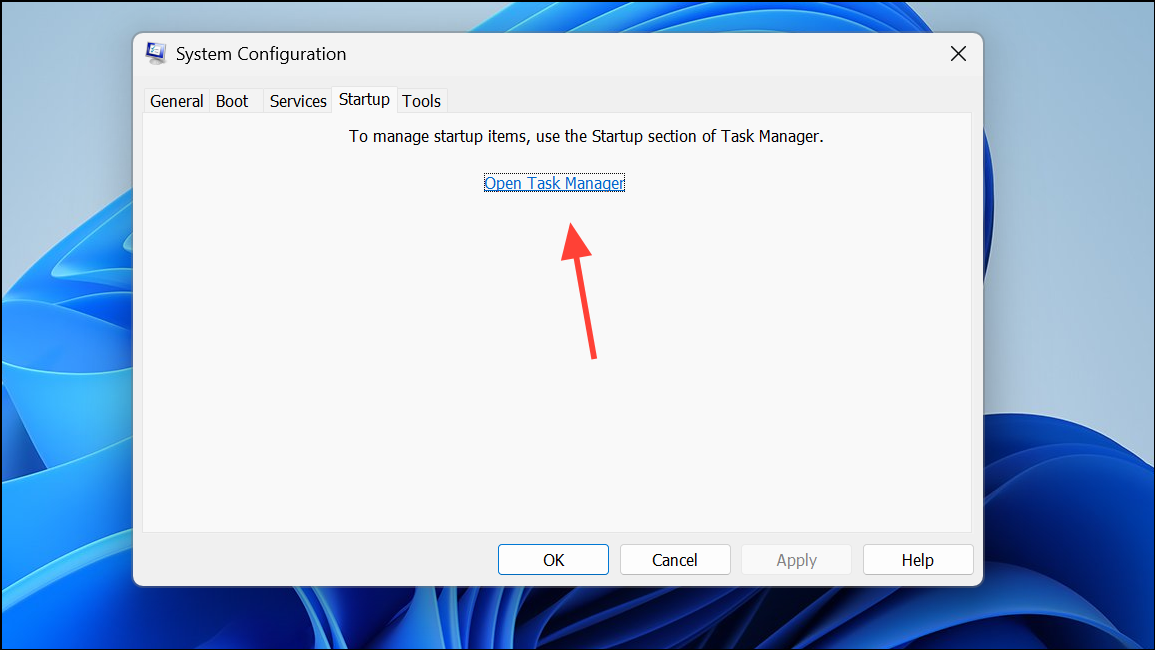
Test with Another Keyboard or On-Screen Keyboard
Step 1: Hardware failure can cause individual keys to stop working. Connect a different keyboard to your PC and test the F5 key. If it works, your original keyboard may need repair or replacement.
Step 2: You can also use the Windows On-Screen Keyboard (Win + Ctrl + O) to check if the F5 input is recognized. If the issue persists even with the on-screen keyboard, the problem is likely software-related rather than hardware-based.
Resolving the F5 refresh key issue in Windows 11 restores quick access to refresh functions and streamlines navigation across browsers and apps. Regular driver updates and periodic system scans help keep keyboard shortcuts responsive and reliable.