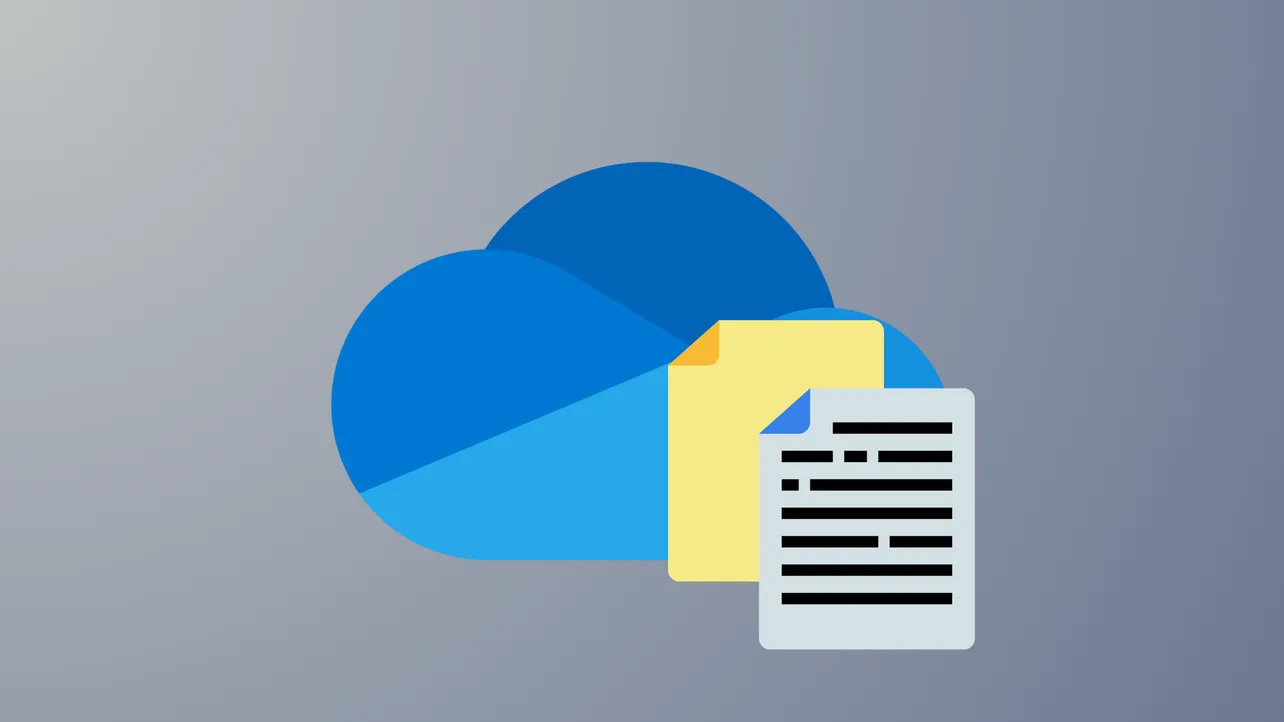OneDrive files sometimes fail to show up in File Explorer, the OneDrive web app, or mobile devices due to sync errors, account mismatches, or configuration problems. When files you expect to see are missing, it can disrupt your workflow and make it difficult to access important documents. Addressing this issue requires a methodical approach, starting with the most effective troubleshooting steps to restore file visibility and ensure reliable syncing across all devices.
Check OneDrive Sync Status and Restart Sync
File visibility issues often stem from OneDrive not syncing correctly between your device and the cloud. Ensuring that sync is running properly can quickly resolve missing file problems.
Step 1: Locate the OneDrive icon in your system tray (bottom right corner of your Windows taskbar). If the icon is missing, OneDrive may not be running.
Step 2: Right-click the OneDrive icon and review its status. If you see a sync error or pause indicator, click "Resume syncing" or "View sync problems" to address any issues listed.
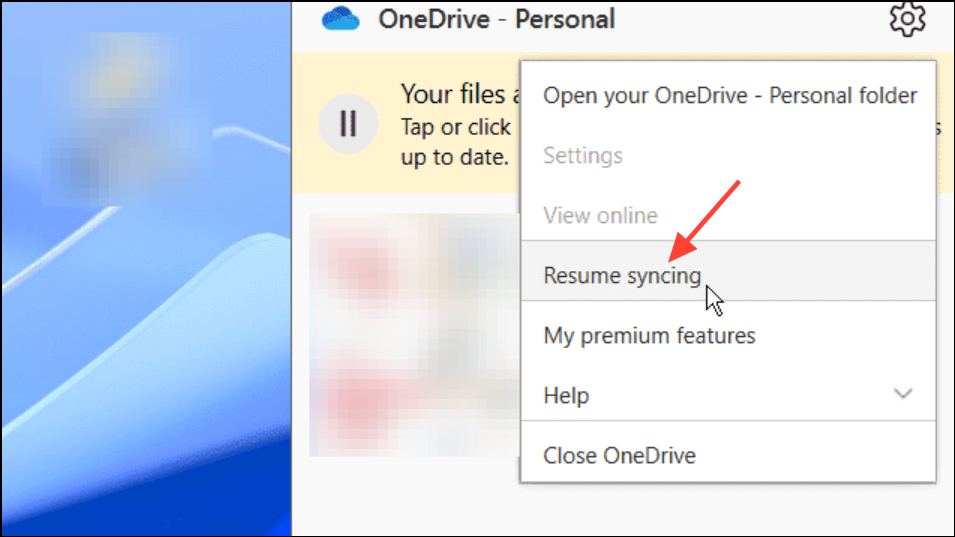
Step 3: If OneDrive appears stuck or unresponsive, right-click the icon and select "Quit OneDrive." Then, relaunch OneDrive by searching for it in the Start menu and clicking the app. This restart can resolve minor sync glitches.
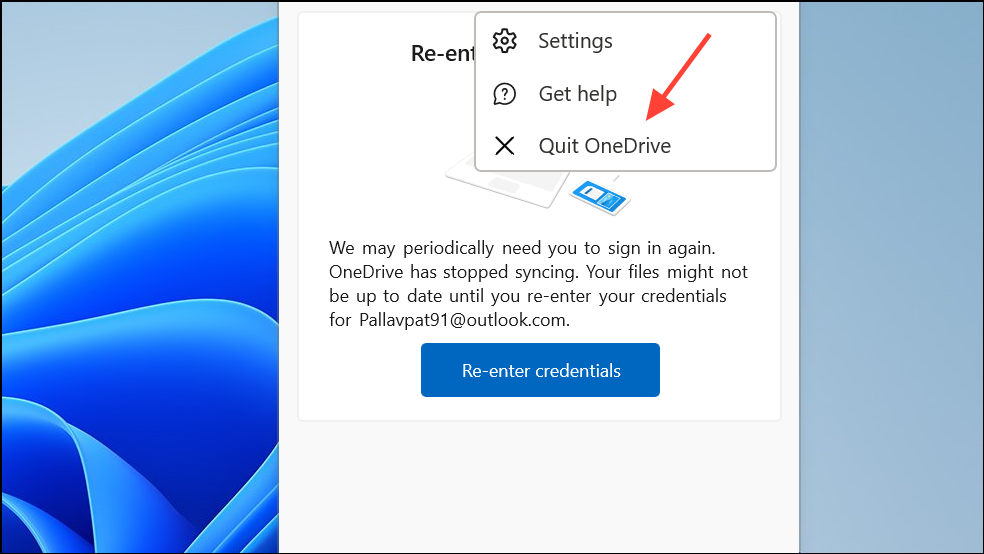
Step 4: For persistent sync failures, reset OneDrive by pressing Windows + R to open the Run dialog. Enter the following command and press Enter:
%localappdata%\Microsoft\OneDrive\onedrive.exe /reset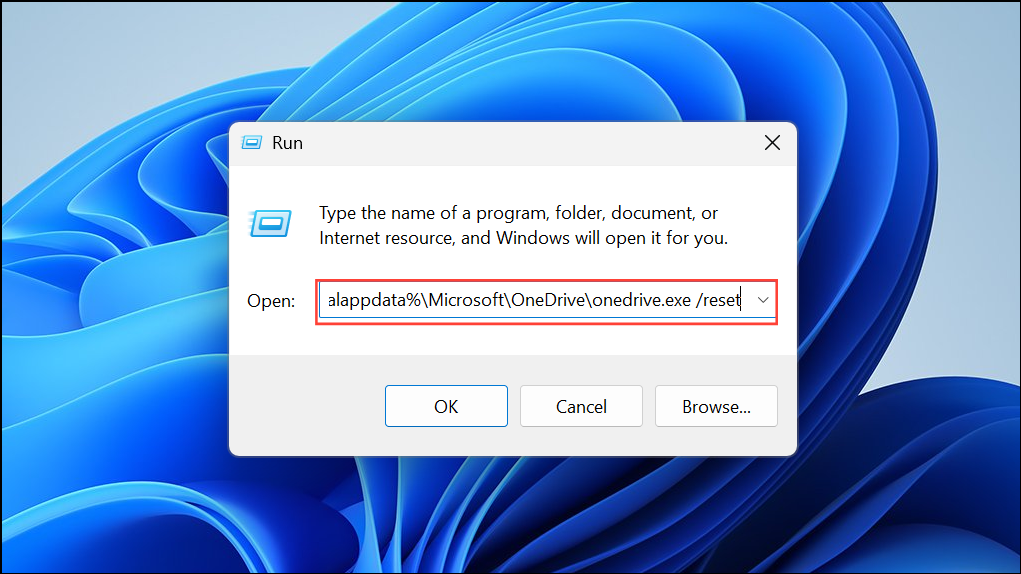
This command restarts OneDrive and forces a fresh sync cycle, which often restores missing files.
Verify Account and Folder Selection
Files may not appear if you're signed in to the wrong Microsoft account, or if OneDrive is not set to sync all folders.
Step 1: Confirm you are signed in with the correct Microsoft account. Open the OneDrive app, click the gear icon, go to "Settings," and check the "Account" tab for your account details. If needed, sign out and sign in with the correct credentials.
Step 2: In the OneDrive settings window, navigate to the "Account" tab and click "Choose folders." Make sure all folders containing your missing files are selected for syncing. Unchecked folders will not be visible in File Explorer or on your device.
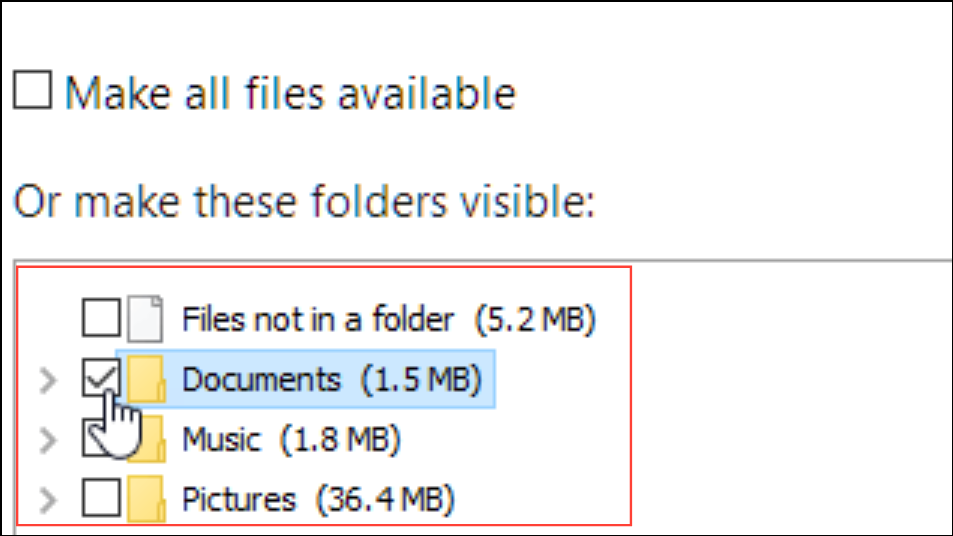
Step 3: If you use multiple OneDrive accounts (personal, work, or school), verify which account holds the files in question. Switch accounts if necessary and repeat the folder selection check.
Search for Files on OneDrive Web
Sometimes, files are uploaded to OneDrive but not synced locally. Searching on the OneDrive website can help determine if files exist in the cloud.
Step 1: Visit onedrive.com and sign in with your Microsoft account.
Step 2: Use the "Search everything" bar at the top of the page. Enter filenames, keywords, tags, or even approximate dates to locate missing files. This search covers all files, including those not synced to your device.
Step 3: If you find files online but not on your device, check your local OneDrive folder selection and sync status as described above.
Inspect the OneDrive Recycle Bin and Personal Vault
Files deleted from OneDrive remain in the Recycle Bin for a limited period before permanent removal. Files stored in the Personal Vault may not appear in standard searches.
Step 1: On the OneDrive website, click "Recycle bin" in the left sidebar. Review the list for your missing files. If you find them, select and click "Restore" to return them to their original location.
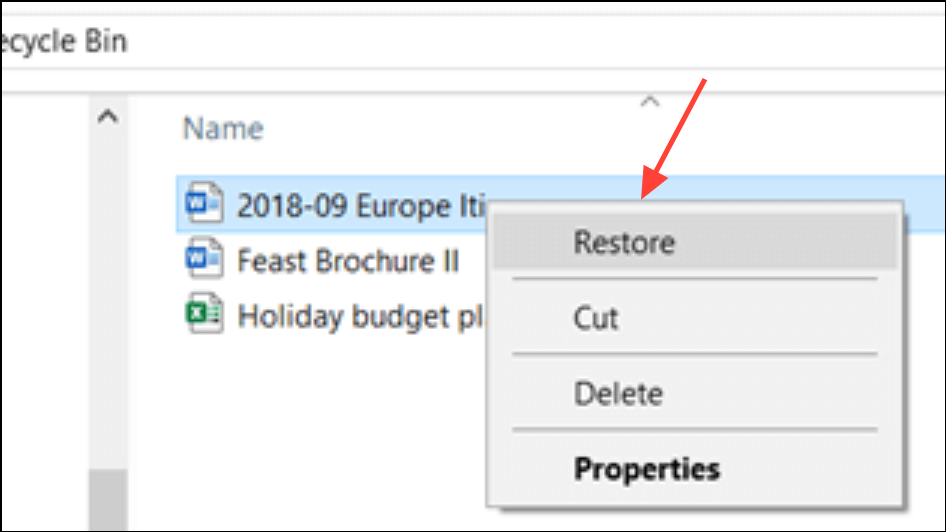
Step 2: To check files in the Personal Vault, unlock the vault and look for missing items. Files here are excluded from standard search results and require vault access to view.
Check Local Device Storage and Sync Settings
Files saved outside the OneDrive folder or not yet synced won't appear in OneDrive. Local device settings and storage configurations can also affect visibility.
Step 1: Use File Explorer (Windows) or Finder (Mac) to search your entire device for the missing files. They may have been saved outside the OneDrive directory by mistake.
Step 2: On mobile devices, use the Files app (iOS) or file manager (Android) to search for files. If using iOS, ensure "Optimize Storage" is disabled under Settings > iCloud > Photos to prevent local-only photo storage.
Step 3: For OneDrive mobile app issues, try signing out and back in, clearing the app cache, or reinstalling the app. Go to Profile > Settings > Account and select "Reset" if files fail to appear after standard troubleshooting.
Address Shared Folder and "Shared with Me" Issues
Folders shared with you in OneDrive require special steps to sync and display in File Explorer. Simply viewing a shared folder online does not guarantee local visibility.
Step 1: In the OneDrive web app, navigate to "Shared" in the left sidebar to see folders and files shared with you.
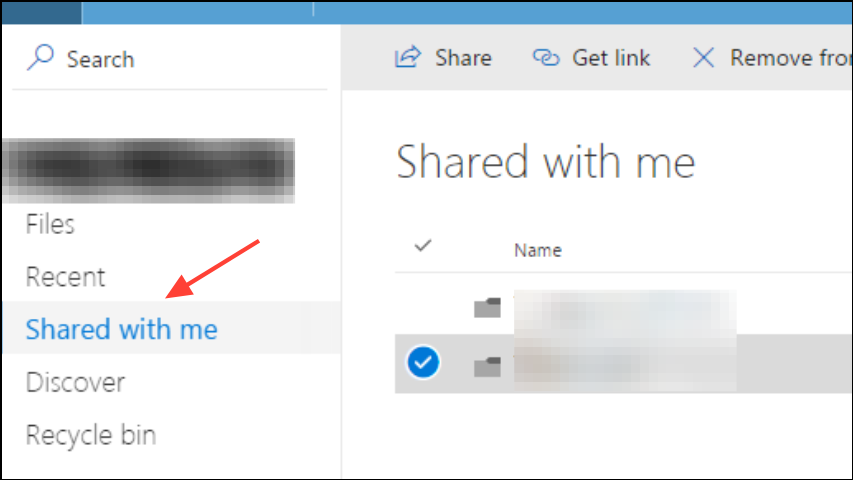
Step 2: For folders you want to sync locally, select the folder and choose "Add shortcut to My files." This creates a link in your main OneDrive directory, making the folder and its files eligible for sync to your device.
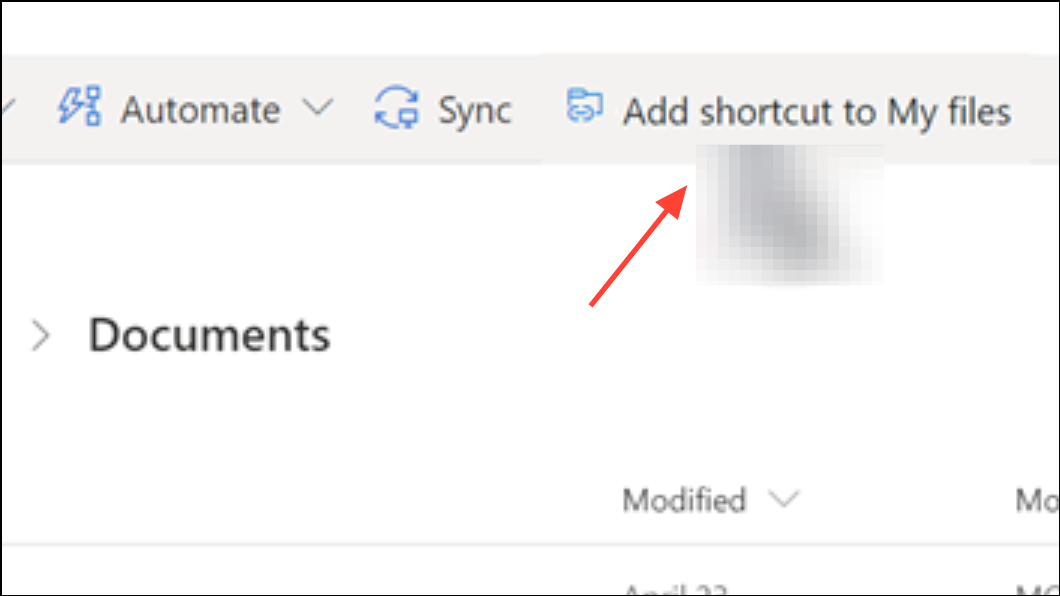
Step 3: Check that you have editing permissions for shared folders. Without proper permissions, files may not sync or appear in File Explorer even if folder shortcuts exist.
Step 4: If shared folders or files still do not appear after adding shortcuts and verifying permissions, try unlinking and relinking your PC to OneDrive, or resetting the app as described in previous sections.
Review Storage Limits and Software Conflicts
OneDrive will stop syncing new files if you've reached your storage quota or if antivirus/firewall software interferes with the sync process.
Step 1: On the OneDrive website, check your storage usage under "Settings" to ensure you have available space. If storage is full, delete unused files or upgrade your plan.
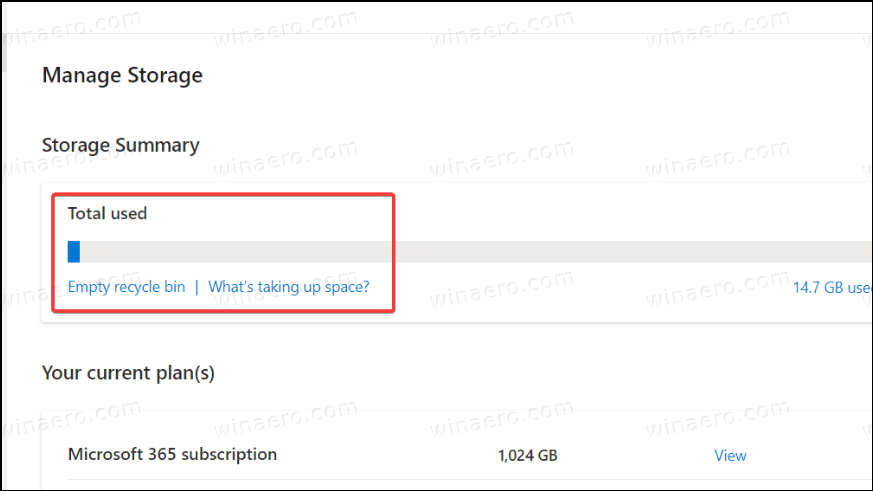
Step 2: Temporarily disable antivirus or firewall software to see if OneDrive sync resumes. If so, add OneDrive to your software's exceptions list to prevent future conflicts.
Advanced: Reinstall or Update OneDrive
Corrupted installations or outdated versions of OneDrive can cause persistent visibility issues. A clean reinstall or update may be necessary if prior steps do not resolve the problem.
Step 1: Uninstall OneDrive from your device via the Control Panel (Windows) or Applications folder (Mac).
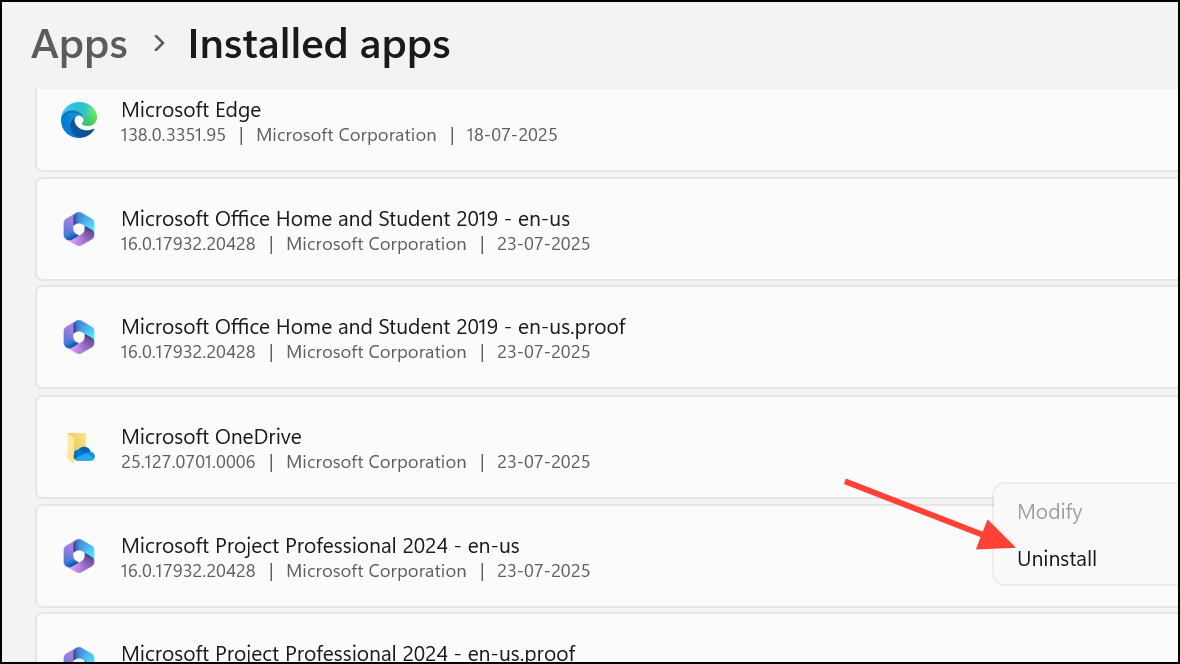
Step 2: Download the latest version of OneDrive from the official Microsoft website and install it.
Step 3: Re-sign in with your Microsoft account and configure sync settings, ensuring all necessary folders are selected.
By following these steps, you can systematically resolve most cases where OneDrive files are missing or not appearing across devices. Regularly reviewing sync status and folder selection helps prevent future problems.