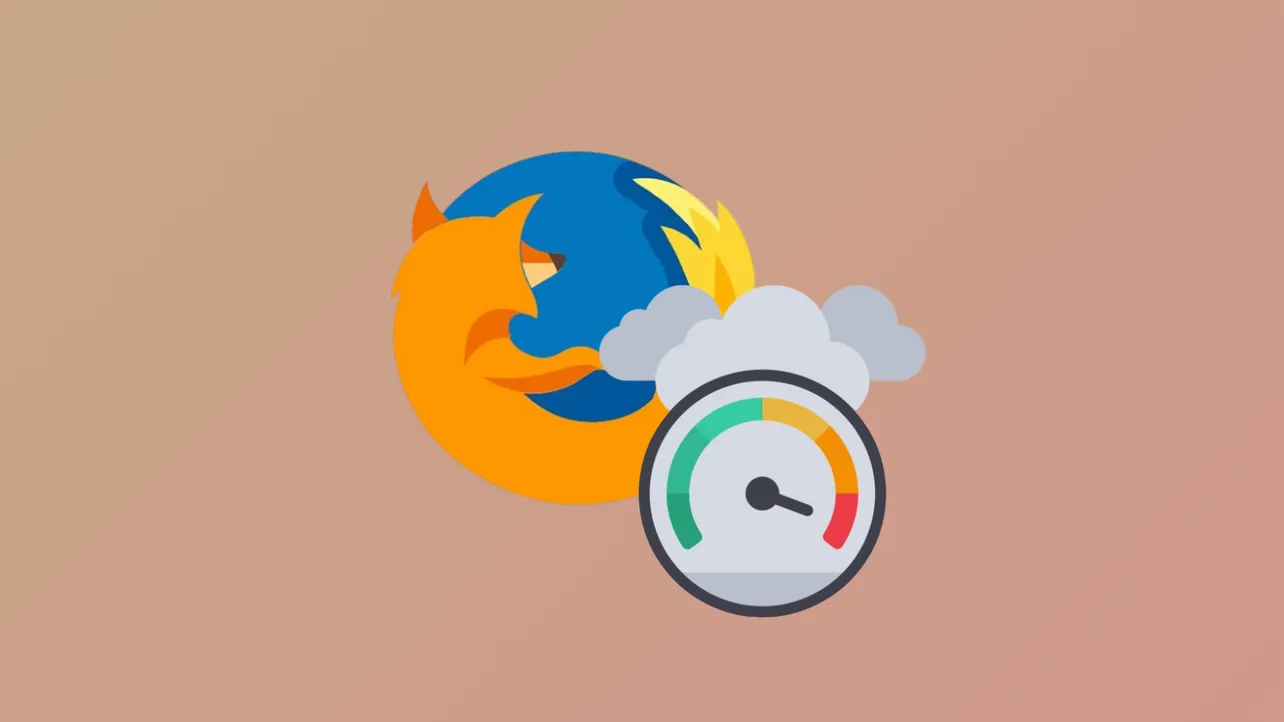Sudden spikes in Firefox memory usage can slow down your entire system, cause application crashes, or lead to sluggish browser performance. When Firefox starts consuming gigabytes of RAM—sometimes even with only a handful of tabs open—the root cause can range from problematic extensions to inefficient site scripts or browser misconfigurations. Addressing high memory usage not only restores Firefox’s responsiveness but also prevents system-wide slowdowns and unexpected crashes.
Update Firefox to the Latest Version
Mozilla frequently releases updates that include bug fixes and performance optimizations. Running an outdated version of Firefox can leave your browser vulnerable to known memory leaks or inefficiencies.
Step 1: Open Firefox and click the menu button in the top right corner. Select Help and then choose About Firefox.
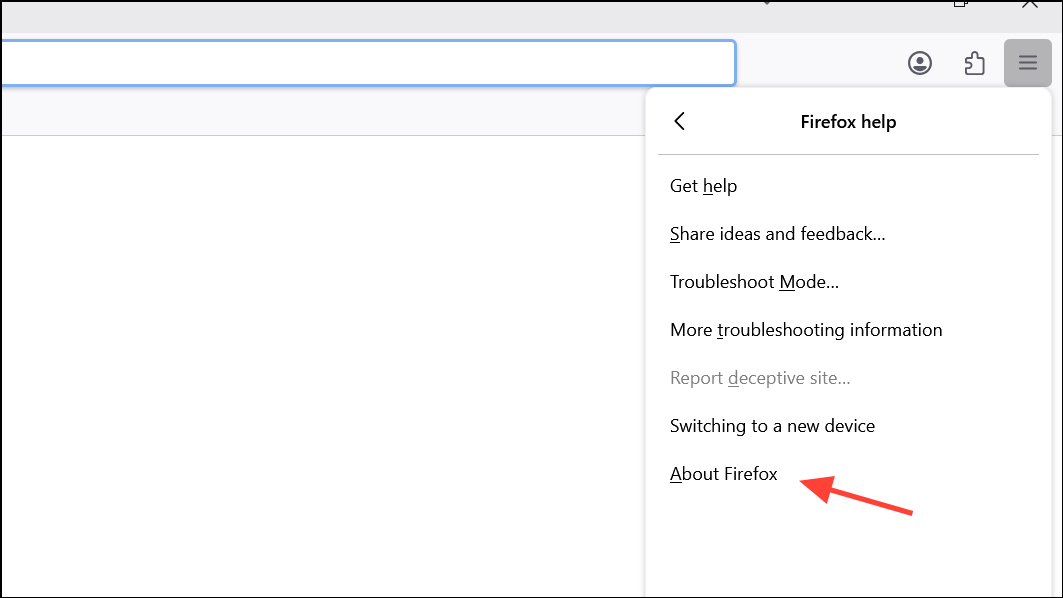
Step 2: Firefox will automatically check for updates and install any available. Restart Firefox when prompted to apply the updates. This often resolves memory issues stemming from outdated code.
Restart Firefox Regularly
Leaving Firefox running for extended periods can result in gradual memory buildup, especially if you frequently open and close many tabs or run complex web applications. Restarting the browser resets memory usage and can clear out lingering processes.
Step 1: Save your work and close all tabs and windows. If you want to restore your session, ensure session restore is enabled under Settings > General > Startup.
Step 2: Exit Firefox completely and wait a few moments before reopening. This process immediately frees up memory tied to background processes or inactive tabs.
Disable or Remove Resource-Heavy Extensions and Themes
Extensions and themes can significantly increase Firefox’s memory consumption, especially if they are poorly coded or conflict with each other. Some ad blockers, animated themes, or privacy tools are known to cause excessive RAM usage.
Step 1: Click the menu button, select Extensions and Themes, then review your installed extensions and themes.
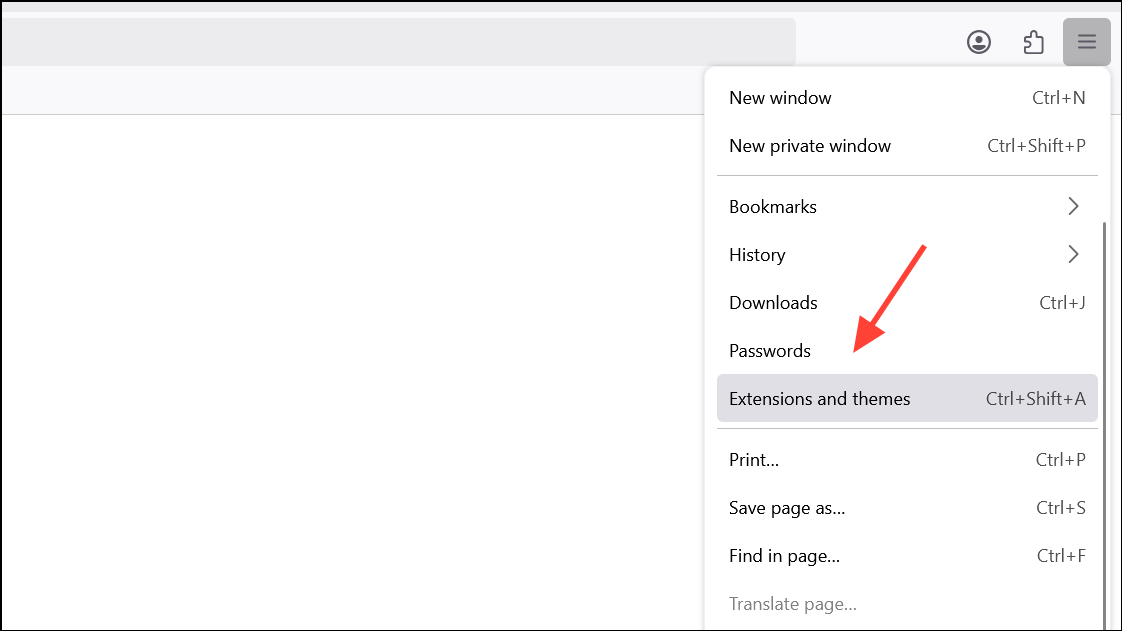
Step 2: To identify problematic add-ons, start Firefox in Troubleshoot Mode by selecting Help > Troubleshoot Mode. This disables all extensions and themes temporarily. Observe the memory usage: if it drops significantly, one or more add-ons are likely the cause.
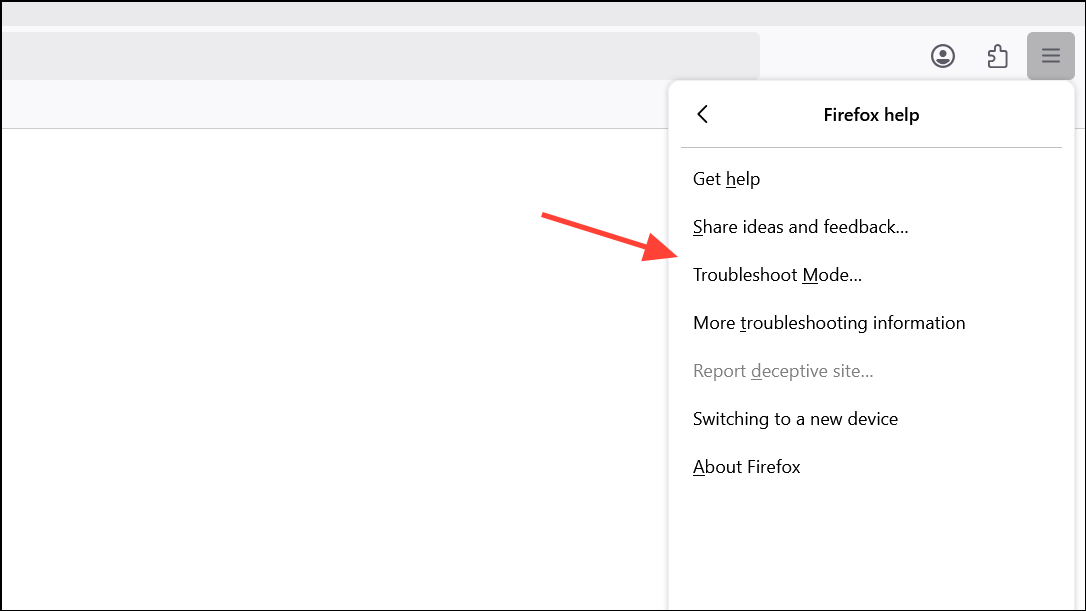
Step 3: Disable or remove extensions one by one to pinpoint the culprit. Stick to a single trusted ad blocker (such as uBlock Origin) and avoid running multiple content blockers simultaneously, as this can multiply memory usage.
Close Unnecessary Tabs and Use Task Manager
Each open tab in Firefox consumes memory, and some sites—especially those with dynamic content like YouTube or Gmail—can use hundreds of megabytes each. Having dozens or hundreds of tabs open can quickly exhaust available RAM.
Step 1: Open the Firefox Task Manager by typing about:processes in the address bar. This shows a breakdown of memory usage by tab and extension.
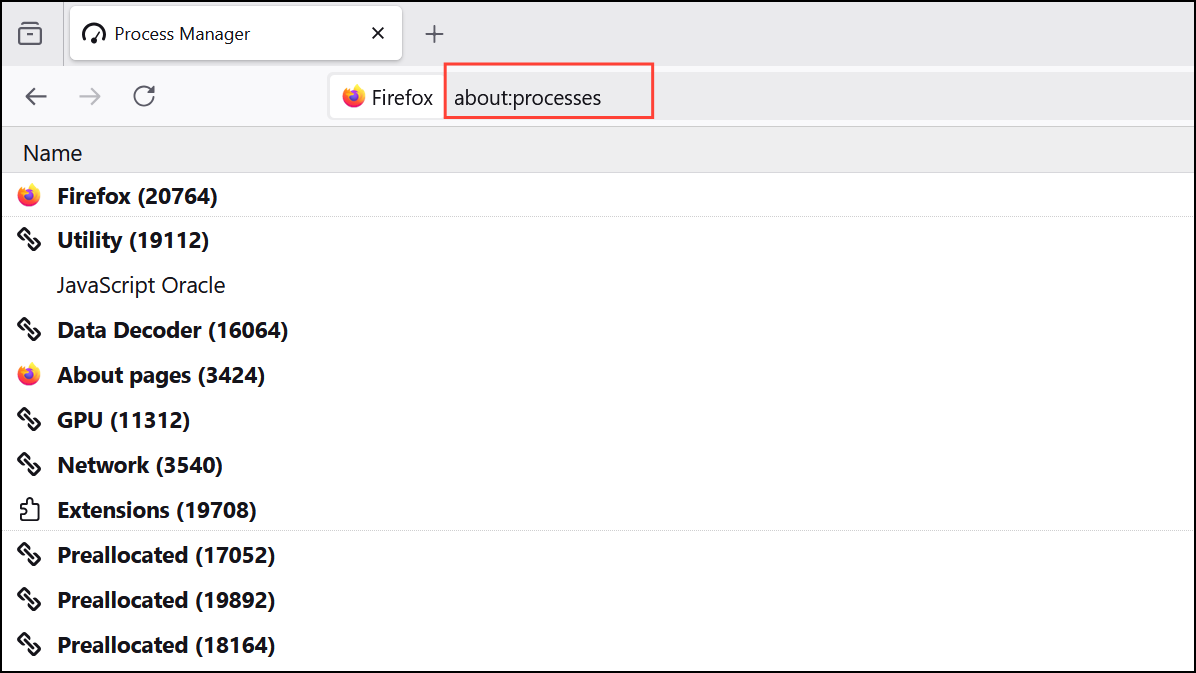
Step 2: Identify tabs using excessive memory. Close those you no longer need, especially those with streaming media, large web apps, or background scripts. Consider bookmarking tabs for later instead of keeping them open indefinitely.
Enable Hardware Acceleration
Hardware acceleration allows Firefox to offload graphical and video processing tasks to your system’s GPU, reducing CPU and memory load. If disabled, complex websites can cause high memory usage as Firefox relies solely on your CPU.
Step 1: Go to Settings > General > Performance. Ensure the box for Use recommended performance settings is checked, or manually enable Use hardware acceleration when available.
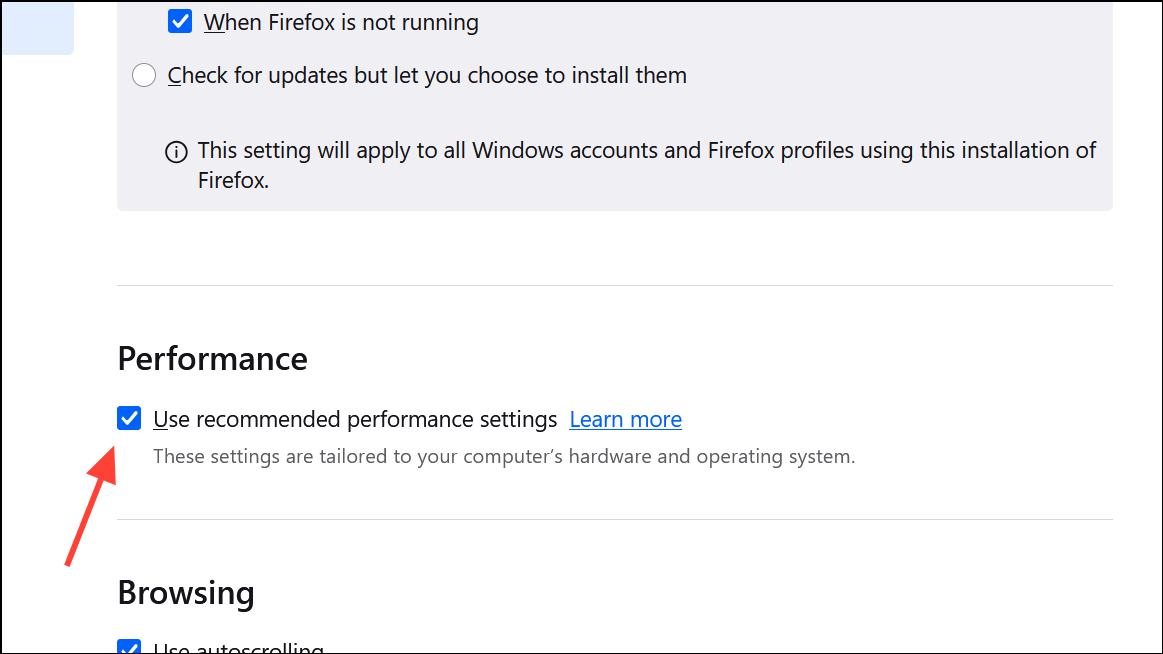
Step 2: Update your graphics drivers to the latest version to support hardware acceleration fully.
Clear Firefox Cache and Site Data
Corrupted cache files or excessive site data can contribute to high memory usage and degrade performance over time.
Step 1: Open Settings > Privacy & Security and scroll to the Cookies and Site Data section.
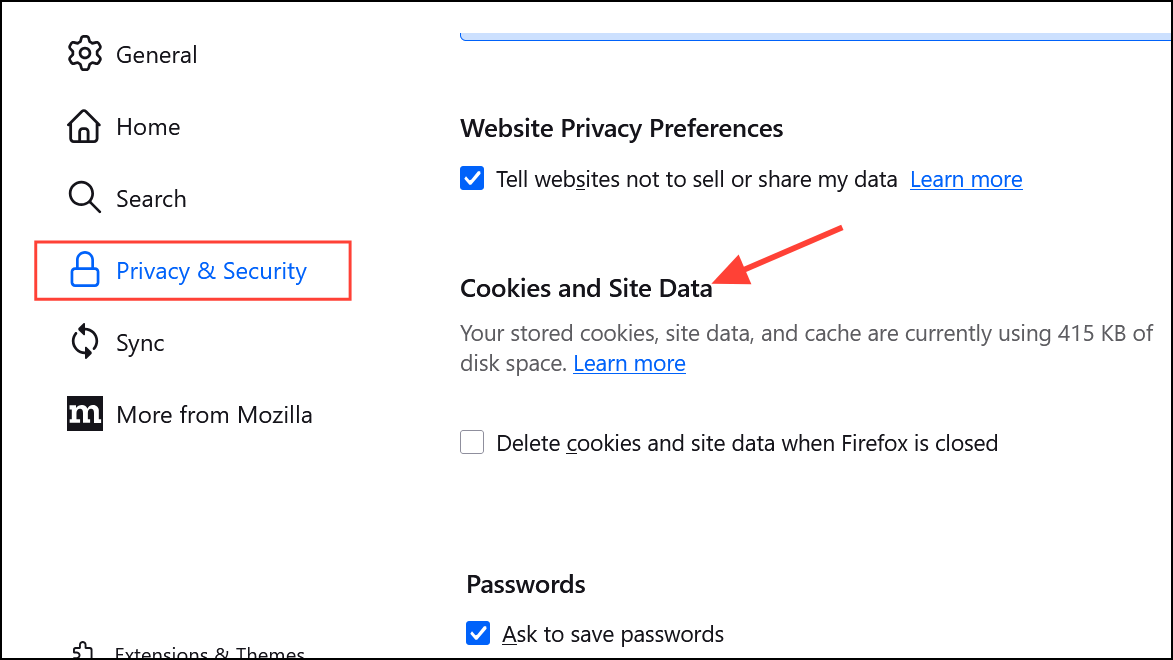
Step 2: Click Clear Data and confirm to remove cached web content and cookies. This can reduce memory usage, especially if the cache was corrupted.
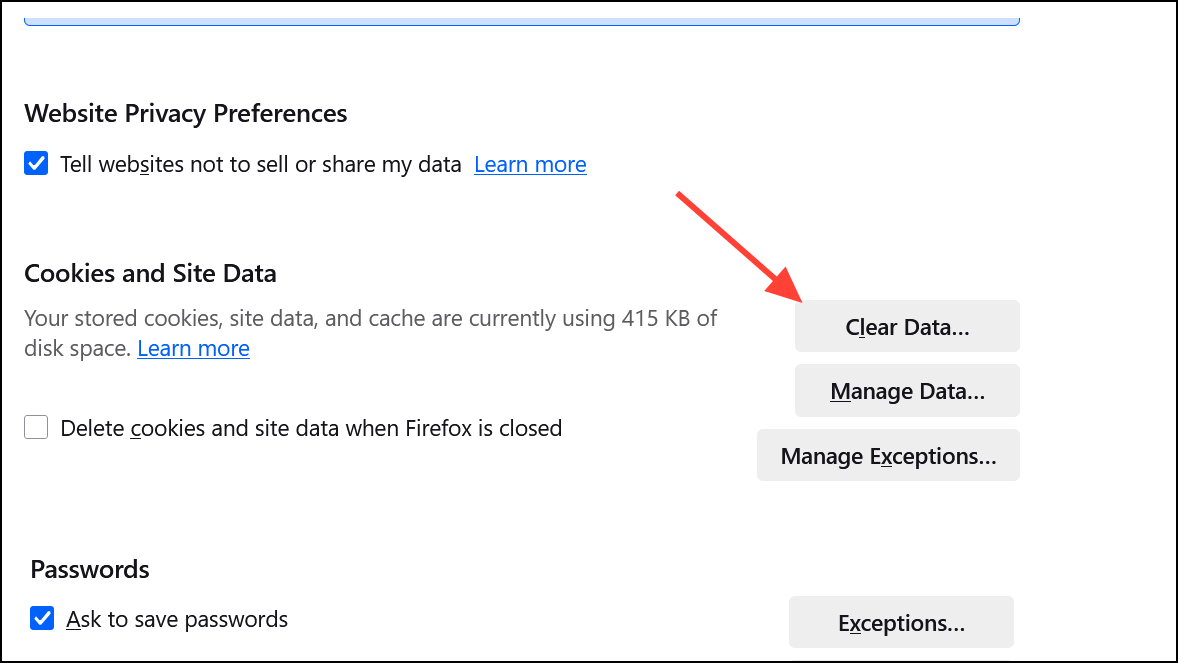
Refresh Firefox
The Refresh feature resets Firefox to its default state while preserving bookmarks, passwords, and essential data. This process removes problematic extensions, themes, and custom settings that may be causing memory leaks or instability.
Step 1: Click the menu button, go to Help > More Troubleshooting Information.
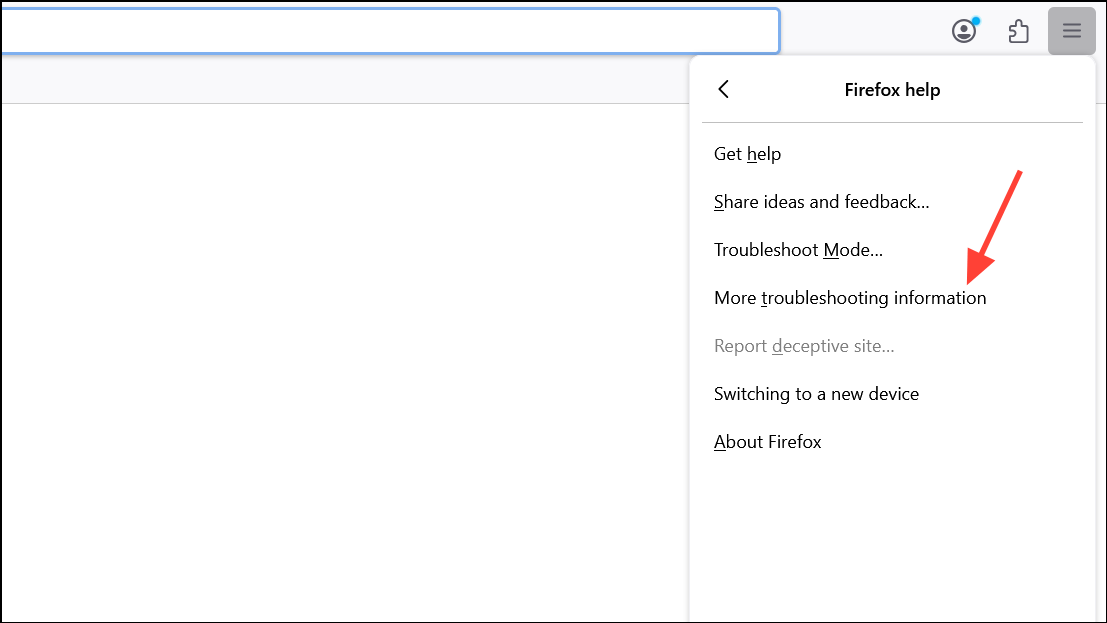
Step 2: On the troubleshooting page, click Refresh Firefox and follow the prompts. Firefox will restart with a clean profile, often resolving persistent memory issues.
Monitor and Troubleshoot with Built-in Tools
Firefox provides advanced tools for identifying sources of high memory usage. The about:memory page offers detailed breakdowns and a Minimize memory usage button that can sometimes free up RAM instantly.
Step 1: Type about:memory in the address bar and press Enter.

Step 2: Click Measure and save... to generate a memory usage report. If you suspect a bug, attach this report to a Firefox bug report for developer review.
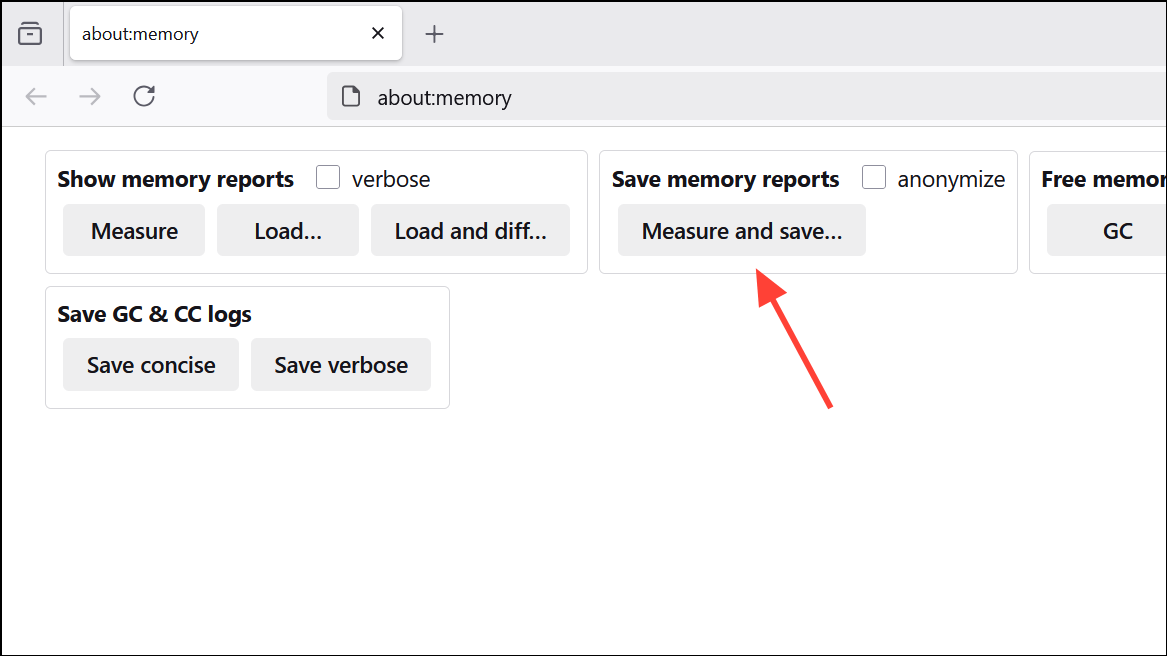
Step 3: Use the Minimize memory usage button to prompt Firefox to release unused memory.
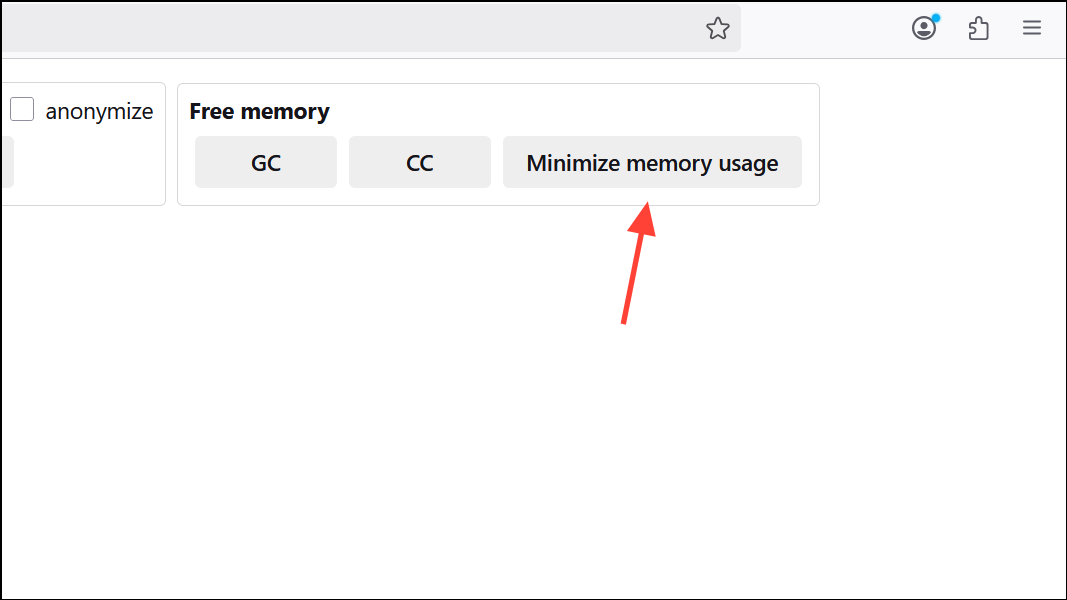
Remove or Replace Problematic Add-ons
Some add-ons, especially those that block content or modify web pages, can cause memory leaks or excessive consumption. For example, running multiple ad blockers or privacy extensions can create conflicts and spike RAM usage. In some cases, a single extension (such as Ghostery or Honey) has been identified as the source of high memory usage.
Step 1: Disable all add-ons and monitor Firefox’s memory usage. If the problem subsides, re-enable add-ons one by one to find the offender.
Step 2: Remove or replace problematic extensions with lighter alternatives. Stick to one comprehensive ad blocker and avoid stacking similar privacy tools.
Delete Corrupted Profile Files
Corruption in Firefox’s profile data can cause abnormal memory usage. The content-prefs.sqlite file, which stores site-specific preferences, is a common culprit.
Step 1: Open Help > More Troubleshooting Information. Under Application Basics, find Profile Folder and click Open Folder.
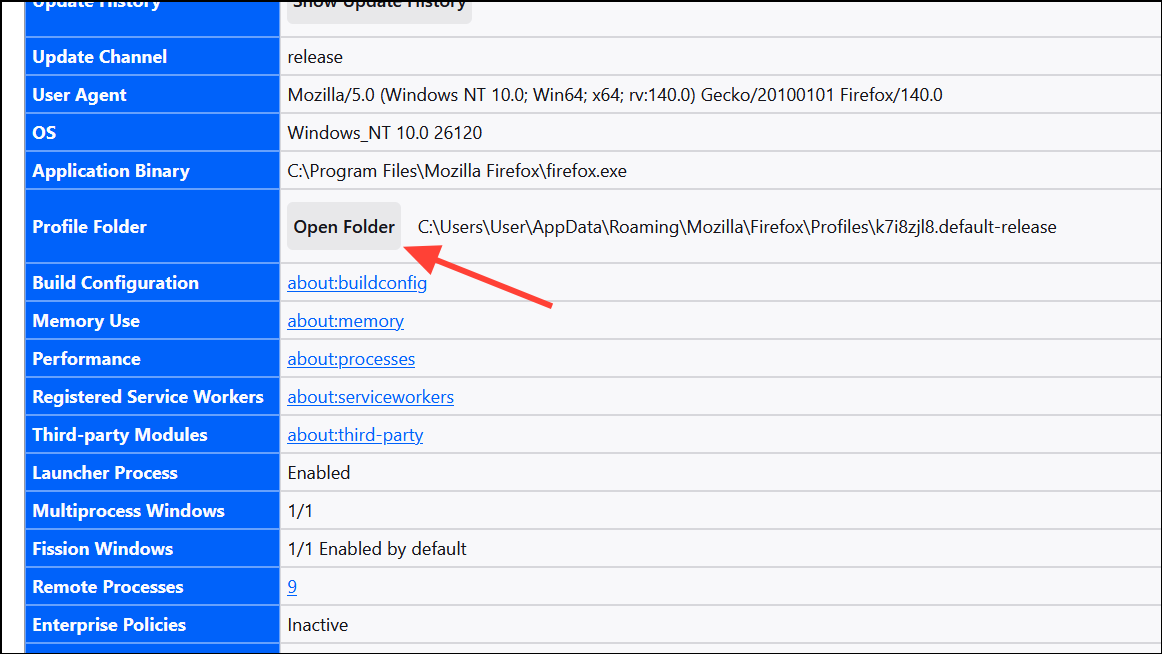
Step 2: Close Firefox completely. In the profile folder, locate and delete content-prefs.sqlite. Restart Firefox; the file will be recreated automatically, often resolving memory-related problems.
Reduce the Number of Content Processes
Firefox’s multi-process architecture improves stability but increases memory usage. Reducing the number of content processes can lower RAM consumption, especially on systems with limited memory.
Step 1: Enter about:config in the address bar and search for dom.ipc.processCount.webIsolated.
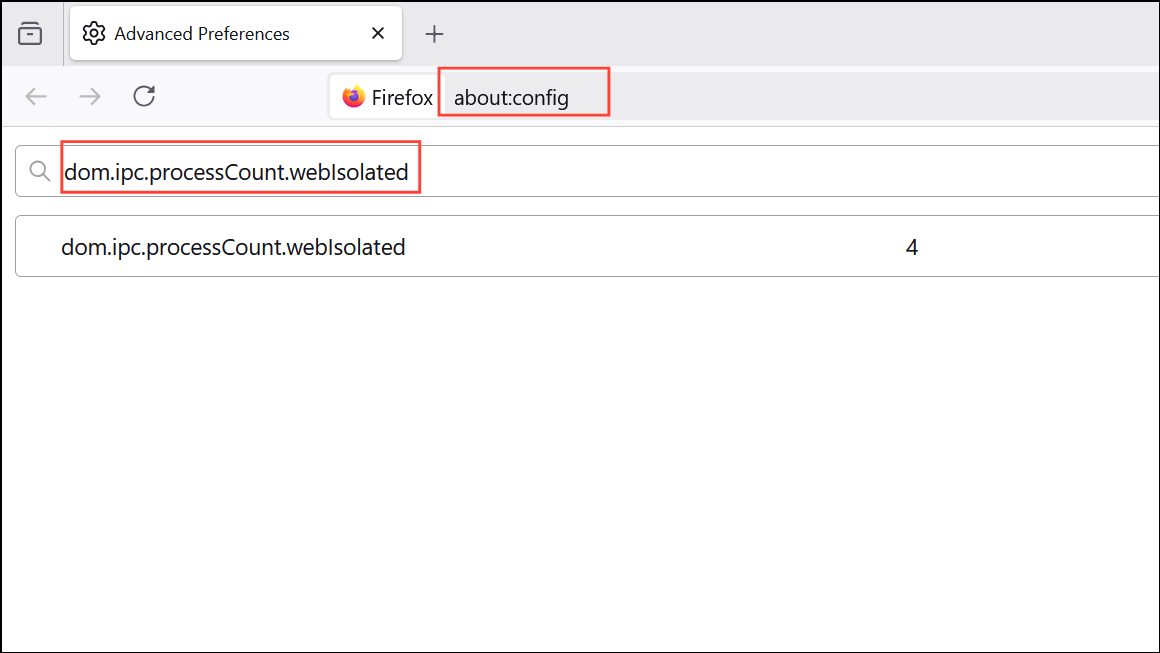
Step 2: Lower the value (e.g., from 8 to 4). This reduces the number of separate processes Firefox spawns for tabs, decreasing overall memory usage at the potential cost of some site isolation.
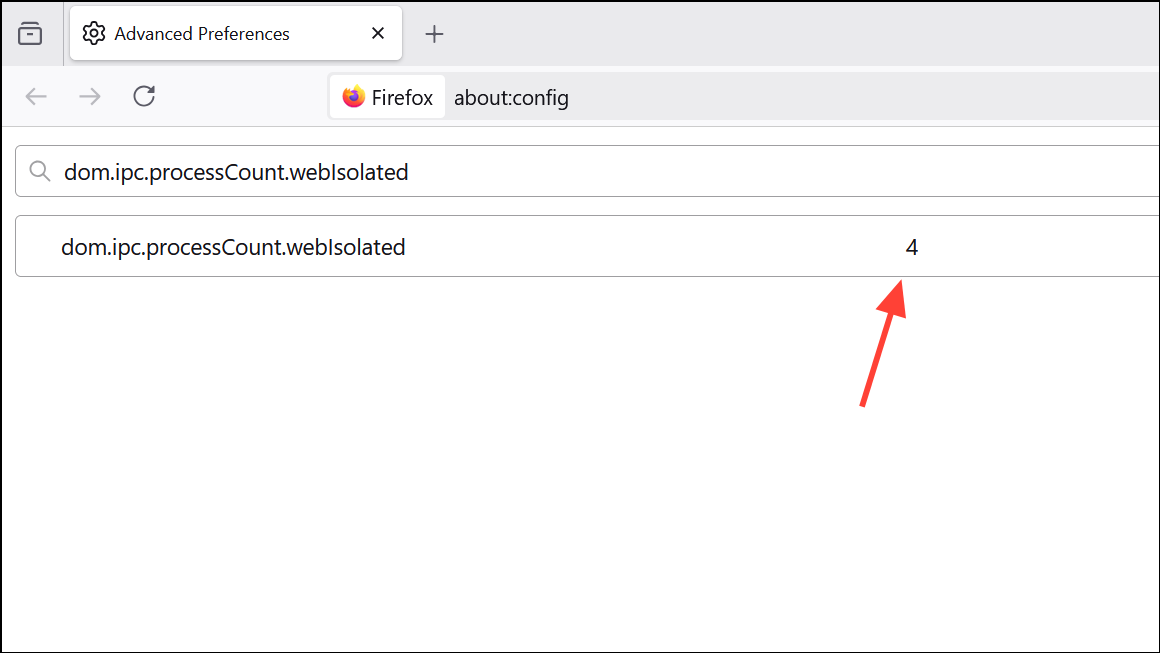
Restart Your Computer
Sometimes, system-level issues or pending operating system updates can indirectly cause Firefox to use more memory. Restarting your computer clears temporary files, resets system resources, and can resolve browser slowdowns.
Step 1: Shut down your computer completely (not just a restart), wait a minute, and power it back on. This ensures all memory is cleared and any locked files are released.
Consider Adding More RAM
If you consistently run out of memory even after optimizing Firefox and closing other applications, your system may simply need more RAM. Modern browsers and web applications are resource-intensive, and 8GB or less can be limiting for heavy multitaskers.
Step 1: Check your system’s memory usage in the operating system’s task manager. If you regularly see usage near or at maximum, upgrading your RAM will provide measurable improvements across all applications.
High Firefox memory usage can usually be traced to outdated software, problematic extensions, or too many open tabs. By updating Firefox, disabling unnecessary add-ons, and using built-in troubleshooting tools, you can restore fast, stable browsing and avoid system slowdowns.