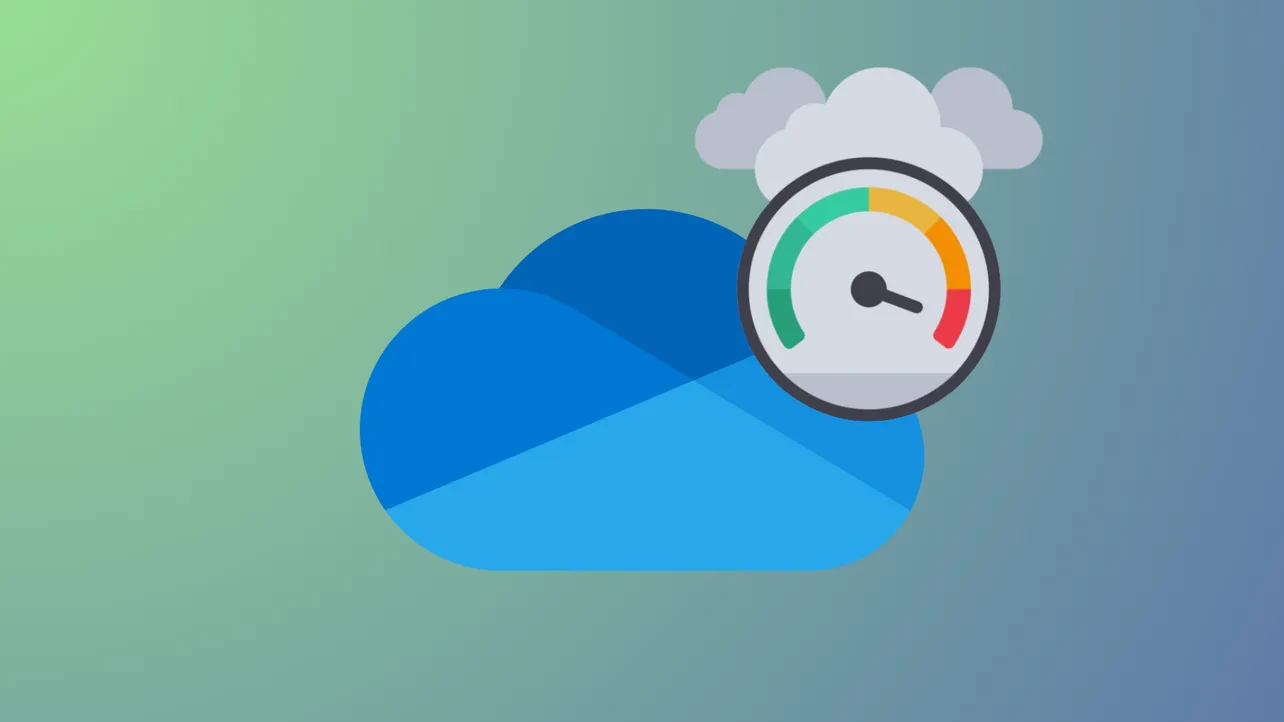OneDrive processes can spike CPU and memory usage, causing system slowdowns, loud fans, and rapid battery drain—even when file syncing appears idle. These resource spikes often follow software updates, large sync operations, or problematic background services. Addressing the root causes optimizes system performance and restores smooth operation for other applications.
Reset OneDrive to Resolve Stuck Syncs and Resource Spikes
Resetting OneDrive clears its configuration and cache, which often resolves persistent high CPU or memory usage. This process does not delete your files; it simply forces OneDrive to rebuild its sync state, fixing issues caused by corrupted settings or incomplete syncs.
Step 1: Press Windows + R to open the Run dialog. Enter the following command to reset OneDrive:
%localappdata%\Microsoft\OneDrive\onedrive.exe /reset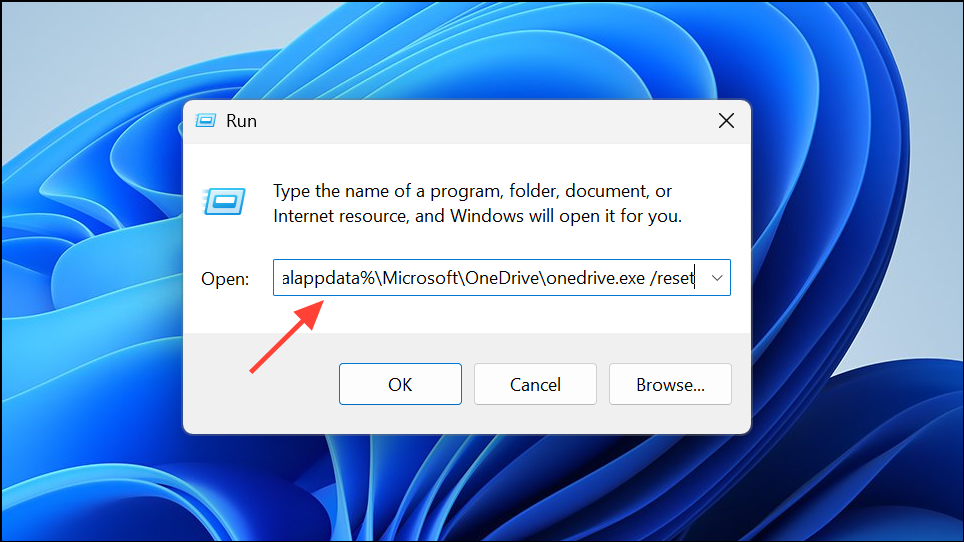
This command closes OneDrive and clears its local cache. Wait several minutes for OneDrive to restart automatically. If it does not reappear in the system tray, launch it manually:
%localappdata%\Microsoft\OneDrive\onedrive.exe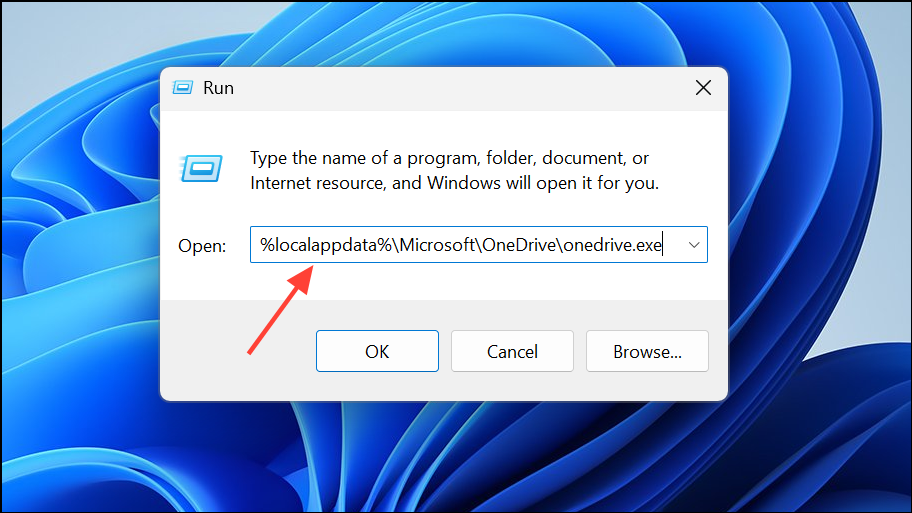
After resetting, OneDrive will re-index and re-sync your files. Monitor CPU and memory usage in Task Manager (Ctrl + Shift + Esc) to confirm resource usage drops to normal levels.
Delete OneDrive Temporary Cache Files
Corrupted or bloated OneDrive cache files, especially those with a .otc extension, can trigger endless sync loops and high CPU consumption. Clearing these files forces OneDrive to rebuild its cache, resolving persistent issues.
Step 1: Open File Explorer and enable hidden items from the View tab.
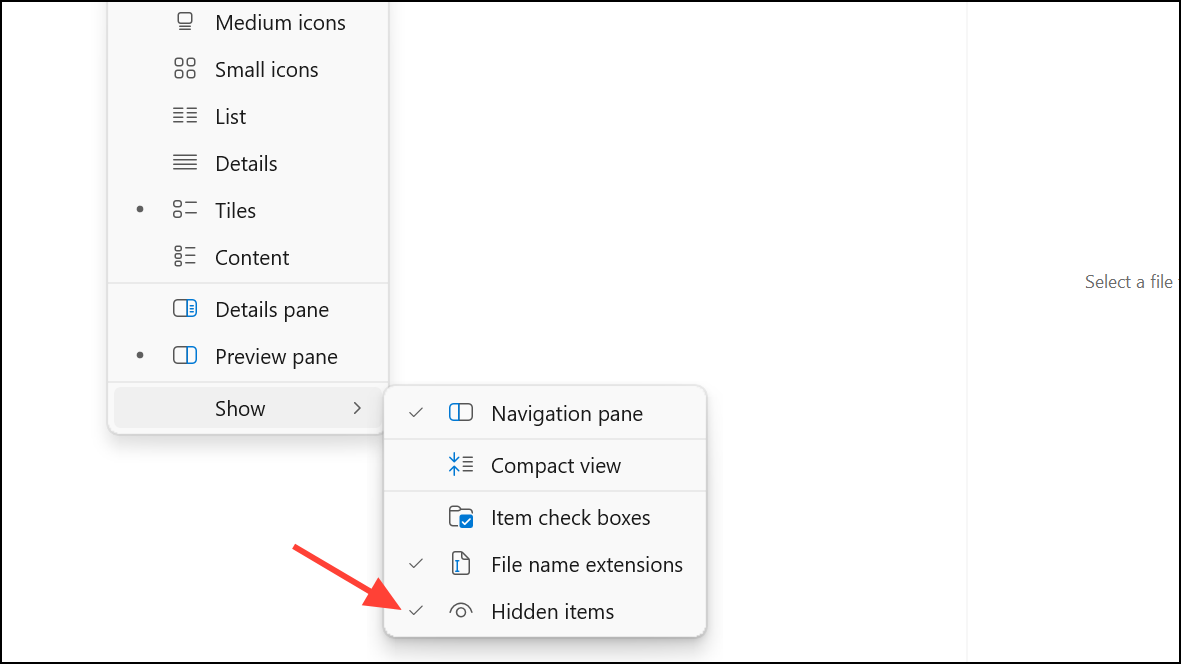
Step 2: Navigate to:
C:\Users\[YourUserName]\AppData\Local\Microsoft\OneDrive\settings\Business1Step 3: Locate and delete all files ending with .otc (such as ClientPolicy.otc or UserTelemetryCache.otc).
Step 4: Restart OneDrive by running:
%localappdata%\Microsoft\OneDrive\onedrive.exe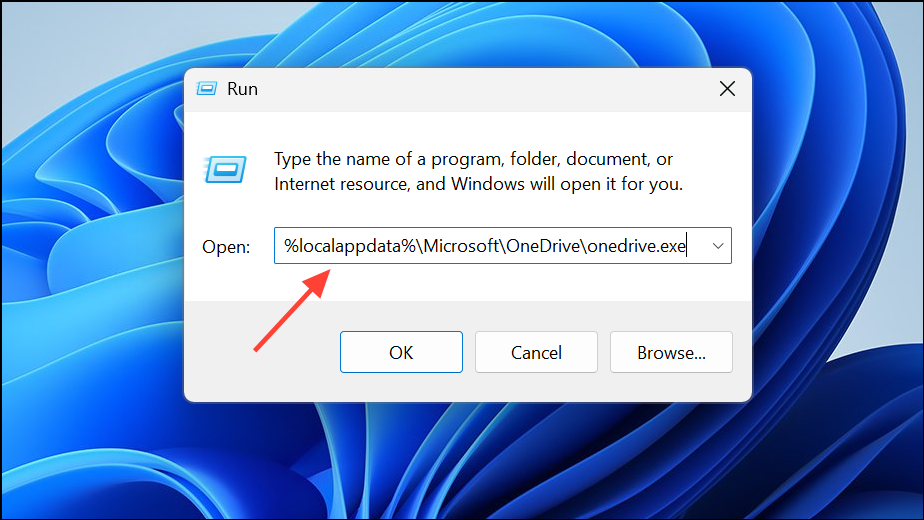
This step addresses issues where OneDrive repeatedly scans for changes or remains stuck on "Processing changes," which can consume substantial CPU and RAM.
Limit OneDrive Sync Scope and Bandwidth
Syncing large folders or frequently changing files (such as logs or build directories) increases CPU, memory, and network usage. Optimizing what OneDrive syncs and restricting its bandwidth reduces system resource consumption.
Step 1: Right-click the OneDrive icon in the system tray and select Settings.
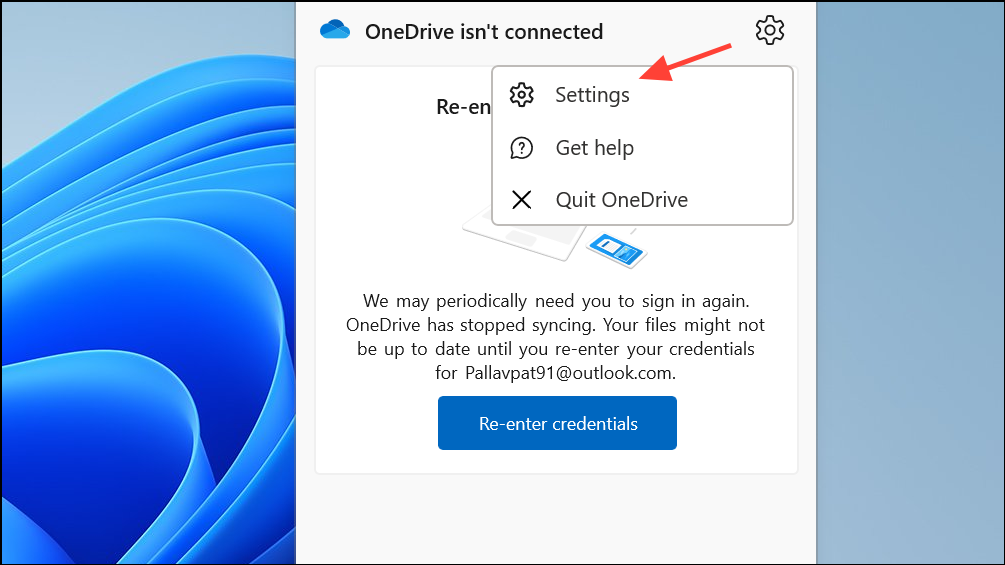
Step 2: Under the Account tab, click Choose folders and deselect any folders you don't need to sync. Avoid syncing directories with high file turnover, such as application logs or build output folders.
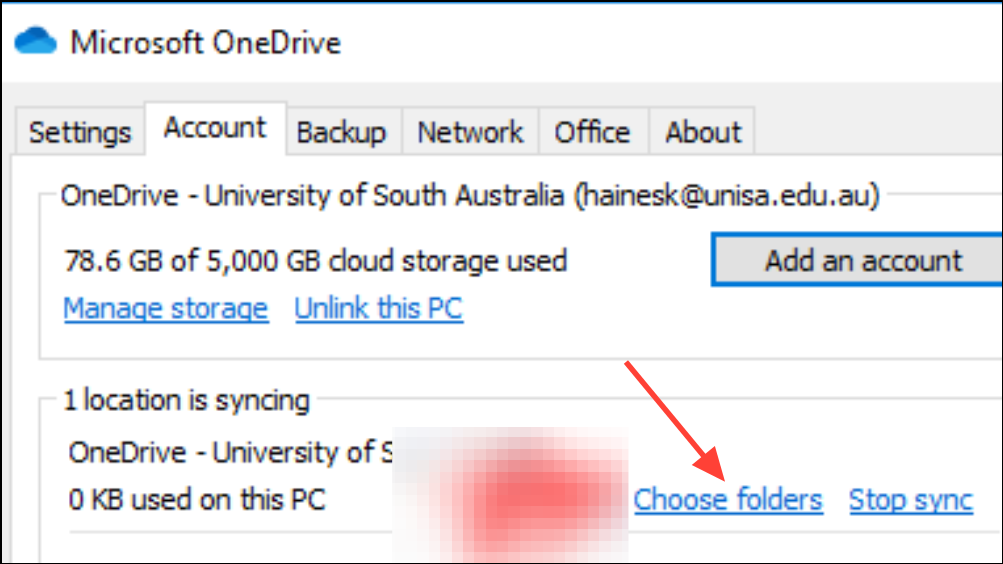
Step 3: Go to the Network tab and set upload and download rate limits. This prevents OneDrive from monopolizing system and network resources during sync operations.
Restricting sync scope is particularly effective if certain applications (like games or development tools) write large numbers of files to folders monitored by OneDrive.
Disable or Adjust Telemetry and Diagnostic Data Collection
Windows telemetry services can contribute to high OneDrive resource usage by constantly collecting and transmitting diagnostic data. Disabling or minimizing telemetry reduces background activity and improves performance.
Step 1: For Windows 11 Pro or Enterprise, press Windows + R, type gpedit.msc, and press Enter to open the Local Group Policy Editor.
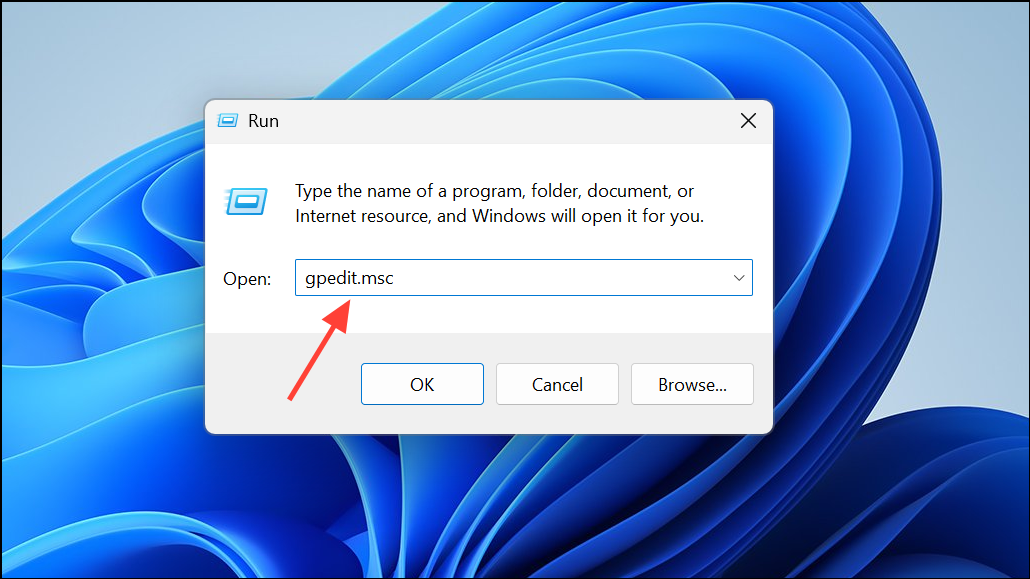
Step 2: Navigate to Computer Configuration > Administrative Templates > Windows Components > Data Collection and Preview Builds.
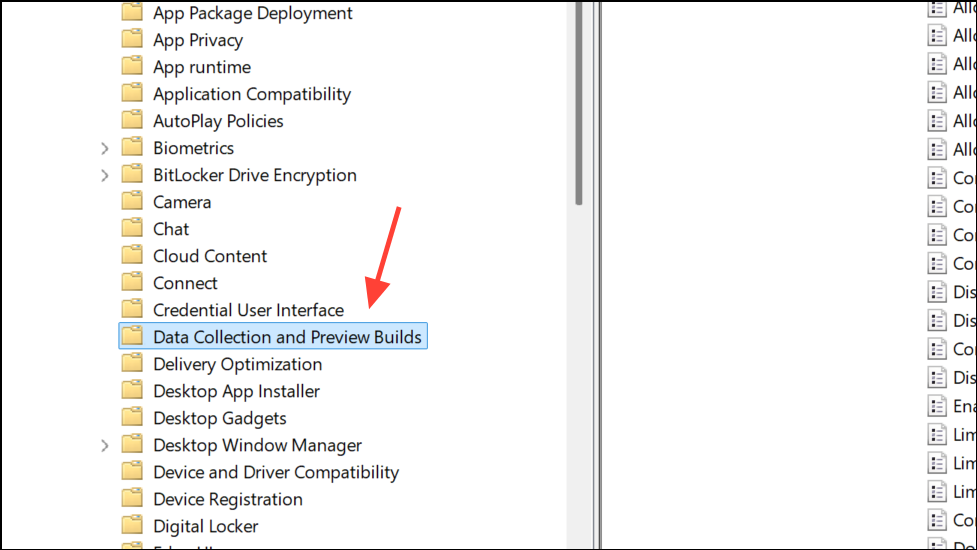
Step 3: Double-click Allow Telemetry, select Disabled, then click Apply and OK. Restart your computer to apply changes.
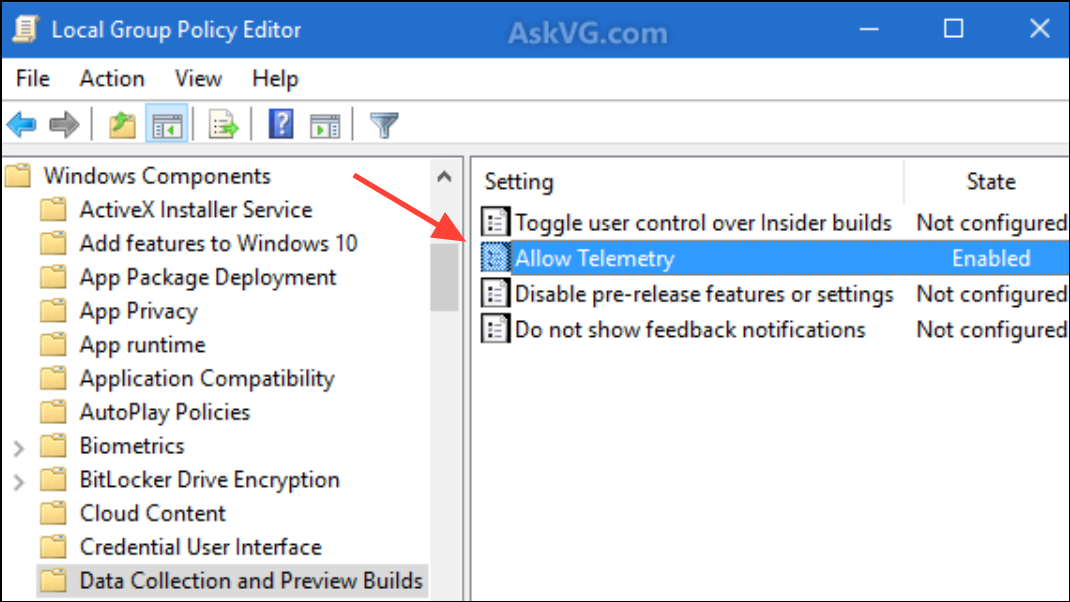
On Windows Home editions, you can reduce diagnostic data by opening Settings > Privacy > Diagnostics & feedback and selecting Required diagnostic data or Basic under Diagnostic data.
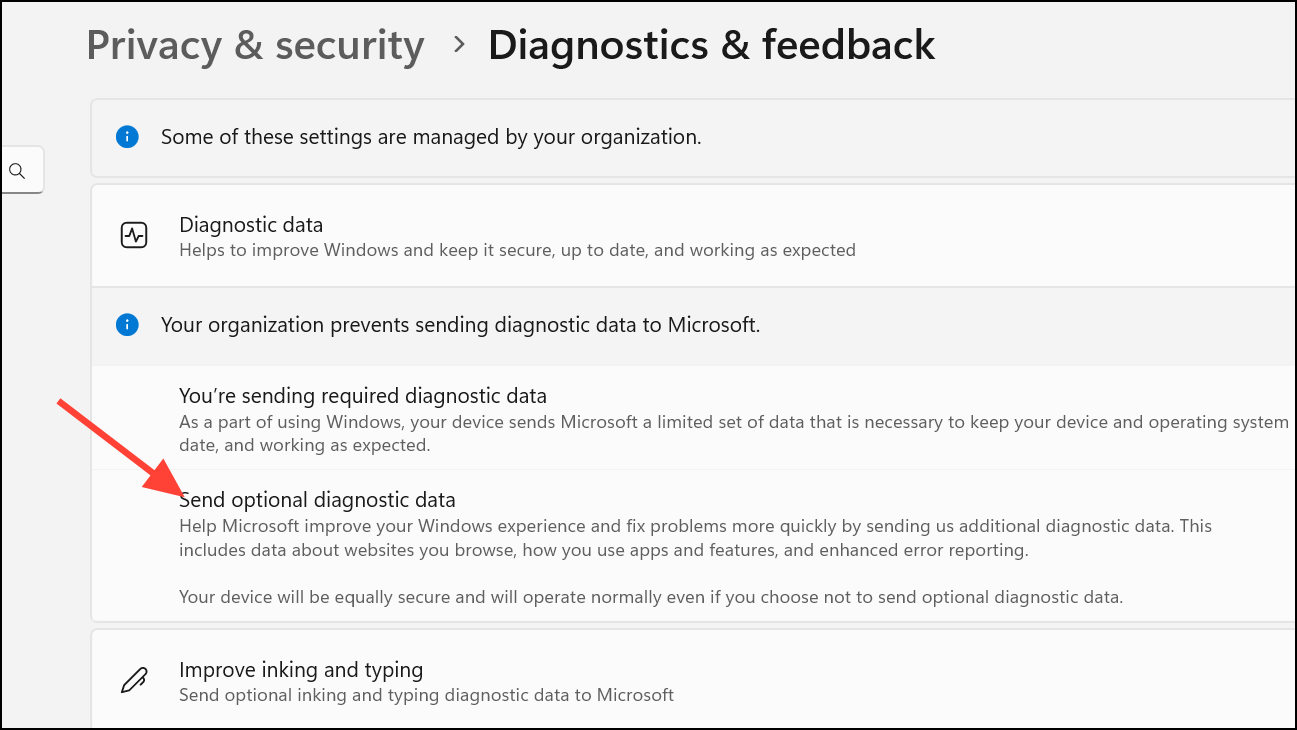
Reducing telemetry limits background processes that can indirectly increase OneDrive's CPU and memory footprint.
Pause or Temporarily Disable OneDrive Syncing
When running resource-intensive applications such as games, video editors, or virtual machines, pausing OneDrive syncing can free up CPU and RAM for those tasks. This approach is especially useful if you notice performance drops during active sync periods.
Step 1: Right-click the OneDrive icon in the system tray.
Step 2: Select Pause syncing and choose a duration (e.g., 2 hours).
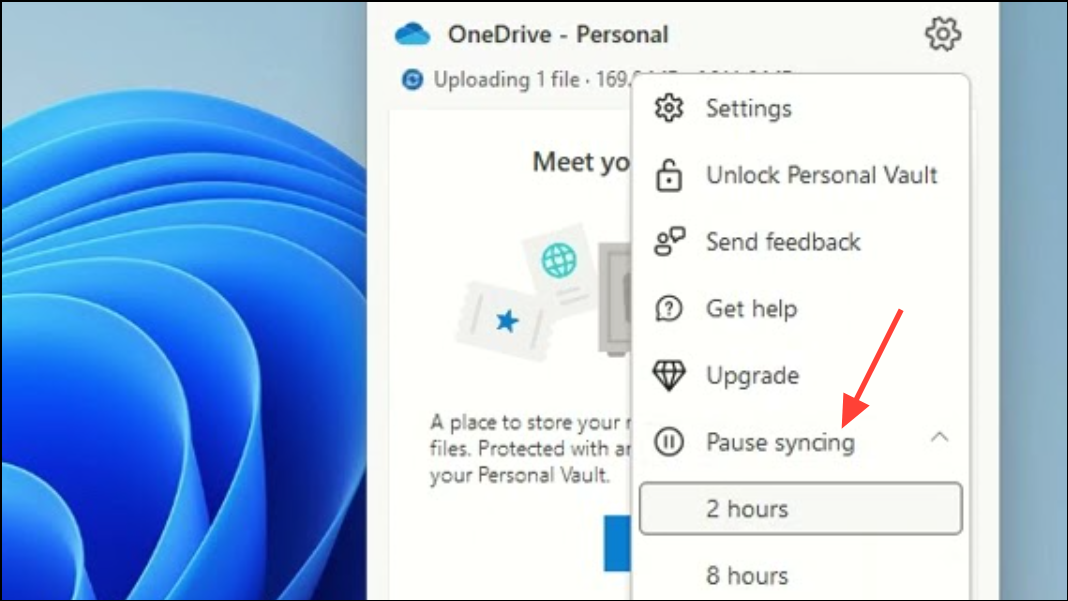
Step 3: Resume syncing after finishing your high-demand task by right-clicking the OneDrive icon and selecting Resume syncing.
Some users opt to exit OneDrive completely during gaming or heavy workloads, then relaunch it to catch up on syncs later.
Uninstall and Reinstall OneDrive for Persistent Issues
If all other troubleshooting fails and OneDrive continues to consume excessive resources, a complete uninstall and reinstall can resolve deeply rooted problems with the application or its services.
Step 1: Press Windows + I to open Settings. Go to Apps > Installed apps (or Apps & features).
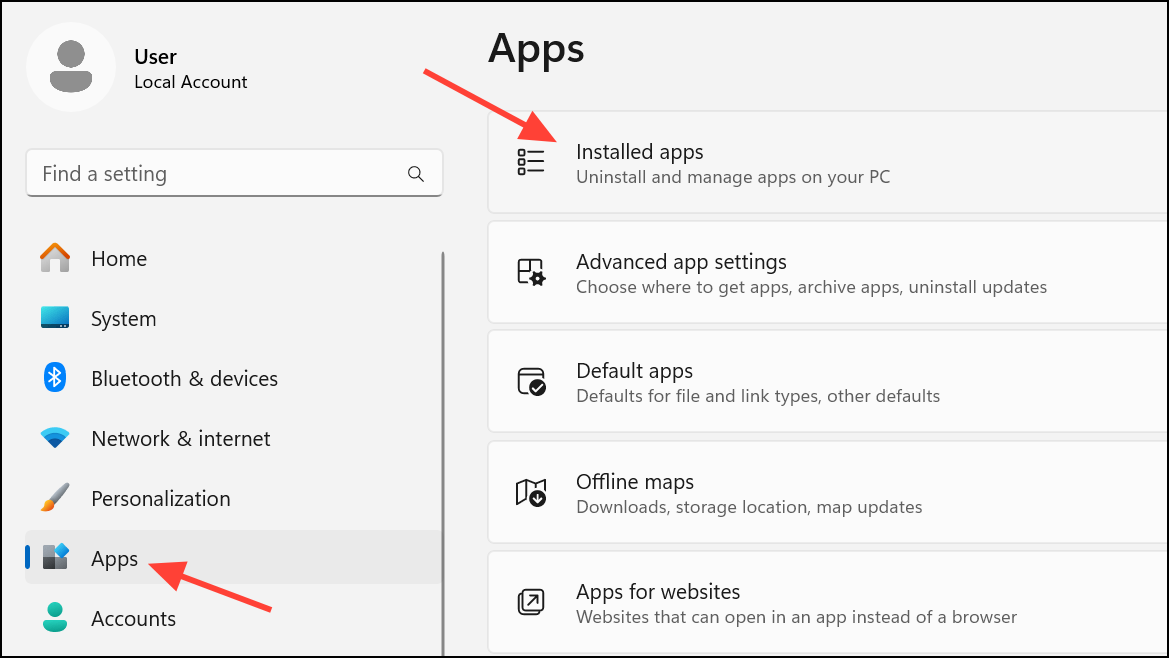
Step 2: Find Microsoft OneDrive in the list, click the menu icon, and select Uninstall. Confirm when prompted.
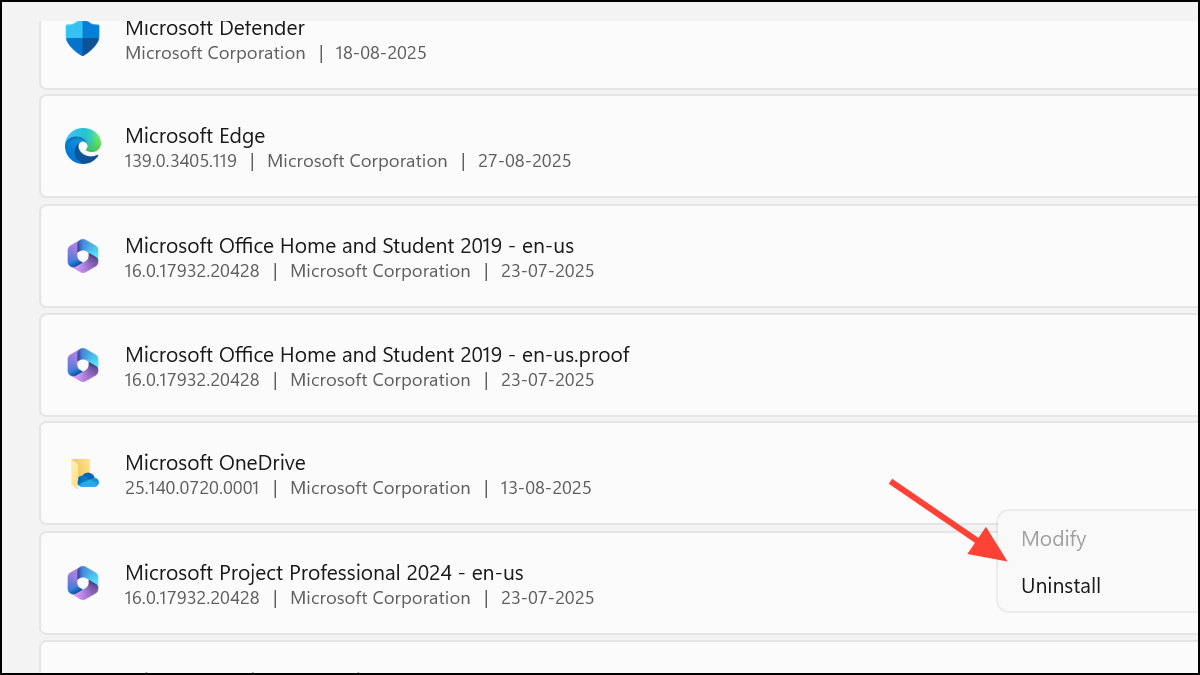
Step 3: Download the latest OneDrive installer from the official Microsoft website:
https://www.microsoft.com/en-us/microsoft-365/onedrive/downloadStep 4: Run the installer, sign in, and reconfigure your sync folders as needed. OneDrive will re-index and re-sync your files, which may temporarily increase resource usage but should stabilize quickly.
Reinstalling OneDrive addresses issues caused by damaged application files or outdated versions incompatible with current Windows builds.
Additional Tips for macOS Users
On macOS, OneDrive may also cause high CPU usage—sometimes even when idle. If this occurs, try these steps:
- Open System Preferences > Extensions and untick OneDrive-related options, then restart OneDrive and grant permission when prompted.
- Check if the OneDrive client is stuck on "Processing changes." If so, try quitting and reopening the app, or switching to a new user profile to rule out profile-specific issues.
- If the problem persists, test in Safe Mode to identify conflicts with startup items or other background processes.
- Disable the option “Use Office applications to sync Office files that I open” within OneDrive settings if file opening issues occur.
Regularly monitoring OneDrive’s sync folders, limiting what gets synced, and keeping the client updated will prevent most high CPU and memory issues. If problems return, revisit these steps to restore efficient system performance.