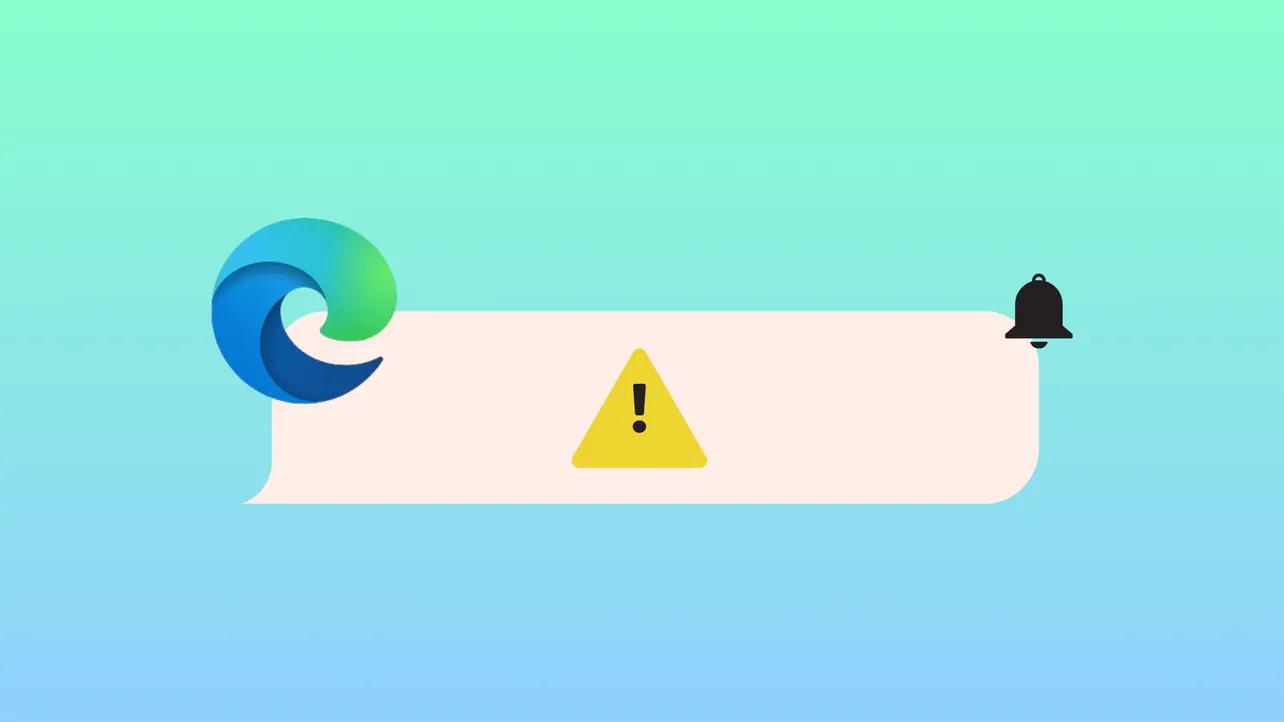Website alerts from Microsoft Edge are expected to appear in the Windows notification center, but some users notice that notifications either never show up or disappear after restarting the browser. This issue interrupts timely updates from services like YouTube, Gmail, and other web apps that rely on push notifications for real-time alerts. Addressing this problem involves checking both Windows system settings and Edge browser permissions, as well as reviewing site-specific configurations.
Check Windows Notification Settings for Edge
Step 1: Open the Windows Settings app by pressing Windows key + I. In the Settings window, select System, then click Notifications from the left sidebar.
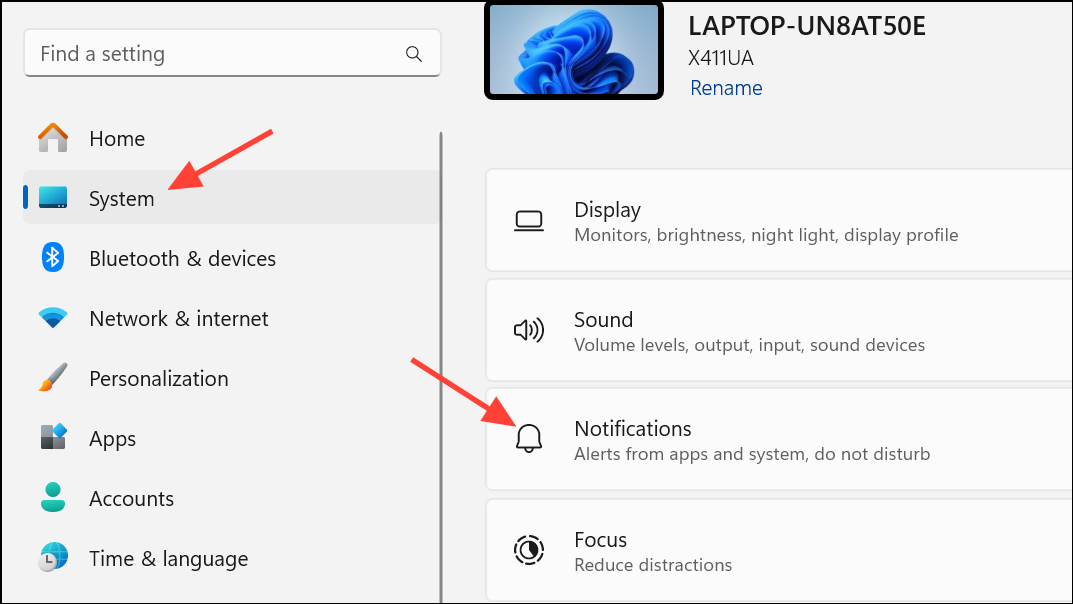
Step 2: Ensure the main Notifications toggle is enabled. Scroll down to the section labeled Notifications from apps and other senders and find Microsoft Edge in the list. Make sure the toggle next to Edge is set to On. If Edge does not appear in the list, it may indicate a system registration issue or a profile-specific problem.
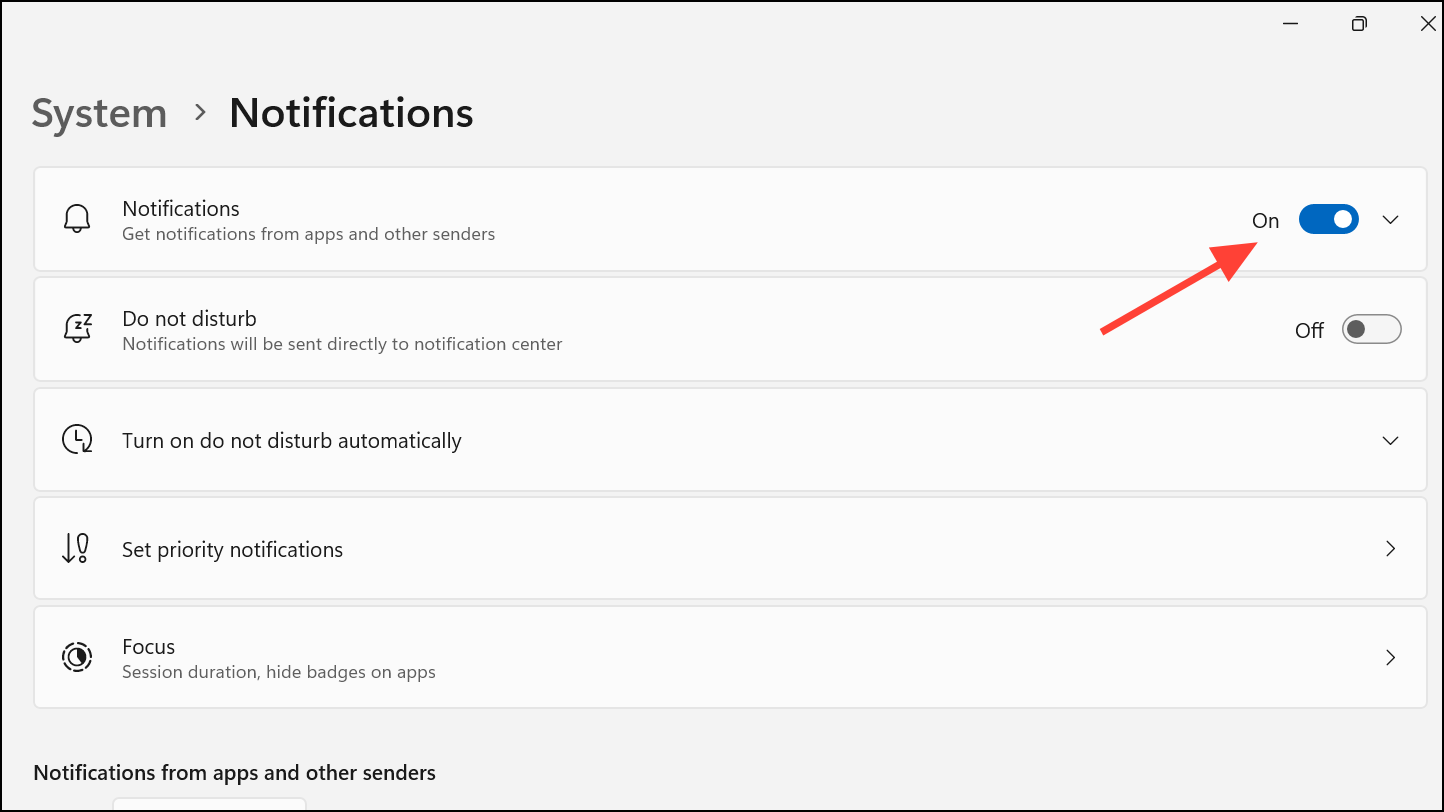
Checking this setting ensures that Edge is allowed to send notifications at the system level. If the toggle is off, notifications will never reach you regardless of browser or site settings.
Review Edge Notification Permissions
Step 1: Open Microsoft Edge and click the three-dot menu in the upper-right corner. Select Settings from the dropdown menu.
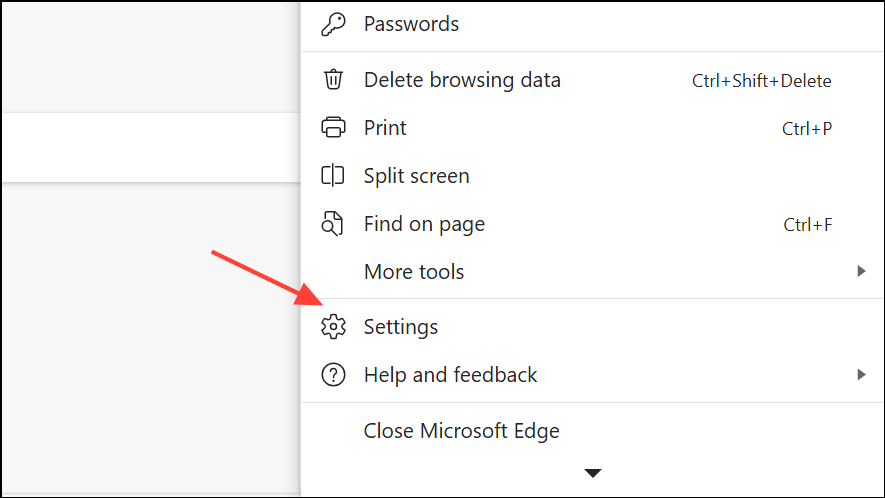
Step 2: Navigate to Privacy, search, and services and select Site permissions.
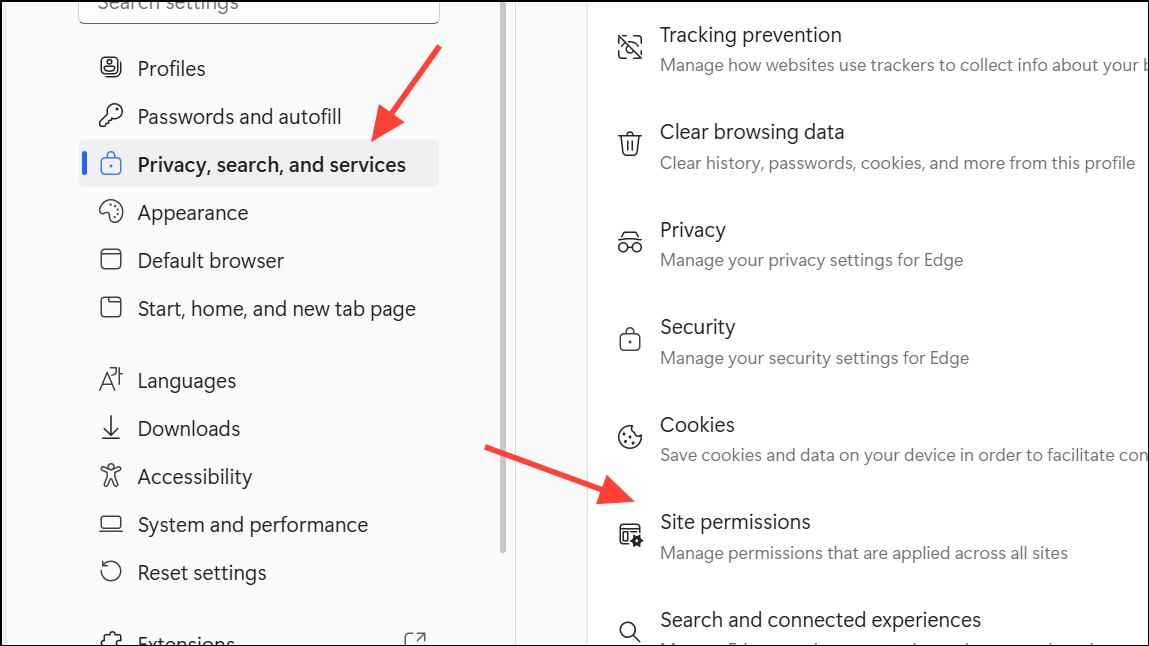
Step 3: Go to All Permissions then Notifications and confirm that the Ask before sending (recommended) toggle is enabled. This setting prompts you to allow or block notifications when a website first requests permission.
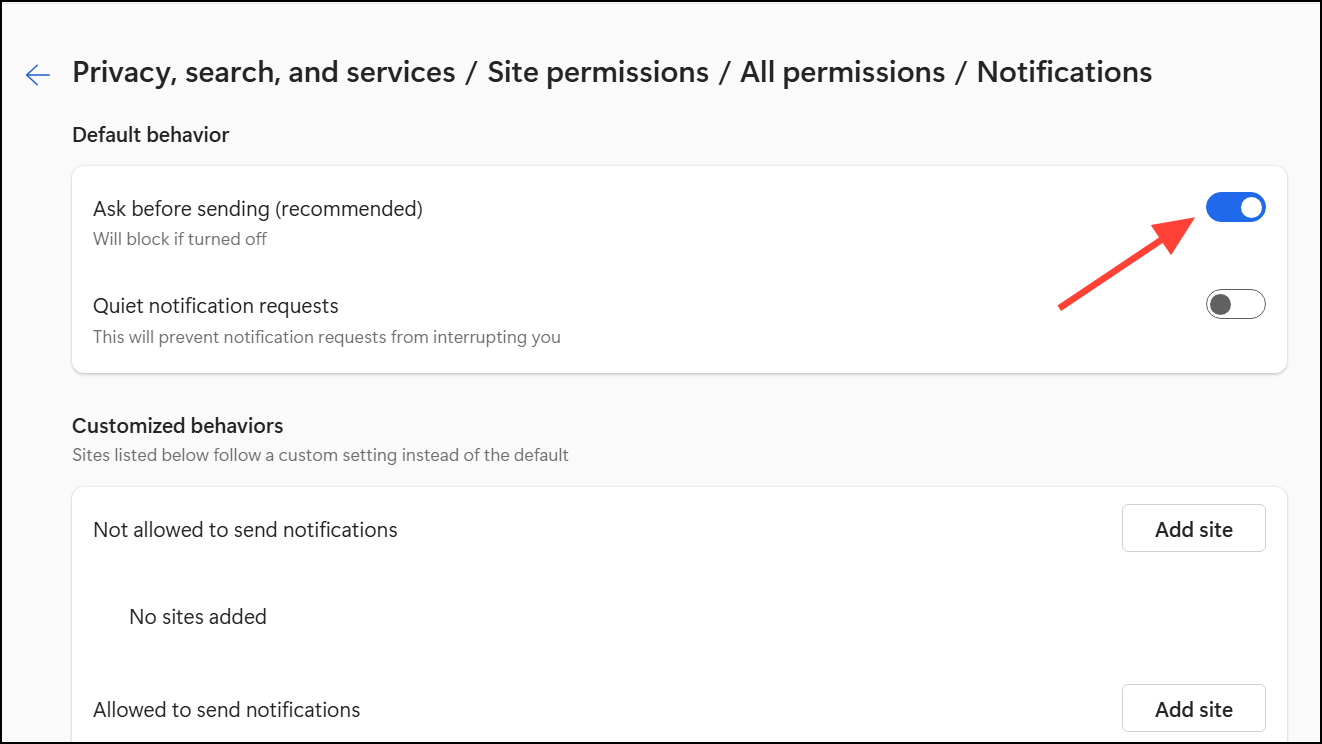
Step 4: Under the Allow section, check that the sites you want notifications from are listed. If a site is under Block, click the three-dot icon next to its URL and select Remove to reset its status. You can also add a site manually to the Allow list if needed.
Configuring these permissions ensures that Edge will not silently block notifications from trusted sites.
Adjust Site-Specific Notification Settings
Some web services, such as Gmail or YouTube, have their own notification preferences that operate independently of browser and system settings.
Step 1: Log in to the website where notifications are missing. Access the site’s settings or preferences menu.
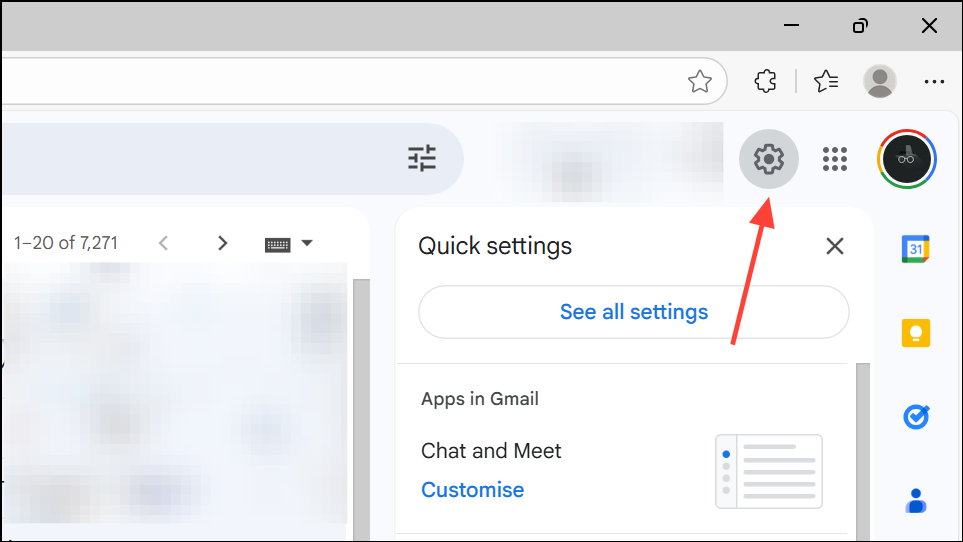
Step 2: Locate the section for notifications or desktop alerts. For Gmail, this is typically under Settings > See all settings > Desktop notifications. Make sure New mail notifications on or a similar option is selected, then save changes.
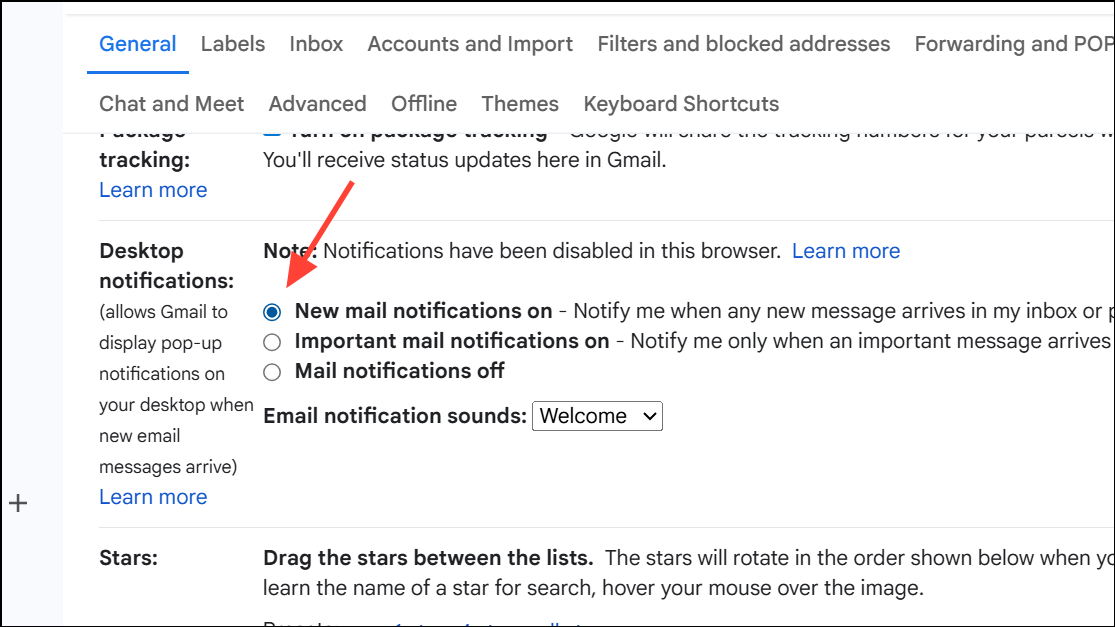
Ensuring that notifications are enabled on the website itself allows Edge to receive and process push requests from that service.
Disable Focus Assist or Do Not Disturb
Windows features like Focus Assist (Windows 10) or Do Not Disturb (Windows 11) can suppress notifications from all apps, including Edge.
Step 1: In Windows Settings, go to System > Notifications. Look for Focus Assist (Windows 10) or Do Not Disturb (Windows 11) settings.
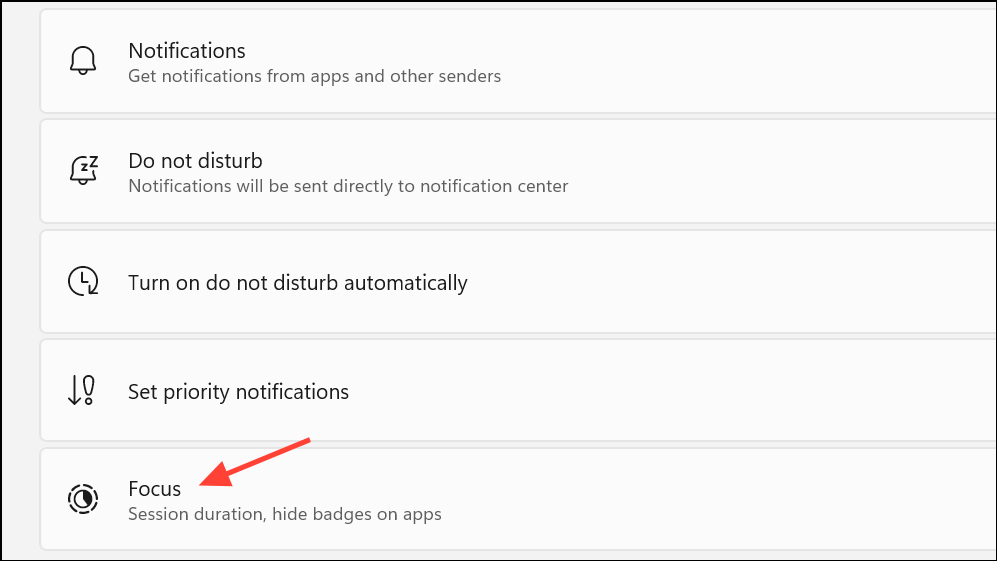
Step 2: Disable Focus Assist or Do Not Disturb by selecting Off. For Windows 11, also review the Turn on do not disturb automatically section and uncheck all boxes to prevent it from reactivating on its own.
Turning off these modes ensures that notifications are not silently withheld by the operating system.
Clear Edge Browsing Data and Site Settings
Corrupted site data or outdated permissions can prevent notifications from working correctly.
Step 1: In Edge, go to Settings > Privacy, search & services, then click Choose what to clear under Clear browsing data.
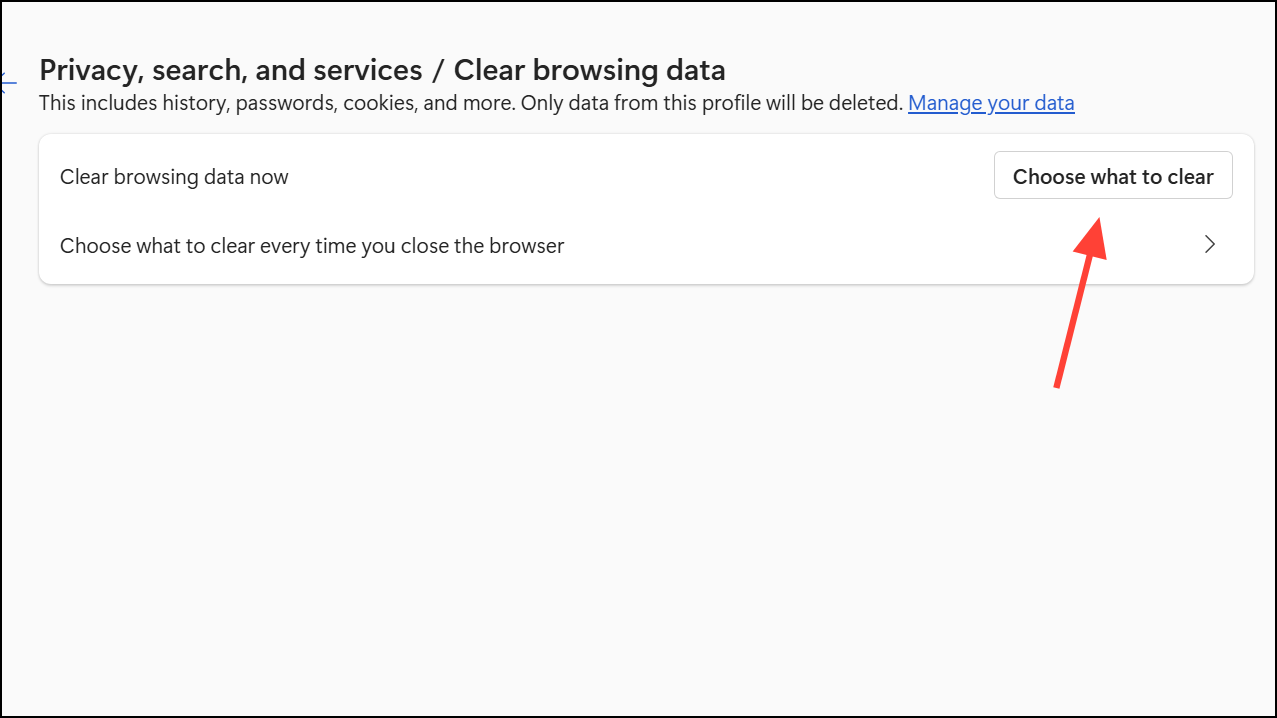
Step 2: Set the Time range to All time, check Site permissions, and click Clear now. This step resets permissions and cached data for all sites, requiring you to re-allow notifications when prompted.
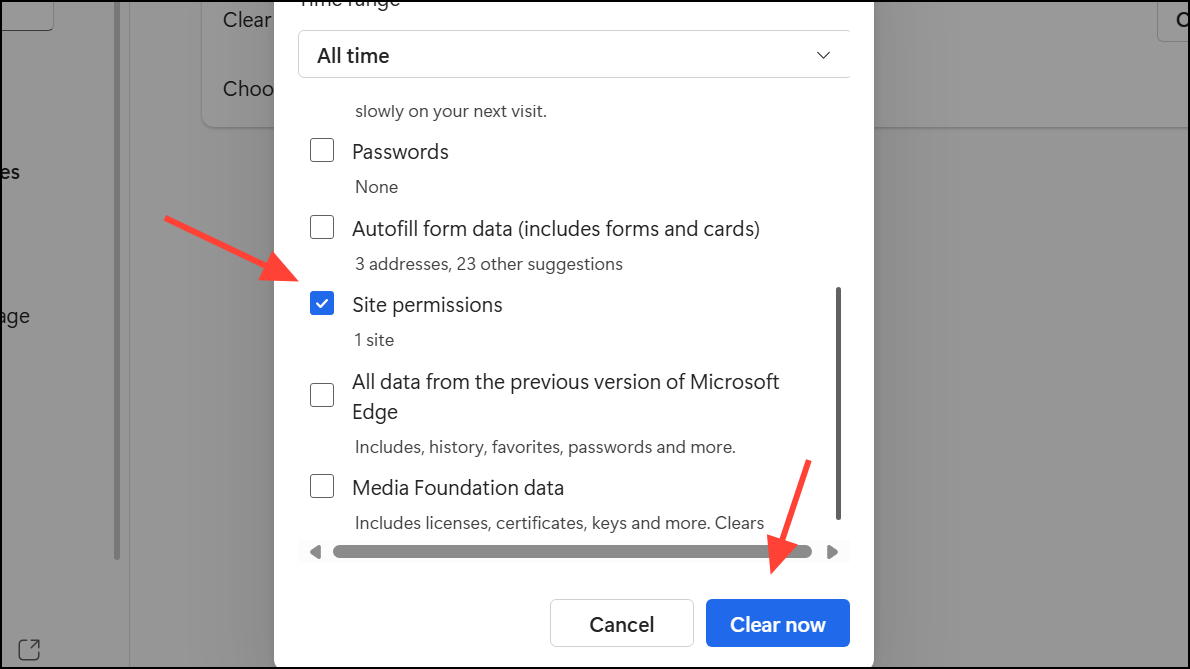
Clearing site data can resolve persistent issues where notification permissions are out of sync between Edge and Windows.
Repair or Reset Microsoft Edge
If all notification settings are correct but alerts still do not appear, Edge itself may be corrupted or misconfigured.
Step 1: Right-click the Start icon and select Installed apps (or Apps & features in older Windows versions).
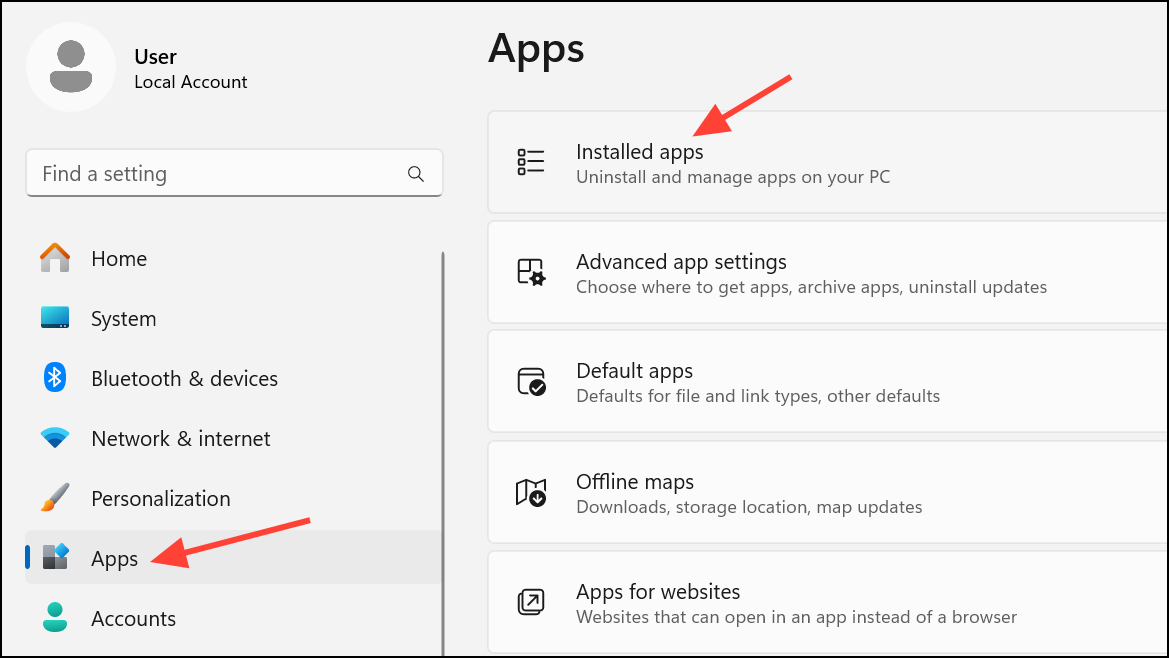
Step 2: Locate Microsoft Edge in the list, click the three-dot menu next to it, and choose Modify.
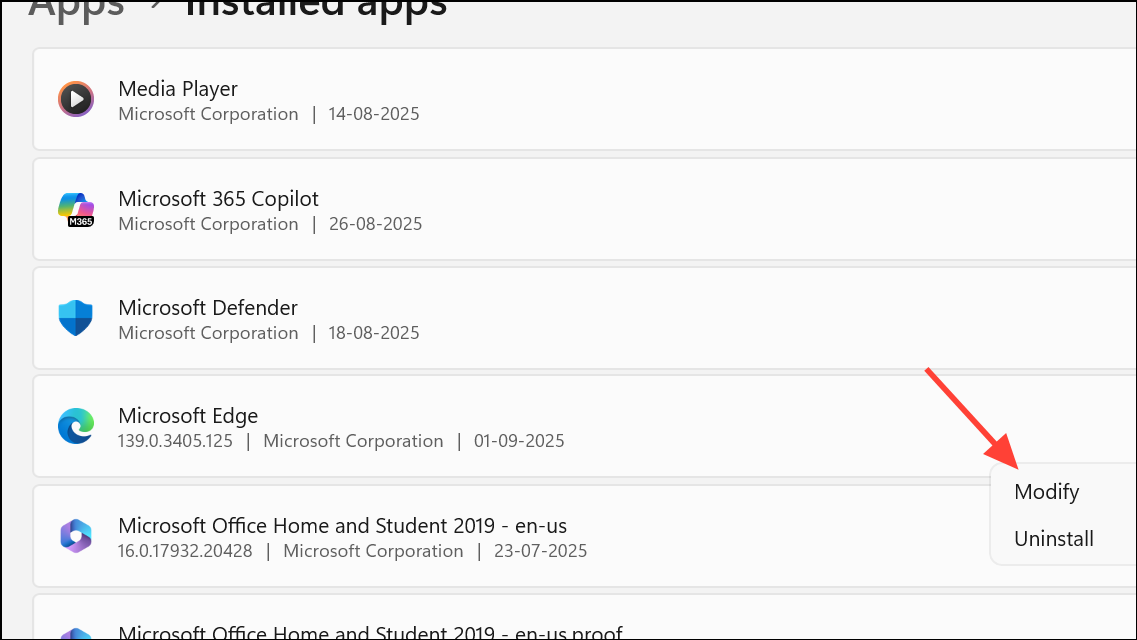
Step 3: Click Repair and follow the prompts. This process reinstalls Edge without deleting your data or settings, resolving potential internal errors that block notifications.
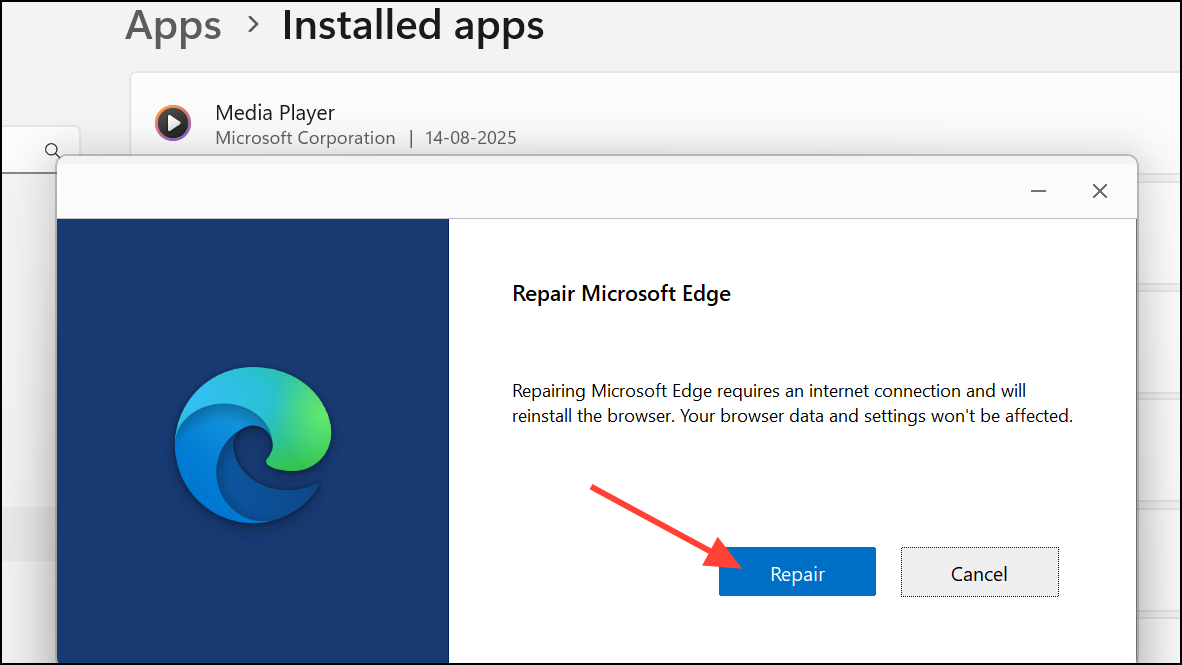
Repairing Edge can restore notification functionality if the browser files are damaged or out of date.
Test with a New Windows User Profile
Notification issues may sometimes be tied to a corrupted user profile, especially if Edge is missing from the system notification sender list or settings do not persist.
Step 1: Create a new user account in Windows from Settings > Accounts > Other users. Add a new user and set up the profile.
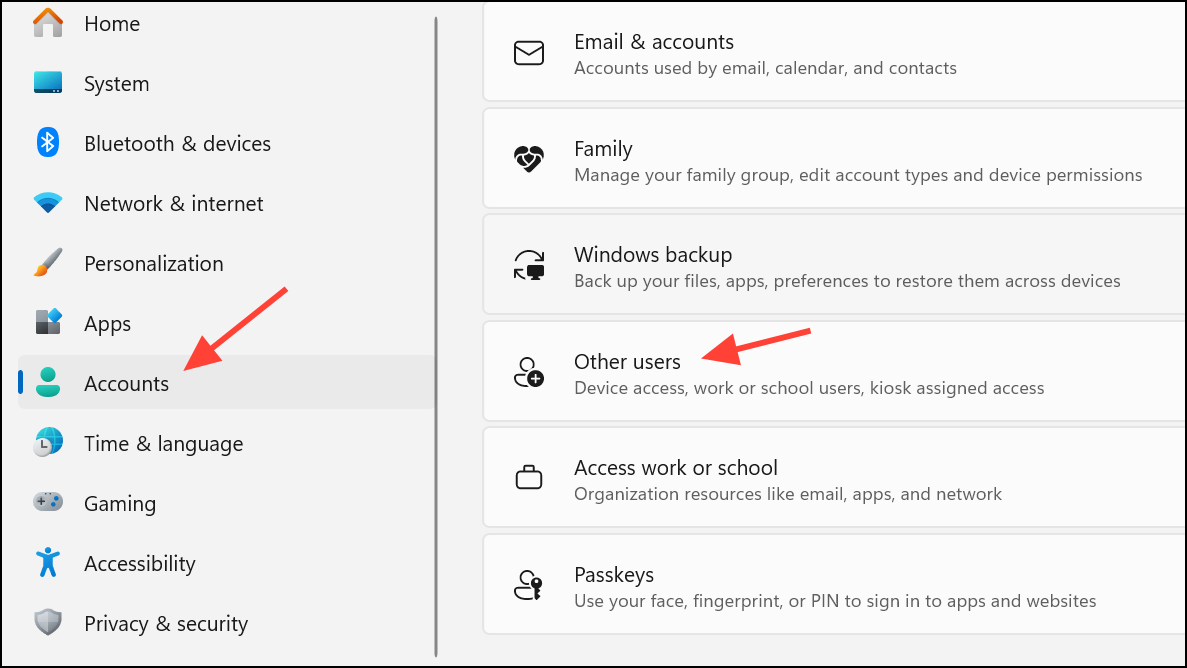
Step 2: Create another account by selecting Add account. Log out of your current account and sign into the new user profile. Repeat the notification setup steps for Edge and test if notifications appear as expected.
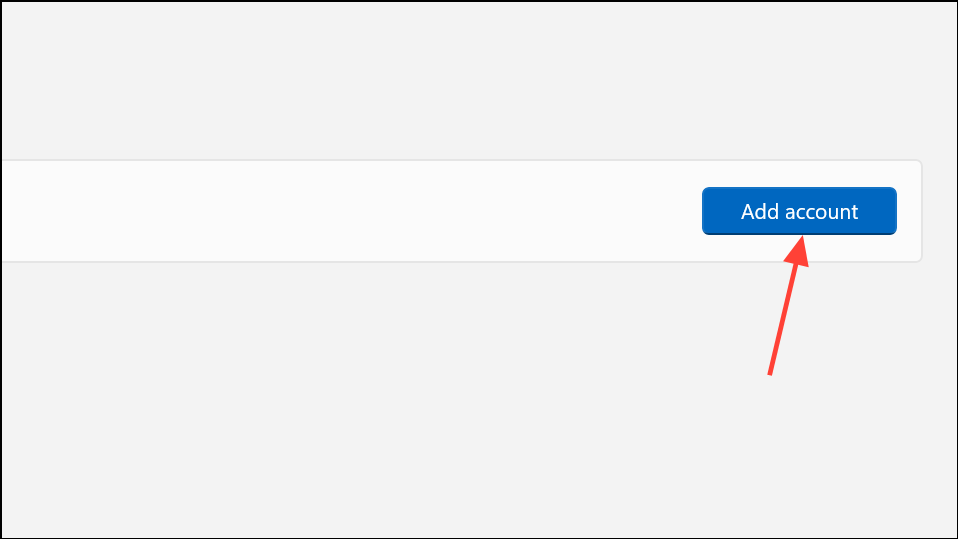
If notifications work in the new profile, consider migrating your data to this account, as the original profile may be permanently affected.
Additional Troubleshooting for Developers
For advanced users or developers working with push notifications, reviewing Windows event logs can provide diagnostic information. Use the Event Viewer to check logs under Microsoft-Windows-TWinUI/Operational or Microsoft-Windows-PushNotifications-Platform for errors related to notification delivery and processing.
Common causes for notifications not displaying include incorrect XML payloads, expired channel URLs, or mismatched headers in push requests. Ensuring that your app or service follows Windows Push Notification Services (WNS) requirements can resolve delivery failures at the system level.
Following these steps should restore reliable push notifications in Microsoft Edge. If notifications remain inconsistent, keep your browser and Windows updated, and periodically review notification permissions for both Edge and your most-used sites.