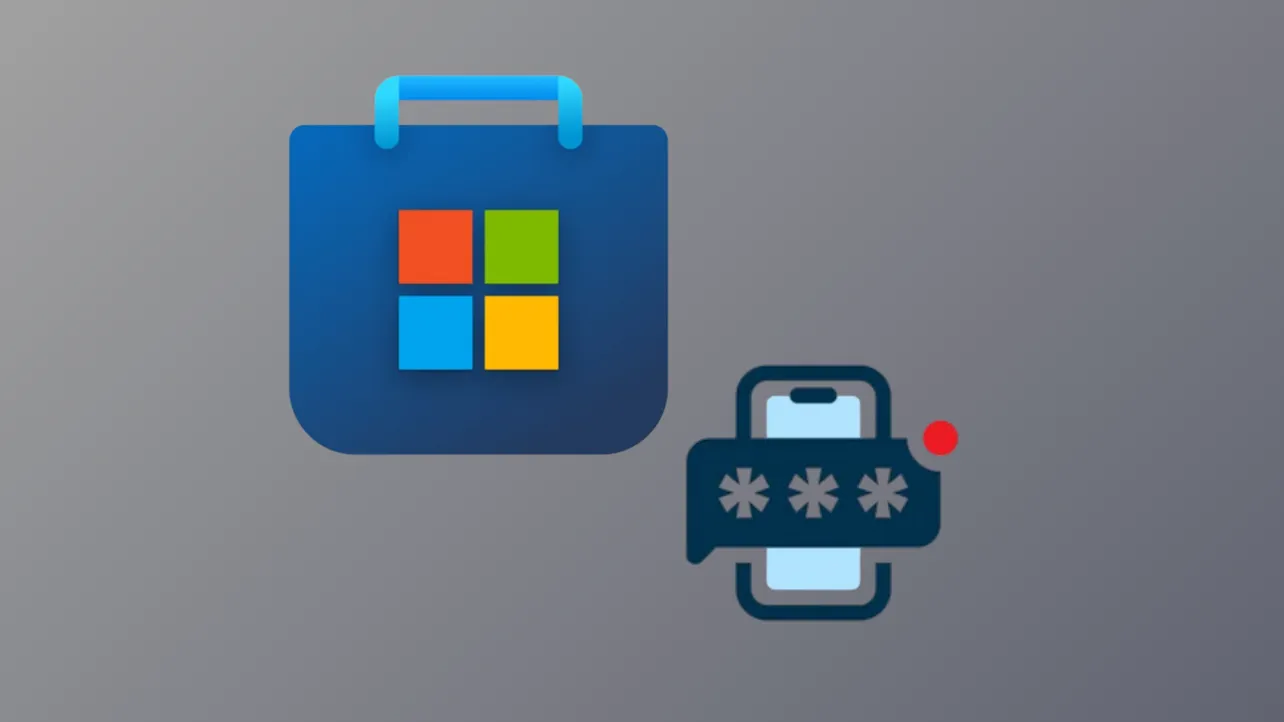Verification codes for the Microsoft Store app sometimes fail to arrive, blocking access to purchases, downloads, or account management. This problem often appears when the Store prompts, "Because you're accessing sensitive info, we'll send a code to [email/phone] to verify your identity," but no code is delivered. Several factors can cause this, including outdated security info, network issues, or limitations with the chosen verification method. The following methods address the most effective solutions first, helping you regain access quickly and reliably.
Set Up Microsoft Authenticator App for Verification
Step 1: Keep the Microsoft Store app open on your PC where you are attempting to sign in. Open a web browser and go to https://account.microsoft.com, then sign into your Microsoft account.
Step 2: Navigate to the Security section, then select Advanced security options. Here you'll see "Ways to prove who you are." If only email or password options are listed, click Add a new way to sign in or verify and choose Use an app.
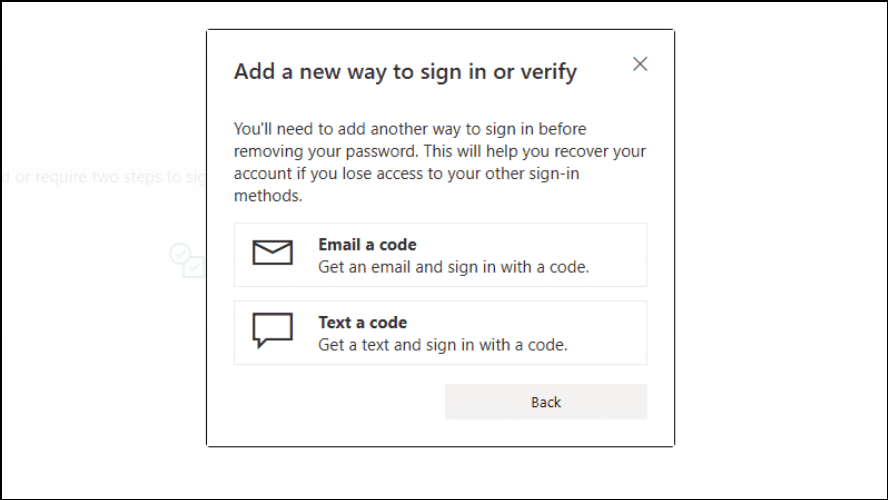
Step 3: Follow the prompts to set up the Microsoft Authenticator app. Download the app from the App Store or Google Play on your mobile device, then link it to your Microsoft account by scanning the QR code or following the provided instructions.
Step 4: Return to the Microsoft Store app on your PC and attempt to sign in again. With the Authenticator app open on your phone, the Store will prompt you to approve the sign-in or enter a code displayed in the app, bypassing the need for email or SMS codes.
This method streamlines future logins and reduces delays or failures associated with email or SMS delivery, offering a more reliable authentication process.
Update or Add Backup Security Information
Step 1: Visit https://account.microsoft.com/security and sign in. Confirm that all listed phone numbers and email addresses are accurate and accessible. If you notice outdated or incorrect information, update or remove it as needed.
Step 2: If you do not see your preferred email or phone number listed as a verification option, add it by selecting Add a new way to sign in or verify. Complete the setup by verifying the new contact method when prompted.
Step 3: After updating your security info, try signing in to the Microsoft Store app again and request a verification code. Codes should now be delivered to your updated contact method.
Keeping your security information current prevents lockouts and ensures you can always receive verification codes, especially if you lose access to your primary email or phone.
Switch to a Different Sign-In Method in the Store App
Step 1: When signing in to the Microsoft Store app, instead of selecting the pre-filled account option, click Sign in with a different account.
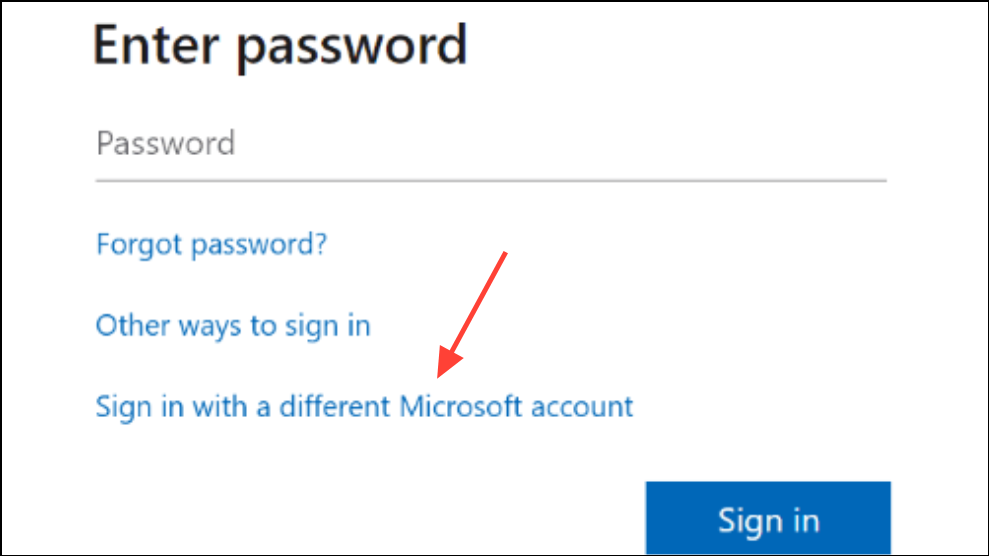
Step 2: Enter your Microsoft account credentials again. This action sometimes triggers an alternative authentication flow, such as password entry or a prompt for a different verification method, bypassing the broken email or SMS code prompt.
This workaround can refresh the sign-in process and prompt the Store to use a working authentication path.
Check Spam and Junk Folders for Missing Codes
Step 1: Open your email inbox and check the Spam or Junk folders for any messages from Microsoft. Verification codes may be filtered by aggressive spam rules, especially if you have strict mail filtering enabled.
Step 2: Review your email account rules or filters to ensure messages from Microsoft are not being redirected or deleted automatically. If you find such rules, disable or delete them and request a new verification code.
This step is essential if you have previously received codes but they suddenly stopped arriving.
Wait and Retry After Multiple Failed Attempts
Step 1: If you have requested verification codes repeatedly in a short period, Microsoft may temporarily block further code delivery due to suspected unusual activity or security risks. Wait at least 24 hours before trying again, and avoid repeated requests during this period.
Step 2: After the waiting period, attempt to sign in and request the verification code again. In some cases, users have reported needing to wait up to two weeks before code delivery resumes. Once the block is lifted, you may receive several delayed codes at once.
This approach is effective when all contact information is correct, but codes still do not arrive due to temporary account restrictions.
Try Different Devices, Browsers, or Networks
Step 1: Attempt to sign in and request verification codes from a different device or browser. Sometimes, browser extensions, cached data, or device-specific issues can block code delivery or sign-in prompts.
Step 2: Connect to a different network, such as switching from Wi-Fi to mobile data, to rule out network-based filtering or connectivity issues.
Step 3: Clear your browser's cache and cookies, or use an incognito/private browsing window to ensure a clean session.
These steps help isolate device or network issues that may disrupt authentication flows.
Review Windows Hello and Security Settings
Step 1: On your Windows device, open Settings and go to Accounts > Sign-in options. Check if "For improved security, only allow Windows Hello sign-in for Microsoft accounts on this device" is enabled. If you have recently changed this setting (for example, to set up Remote Desktop), try toggling it back on or off to see if it restores code delivery.
Step 2: If available, use the "Reset Windows Hello" option under security settings, as some users have reported this resolves sign-in issues tied to verification code failures.
Adjusting these settings can resolve conflicts between local and Microsoft account authentication requirements.
Contact Microsoft Support as a Last Resort
Step 1: If all troubleshooting steps fail, visit the Microsoft Support Contact page and describe your issue. Although support agents cannot send codes or change account details for security reasons, they can guide you through account recovery forms and provide status updates.
Step 2: Prepare to verify your identity using any available backup information, and consider creating a temporary Microsoft account if you are completely locked out and need to access support chat features.
Direct support is limited, but may offer additional recovery options or escalate persistent account issues.
Keeping your Microsoft account security info updated and using the Authenticator app greatly improves your chances of regaining access when verification codes are missing. If problems persist, patience and methodical troubleshooting usually restore functionality.