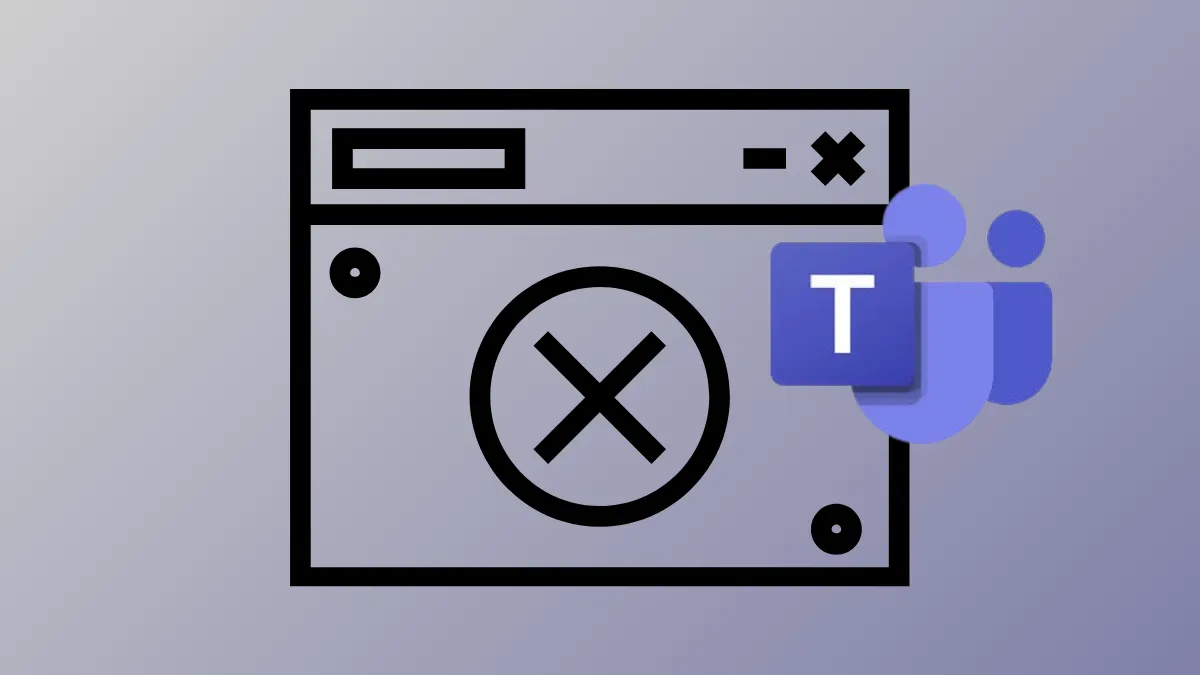The Join button in Microsoft Teams meetings may stop working or disappear entirely from the calendar view, especially on Windows 11 systems. This issue can prevent users from quickly entering scheduled meetings and often forces them to hunt for a meeting link or rely on manual workarounds. The root causes range from security software interfering with Teams URLs to account mismatches and meeting organizer settings. Addressing these specific factors restores the expected, streamlined meeting experience.
Method 1: Exempt Teams URLs from URL Rewriting or Security Filters
Step 1: Identify any third-party security or URL rewriting software installed on your system or managed by your organization. This includes web filtering tools, email security gateways, or browser extensions that modify or rewrite meeting URLs. These tools may break the Join button functionality by altering the original Teams meeting links.
Step 2: Access the configuration panel for your security software or filtering solution. Look for settings related to URL rewriting, safe links, or link protection. Microsoft Defender for Office Safe Links typically does not cause this issue, but external or third-party solutions often do.
Step 3: Add exemptions for Microsoft Teams URLs and other popular conferencing services. Enter wildcard patterns to ensure all relevant meeting links are left unmodified. The typical exemptions are:
*.teams.microsoft.com/*teams.microsoft.com/**.webex.com/**.zoom.us/*zoom.us/*zoom.com/**.zoom.com/**.zoomgov.com/*
Consult your IT team if you do not have permission to change these settings. Once exemptions are in place, the Join button should reappear and function as intended.
Method 2: Sign In with the Correct Microsoft Teams Account
Step 1: Confirm you are signed into Microsoft Teams using the account that received the meeting invitation. Teams meetings may restrict access if you are logged in with a different account, especially if organizational policies require authentication.
Step 2: If prompted with messages like Sign in to join this meeting or Sign in with a different account to join this meeting, click the option to switch accounts. Enter the credentials for the account associated with the invitation.
Step 3: If you are the meeting organizer and want external participants to join without signing in, contact your IT administrator. They may need to adjust meeting policies or enable guest access. Policy changes can take up to 24 hours to take effect.
Method 3: Clear Microsoft Teams and Outlook Cache
Step 1: Fully sign out of Microsoft Teams and close the application. Also, close Outlook if you use it to manage your calendar.
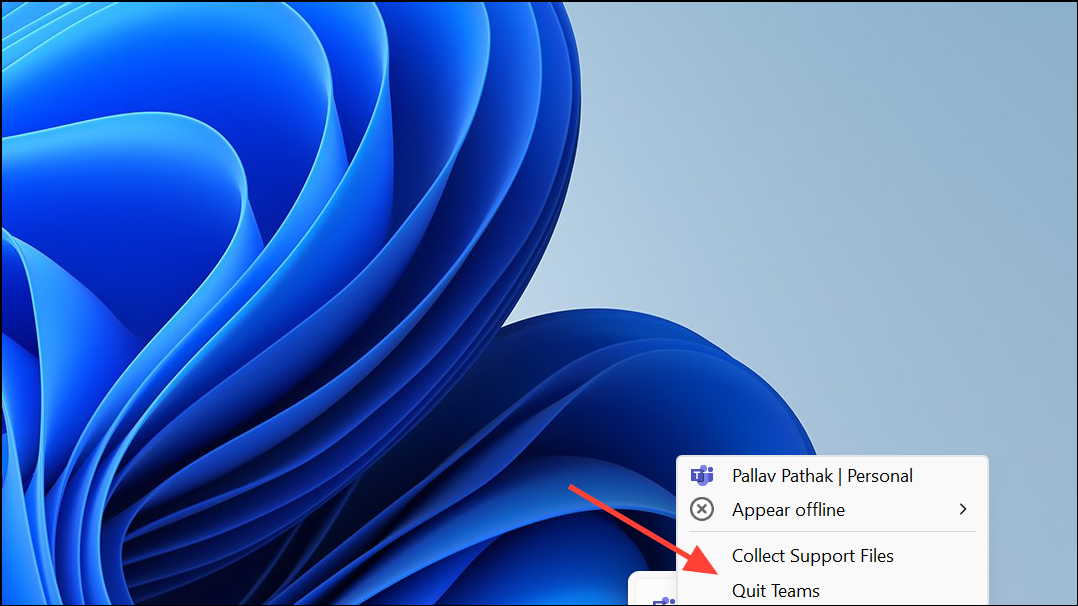
Step 2: Clear the Teams client cache. On Windows 11, navigate to %appdata%\Microsoft\Teams in File Explorer. Delete the contents of this folder to remove cached data that may cause calendar or meeting sync issues.
Step 3: Restart Teams and sign back in with your account. Open Outlook and let both applications fully sync. This refreshes meeting data and can restore missing Join buttons for scheduled meetings.
Method 4: Check Meeting Organizer Settings and Meeting Type
Step 1: Review how the meeting was created. Meetings scheduled via "Meet Now" or created outside your organization may not appear in your Teams calendar, and the Join button may be absent. Request the organizer to use scheduled meetings for best compatibility.
Step 2: If the meeting is locked or you are in the lobby, you may see messages like This meeting is locked or Your organizational policy does not allow you to join this meeting. Contact the organizer to unlock the meeting or adjust settings to allow your participation.
Step 3: If the meeting lobby is full or your join request has timed out, wait a few minutes and try again, or ask the organizer to admit you directly.
Method 5: Use Teams Web App or Supported Browser
Step 1: If the desktop app Join button is missing, try joining the meeting through the Teams web app. Use a supported browser like Microsoft Edge or Google Chrome, as some browsers (such as Safari on Mac) are not fully compatible with Teams meetings.
Step 2: Open the meeting invitation and click the meeting URL directly. This method bypasses the Join button and connects you to the meeting regardless of calendar integration issues.
Addressing the Join button issue in Microsoft Teams often requires a combination of security software adjustments, account verification, and organizer coordination. Keeping Teams and Outlook caches clear and using supported browsers further reduces meeting access problems.