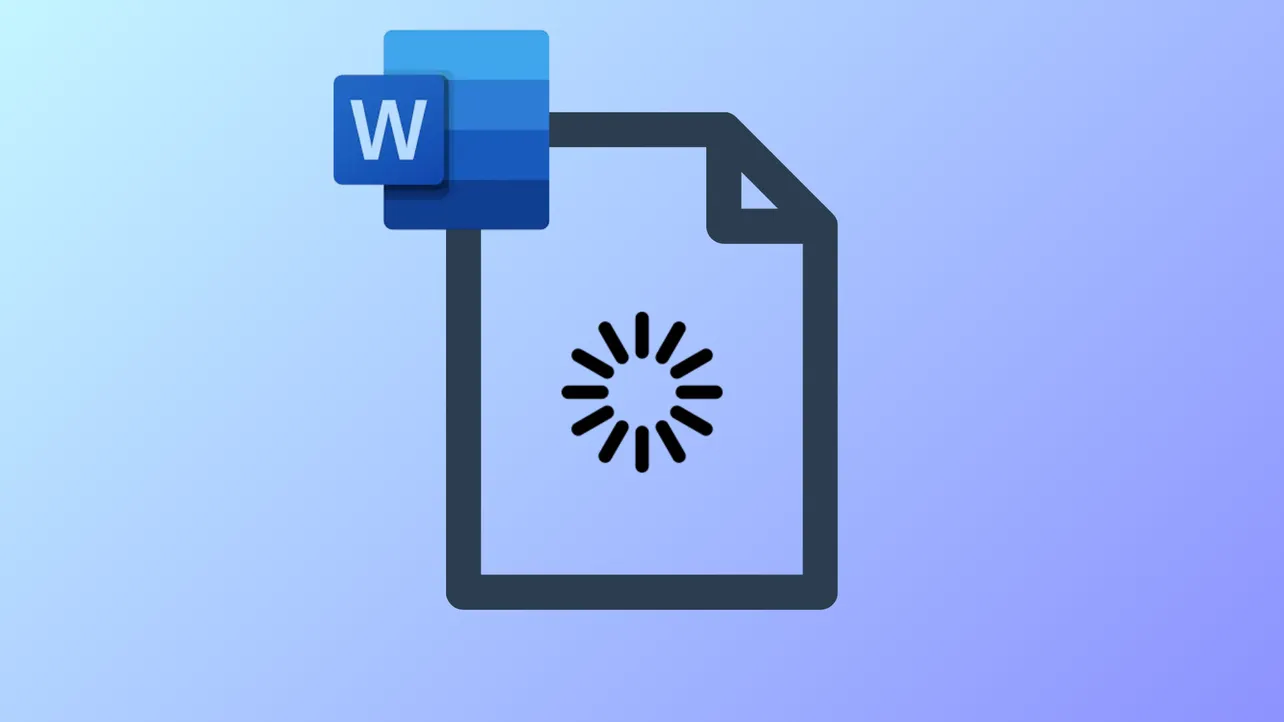Typing delays in Microsoft Word can disrupt workflow, especially when keystrokes appear seconds after input or document actions feel sluggish. Users often report that even high-performance computers experience this lag, while other programs run smoothly. Addressing this issue involves adjusting settings within Word, managing document content, and optimizing system resources.
Disable 'Show Comments' and Markup Display
Step 1: Open your document in Microsoft Word and click on the Review tab.
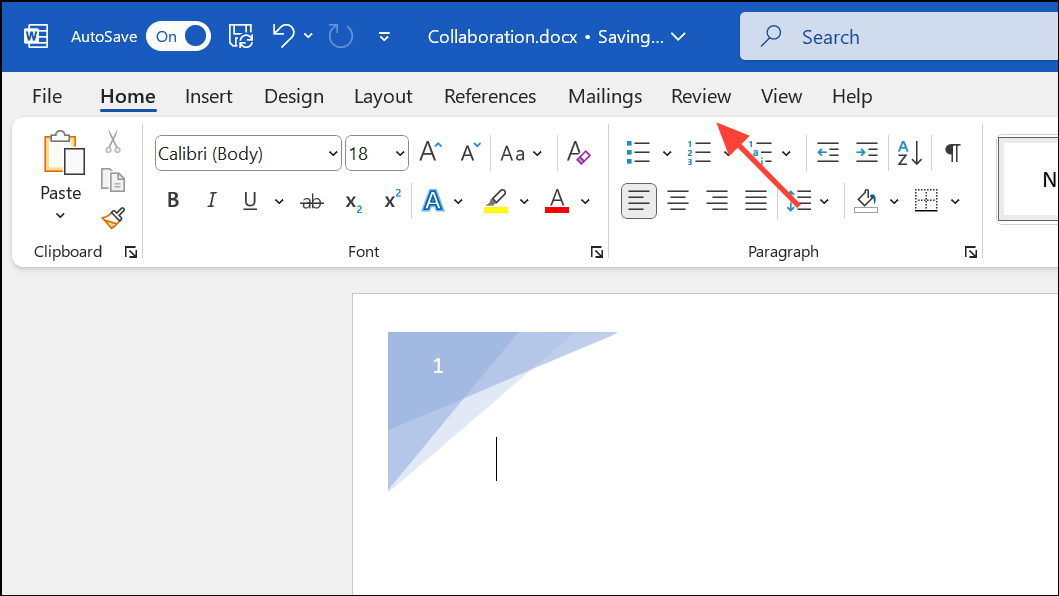
Step 2: Locate the Show Comments button. Click it to turn off the display of comments. This step immediately improves typing speed, especially in documents with extensive comments or tracked changes. Even if your document appears to have no comments, the feature being enabled can still cause lag.
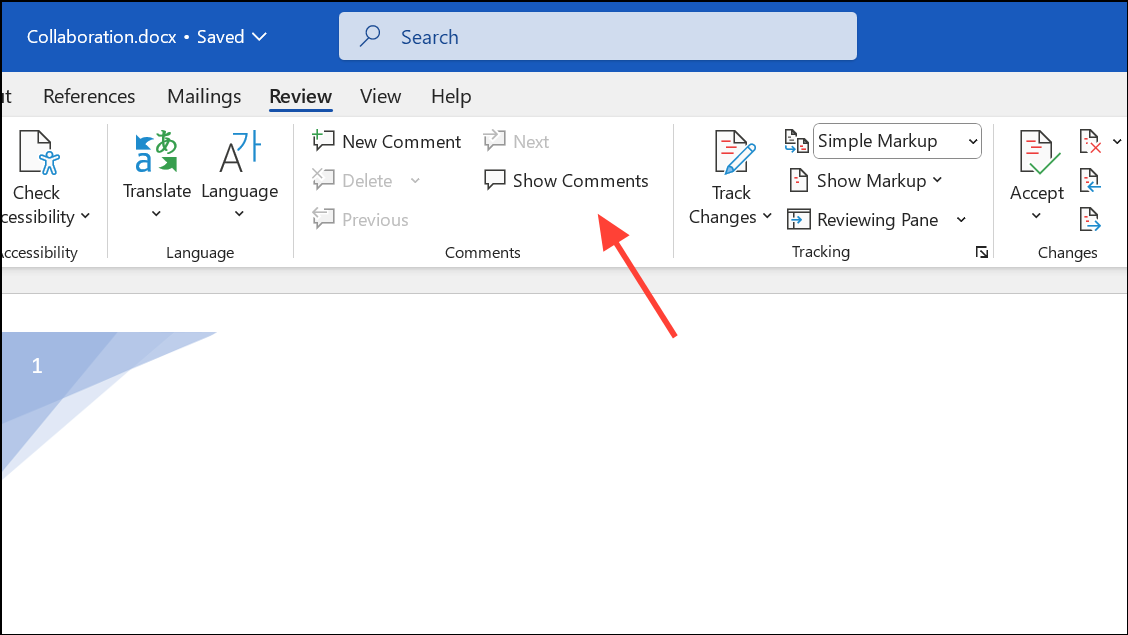
Step 3: In the same tab, find the Tracking group. Use the Display for Review dropdown and select No Markup. Disabling all markup display further reduces input lag, as rendering these elements in real time can slow down Word’s response.
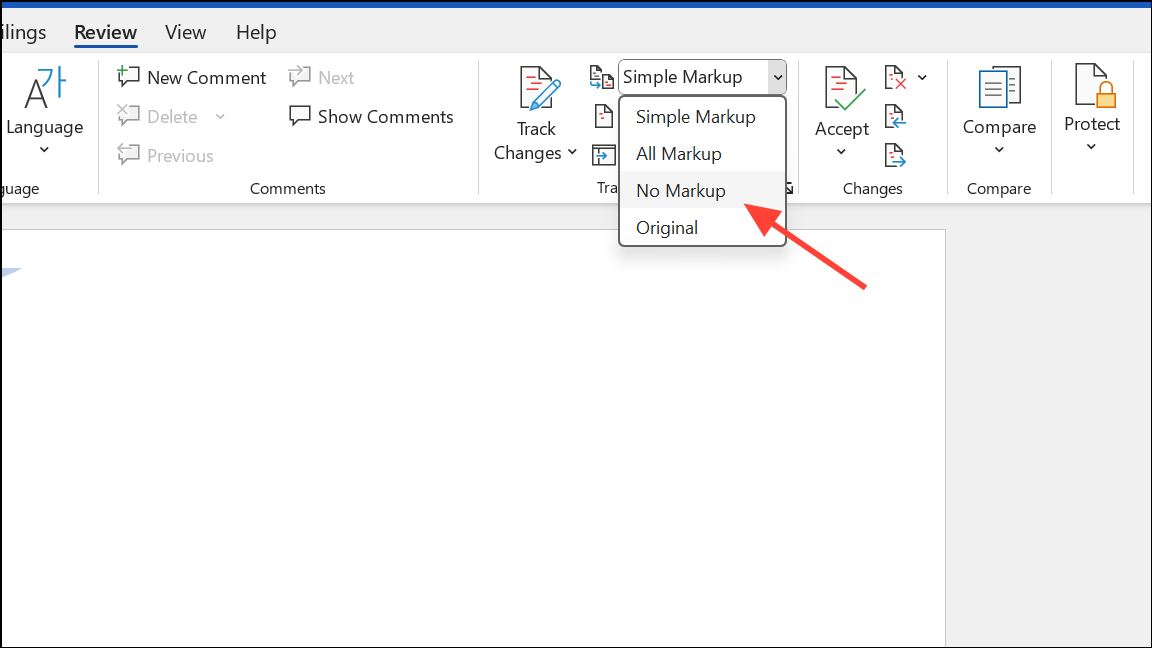
Turning off these features may need to be repeated each time you open the document, as Word sometimes resets these display options.
Disable Hardware Graphics Acceleration
Step 1: Click File in the upper left corner of Word, then select Options. Click the More option if you cannot access Options directly.
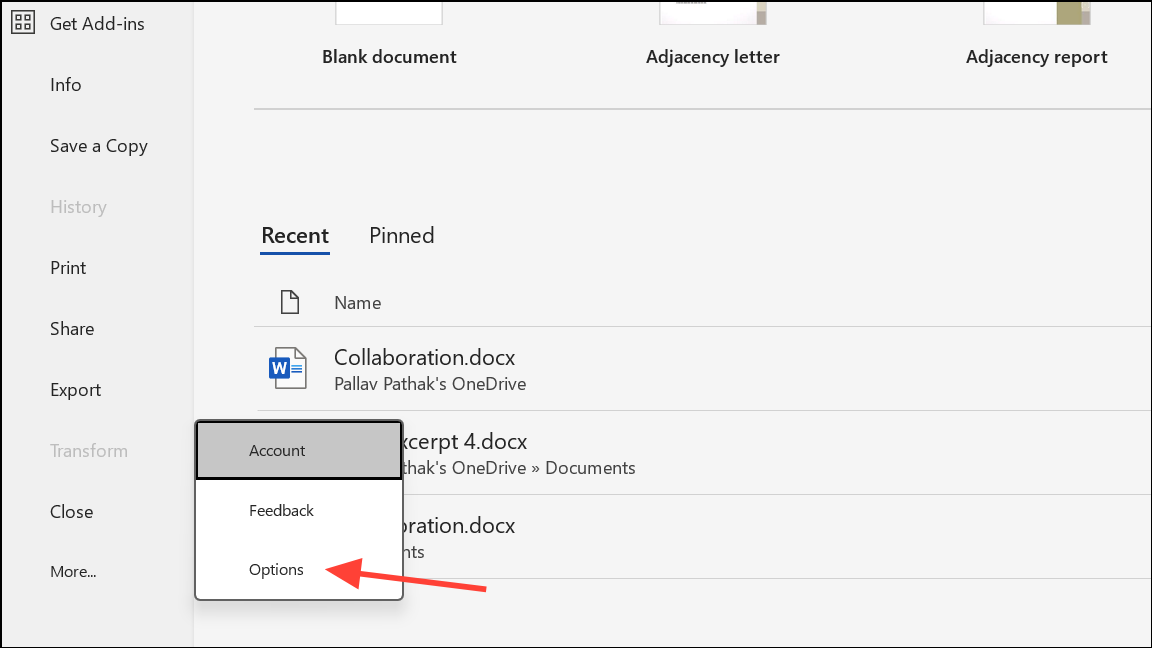
Step 2: In the Word Options window, go to the Advanced section. Scroll down to the Display group.

Step 3: Check the box labeled Disable hardware graphics acceleration. This setting prevents Word from using your computer’s graphics card for rendering, which can resolve compatibility issues—especially on systems with powerful or multiple video cards.
Step 4: Click OK to save changes, then restart Word and test your typing speed. If the box was already checked, try unchecking it instead, as the optimal setting can vary depending on your hardware configuration.
Repair Microsoft Office Installation
Step 1: Close all Microsoft Office applications.
Step 2: Open the Control Panel and navigate to Programs and Features.
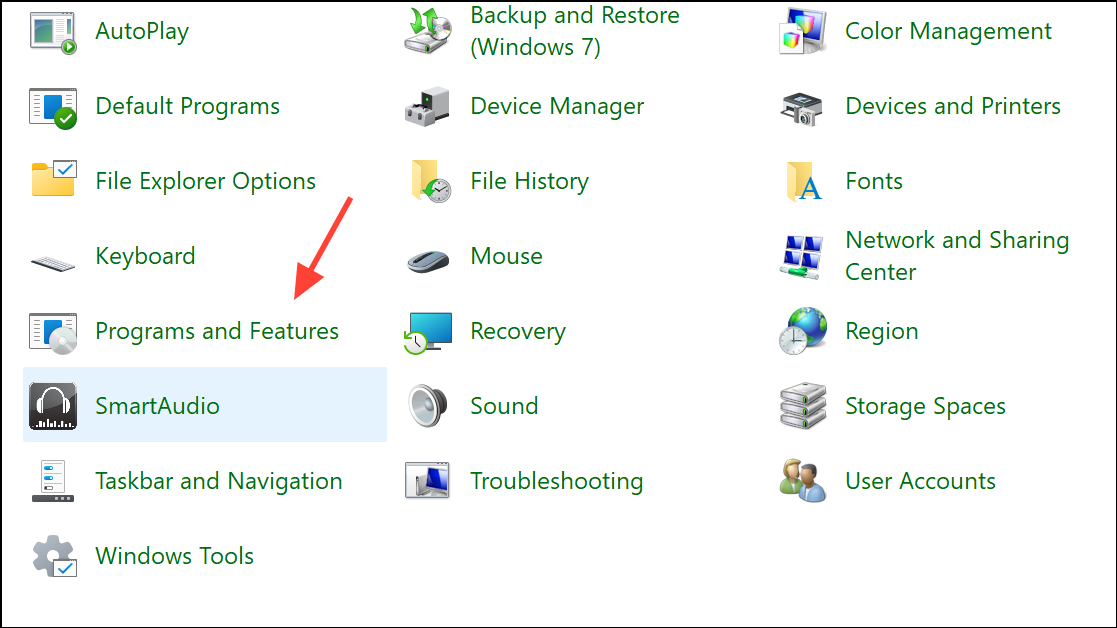
Step 3: Find Microsoft Office in the list, right-click, and choose Change.
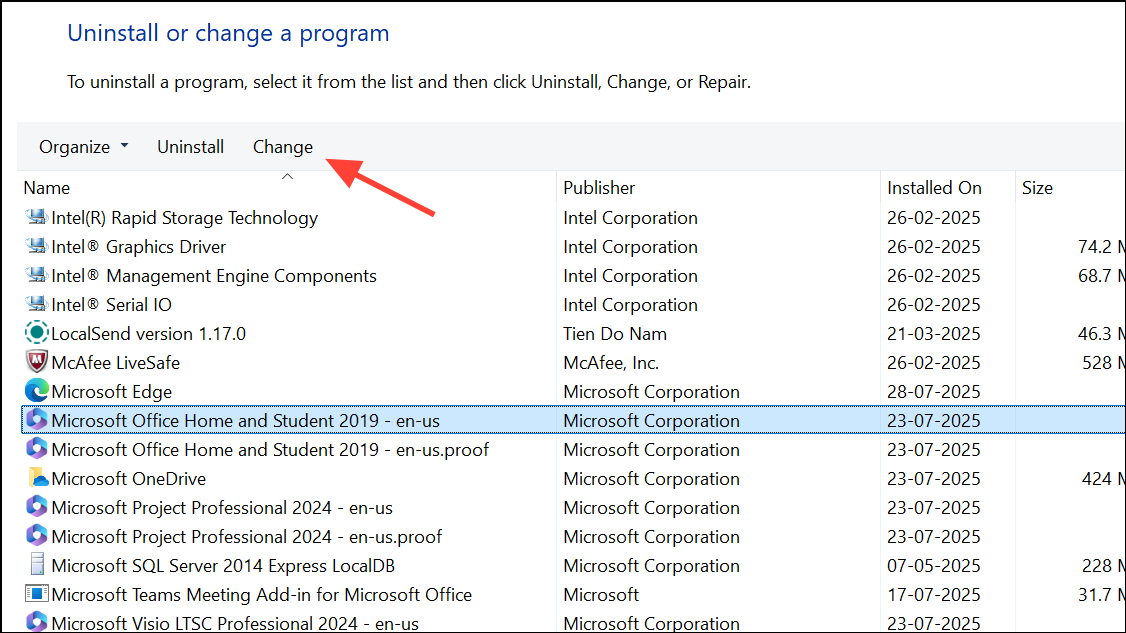
Step 4: Select Repair and follow the on-screen prompts. This process checks for corrupted files and settings that may contribute to lag.
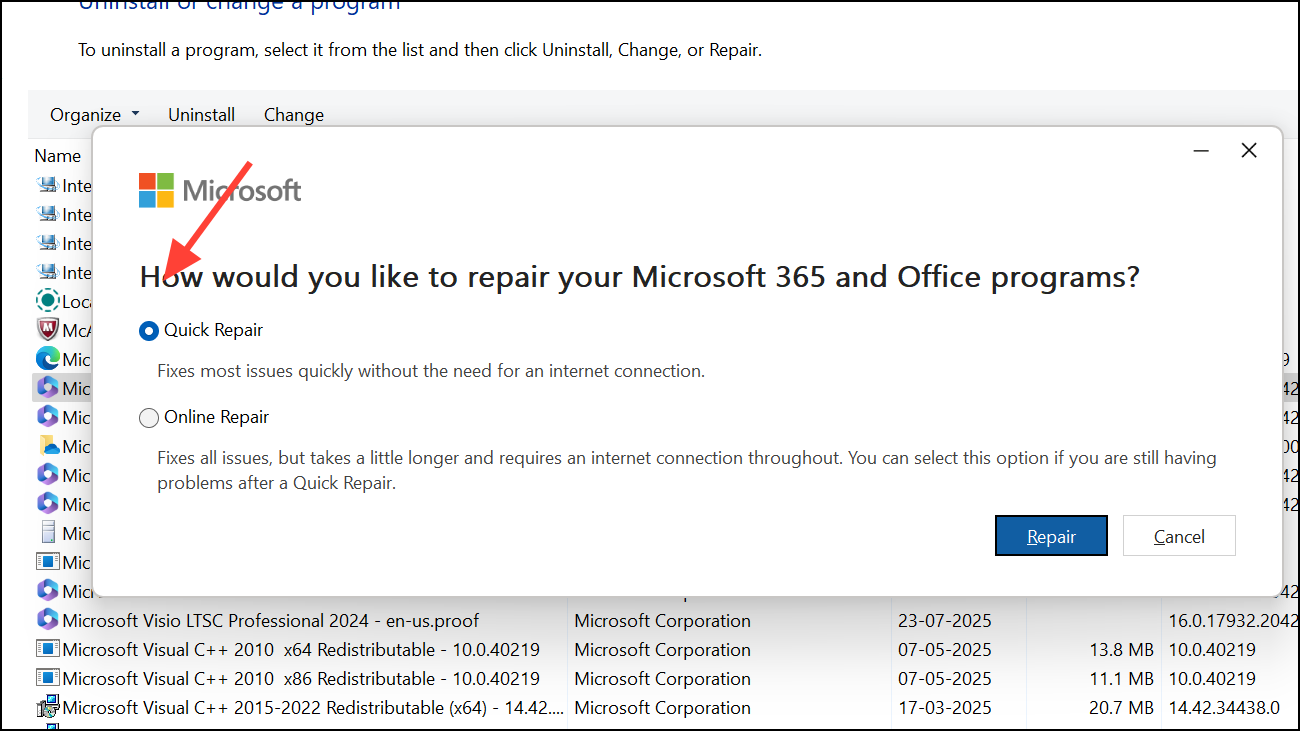
After the repair completes, restart your computer and test Word again.
Disable Add-ins and Start Word in Safe Mode
Step 1: Exit Word completely. Hold down the Ctrl key and open Word to launch it in Safe Mode. If typing lag disappears, a third-party add-in is likely causing the problem.
Step 2: To disable add-ins, go to File > Options > Add-ins. At the bottom, select COM Add-ins and click Go. Uncheck all add-ins and restart Word normally. Re-enable add-ins one by one to identify the culprit.
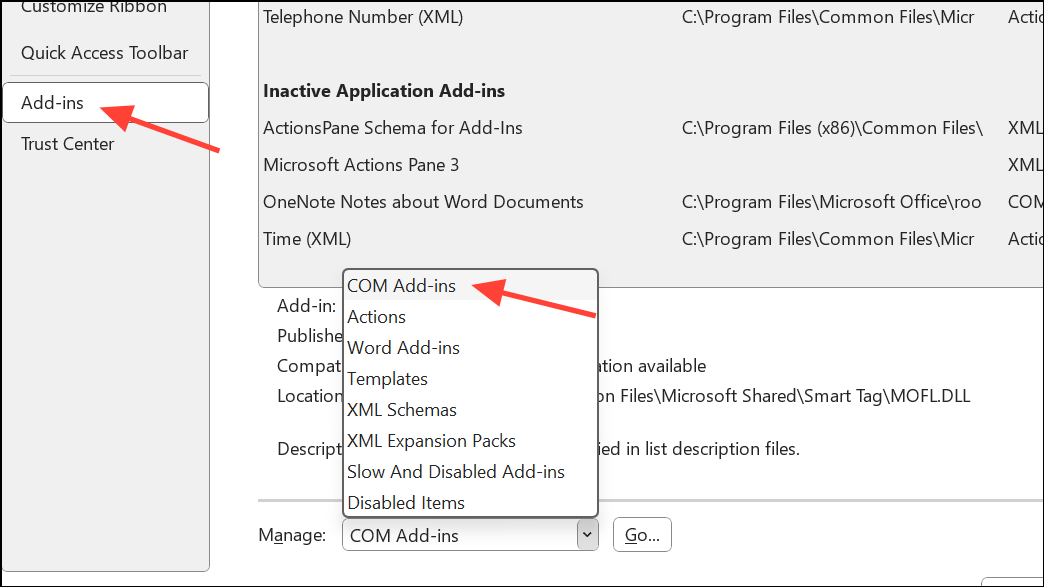
Optimize Document Content and Format
Step 1: Large documents with many images, tables, or tracked changes can slow down typing. Try saving the document in the latest Word format (.docx) if it’s currently in compatibility mode (.doc). Click File > Save As and select Word Document (*.docx).
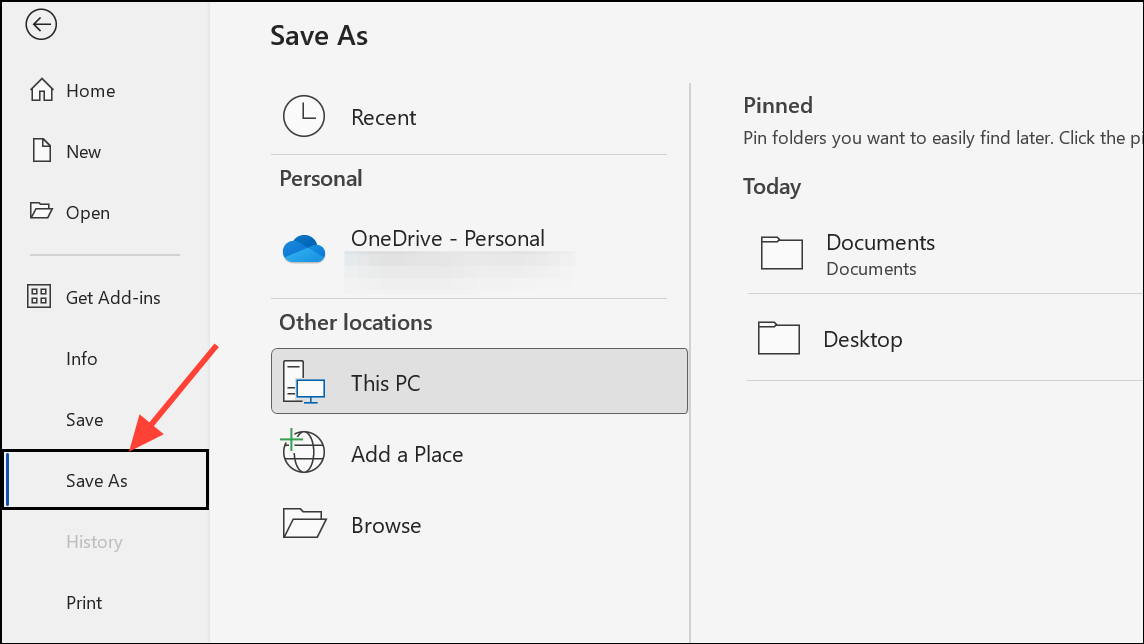
Step 2: Compress images within the document. Select an image, go to the Picture Format tab, and choose Compress Pictures. Set images to 'Inline' instead of 'floating' to reduce rendering overhead.
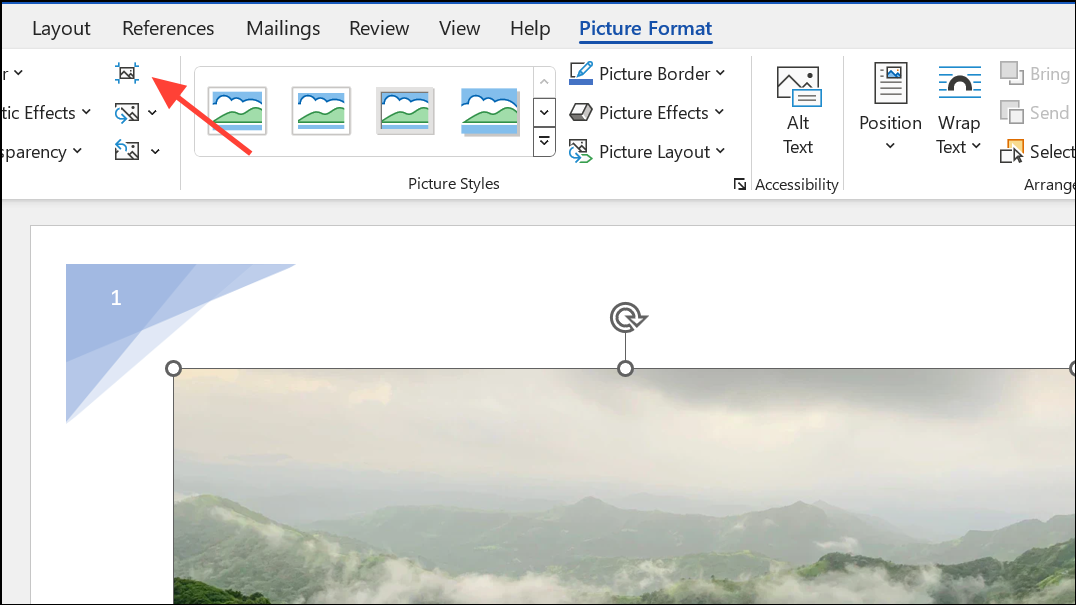
Step 3: If your document contains many tables, especially those copied from other sources, consider recreating them. Corrupted table structures can cause significant lag.
Step 4: Reduce or remove unnecessary field codes, especially in headers or footers, as these update dynamically and can slow down performance.
Adjust Proofing and Compatibility Settings
Step 1: Go to File > Options > Proofing.
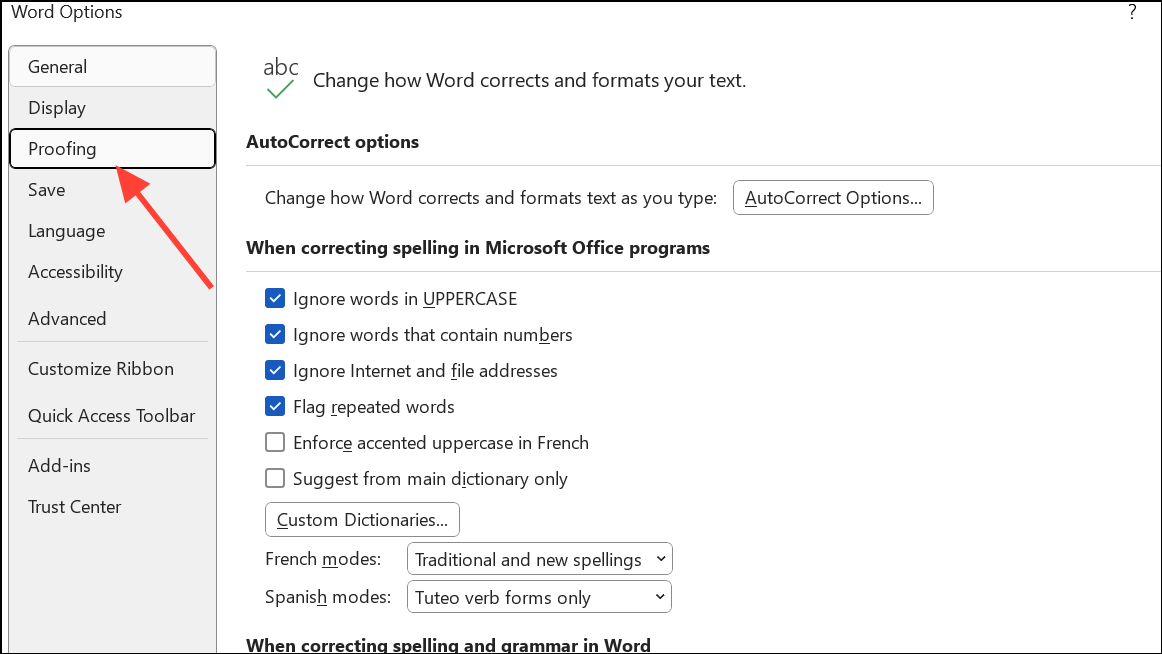
Step 2: Scroll to the bottom and enable Hide spelling errors and Hide grammar errors. Disabling real-time proofing can speed up typing in large or complex documents.
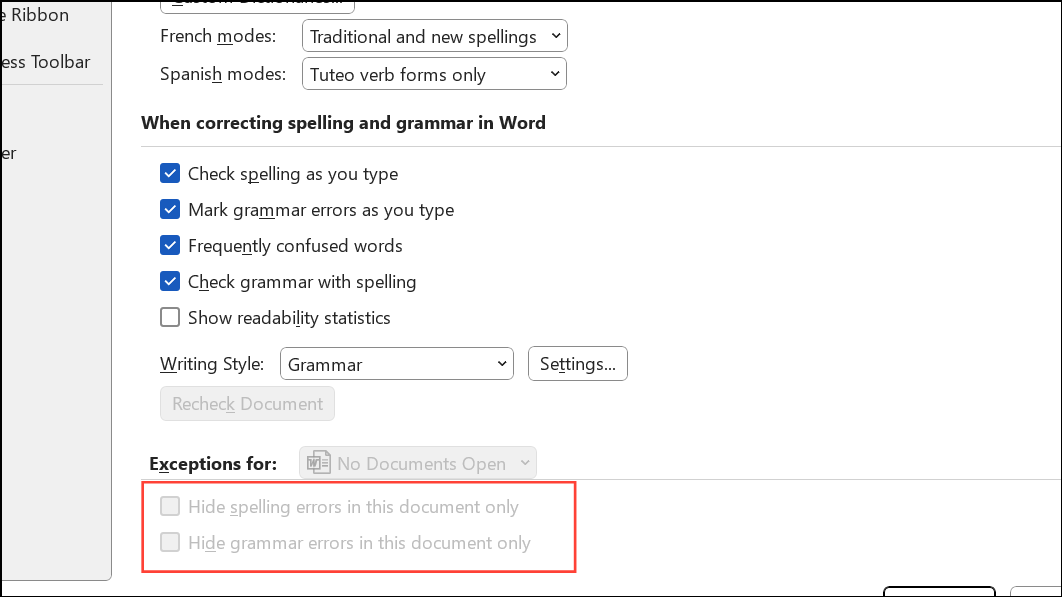
Step 3: If the document is in compatibility mode, convert it to the current Word format as described earlier. Compatibility mode can restrict features and slow down performance.
Check System Resource Usage and Background Applications
Step 1: Open Task Manager (Ctrl + Shift + Esc) and monitor CPU and memory usage while Word is running. Identify any applications consuming excessive resources.
Step 2: Programs like Steam, web browsers, or other background processes can use significant memory. Closing or putting these programs in offline mode may immediately improve Word’s responsiveness.
Step 3: Ensure your keyboard and mouse drivers are up to date. For wireless keyboards, check battery levels or try switching to a wired connection to rule out input device issues.
Create a New User Profile or Work Online
Step 1: If typing lag only occurs under a specific user profile, create a new local user account. Go to Control Panel > User Accounts > Manage another account > Add a new user. Log in with the new profile and test Word.
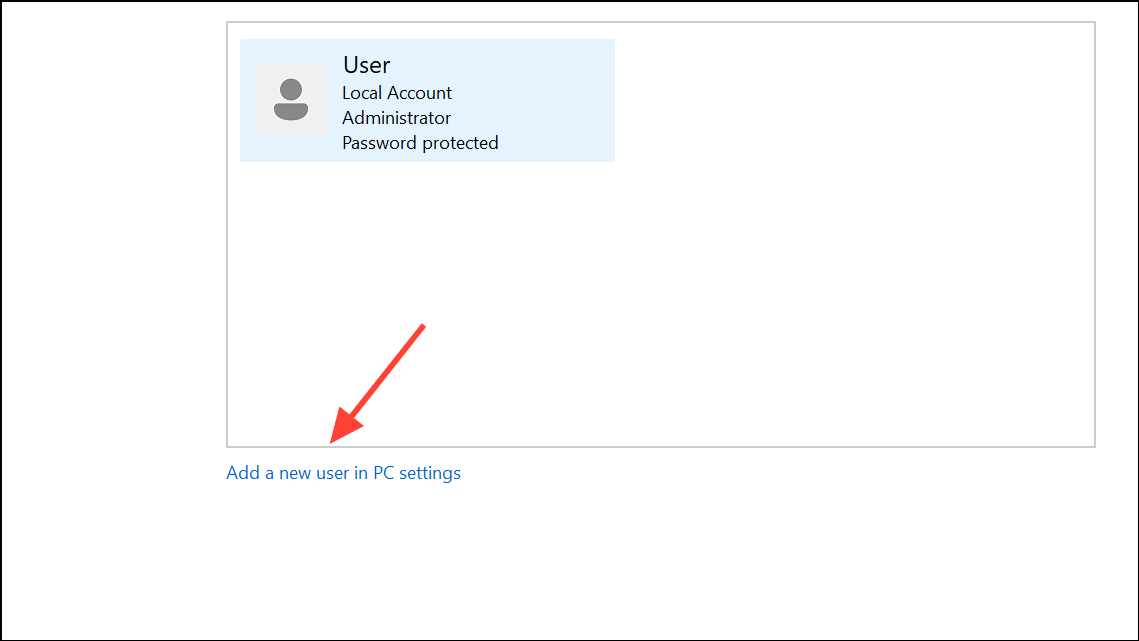
Step 2: If issues persist only with local Word, try using Word Online via OneDrive. Web-based editing bypasses many local configuration and compatibility problems.
Applying these targeted fixes speeds up typing, reduces lag, and restores smooth document editing in Microsoft Word. Regularly updating Office and monitoring system resource usage helps maintain optimal performance.