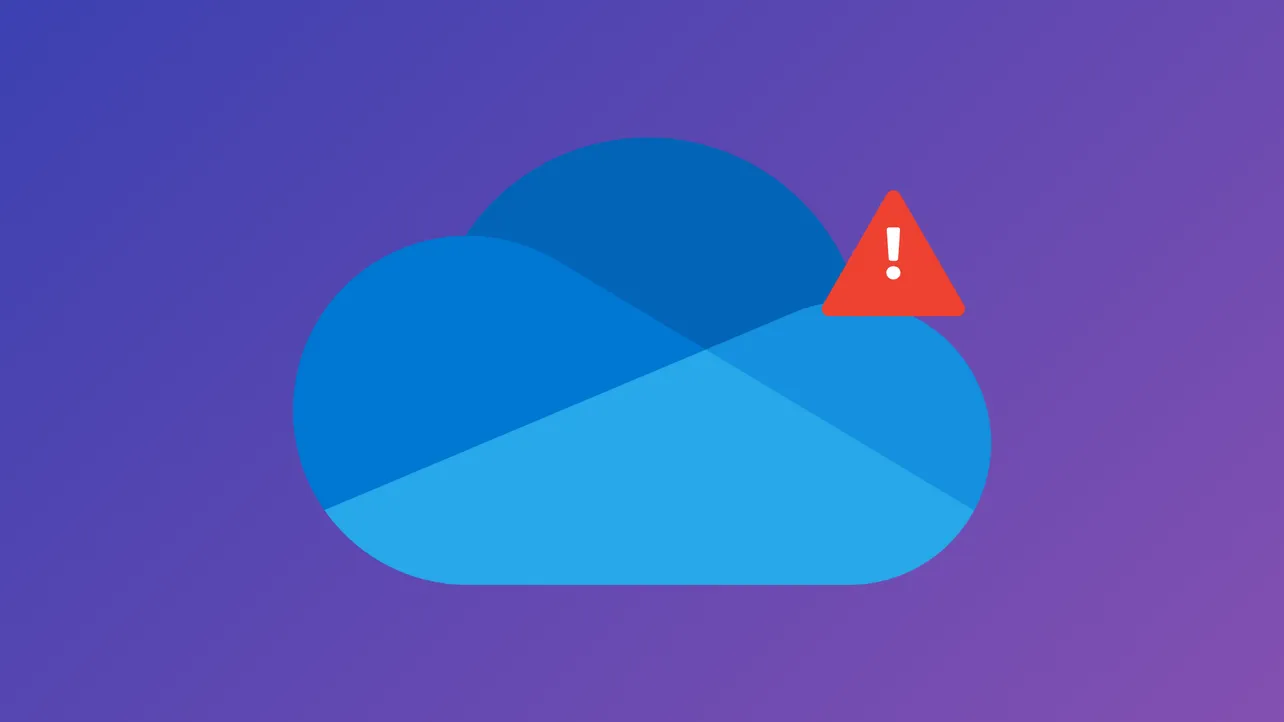OneDrive error code 0x80049d61 appears when launching the OneDrive Store app, preventing access to your cloud files through the Windows app interface. This issue results from a known problem with the Store app, and Microsoft is actively working on a permanent fix. In the meantime, users can restore file access and sync functionality by switching to the OneDrive desktop app or using the web version. Here’s how to resolve the issue and address related sync problems.
Switch to the OneDrive Desktop App or Web Version
Step 1: Download and install the OneDrive desktop app if it’s not already on your system. Visit the official Microsoft download page at https://www.microsoft.com/microsoft-365/onedrive/download.
Step 2: Once installed, open the desktop app by clicking the OneDrive cloud icon in your system tray (bottom right of the Windows taskbar). If you don’t see the icon, click the upwards arrow to reveal hidden icons, or search for “OneDrive” using the Windows Search bar.
Step 3: Sign in with your Microsoft account credentials when prompted. The desktop app will establish a new sync connection and begin downloading your cloud files to the designated OneDrive folder on your PC.
Step 4: Alternatively, access your files directly via any web browser by visiting https://onedrive.com. Sign in with your Microsoft account to view, upload, or download files as needed.
Reset the OneDrive Store App (If You Prefer to Keep Using It)
Although Microsoft recommends using the desktop app, you can attempt to reset the Store app version to see if it temporarily restores functionality.
Step 1: Click the Start button and type apps:onedrive in the search box. Select the OneDrive app from the results.
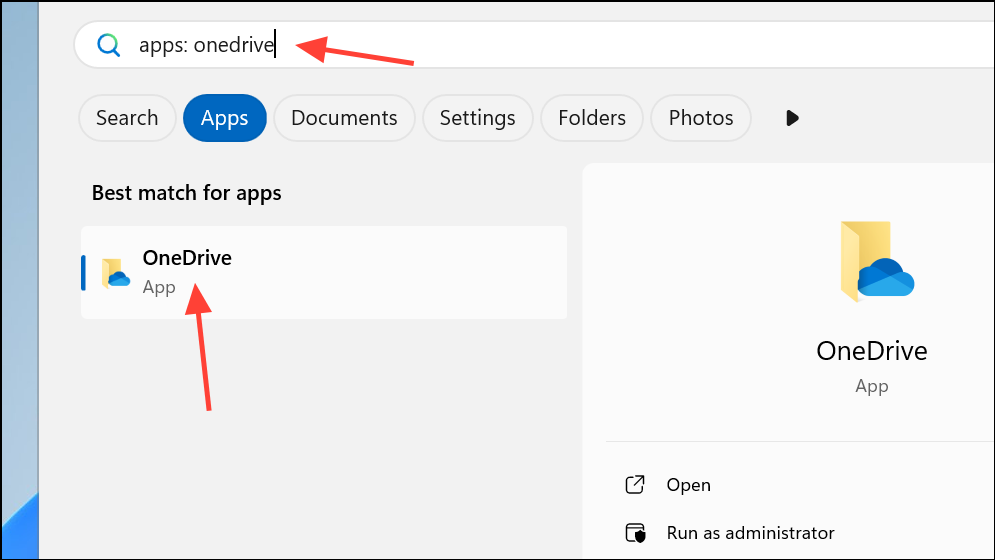
Step 2: In the app settings window, scroll down and click Reset. This action clears app data and restores default settings without affecting your cloud files.
Step 3: Reopen the OneDrive Store app and sign in. If the error persists, revert to using the desktop app or web version as described above.
Reset the OneDrive Desktop Sync App for Persistent Sync Issues
Occasionally, sync problems extend beyond the 0x80049d61 error. Resetting the desktop sync app can resolve stubborn issues and reestablish a clean connection to your cloud files. This process does not delete any files stored in OneDrive.
Step 1: Press Windows key + R to open the Run dialog.
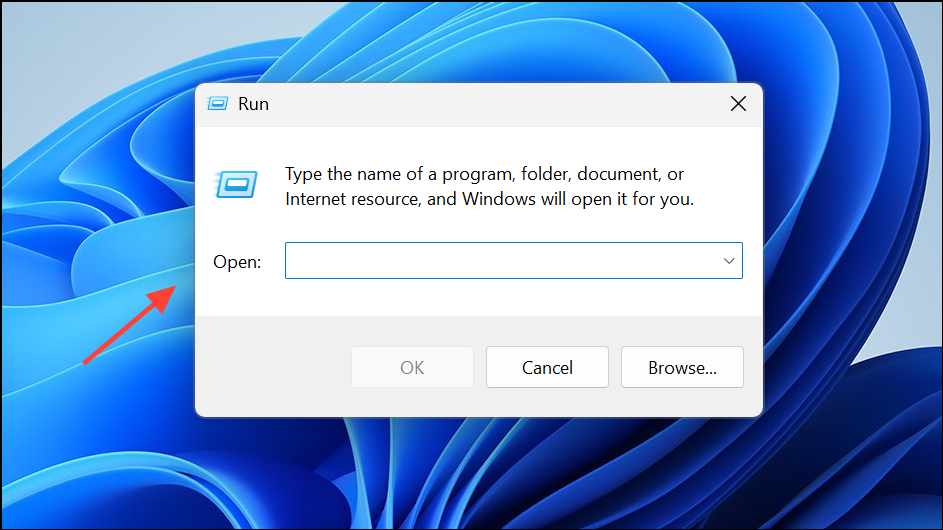
Step 2: Copy and paste the following command, then press OK:
%localappdata%\Microsoft\OneDrive\onedrive.exe /reset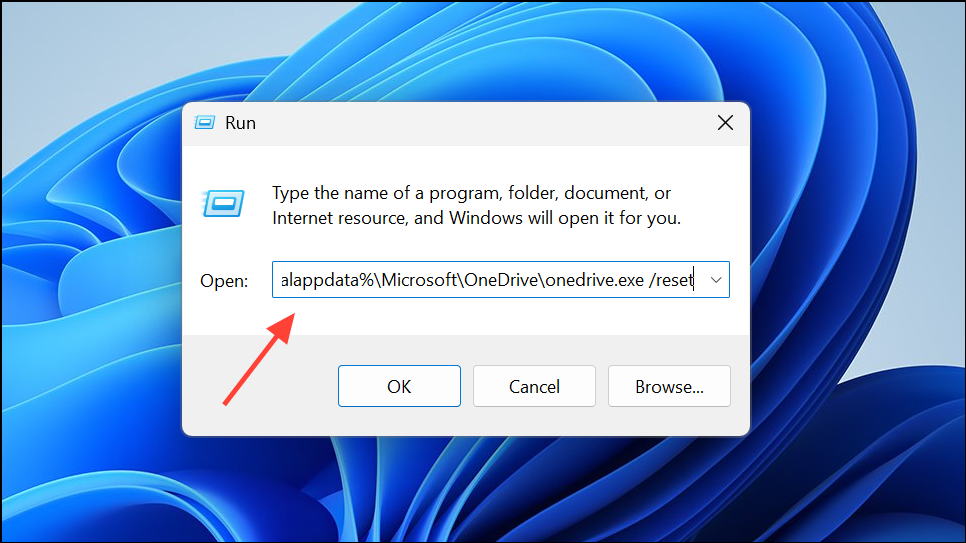
If you see a message stating “Windows cannot find...”, try this alternative command:
C:\Program Files (x86)\Microsoft OneDrive\onedrive.exe /reset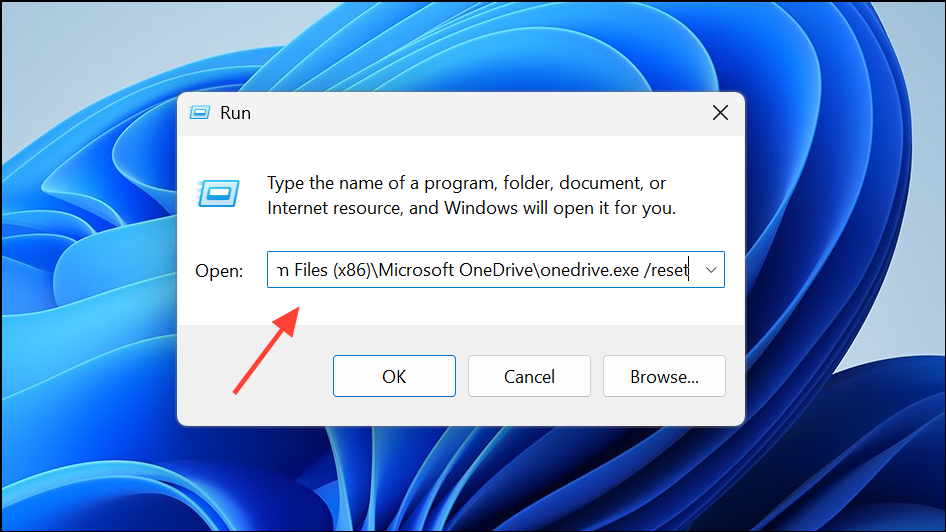
Step 3: After running the reset command, manually restart OneDrive by searching for “OneDrive” in the Start menu and launching the app. Sign in if prompted, and allow the app to resync your files.
Step 4: If you previously chose to sync only certain folders, reselect those preferences in the OneDrive settings once sync is complete.
Update Windows and OneDrive for Optimal Performance
Outdated software can trigger sync errors or prevent OneDrive from functioning correctly. Keeping Windows and OneDrive current ensures compatibility and security.
Step 1: Open Settings > Update & Security > Windows Update and click Check for updates. Install any available updates and restart your computer if prompted.
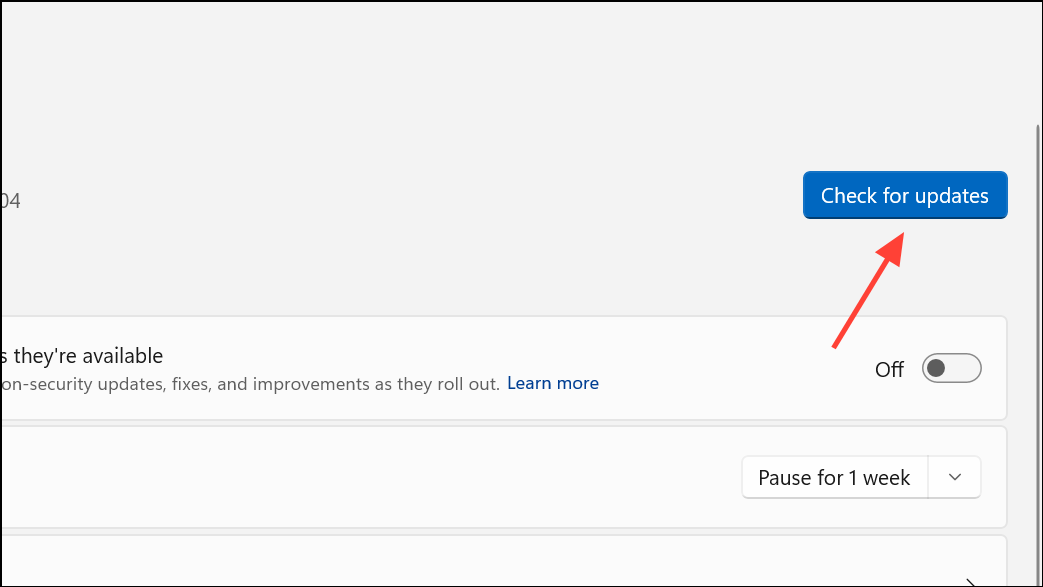
Step 2: Download the latest version of OneDrive from the official Microsoft site if you suspect your app is out of date. The installer will update your existing installation automatically.
Additional Troubleshooting Steps
- Unlink and relink your OneDrive account through the desktop app settings if sync issues persist.
- Check your internet connection and firewall settings to ensure OneDrive can access Microsoft’s servers.
- Review your storage quota on OneDrive.com. Exceeding your storage limit can block new uploads and cause sync errors.
- Consult the official Microsoft support resources or use their guided troubleshooting tool for complex or unresolved problems.
Switching to the OneDrive desktop app or web version restores file access when error 0x80049d61 appears. Resetting the sync app and keeping software up to date helps prevent future sync disruptions, ensuring smoother file management and productivity.