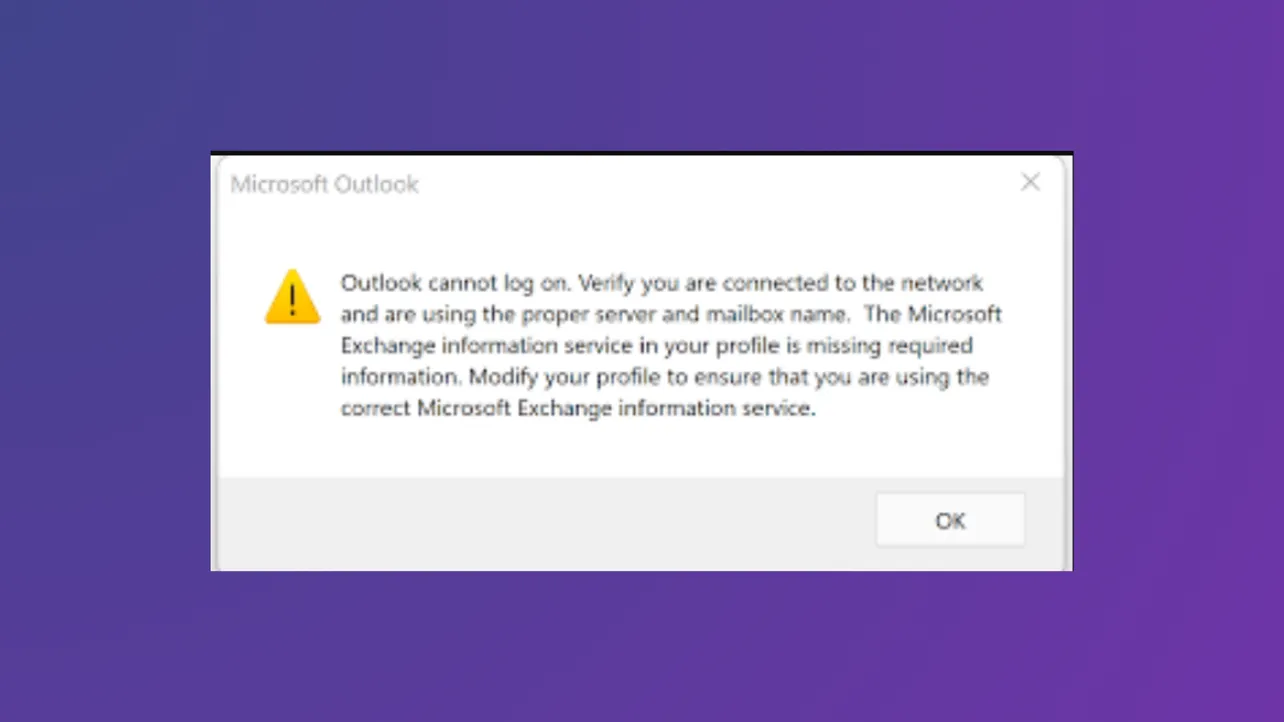“Outlook cannot log on. Verify you are connected to the network and are using the proper server and mailbox name.” This error appears when Outlook fails to connect to your mail server, often after adding a new account or making profile changes. The result: Outlook refuses to open, blocking access to your inbox and calendar, and sometimes showing additional errors about missing Exchange information or low system resources.
Remove and Recreate Your Outlook Profile
Corrupted Outlook profiles are a leading cause of this error. Removing the problematic profile and creating a new one resets configuration and account information, allowing Outlook to connect cleanly to the mail server.
Step 1: Open the Windows Control Panel and search for Mail. If you don’t see it, ensure you’re viewing by “Small icons” or “Large icons.”
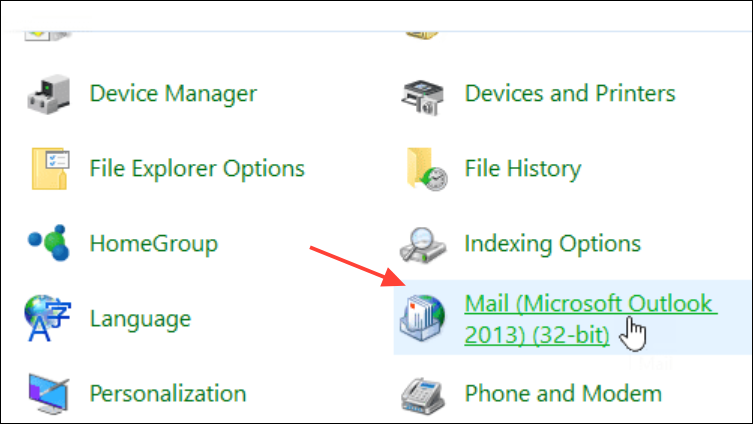
Step 2: In the Mail Setup window, click Show Profiles. Select the profile you want to remove and click Remove. Confirm deletion—this will erase local cached data, but not server-stored emails.
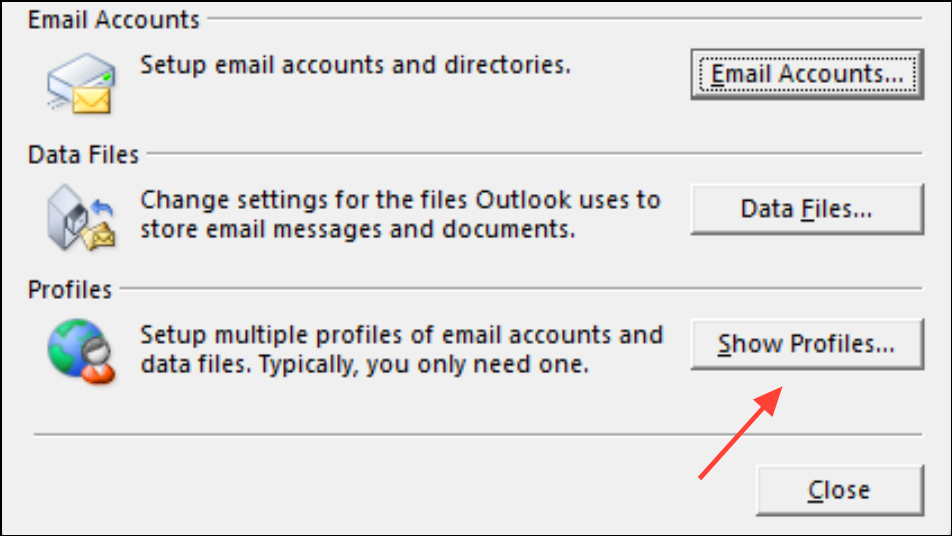
Step 3: Click Add to create a new profile. Enter a profile name, then follow prompts to add your email account. Use the correct email address, password, and—if prompted—server settings from your provider or IT admin.
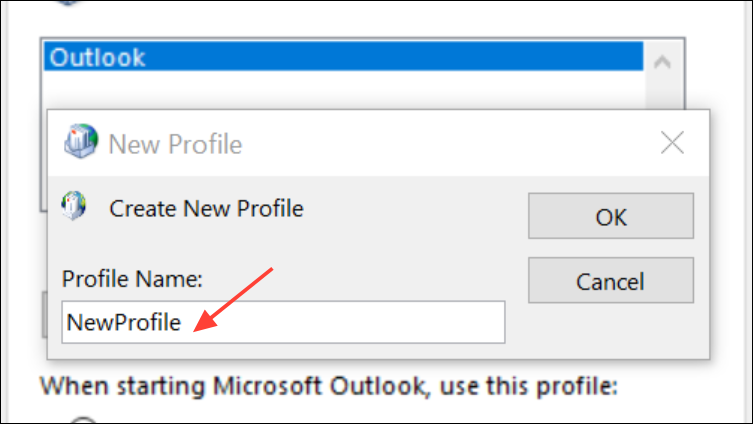
Step 4: Set the new profile as the default by selecting Always use this profile and choosing your new profile from the dropdown list.
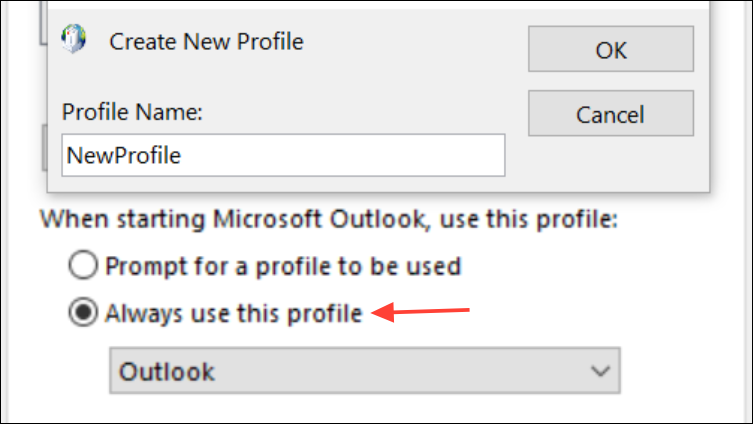
Step 5: Start Outlook. It should now connect and load your mailbox. If it still fails, continue with the next methods.
Repair Outlook with the Reset Navigation Pane Command
Outlook’s navigation pane settings sometimes become corrupted, causing startup failures. Resetting these settings can resolve the error without deleting your profile.
Step 1: Press Windows + R to open the Run dialog.
Step 2: Enter Outlook.exe /resetnavpane and press Enter. This command clears customizations in the navigation pane, which can unblock Outlook startup.
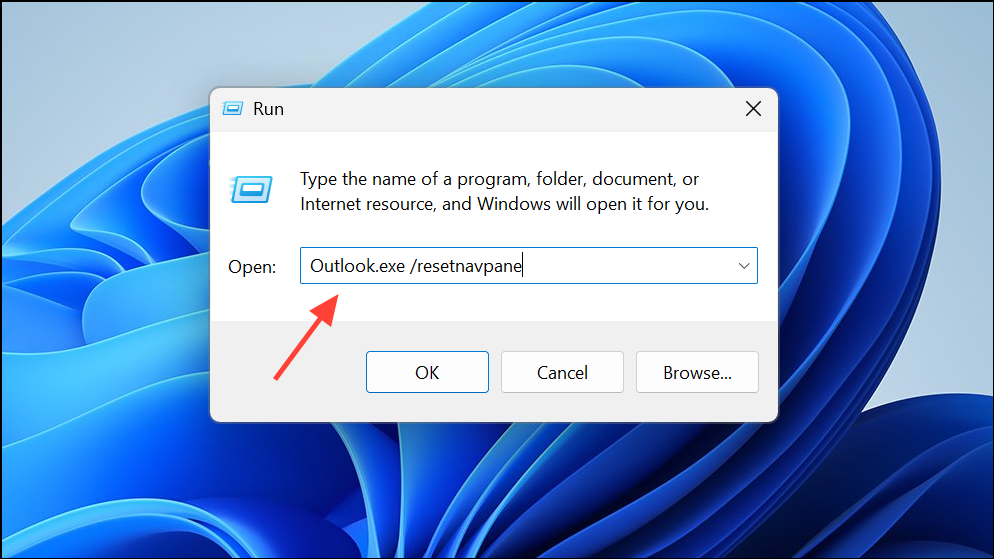
Step 3: Open Outlook as usual. If the navigation pane was the source of the problem, Outlook will now start successfully.
Repair Office or Outlook Installation
Corrupted program files can prevent Outlook from starting or connecting properly. Running a repair can restore missing or damaged files without affecting your data.
Step 1: Open Settings > Apps > Installed Apps (Windows 10/11) or Control Panel > Programs and Features (older versions).
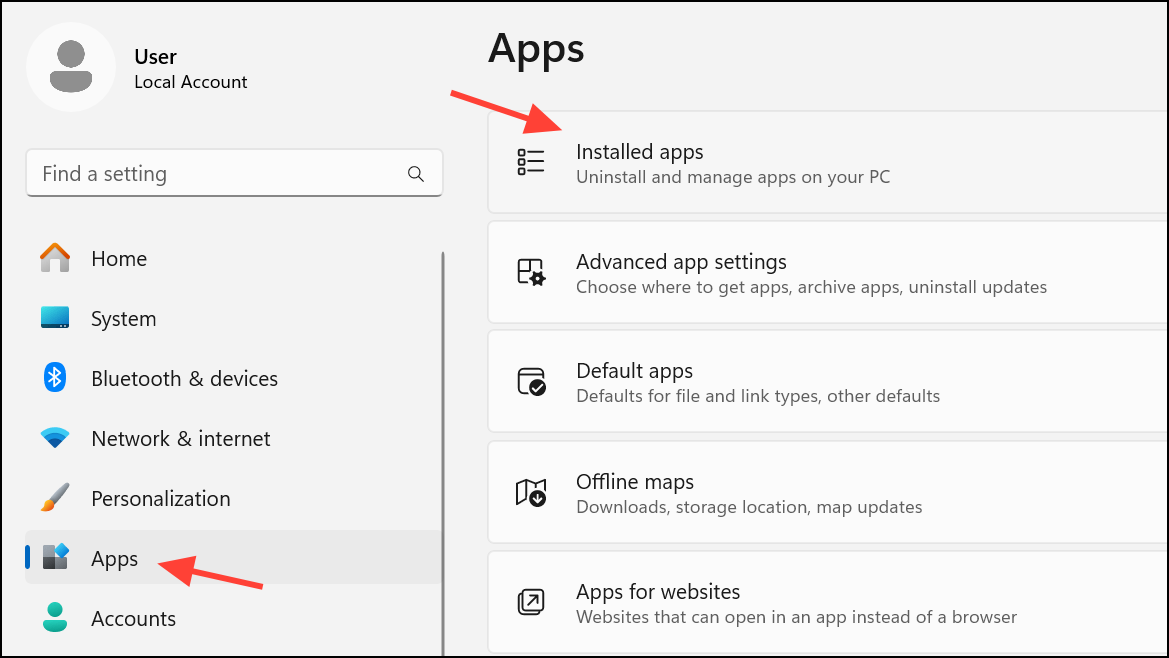
Step 2: Locate Microsoft Office in the list. Click it, then select Modify or Change.

Step 3: Choose Quick Repair first. If the issue persists, repeat the process and select Online Repair for a deeper fix. Restart your PC and try Outlook again.
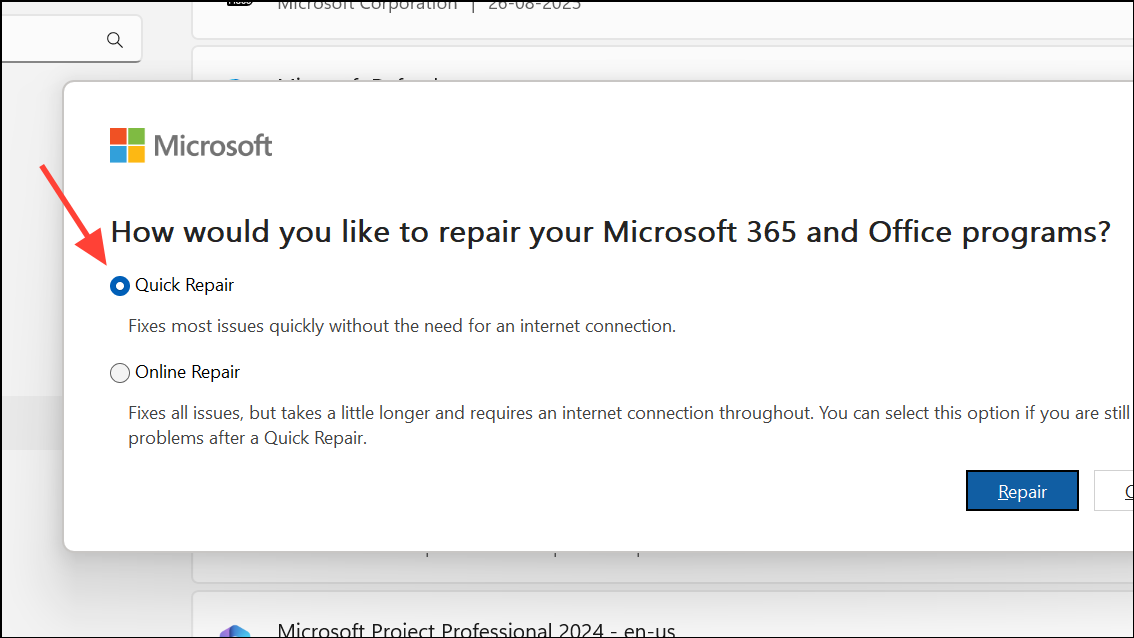
Recreate the OST File
Outlook stores a local cache of your mailbox in an OST file. If this file is damaged, Outlook may fail to start or connect. Deleting and recreating the OST file forces Outlook to download a fresh copy from the server.
Step 1: Close Outlook completely.
Step 2: Navigate to C:\Users\[YourUser]\AppData\Local\Microsoft\Outlook. If you don’t see AppData, enable “Show hidden files” in File Explorer.
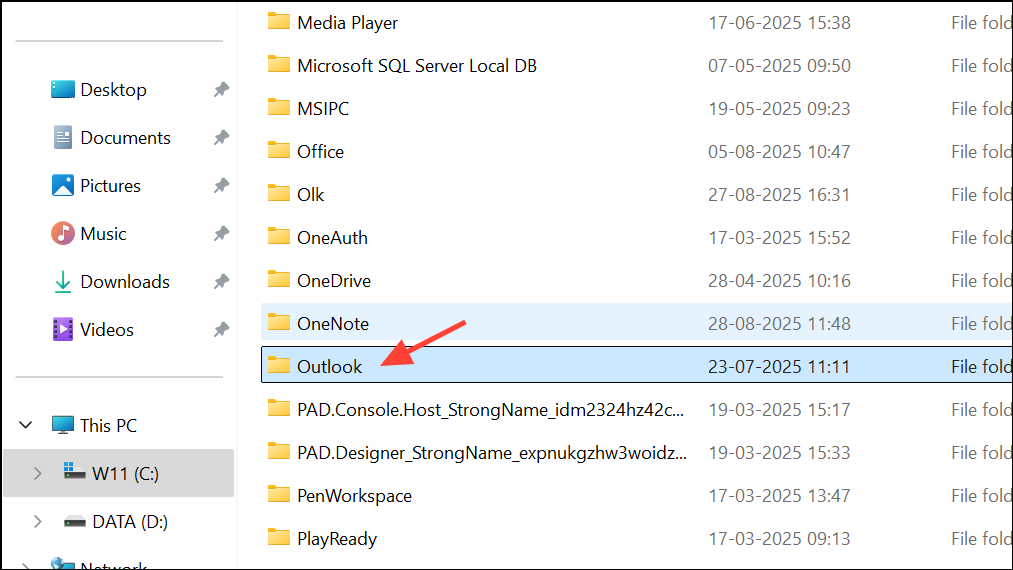
Step 3: Find the OST file associated with your email account. Move it to another folder as a backup, or delete it if you’re certain your mail is stored on the server.
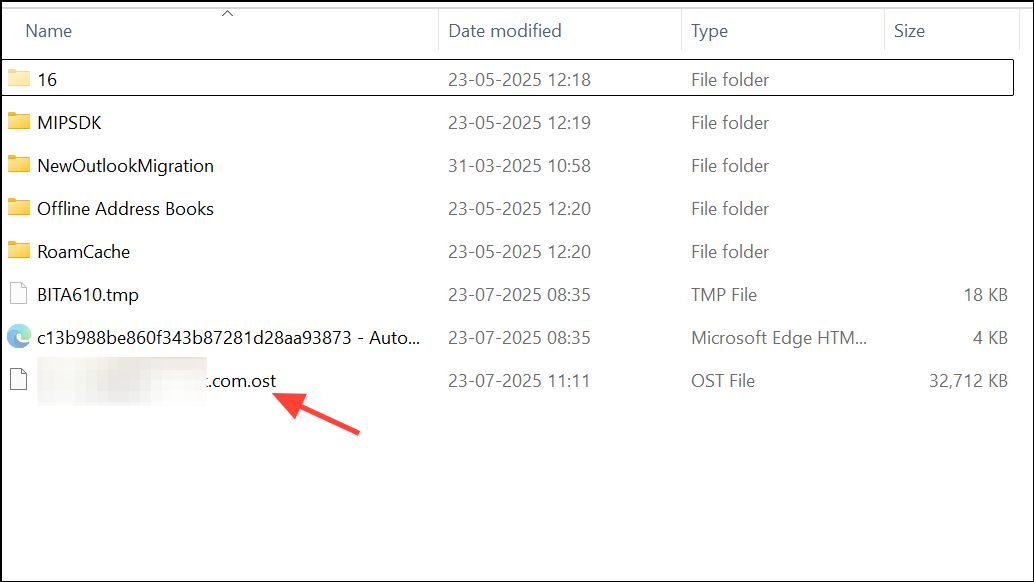
Step 4: Open Outlook. It will create a new OST file and begin syncing your mailbox. This may take time depending on mailbox size and network speed.
Check Network and Server Connectivity
Outlook cannot authenticate or download messages if your computer is offline or cannot reach the mail server. Confirming network status eliminates basic connectivity issues.
Step 1: Open a web browser and visit several websites to confirm your internet connection is active.
Step 2: If you’re on a managed network (office, school), check if you need to connect to VPN or if there are firewall restrictions. Try switching to another network, such as a mobile hotspot, to rule out network-specific issues.
Step 3: For corporate or Exchange accounts, verify with your IT department that servers are online and your account is active.
Start Outlook in Safe Mode and Disable Add-ins
Faulty or incompatible add-ins can block Outlook from starting. Safe mode loads Outlook without add-ins, helping you identify and remove problematic extensions.
Step 1: Press Windows + R, type Outlook.exe /safe, and press Enter.
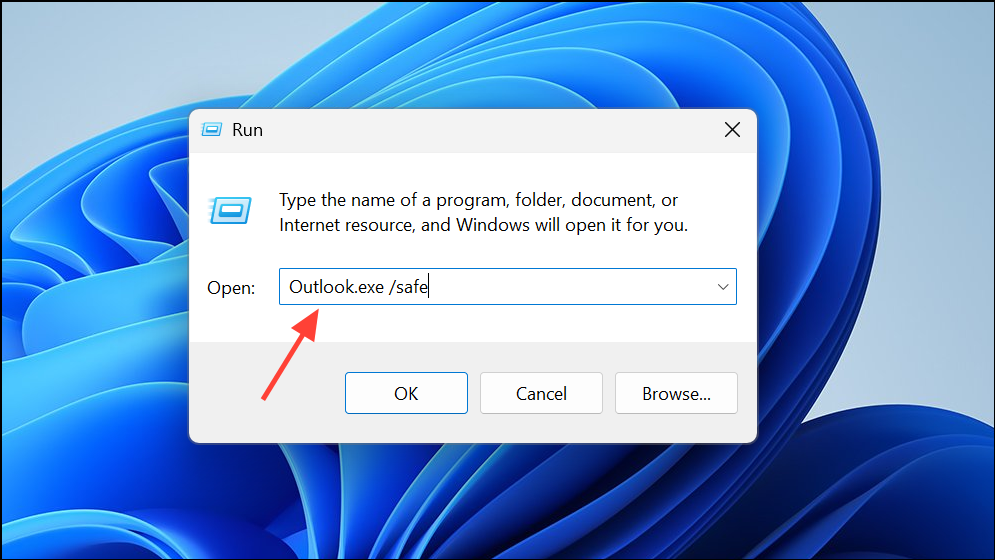
Step 2: If Outlook opens, go to File > Options > Add-ins. At the bottom, set “Manage” to COM Add-ins and click Go. Uncheck all add-ins and restart Outlook normally. Re-enable add-ins one by one to find the culprit.
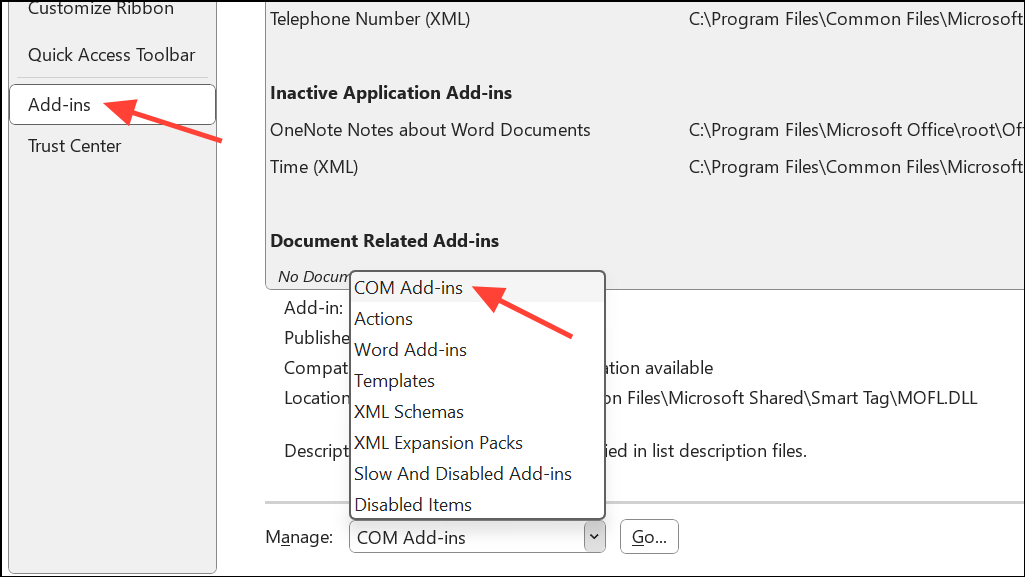
Advanced: Tweak Registry Settings for Autodiscover Issues
In rare cases, Outlook’s autodiscover process fails due to domain or DNS configuration issues, especially in hybrid or custom environments. Adjusting registry keys can direct Outlook to the correct server.
Step 1: Press Windows + R, type regedit, and press Enter.
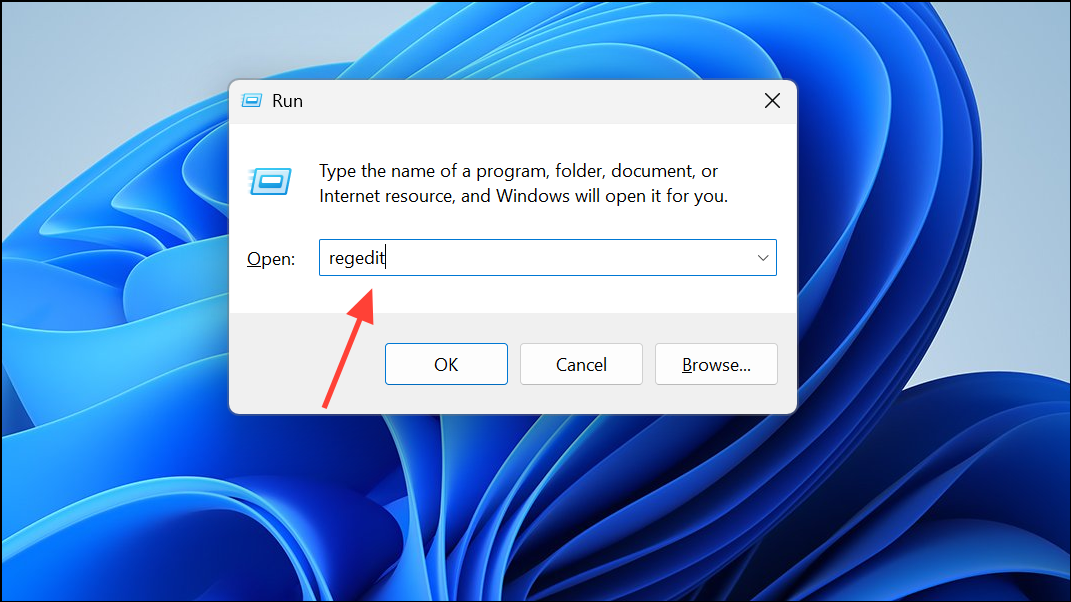
Step 2: Navigate to HKEY_CURRENT_USER\Software\Microsoft\Office\16.0\Outlook\AutoDiscover (replace 16.0 with your Outlook version if needed).
Step 3: Add a new DWORD value named ExcludeHttpsRootDomain and set it to 1. Repeat under HKEY_CURRENT_USER\Software\Policies\Microsoft\Office\16.0\Outlook\AutoDiscover if present.
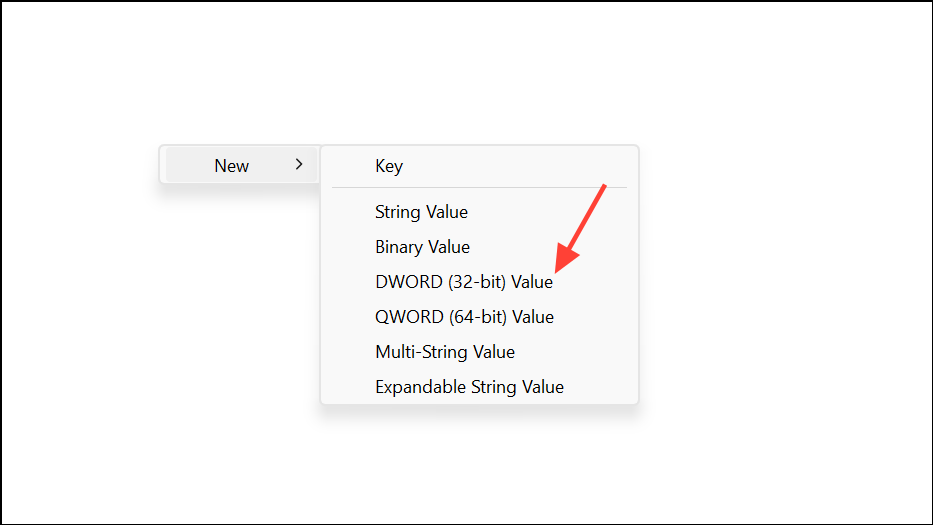
Step 4: Close the Registry Editor and restart Outlook. This adjustment can resolve issues where Outlook tries to autodiscover settings from the wrong location.
Fixing the “Outlook cannot log on” error usually comes down to repairing or recreating your profile, checking connectivity, and ensuring Outlook’s local files and settings are intact. If all else fails, reinstalling Office is a last resort, but most users regain access with the steps above.