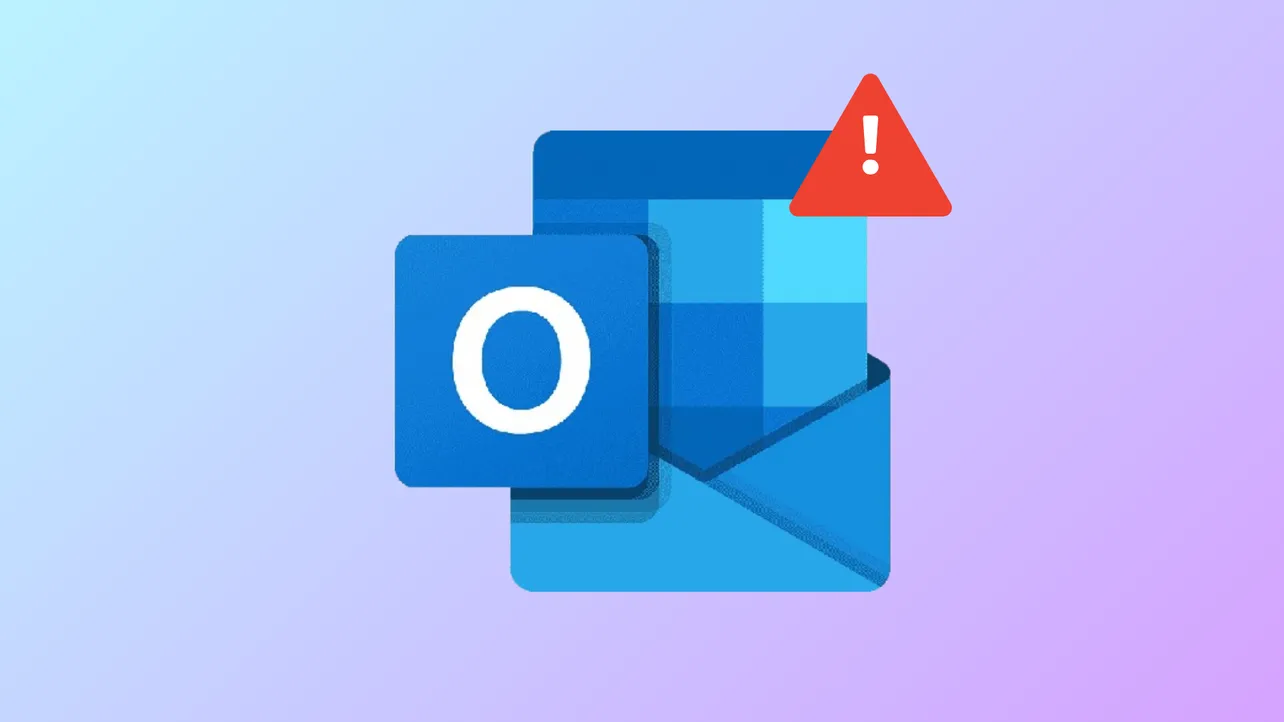Outlook displays error code 0x80040154 when system files are missing or unregistered, add-ins malfunction, or Outlook’s configuration becomes corrupted. This error often prevents the application from sending or receiving emails, disrupts workflow, and can indicate deeper problems with Outlook’s data files or Windows system components. Addressing the root causes restores full email functionality and prevents further data loss.
Repair Corrupted Outlook Data Files
Corrupted PST (Personal Storage Table) files frequently trigger the 0x80040154 error. Microsoft includes a built-in repair utility called the Inbox Repair Tool (scanpst.exe) that checks and repairs minor corruption in Outlook data files. For more severe corruption, third-party tools like SFWare PST Repair, Wondershare Repairit for Email, or DRS PST Recovery may be necessary.
Step 1: Locate the Inbox Repair Tool. Open File Explorer and navigate to the default Office installation directory. For Office 2016 and later, this is typically C:\Program Files\Microsoft Office\root\Office16. Find SCANPST.EXE in this folder.
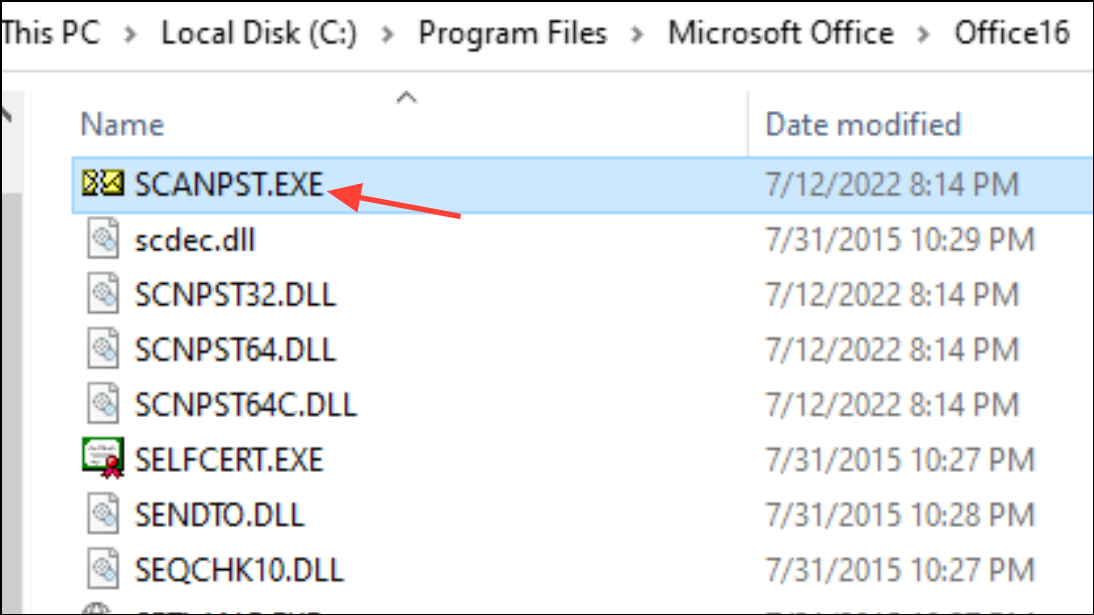
Step 2: Double-click SCANPST.EXE to launch the tool. Click Browse and select the PST file you want to repair. The default location for PST files is usually C:\Users\[YourUsername]\Documents\Outlook Files\.
Step 3: Click Start to scan the selected file. If errors are found, click Repair to begin the fixing process. Wait for the tool to complete and then open Outlook to check if the error persists.
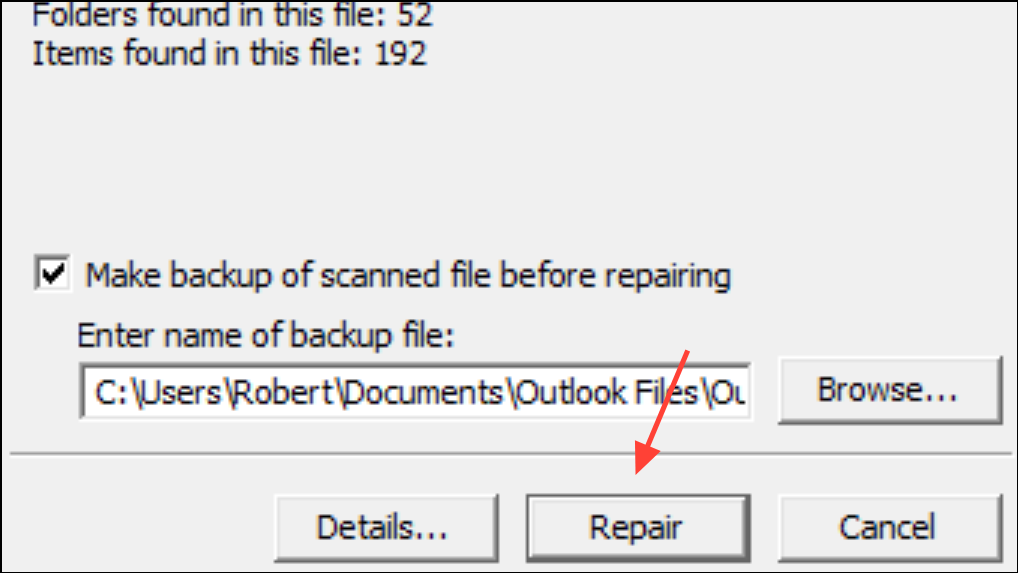
If the built-in tool cannot repair the file, use a dedicated PST recovery tool. These applications can recover data from severely corrupted files and support exporting recovered emails, contacts, and other mailbox items to new PST files or alternative formats.
Re-register the inetcomm.dll File
Outlook relies on the inetcomm.dll file for essential messaging functions. If this DLL is missing or unregistered, Outlook may show the 0x80040154 error when sending or receiving emails.
Step 1: Press Windows + R to open the Run dialog.
Step 2: Type regsvr32 inetcomm.dll and press Enter. This command re-registers the DLL file with the system.
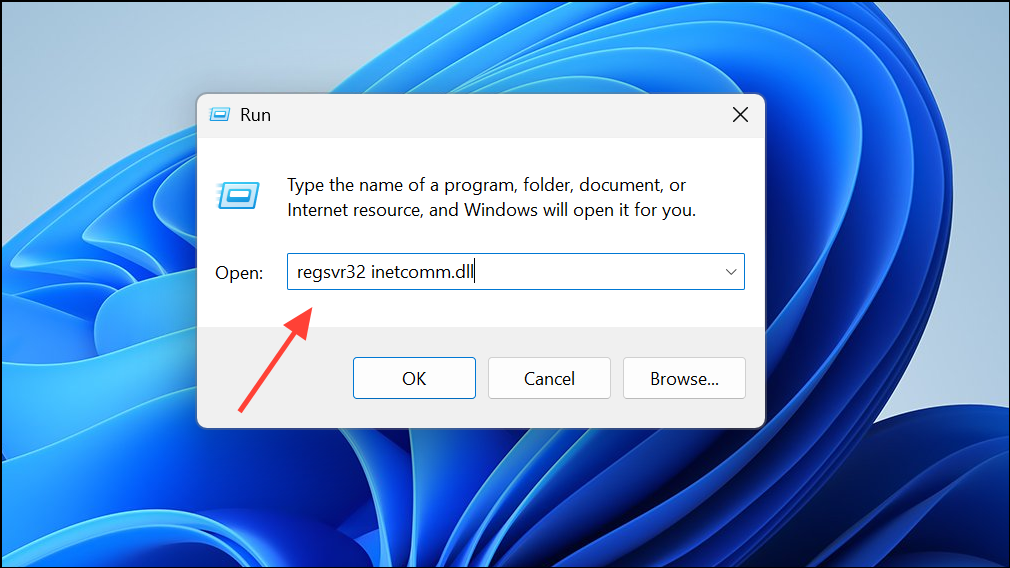
Step 3: Wait for a confirmation message indicating the registration was successful. If you see an error, ensure you are running as an administrator and that the file exists in C:\Windows\System32.
Step 4: Restart your computer and launch Outlook to check if the error is resolved.
Repair or Reinstall Microsoft Office
Corrupted or incomplete Office installations can disrupt Outlook’s ability to function, resulting in error 0x80040154. Repairing Office often resolves these issues by restoring missing or damaged files.
Step 1: Right-click the Start menu and select Apps & Features or Installed Apps.
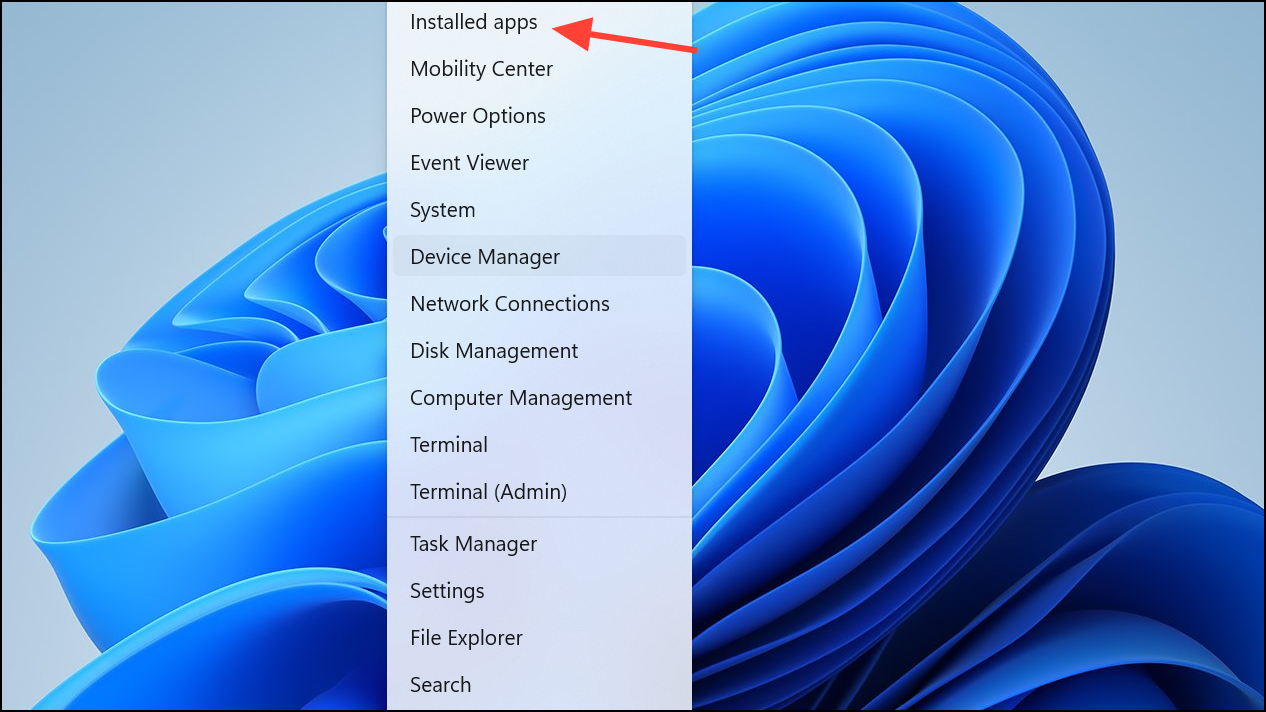
Step 2: Find your Microsoft Office installation in the list, click it, and choose Modify.
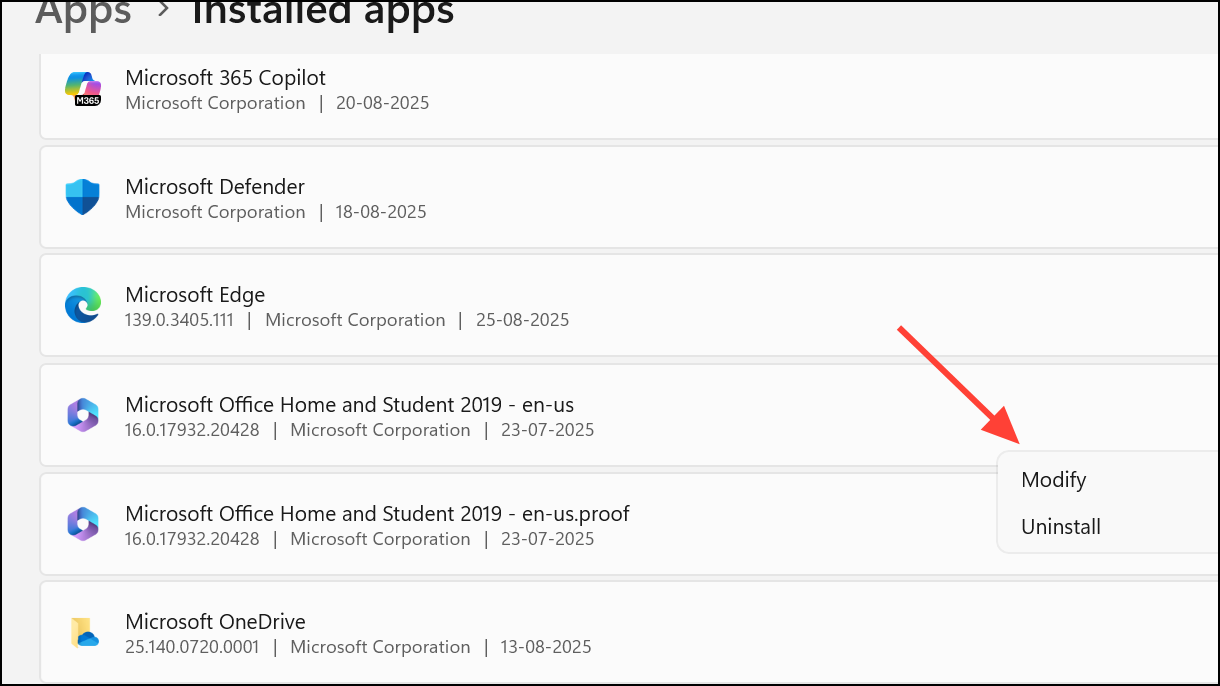
Step 3: In the repair window, select Quick Repair for a fast fix, or Online Repair for a more thorough process. Follow the prompts to complete the repair.
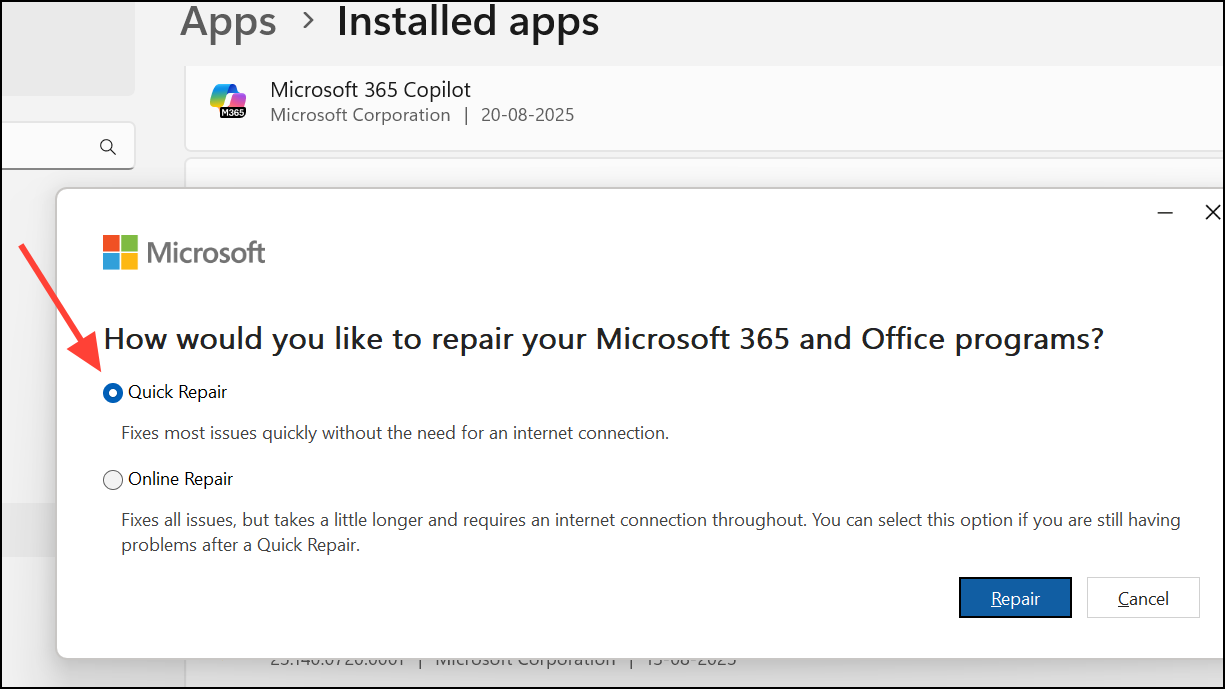
Step 4: After the repair, restart your computer and open Outlook. If the error still appears, consider uninstalling and reinstalling Microsoft Office. Before uninstalling, back up any important Outlook data files, as removal can make OST files inaccessible for Exchange or IMAP accounts.
Start Outlook in Safe Mode and Disable Faulty Add-ins
Faulty or incompatible add-ins can interfere with Outlook’s core processes, causing the 0x80040154 error. Running Outlook in Safe Mode disables all add-ins, helping you identify if one is responsible for the issue.
Step 1: Press Windows + R, type Outlook /safe, and press Enter. This opens Outlook with all add-ins disabled.
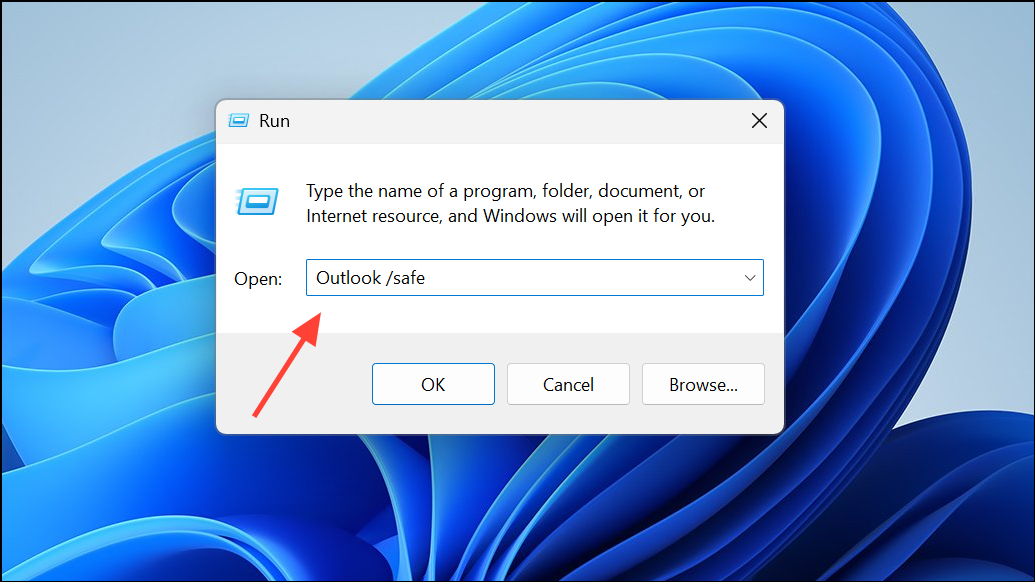
Step 2: If Outlook works correctly in Safe Mode, go to File > Options > Add-ins. At the bottom of the window, set the Manage drop-down to COM Add-ins and click Go.
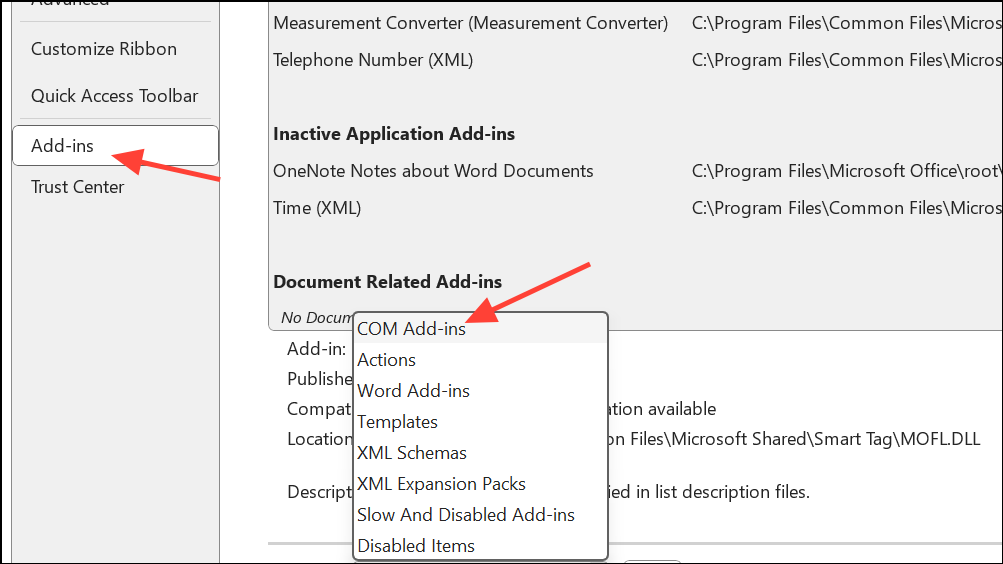
Step 3: Uncheck all add-ins and restart Outlook normally. If the error is gone, re-enable add-ins one by one, restarting Outlook each time, to identify the problematic add-in.
Scan for Malware and Check Antivirus Settings
Malware infections or overactive antivirus software can corrupt Outlook files or block essential components, leading to error 0x80040154. Running a full system scan removes malicious software, while adjusting antivirus settings prevents false positives.
Step 1: Update your antivirus software to the latest version and run a complete system scan. Remove any threats found during the scan.
Step 2: If the error persists, temporarily disable your antivirus software and try sending or receiving emails in Outlook. If Outlook works while the antivirus is off, add Outlook and its data files to your antivirus exclusions list.
Step 3: Re-enable your antivirus software after testing.
Use Microsoft Support and Recovery Assistant (SaRA)
The Microsoft Support and Recovery Assistant (SaRA) diagnoses and fixes common Outlook configuration problems, including those that trigger error 0x80040154.
Step 1: Download SaRA from Microsoft’s official website.
Step 2: Install and launch the tool. Select Advanced diagnostics, then choose Outlook as the application to troubleshoot.
Step 3: Follow the on-screen prompts to scan your Outlook profile and configuration. SaRA will identify issues and provide automated fixes or detailed instructions for manual correction.
Repair Windows System Files
System file corruption can prevent Outlook and other applications from registering or accessing required DLLs, resulting in error 0x80040154. Windows includes built-in utilities to scan and repair system files.
Step 1: Open Command Prompt as an administrator. Press Windows + X and select Command Prompt (Admin) or Windows Terminal (Admin).
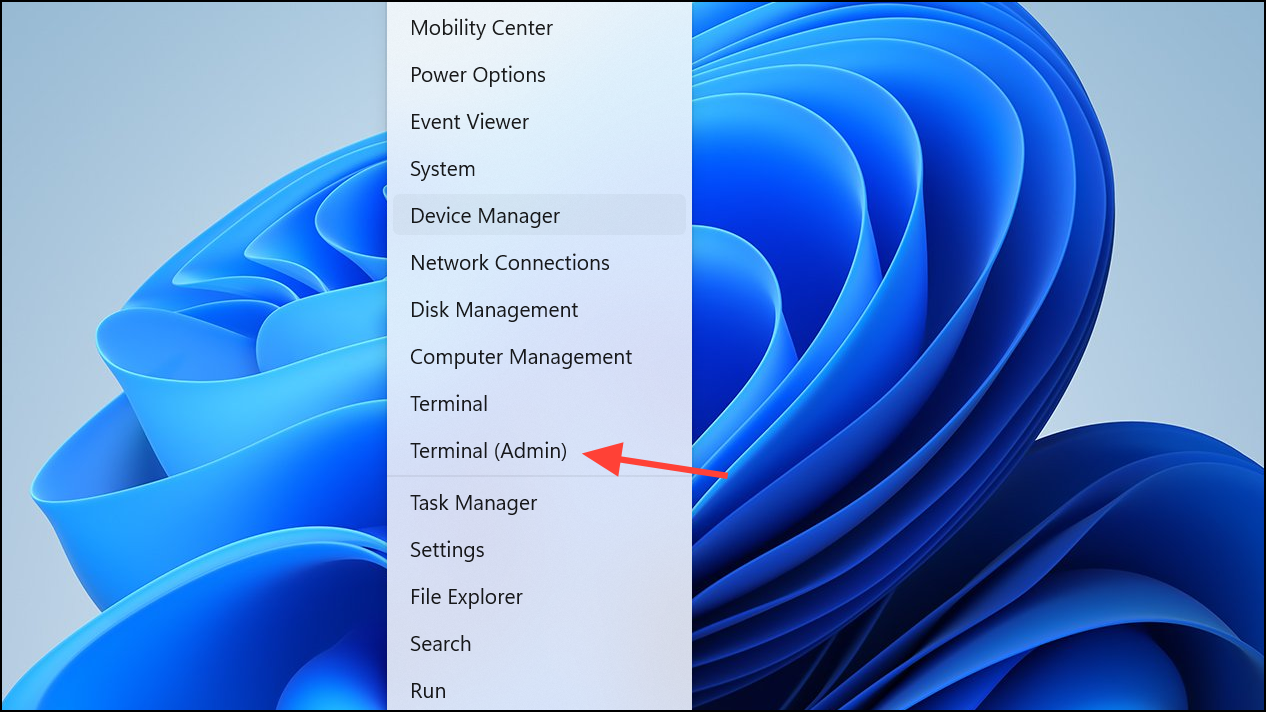
Step 2: Type the following command and press Enter:
sfc /scannow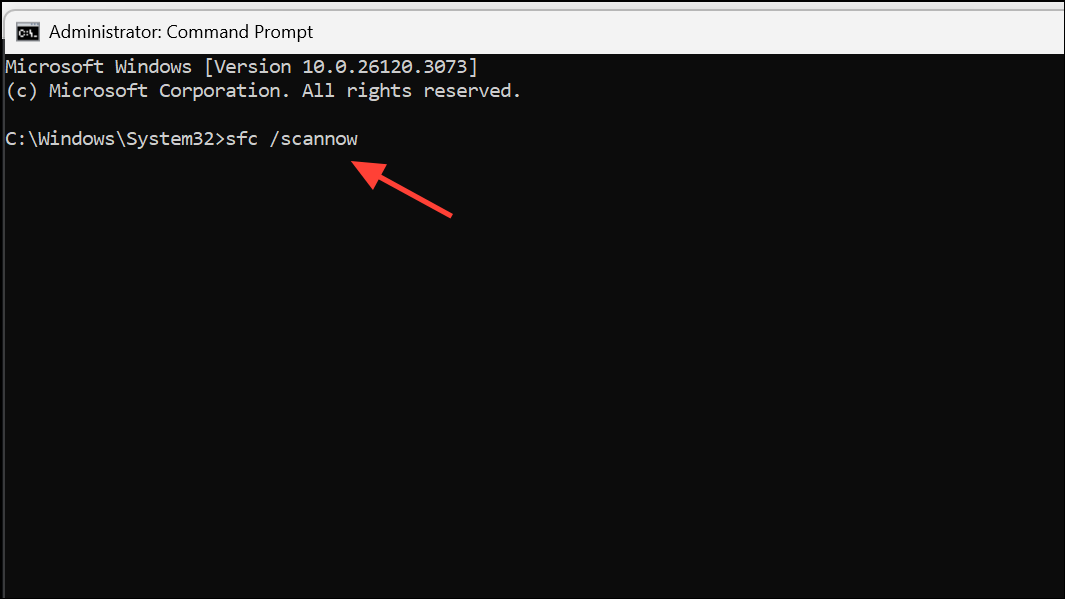
This command checks and repairs damaged or missing system files.
Step 3: After completion, run:
dism /online /cleanup-image /restorehealth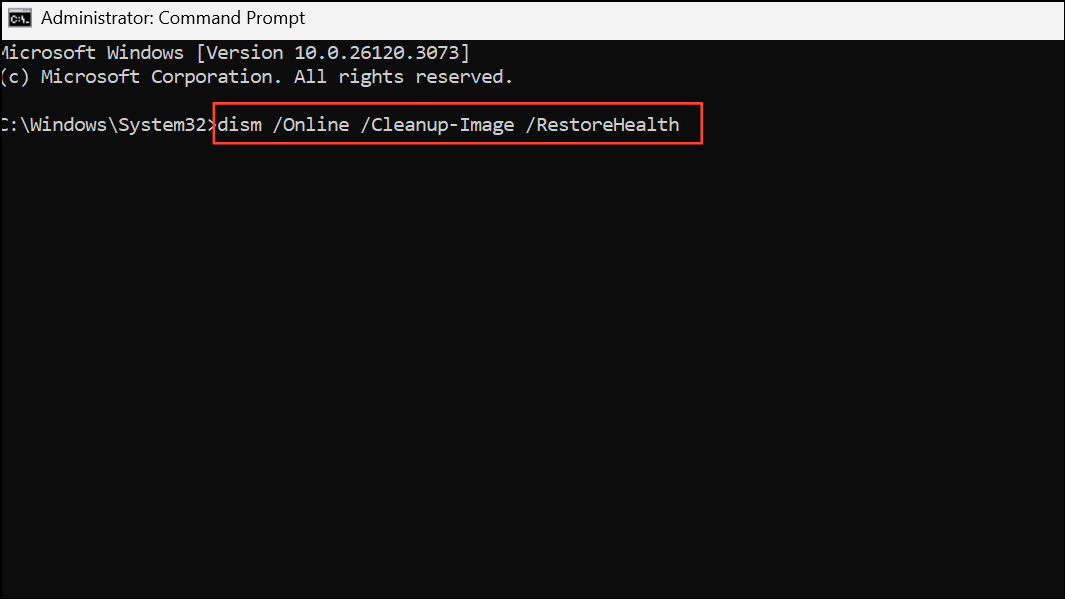
This command uses Windows Update to replace corrupted files. Restart your computer when both scans finish and test Outlook again.
Addressing Outlook error 0x80040154 involves repairing data files, restoring missing DLLs, and resolving configuration problems. These steps restore normal email functionality and prevent future disruptions.