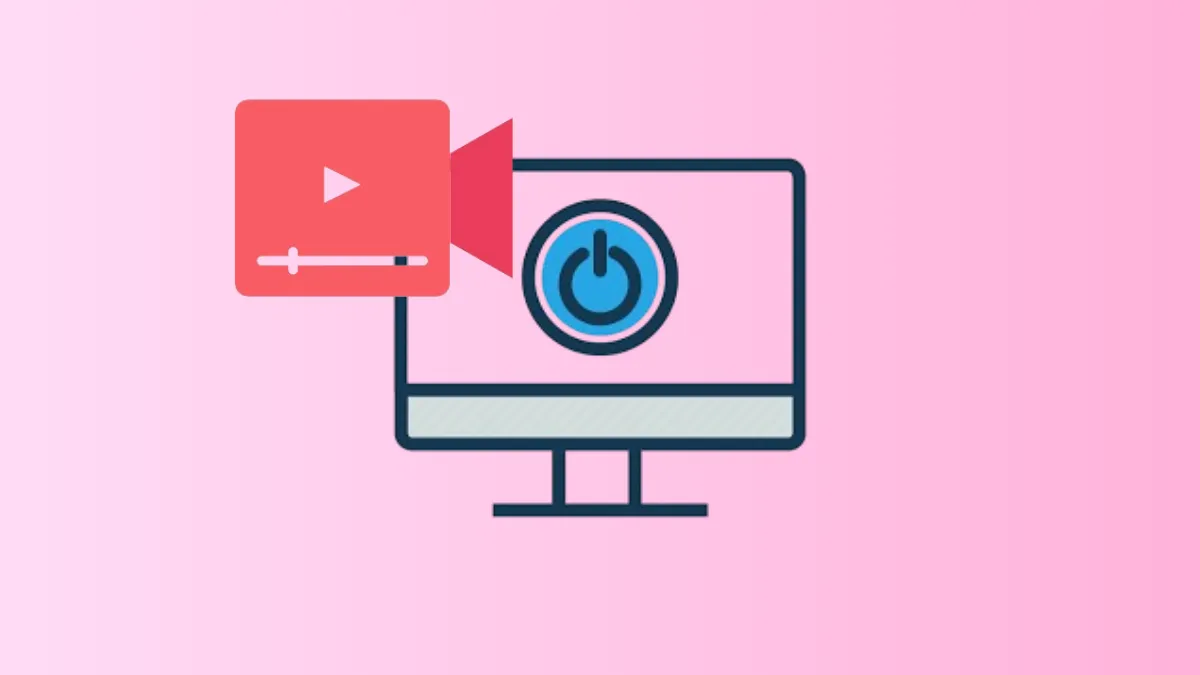Unexpected shutdowns during video playback on Windows 11 often point to deeper hardware or driver issues, rather than simple software glitches. These abrupt power-offs can interrupt streaming, cause data loss, and sometimes signal risks to your system’s stability. Addressing the most probable causes—power supply failures, overheating, and graphics driver problems—can restore reliable video playback and prevent further disruptions.
Check and Replace the Power Supply Unit (PSU)
Sudden shutdowns during video playback are frequently linked to a failing or inadequate power supply. The PSU delivers electricity to all components, and if it cannot maintain stable output under load, the system will power off to protect itself. Signs of PSU issues include random shutdowns, burning smells, or unusual noises from the unit. Even if the PSU is relatively new, manufacturing defects or electrical surges can cause early failure.
Step 1: Power off and unplug your PC. Open your case and visually inspect the PSU for dust buildup, loose cables, or signs of damage such as scorch marks or a burnt smell.
Step 2: Check that the power cable from the wall socket to your PSU is secure and undamaged. Avoid using low-quality extension cords or overloaded power strips, as these can restrict current and cause instability.
Step 3: If you have access to a multimeter or a dedicated PSU tester, use it to verify voltage outputs from the PSU. Compare readings to the specifications listed on the PSU label or your motherboard manual.
Step 4: If you suspect the PSU is faulty or if shutdowns persist after reseating cables, try swapping in a known-good PSU of equal or higher wattage. Ensure you use the power cables supplied with the replacement PSU, as mixing cables from different brands can cause damage.
Step 5: Monitor your system while playing videos. If shutdowns no longer occur, the original PSU was likely the cause.
Update or Reinstall Graphics Card Drivers
Outdated or corrupted graphics drivers can trigger crashes or shutdowns during video playback, especially when hardware acceleration is enabled. Keeping drivers current ensures compatibility with Windows 11 and streaming platforms.
Step 1: Open Device Manager by right-clicking the Start button and selecting it from the menu.
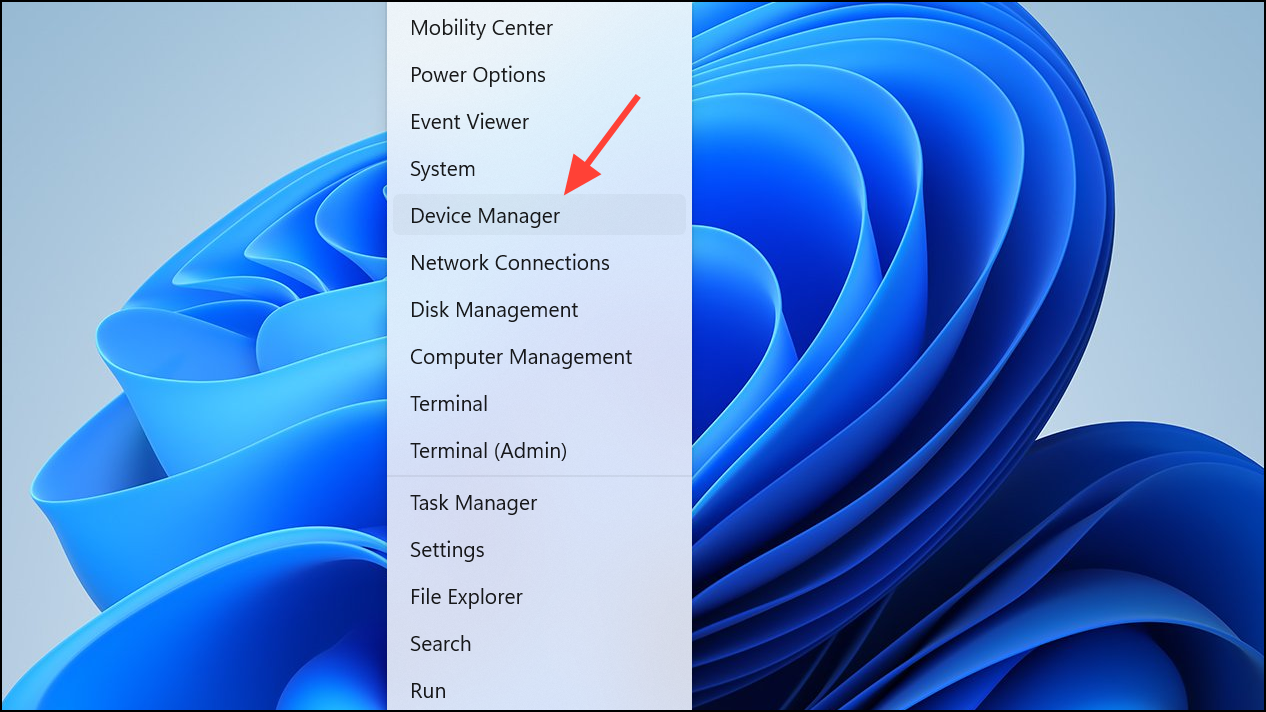
Step 2: Expand the Display adapters section. Right-click your graphics card and select Update driver.
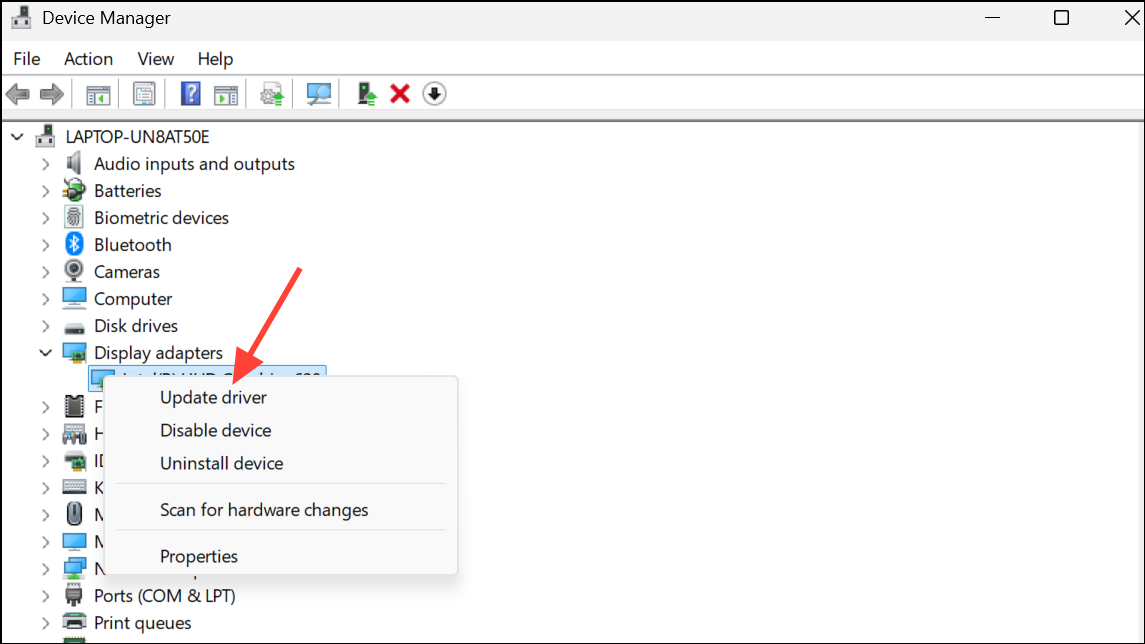
Step 3: Choose Search automatically for drivers and allow Windows to find and install the latest version. If no new driver is found, visit your GPU manufacturer’s website (NVIDIA, AMD, or Intel) to manually download the latest driver for your card and Windows 11.
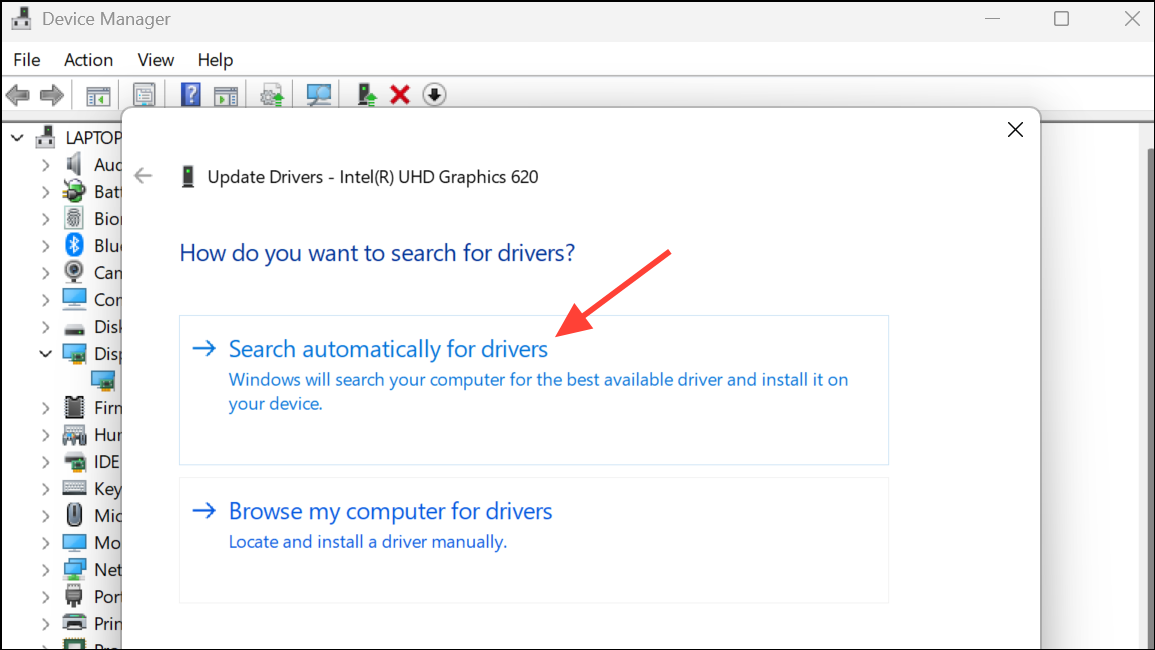
Step 4: After updating, restart your PC and test video playback to see if the shutdowns stop.
Monitor and Address Overheating
Video playback can increase CPU and GPU temperatures, especially on systems with dust buildup, blocked vents, or aging thermal paste. Overheating triggers thermal shutdowns to prevent hardware damage.
Step 1: Download and install a temperature monitoring tool such as HWMonitor, Core Temp, or GPU-Z. Run the program and observe CPU and GPU temperatures while playing videos.
Step 2: Compare your readings to the recommended safe temperature ranges from your CPU and GPU manufacturer. If temperatures exceed 85°C for CPUs or 90°C for GPUs, overheating is likely causing shutdowns.
Step 3: Power off your PC and clean dust from fans, heatsinks, and vents using compressed air. Ensure all fans are spinning and unobstructed.
Step 4: If cleaning does not lower temperatures, consider reapplying thermal paste to your CPU. Remove the heatsink, clean off old paste with isopropyl alcohol, and apply a small amount of new thermal paste before reseating the heatsink.
Step 5: For laptops or compact desktops, check that vents are not blocked by surfaces or objects. Use a cooling pad if necessary.
Step 6: Retest video playback. If temperatures remain in safe ranges and shutdowns stop, overheating was the root cause.
Scan for Malware and System Corruption
Malware or corrupted system files can destabilize Windows 11, causing unexpected shutdowns when system resources spike during video playback.
Step 1: Open Windows Security by pressing Win + I, selecting Update & Security, then Windows Security.
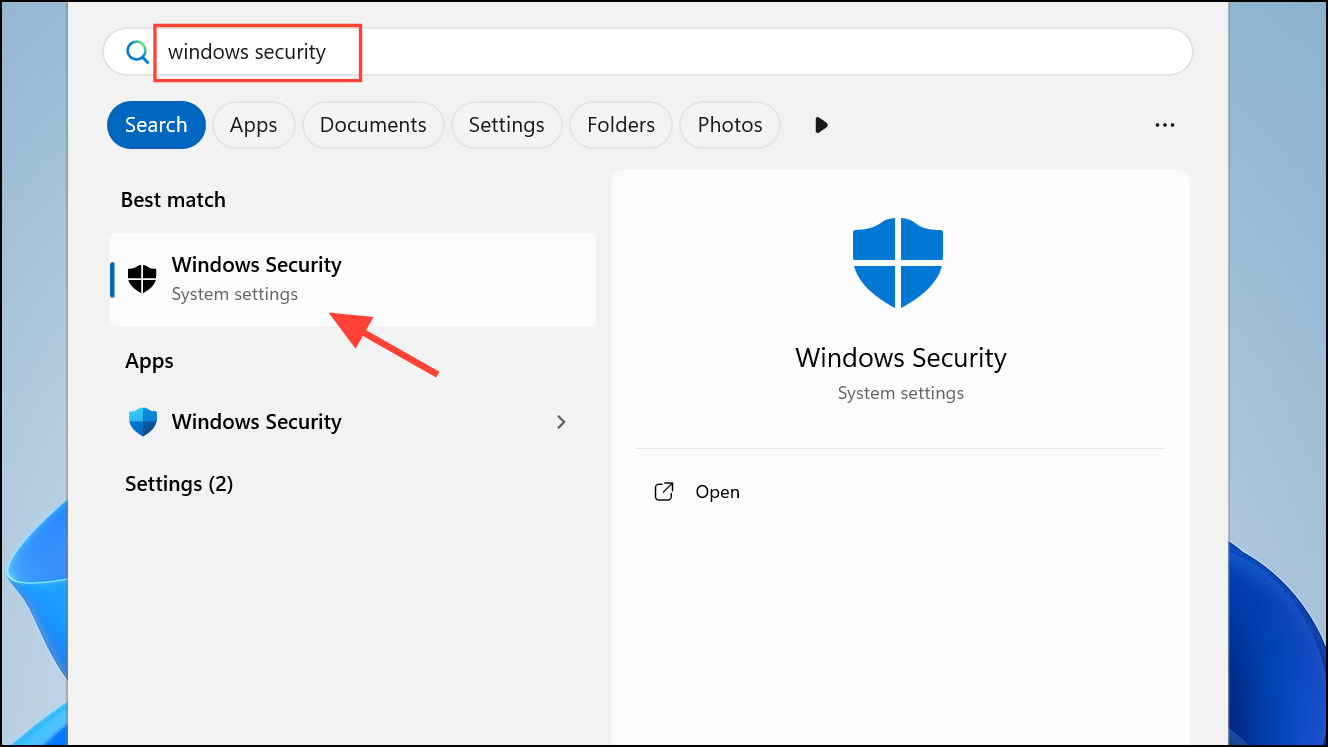
Step 2: Click Virus & threat protection, then Scan options. Choose Microsoft Defender Offline scan and start the scan. This will check for rootkits and persistent malware.
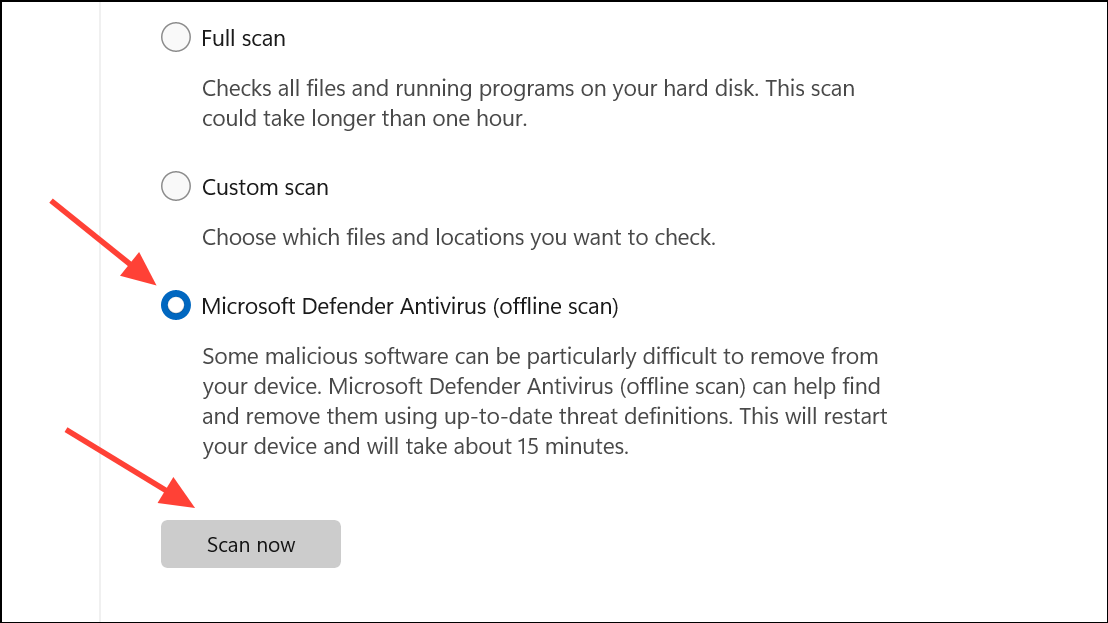
Step 3: After the scan, open Command Prompt as administrator and run sfc /scannow to check for and repair corrupted Windows files.
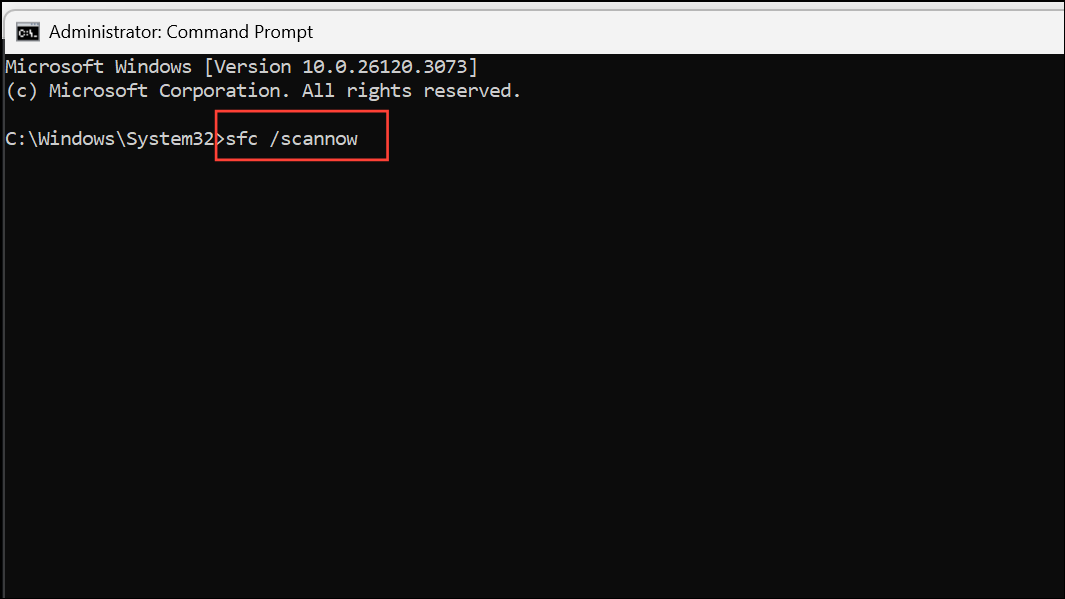
Step 4: Restart your PC and test video playback again.
Inspect Event Viewer Logs for Clues
Windows Event Viewer can provide clues about the cause of shutdowns, especially if hardware or driver errors are recorded before the crash. However, sudden power loss from hardware issues may only generate generic "Kernel-Power" errors.
Step 1: Press Win + X and select Event Viewer.
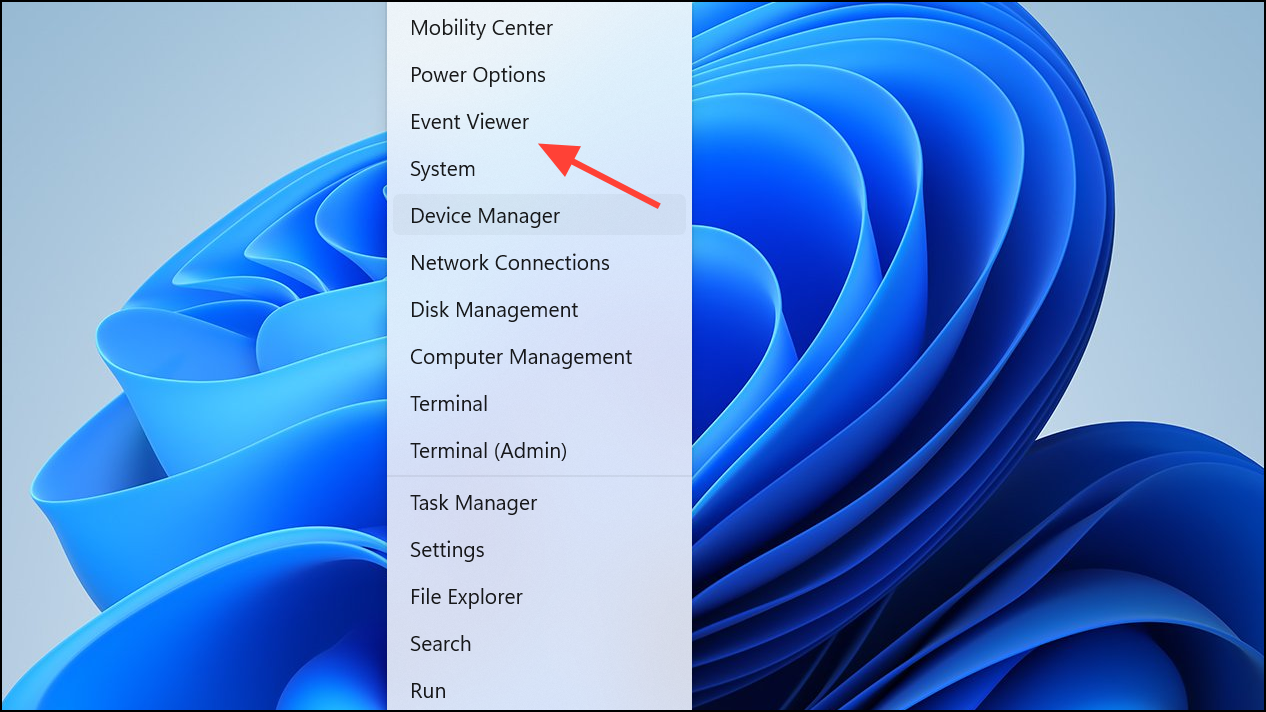
Step 2: Expand Windows Logs and select System. Look for errors or warnings with timestamps matching your shutdown events. "Kernel-Power" event 41 indicates a sudden loss of power, often due to hardware failure.
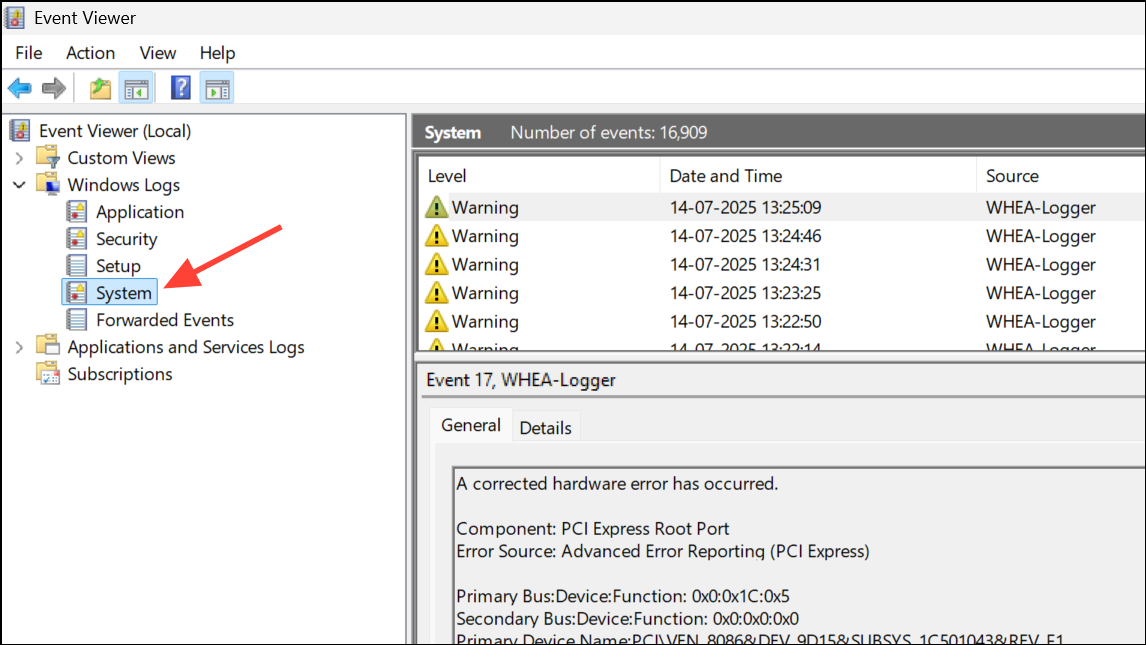
Step 3: If you see specific errors related to graphics drivers, overheating, or storage devices before shutdowns, address those issues directly as described above.
Additional Considerations and Maintenance Tips
- Connect your PC directly to a wall outlet or a high-quality surge protector, avoiding overloaded extension cords.
- Ensure all internal power cables, especially to the motherboard and GPU, are firmly seated. Use separate cables for multi-connector GPUs instead of daisy-chaining.
- If you recently updated Windows or your GPU drivers before shutdowns began, try rolling back to a previous version to test for compatibility issues.
- For persistent or hard-to-diagnose issues, consider professional hardware diagnostics, as intermittent motherboard or storage failures can also cause shutdowns.
By systematically checking hardware, updating drivers, and monitoring for overheating, you can resolve most shutdowns during video playback on Windows 11. Regular cleaning and cautious cable management further reduce the risk of future interruptions.