Repeated keystrokes—where your Windows 11 PC types the same letter or symbol over and over without your input—can disrupt writing, password entry, and even simple navigation tasks. This issue may stem from hardware faults, misconfigured system settings, outdated drivers, or software glitches. Addressing the correct root cause restores normal typing and prevents further frustration.
Check for Hardware Issues First
Keyboards can malfunction due to stuck keys, internal faults, or debris lodged beneath the keys. Hardware faults often result in specific keys repeating, while software-related issues may cause random or widespread duplication.
Step 1: Inspect the keyboard for stuck or sticky keys. Gently press each key to ensure it moves freely and returns to position. If a key feels stuck, carefully pry it up with a plastic tool or your fingernail and remove any visible debris.
Step 2: Clean the keyboard thoroughly. Use compressed air to blow out dust and particles from between the keys. For stubborn debris, use a small brush or a cotton swab lightly dampened with isopropyl alcohol.
Step 3: Test with another keyboard. If you're using a desktop, disconnect your current keyboard and plug in a different one. For laptops, connect an external USB keyboard. If the issue disappears with the replacement, your original keyboard likely has a hardware problem and may need repair or replacement.
Step 4: Check for water damage. If the keyboard was recently exposed to liquid, internal corrosion or short circuits can cause erratic typing. Let the keyboard dry thoroughly if possible, but persistent issues may require professional repair or replacement.
Update or Reinstall Keyboard Drivers
Software issues often arise from outdated, corrupt, or incompatible keyboard drivers. Updating or reinstalling the driver can resolve communication errors between Windows 11 and your keyboard hardware.
Step 1: Open Device Manager by right-clicking the Start button and selecting Device Manager.
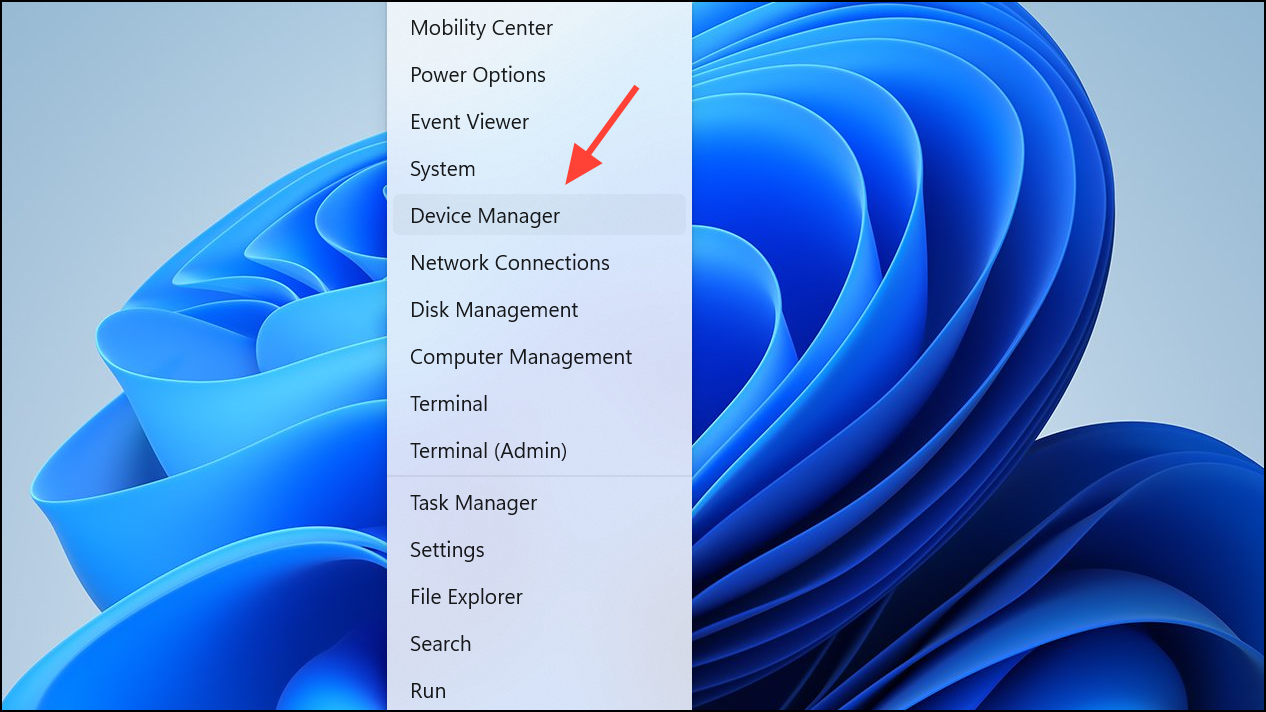
Step 2: Expand the Keyboards section. Right-click your keyboard device and select Update driver to search for new drivers automatically. If no update is found, choose Uninstall device instead.
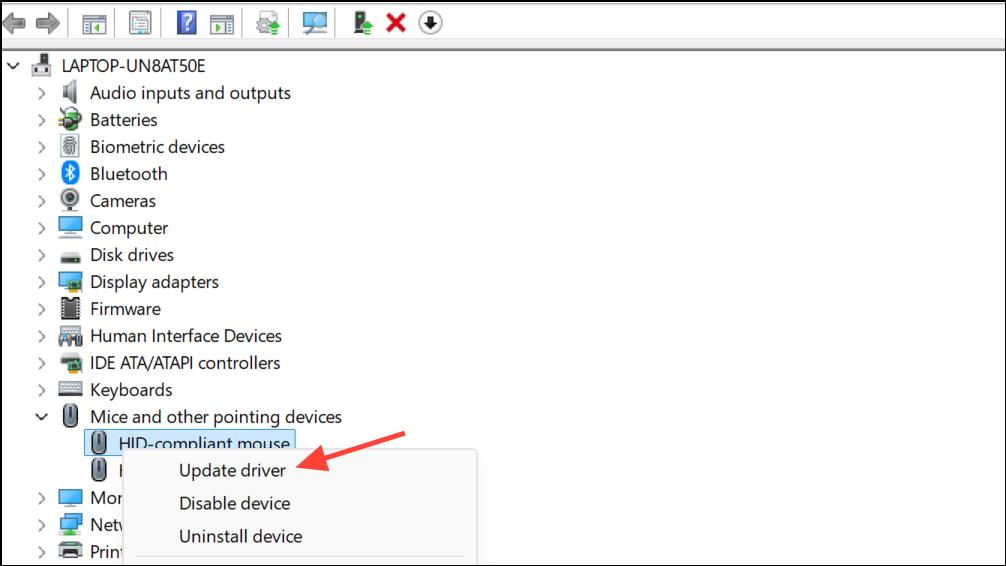
Step 3: After uninstalling, restart your computer. Windows 11 will reinstall the default keyboard driver upon boot.
Step 4: If you use a specialty keyboard or custom layout (such as Colemak), download the latest driver or software directly from the manufacturer’s website and install it after rebooting.
Adjust Keyboard Settings in Windows 11
Incorrect keyboard repeat rate or delay settings can cause characters to appear multiple times with a single press. Adjusting these settings can reduce or eliminate accidental repeats.
Step 1: Press Windows + I to open Settings. Navigate to Time & Language and select Typing or search for Keyboard in the search bar.
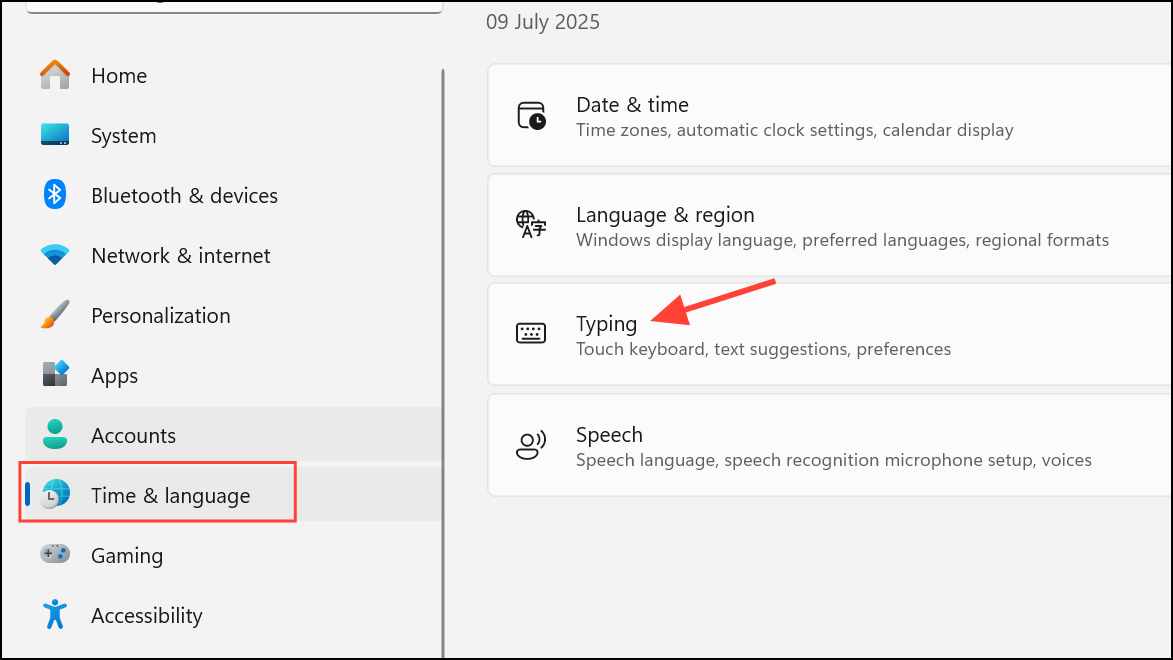
Step 2: Click on Advanced keyboard settings or Keyboard Properties. Adjust the Repeat delay slider to a longer delay, and set the Repeat rate to a slower speed. Click OK to save changes.
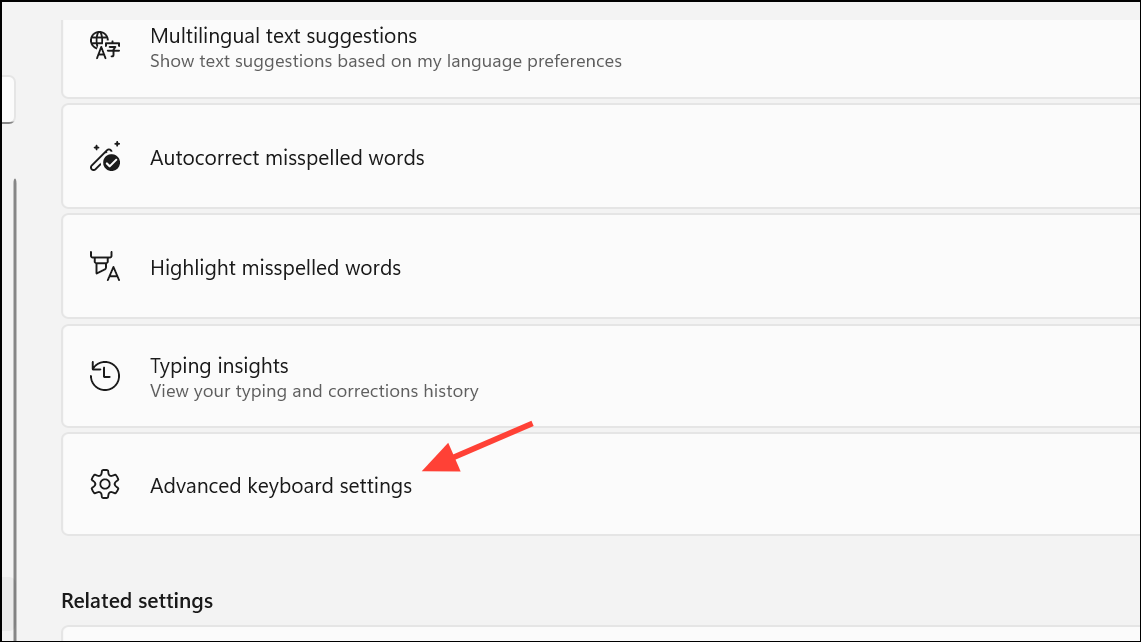
Step 3: Test typing in Notepad or another text editor to verify if character repetition is resolved.
Run the Keyboard Troubleshooter
Windows 11 includes built-in troubleshooting tools to automatically detect and fix keyboard-related problems.
Step 1: Open Settings with Windows + I, then go to System > Troubleshoot > Other troubleshooters.
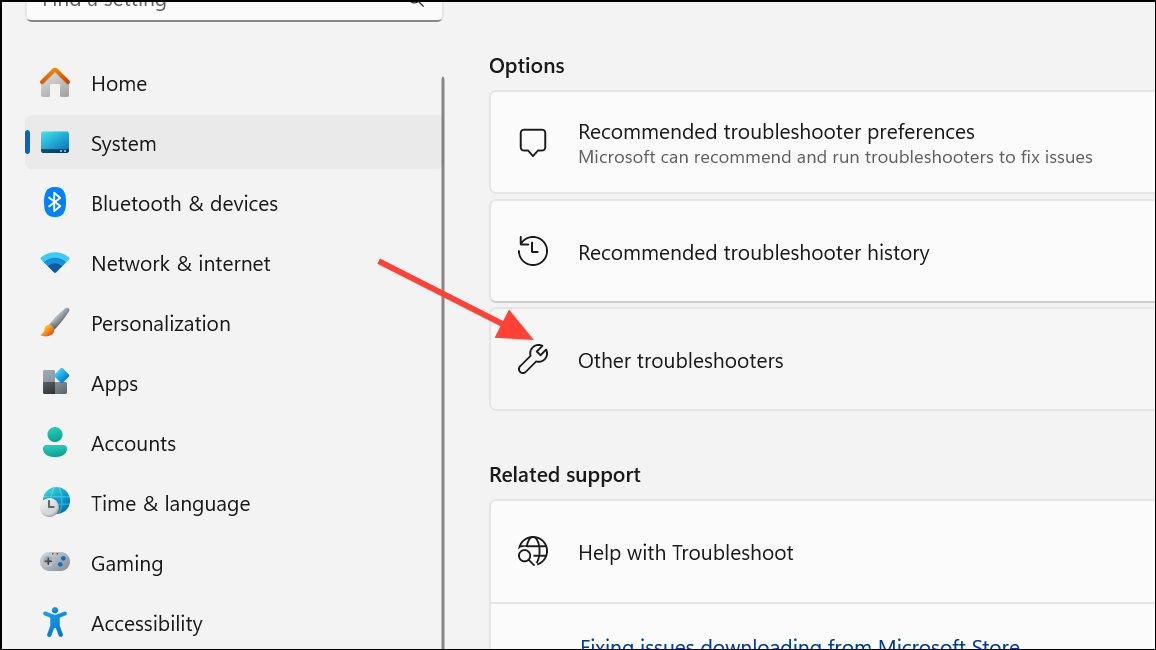
Step 2: Find Keyboard in the list and click Run. Follow on-screen instructions. The troubleshooter will scan for issues and offer fixes such as resetting settings or repairing drivers.
Step 3: Restart your computer after troubleshooting to apply any fixes.
Update Windows 11 to the Latest Version
Some character repetition bugs are linked to specific Windows 11 builds. Installing the latest updates can resolve these issues, especially if they are known bugs in earlier versions.
Step 1: Press Windows + I to open Settings. Go to Windows Update.
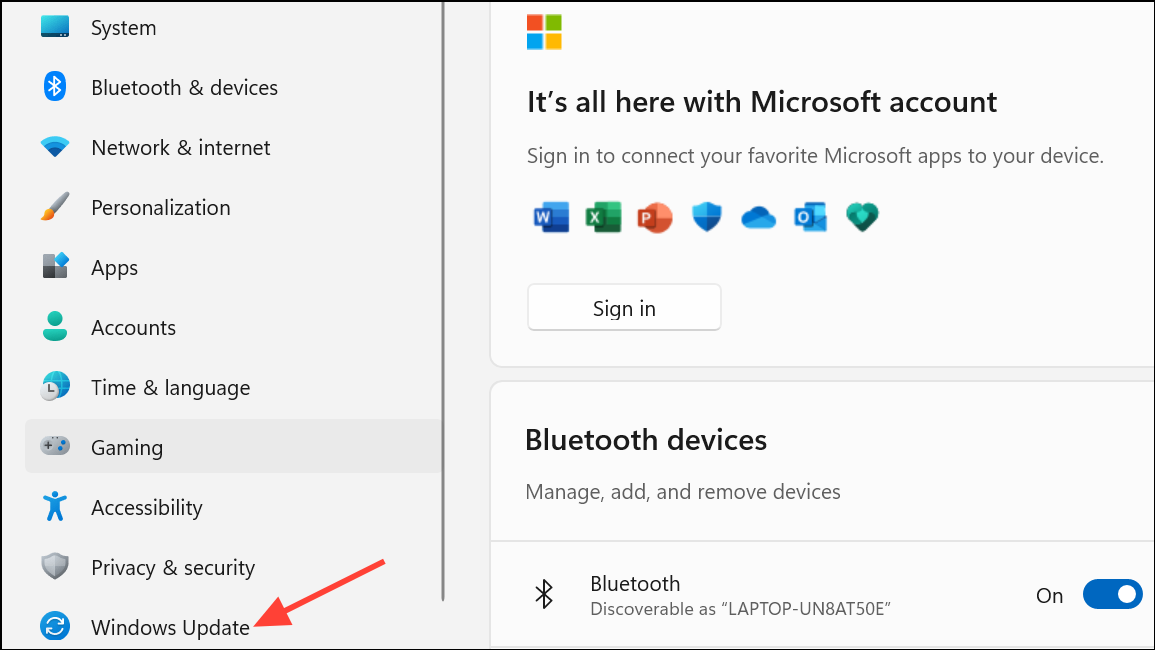
Step 2: Click Check for updates. If updates are available, install them and restart your PC when prompted.
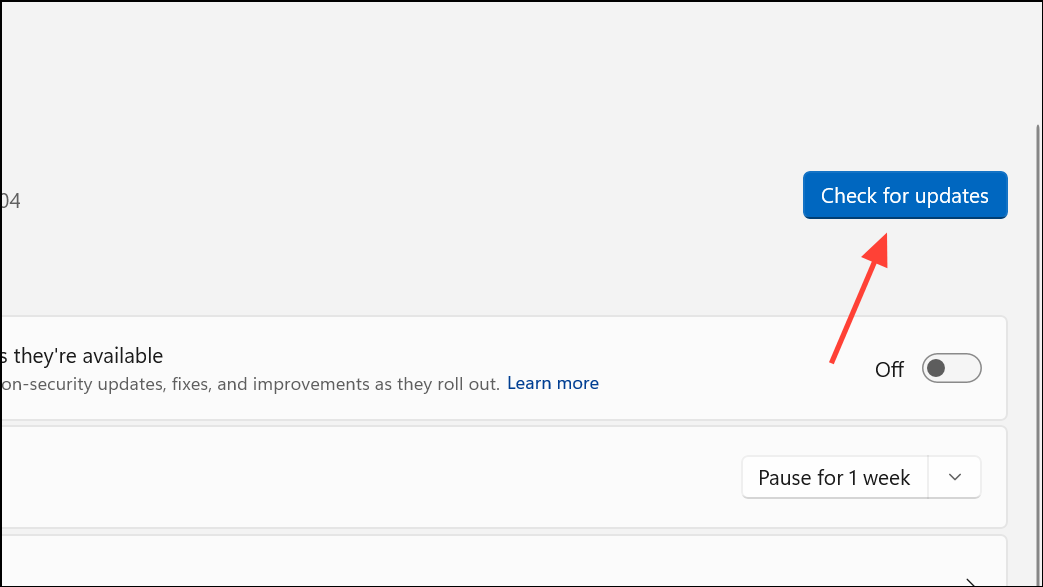
Step 3: After updating, test your keyboard again to see if the issue persists. Users have reported that upgrading from Windows 11 21H2 to 22H2 or 23H2 resolved persistent duplication problems.
Scan for Malware and System Corruption
Malicious software or corrupted system files can interfere with keyboard input, causing repeated or random typing. Running a security scan and system file check can identify and resolve these problems.
Step 1: Open Windows Security from the Start menu. Select Virus & threat protection and run a Quick scan to check for malware.
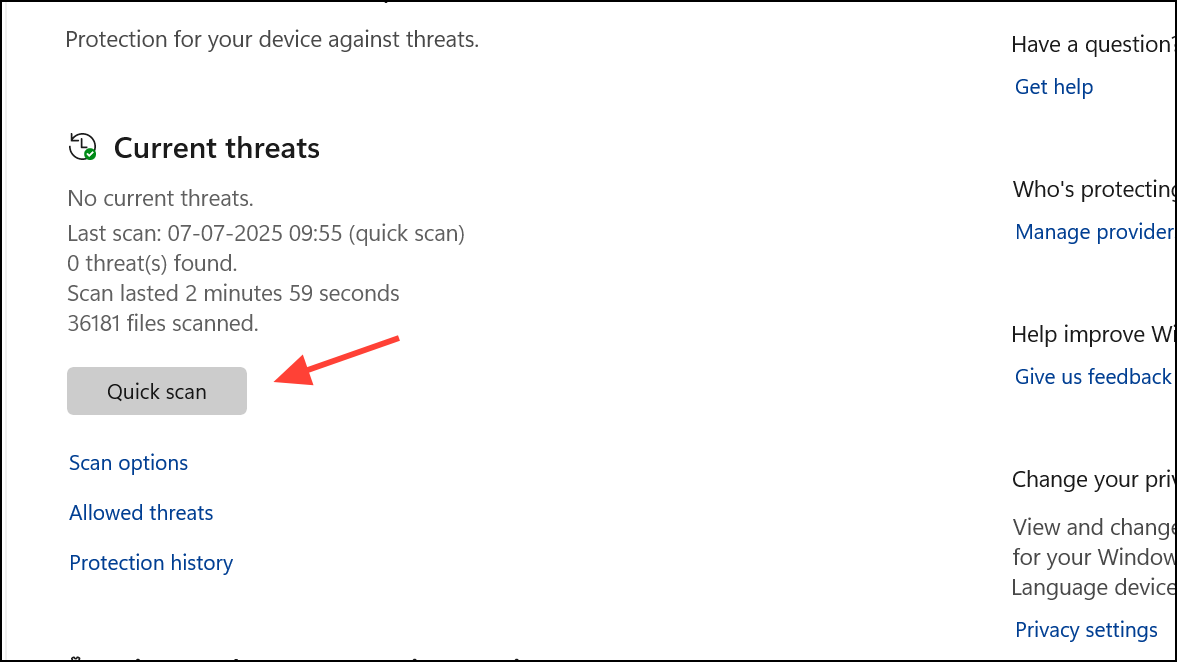
Step 2: To check for corrupted system files, open Command Prompt as administrator and enter:
sfc /scannow
This command scans and repairs system files. Restart your computer after the scan completes.
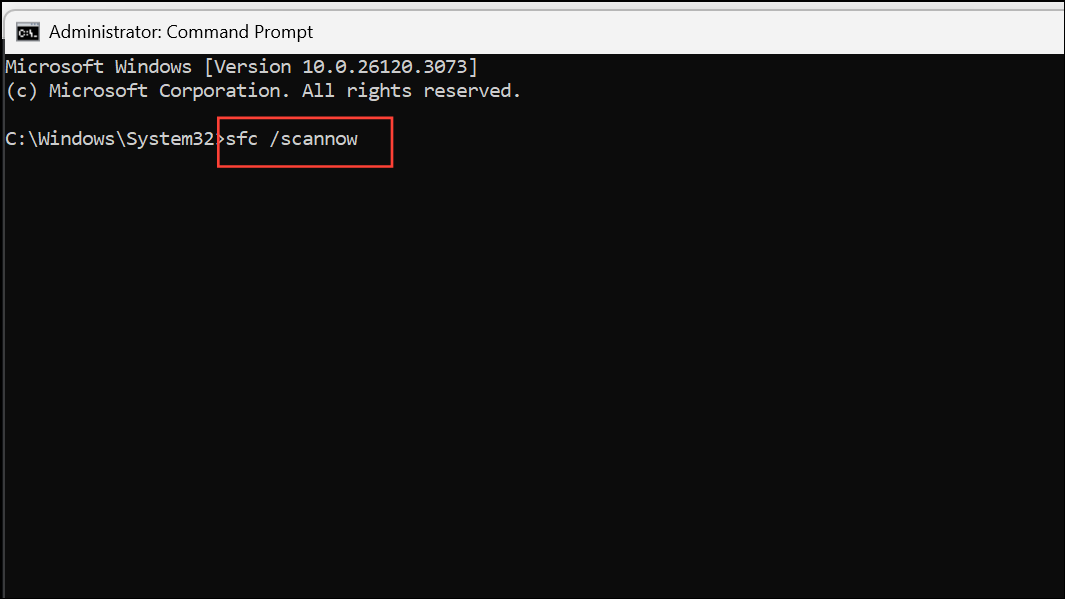
Additional Tips and Considerations
- Try a system restore to a date before the issue began if you suspect recent changes or updates triggered the problem.
- If you use third-party keyboard software or custom layouts, temporarily disable or uninstall them to rule out conflicts.
- For persistent hardware faults on laptops, contact the manufacturer or authorized service provider, especially if the device is under warranty.
- When multiple keyboards (internal and external) show the same problem, consider a deeper system issue or possible motherboard fault.
Addressing repeated keystrokes on Windows 11 often comes down to targeted troubleshooting—starting with hardware checks and moving through driver updates, system settings, and software repairs. Once the underlying issue is fixed, normal typing speed and accuracy should return without further interruptions.


