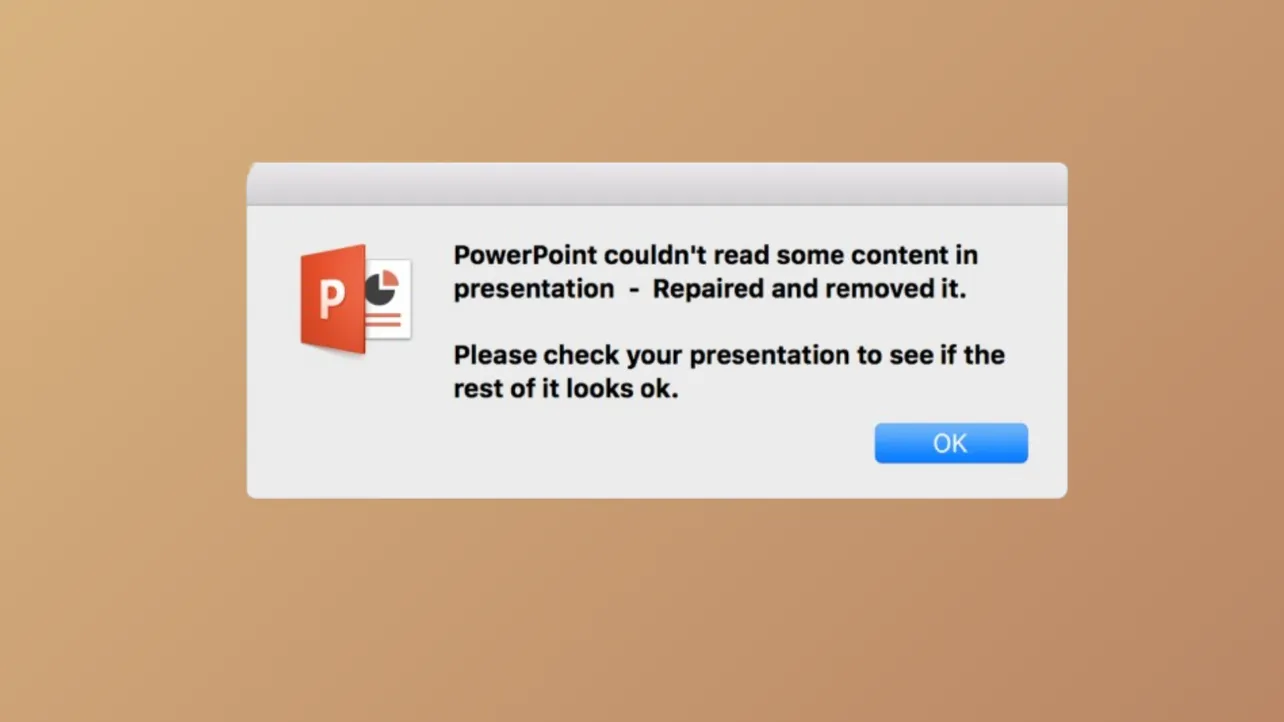The message "PowerPoint couldn't read some content" appears when PowerPoint detects file corruption or security restrictions that prevent proper file access. This error often results in missing images, icons, or entire slides, and can disrupt presentations by removing or altering content. The problem typically arises due to file corruption, security settings like Protected View, or issues with file locations—especially when files are stored in synchronized cloud folders or transferred from other devices.
Repair the PowerPoint File Using Built-In Tools
Step 1: Launch PowerPoint and select File > Open. Browse to the location of the problematic presentation.
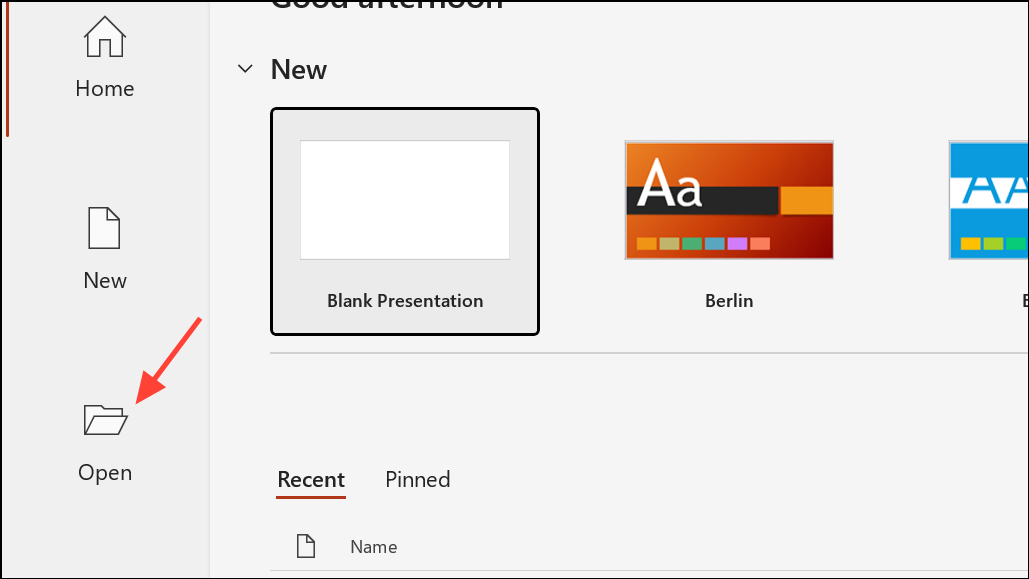
Step 2: In the Open dialog, select the file, then click the drop-down arrow next to the Open button. Choose Open and Repair. PowerPoint will attempt to restore the file and recover as much content as possible. If the repair is successful, save the file under a new name to avoid overwriting the original.
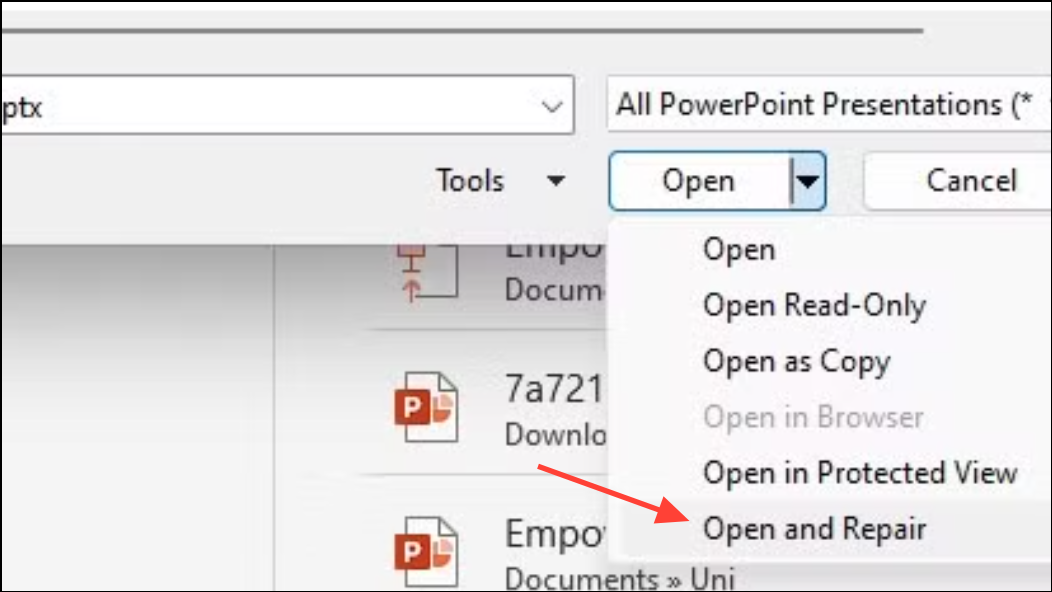
This approach addresses minor corruption and can recover slides, images, and objects that might otherwise be lost. If the file remains inaccessible, consider using a third-party repair tool or alternative methods outlined below.
Adjust Security Settings and Protected View (Windows)
Step 1: Open PowerPoint and go to File > Options. Select Trust Center from the menu on the left.
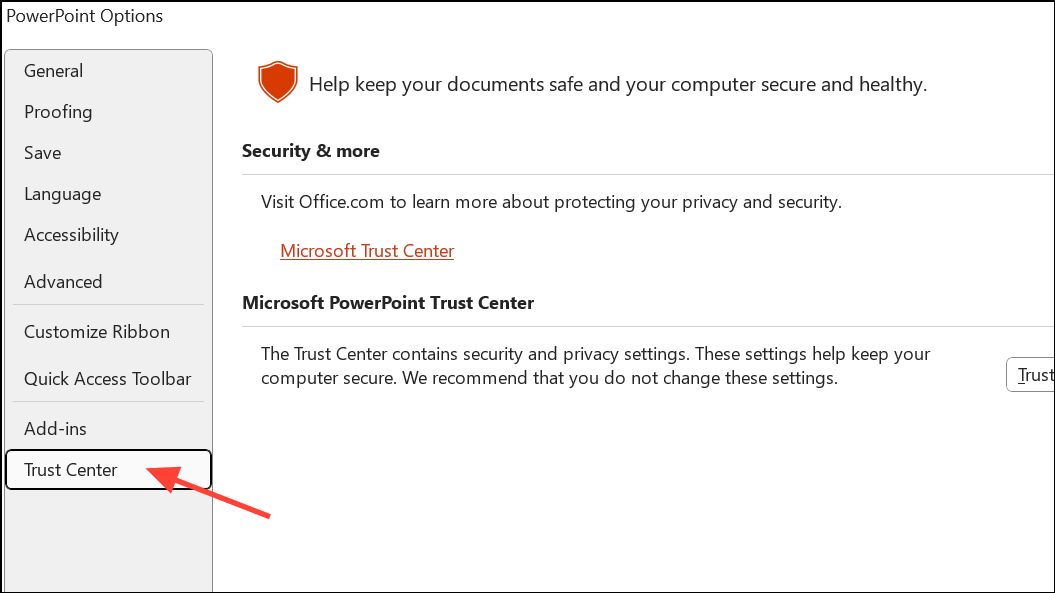
Step 2: Click Trust Center Settings, then choose Protected View.
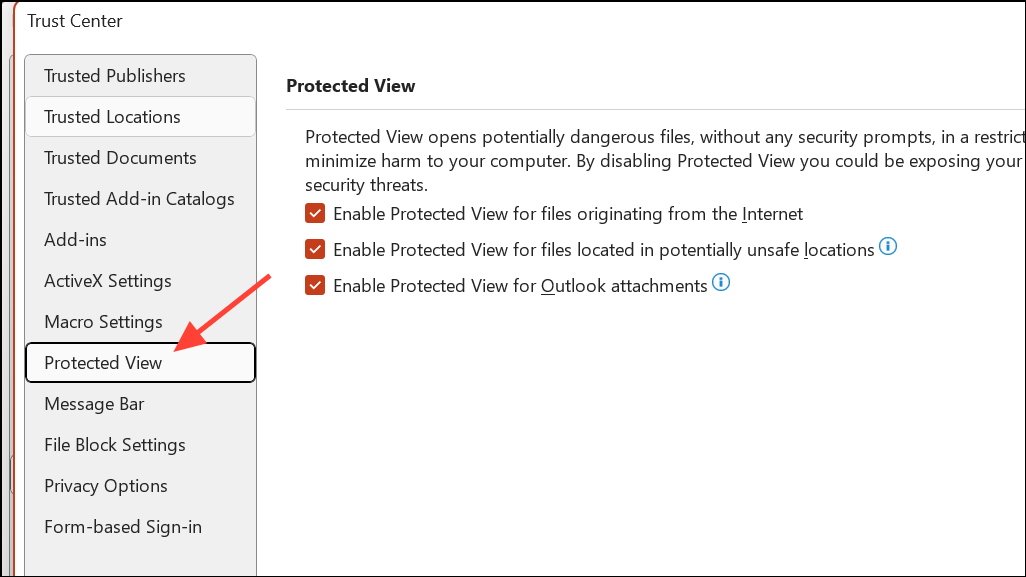
Step 3: Uncheck the options for Enable Protected View for files originating from the Internet and Enable Protected View for files located in potentially unsafe locations. Click OK to apply changes.
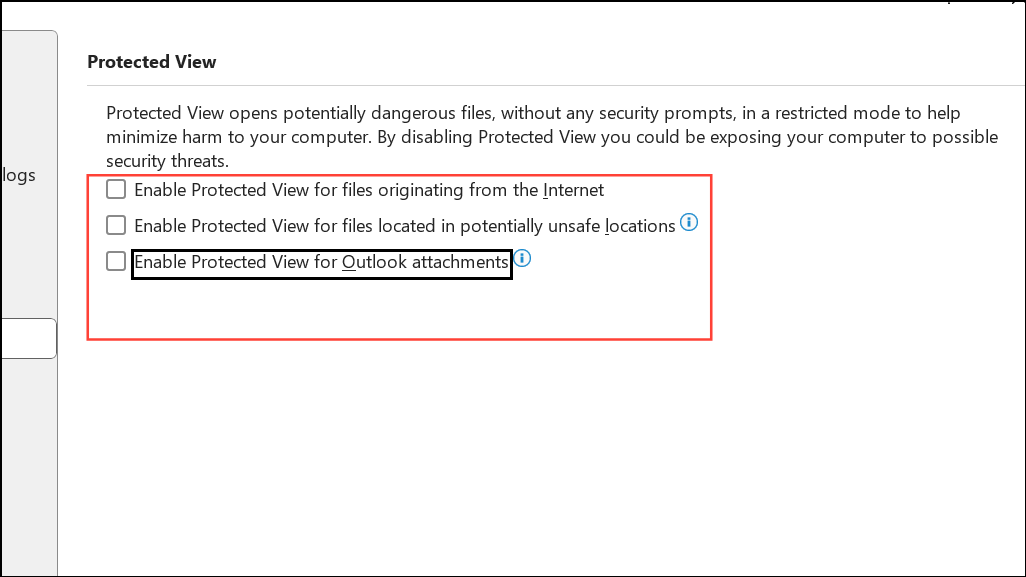
Step 4: Reopen your PowerPoint file to check if the error is resolved. Disabling Protected View allows PowerPoint to open files that it previously blocked for security reasons, but only do this for files from trusted sources. After resolving the issue, re-enable these settings to maintain system security.
Unblock the PowerPoint File (Windows)
Step 1: Locate the PowerPoint file in Windows File Explorer. Right-click the file and select Properties.
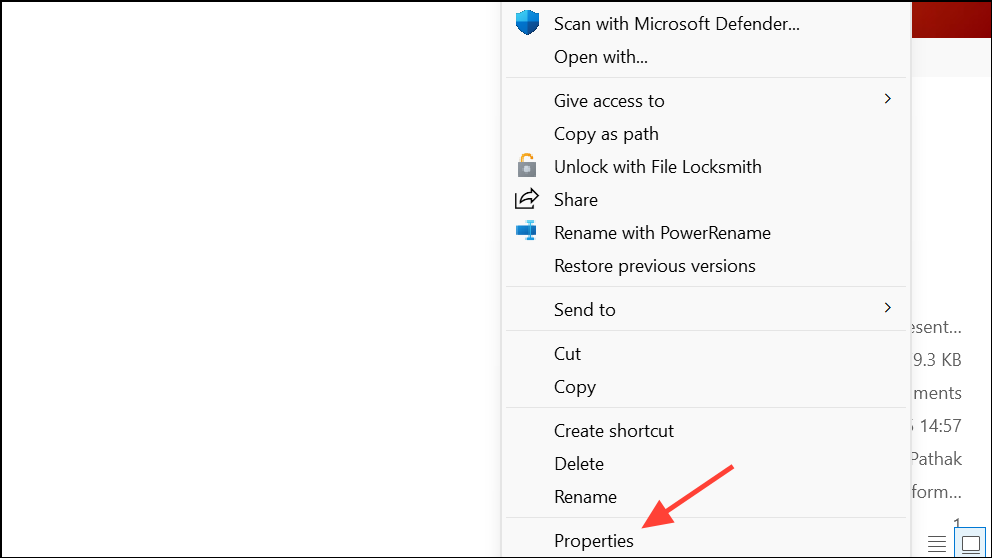
Step 2: In the Properties dialog, look for an Unblock checkbox near the bottom right. If present, check it, then click Apply and OK.
This step removes Windows' security block on files downloaded from the internet or transferred from other computers, making them accessible to PowerPoint. Attempt to open the file again after unblocking.
Add File Location to Trusted Locations (Windows)
Step 1: Open PowerPoint, then go to File > Options > Trust Center > Trust Center Settings.
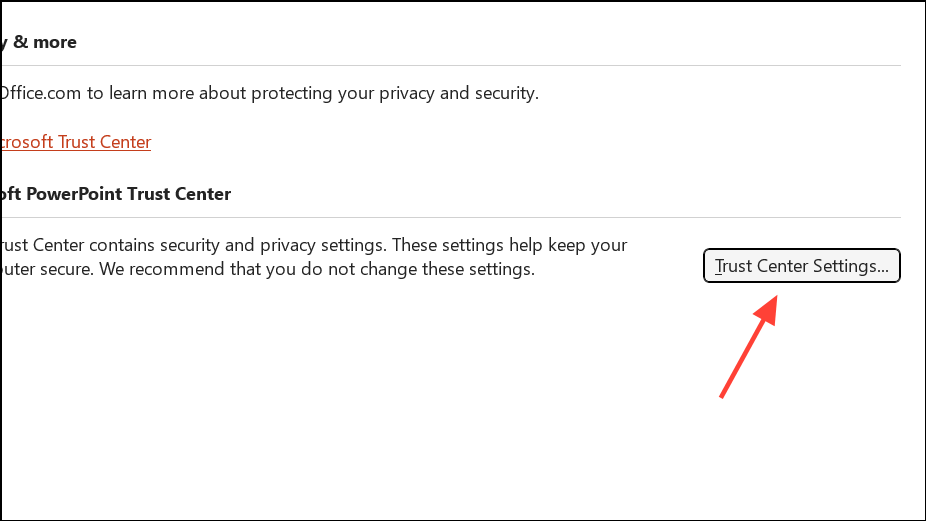
Step 2: Click Trusted Locations and select Add new location.
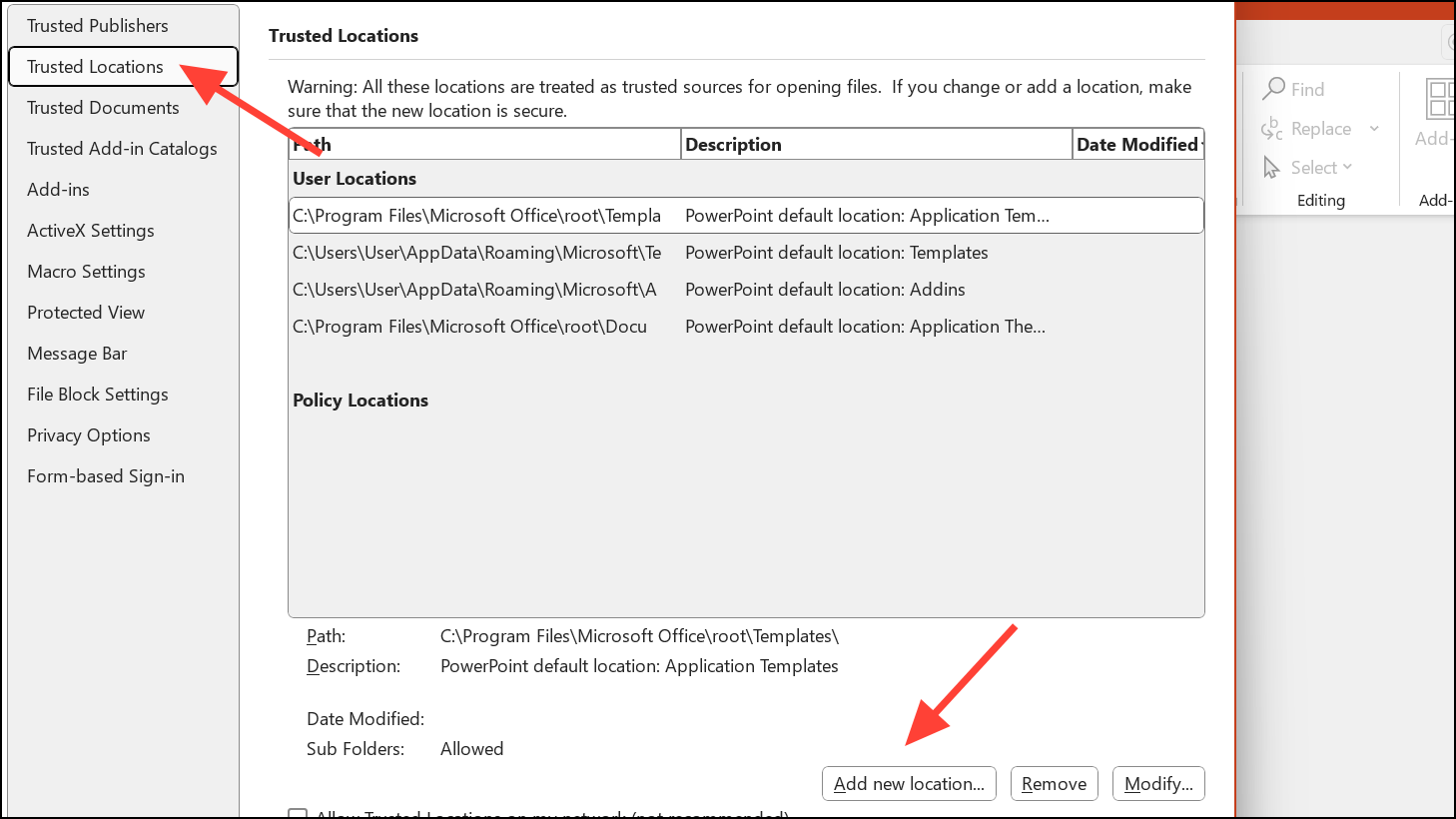
Step 3: Browse to the folder containing your problematic PowerPoint file and add it to the trusted list. Click OK to confirm.
By adding the folder to Trusted Locations, PowerPoint will bypass certain security checks for files stored there, reducing the likelihood of content errors for files you know are safe.
Change File Location from Synchronized or Temporary Folders
Step 1: If the file is stored in a synchronized folder (such as Dropbox, Google Drive, or Box), or was received as an email attachment and opened directly, move it to a standard local folder like Documents or Desktop.
Step 2: Right-click on the file, select Cut or press Ctrl + X, navigate to your preferred local folder, right-click, and select Paste.
Opening and editing files directly from cloud-synced or removable drives increases the risk of file corruption. Always work from a local directory and back up files to the cloud only after saving and closing them.
Manage Full Disk Access and File Permissions (Mac)
Step 1: Open System Settings > Privacy & Security > Full Disk Access on your Mac.
Step 2: Click the + icon, enter your password if prompted, and add Microsoft PowerPoint to the list. You may need to quit and reopen PowerPoint for changes to take effect.
Step 3: Right-click the PowerPoint file in Finder, select Get Info, and ensure the Locked checkbox is not selected.
Granting PowerPoint full disk access and confirming file permissions prevents macOS from blocking PowerPoint files due to privacy restrictions or file locks.
Restore an Earlier Version of the File
Step 1: On Windows, use File History by right-clicking the file in File Explorer and selecting Show more options > Restore previous versions. If previous versions are available, select one and restore it.
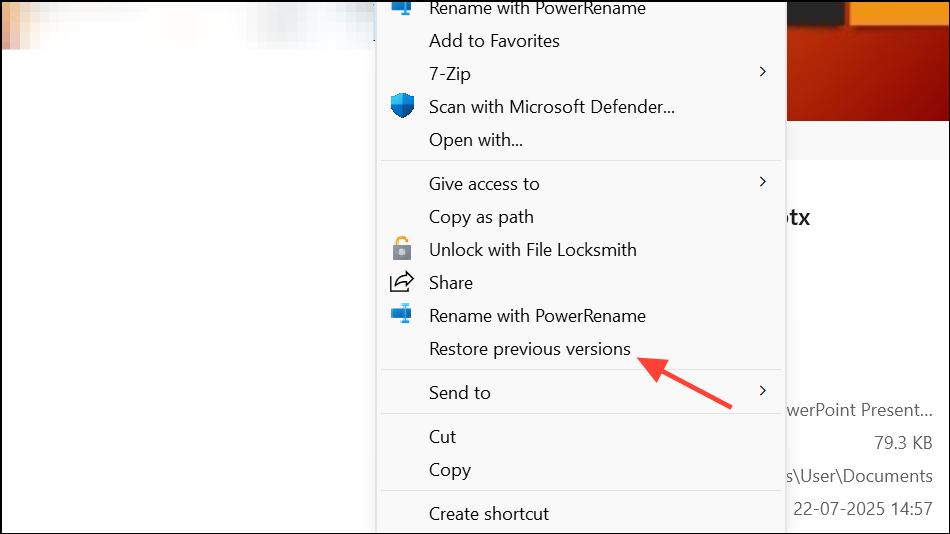
Step 2: On Mac, open the folder containing your file, launch Time Machine, and browse for an earlier backup of the file. Select it and click Restore.
Restoring an older version can recover uncorrupted copies of your presentation, especially if the error was caused by recent changes or file corruption.
Try Opening and Exporting from Another Program
Step 1: Open the PowerPoint file in an alternate program such as Google Slides or Apple Keynote. Both platforms support importing .pptx files.
Step 2: In Google Slides, upload the file, allow it to convert, and check if the content is intact. If successful, export the presentation back to PowerPoint format by selecting File > Download > Microsoft PowerPoint (.pptx).
This process can sometimes recover content that PowerPoint fails to read, especially for minor corruptions or format compatibility issues.
Update Microsoft 365 or PowerPoint
Step 1: On Windows, open any Microsoft 365 app and select Account. Click Microsoft 365 and Office Updates and choose Update now.
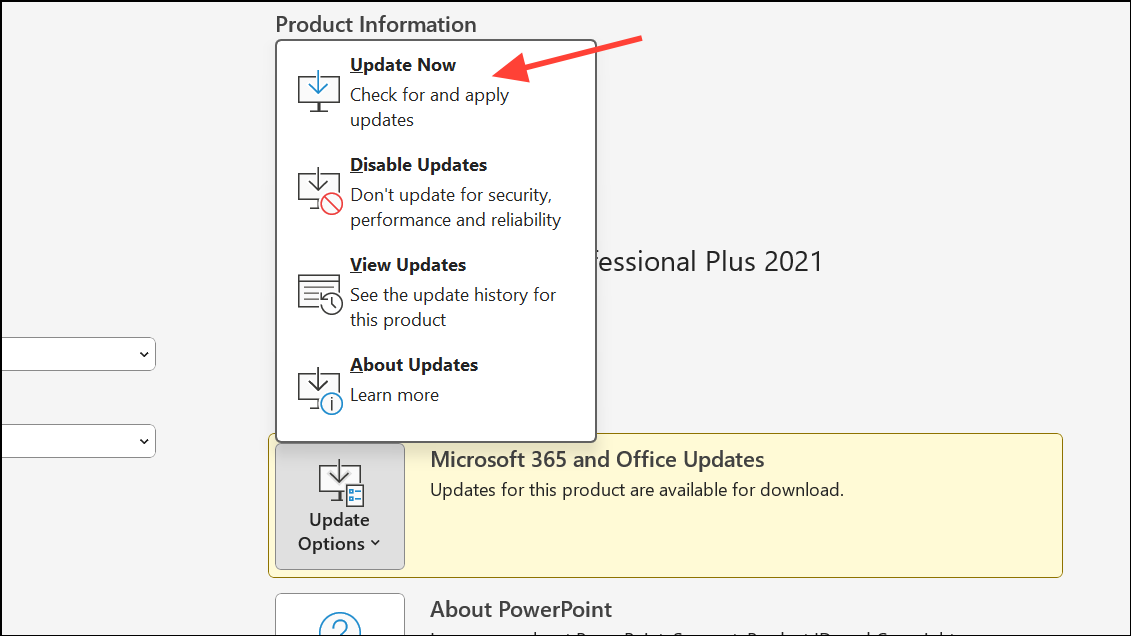
Step 2: On Mac, open PowerPoint and navigate to Help > Check for Updates. Install any available updates and enable automatic updates for future reliability.
Running the latest version of PowerPoint ensures compatibility with new file formats and reduces software bugs that can cause file access errors.
By methodically addressing file corruption, security restrictions, file locations, and software updates, you can resolve the "PowerPoint couldn't read some content" error and recover your presentations with minimal data loss.