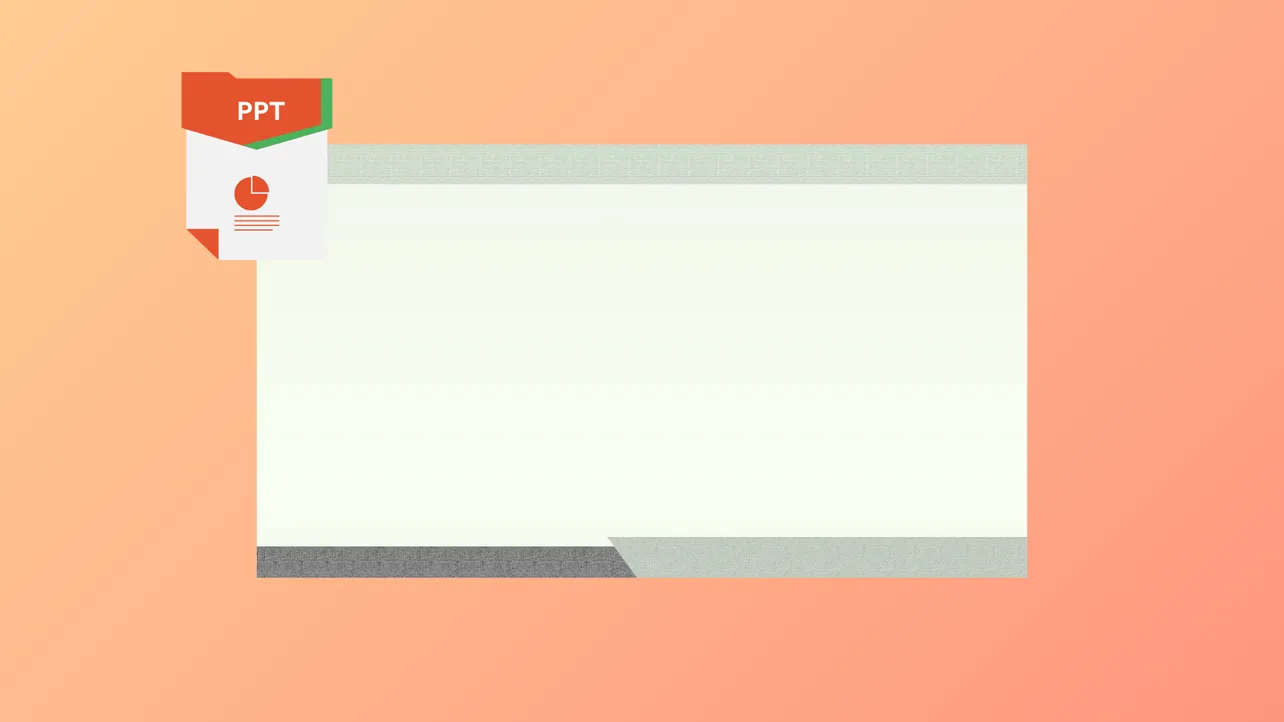PowerPoint files sometimes open with no visible slides, even though the file size and metadata suggest your content is still present. This issue can disrupt workflow, especially after long hours of editing or when preparing for an important meeting. Addressing blank presentations requires targeted troubleshooting to recover your slides and restore normal functionality.
Repair the PowerPoint File Using a Dedicated Tool
Step 1: Download and install a reputable PowerPoint repair tool, such as Repairit File Repair, on your computer. These tools are specifically designed to recover corrupted or damaged presentation files.
Step 2: Open the repair tool and select the option for file repair. Click the +Add button to browse and select your blank PowerPoint file.
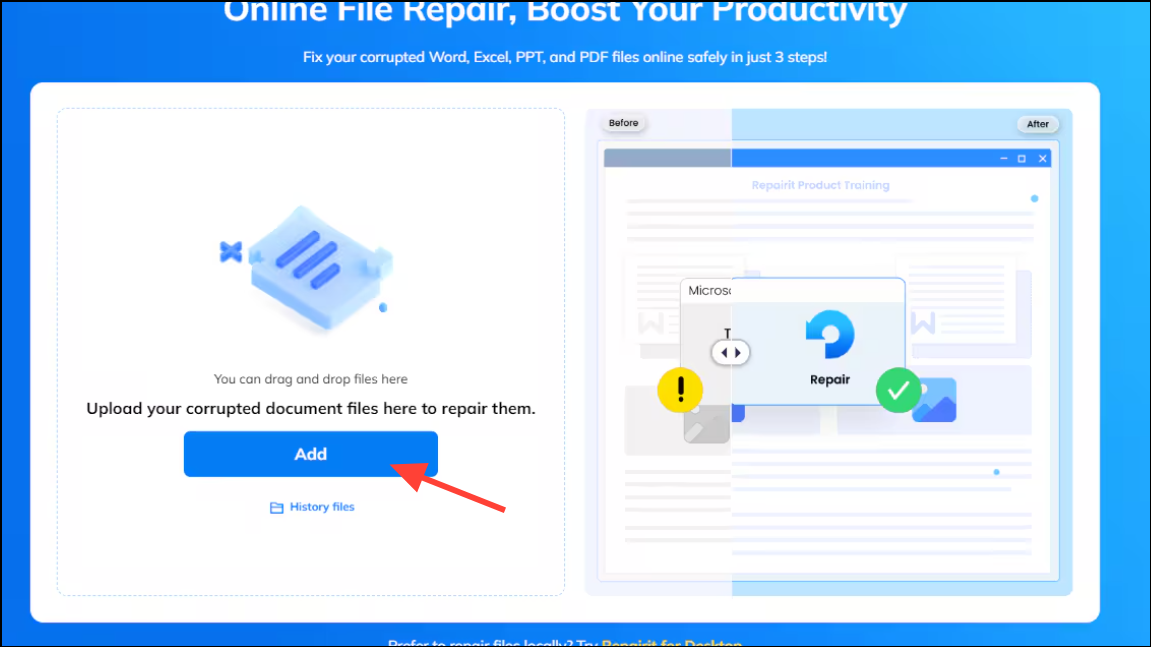
Step 3: Start the repair process by clicking the Repair button. The tool will scan and attempt to recover the content from your presentation.
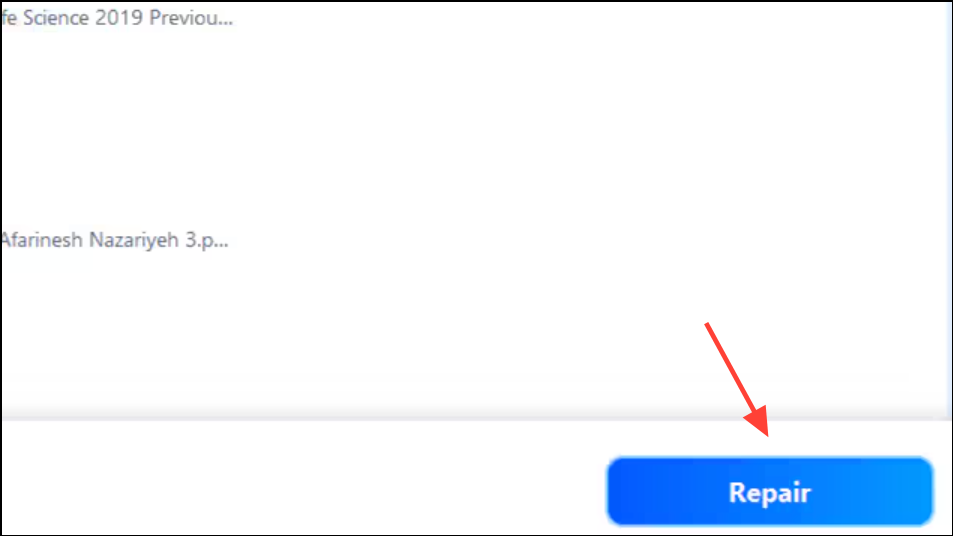
Step 4: Once the repair is complete, preview the recovered file within the tool. If your slides and content are restored, save the repaired presentation to a secure location on your device.
Using a specialized repair tool is effective for files suffering from corruption due to abrupt shutdowns, transfer errors, or malware. This method can restore lost text, images, and formatting in cases where standard fixes fail.
Open a Copy of the Presentation
Step 1: Close PowerPoint completely if it is open.
Step 2: Navigate to the folder containing your PowerPoint file. Right-click the file and select Copy, then right-click in the folder and select Paste to create a duplicate.
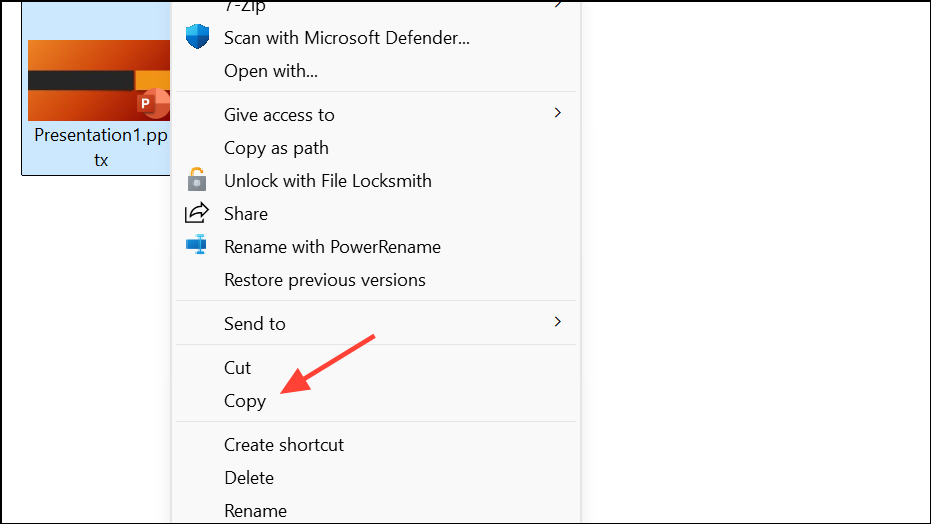
Step 3: Open the copied file in PowerPoint. In many cases, the copy will load normally, displaying all slides as expected.
This approach works because creating a new file can prompt Windows or macOS to resolve minor file system issues or clear temporary locks that may be preventing the original from opening correctly. If the copy opens but the original remains blank, continue using the copy and consider deleting the problematic file after confirming your data is intact.
Restart PowerPoint or Reboot Your Device
Step 1: Close PowerPoint and any other Office applications you have open.
Step 2: Log out of your Windows or macOS user account, then log back in. Alternatively, restart your computer entirely.
Step 3: After rebooting, open PowerPoint and try accessing your presentation again.
Restarting the application or your device clears cached data and resets temporary states that may interfere with file loading. This step is especially useful if you notice that blank presentations only occur after extended periods of use or system hibernation.
Repair PowerPoint Installation via Control Panel or Settings
Step 1: Open the Control Panel on Windows, then navigate to Programs > Programs and Features. On macOS, open Finder and go to the Applications folder.
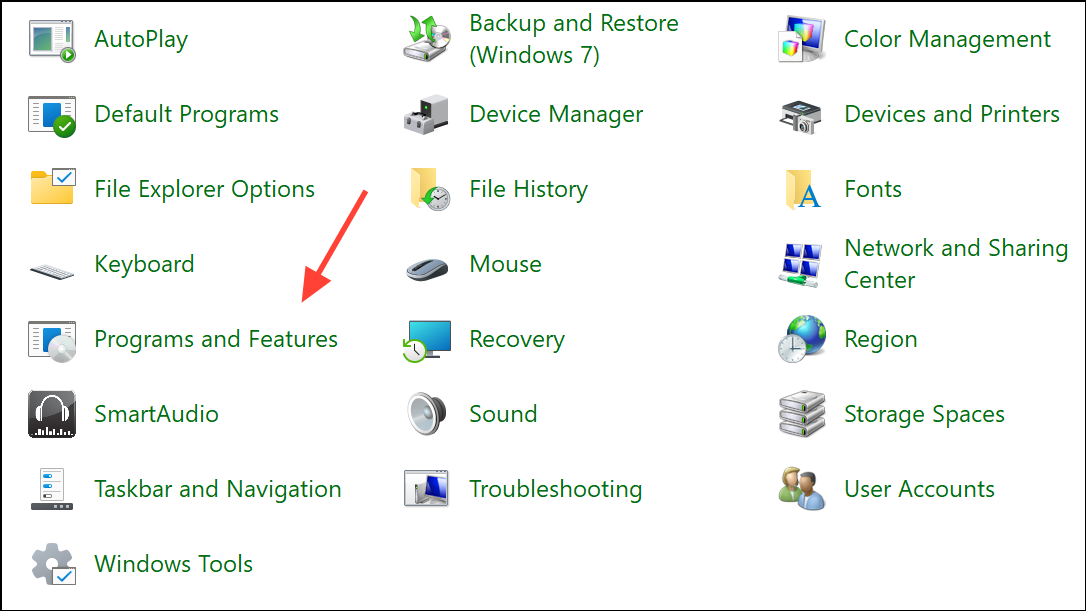
Step 2: Locate Microsoft Office or PowerPoint in the list of installed programs. Right-click (or Control-click on Mac) and select Repair or Change.
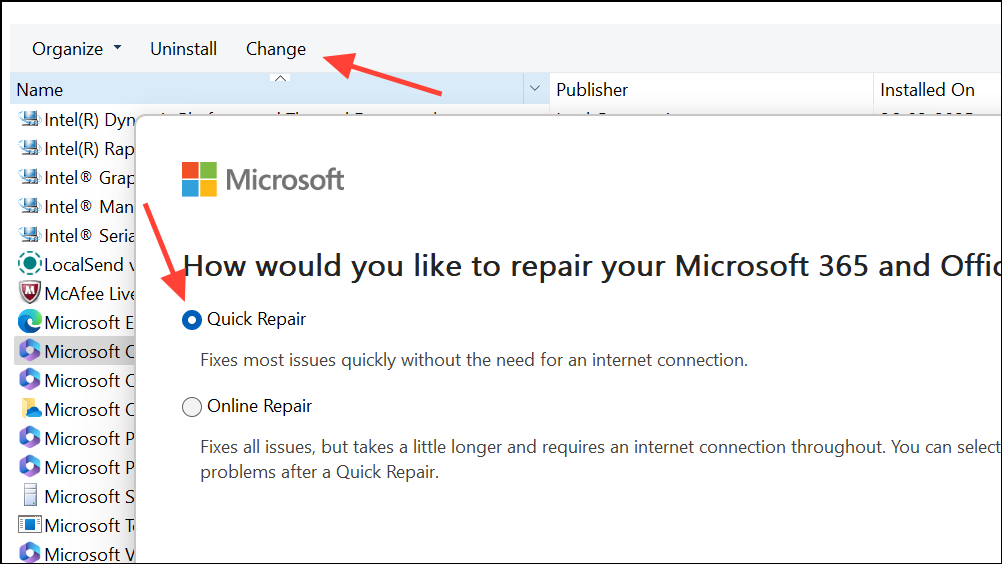
Step 3: Follow the prompts to repair the installation. Choose the online repair option if available for a more comprehensive check.
Repairing the Office suite addresses underlying software issues that may cause presentations to open blank, such as corrupted application files, broken add-ins, or faulty updates.
Open the File in Safe Mode
Step 1: Hold down the Ctrl key while launching PowerPoint. A prompt will appear asking if you want to start in Safe Mode—click Yes.
Step 2: With PowerPoint in Safe Mode, go to File > Open and select your problematic presentation.
Safe Mode disables all add-ins and customizations, allowing you to determine if third-party extensions or settings are causing the blank presentation issue.
Reduce File Size to Prevent Loading Issues
Step 1: If your presentation is very large (hundreds of megabytes), use an online compression tool such as Smallpdf PPT Compressor. Go to the website and upload your PowerPoint file.
Step 2: Compress the file and download the optimized version. Attempt to open the compressed file in PowerPoint.
Large files with heavy embedded media can exceed memory limits or trigger loading errors, resulting in blank slides. Reducing file size streamlines loading and can restore normal display.
Restore Previous Versions or Recover from Backups
Step 1: If your file is stored in OneDrive, SharePoint, or another cloud service, right-click the file and select Version History to access previous saved versions.
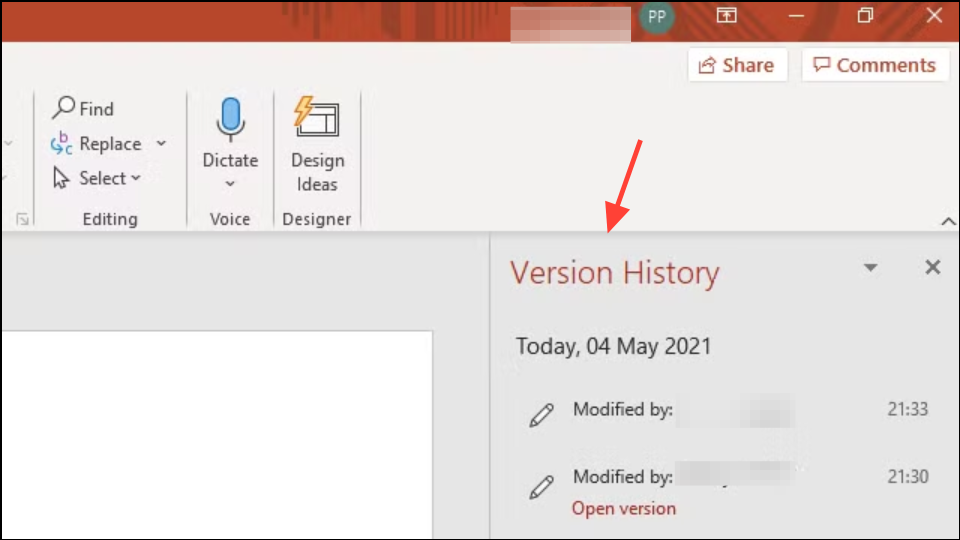
Step 2: Restore an earlier version that displays correctly.
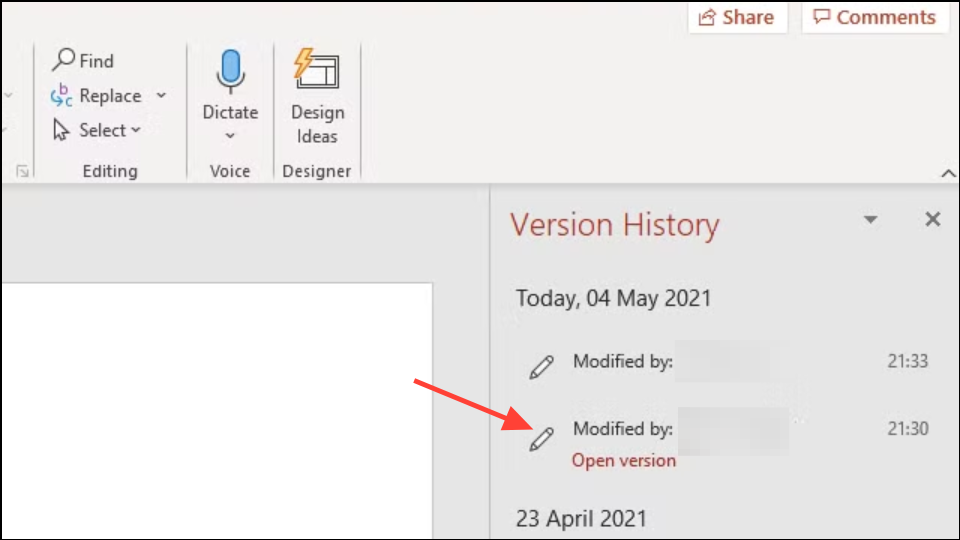
Step 3: For local files on Mac, use Time Machine to recover an earlier backup of your presentation.
Restoring from backups or previous versions is essential if the current file is irreparably corrupted or blank due to a recent save or crash.
Insert Slides into a New Presentation
Step 1: Open PowerPoint and create a new blank presentation.
Step 2: Go to the Home tab, click the arrow next to New Slide, and select Reuse Slides.
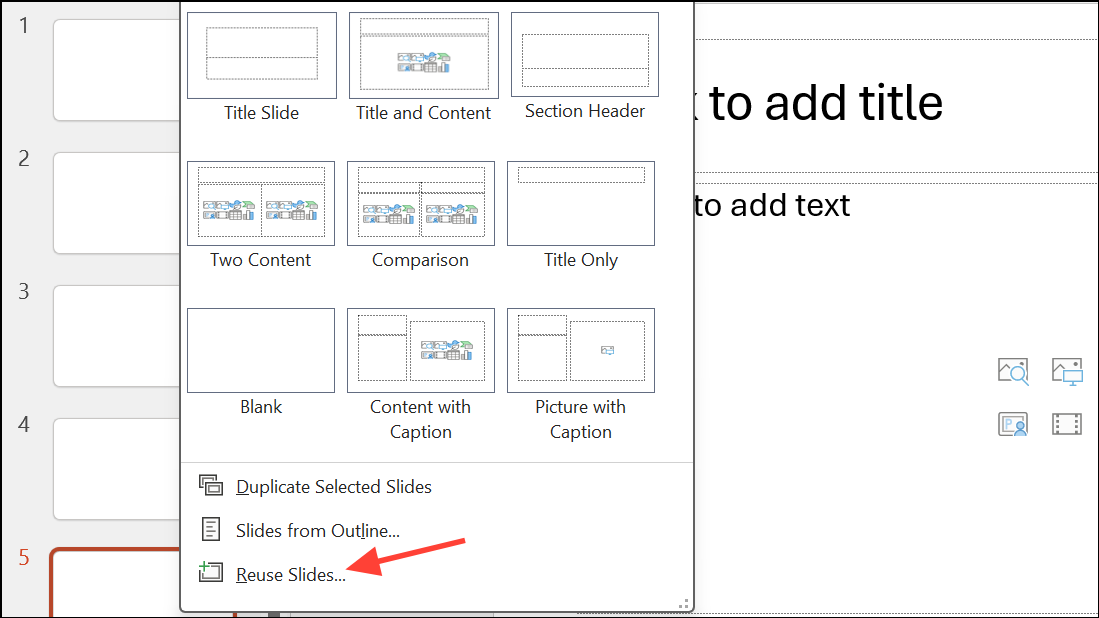
Step 3: Browse to your damaged or blank presentation and insert slides one by one into the new file.
This method allows you to salvage content from a problematic file by bypassing any corruption present in the original structure.
Prevent PowerPoint from Opening Blank Presentations by Default
Step 1: On Windows, go to File > Options > General > Start up options and enable Show the Start screen when this application starts.
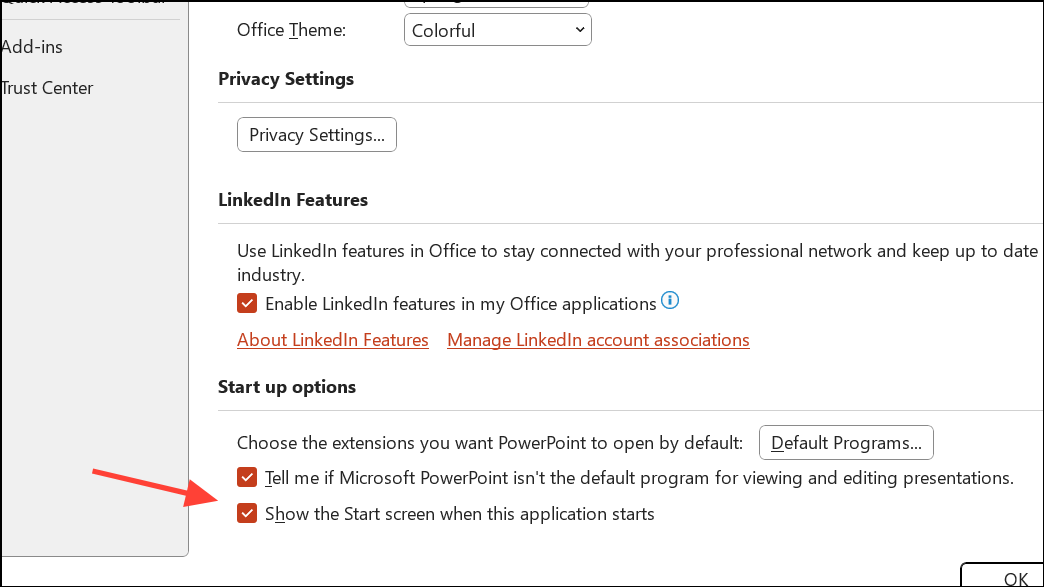
Step 2: On Mac, open PowerPoint, go to Preferences > General, and select Open Presentation Gallery when opening PowerPoint.
This adjustment stops PowerPoint from automatically opening a blank file on startup, allowing you to choose between recent files or templates instead.
Addressing Blank Presentations Triggered by Add-Ins or Plugins
Some users report that PowerPoint opens blank presentations at random, often due to third-party add-ins like the Elgato Stream Deck PowerPoint plugin. Removing or disabling such plugins can resolve the issue.
Step 1: Open the add-in manager or plugin settings for your device (e.g., Stream Deck software).
Step 2: Locate the PowerPoint-related plugin and uninstall it completely. Restart your computer to confirm the change.
Disabling or removing problematic plugins prevents PowerPoint from opening new blank files unexpectedly and eliminates background processes that may interfere with normal operation.
Fixing Slides That Go Black in Presentation Mode
When slides turn black during slideshow mode, especially across both Windows and Mac, hardware graphics acceleration is often the cause.
Step 1: In PowerPoint for Windows, go to File > Options > Advanced, scroll to the Display section, and check Disable slide show hardware graphics acceleration. Click OK and restart PowerPoint.
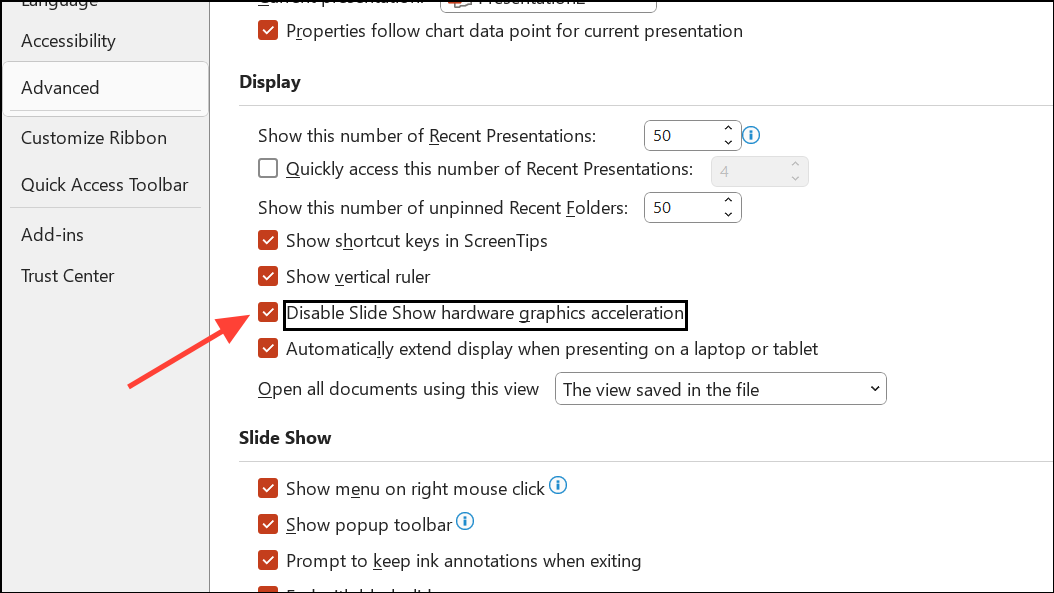
Step 2: For PowerPoint on Mac or web, check for similar display or hardware acceleration options in preferences or browser settings. Disabling hardware acceleration often resolves display issues caused by incompatible drivers or browser conflicts.
If the problem persists, clear your browser cache or try using a different browser for web-based presentations. Also, confirm whether the issue occurs with all presentations or only specific files, and test on another device if possible.
Blank or empty PowerPoint presentations can be restored using targeted repair tools, file management techniques, and by addressing software or system-level conflicts. Regular backups and cautious use of add-ins help prevent future occurrences.