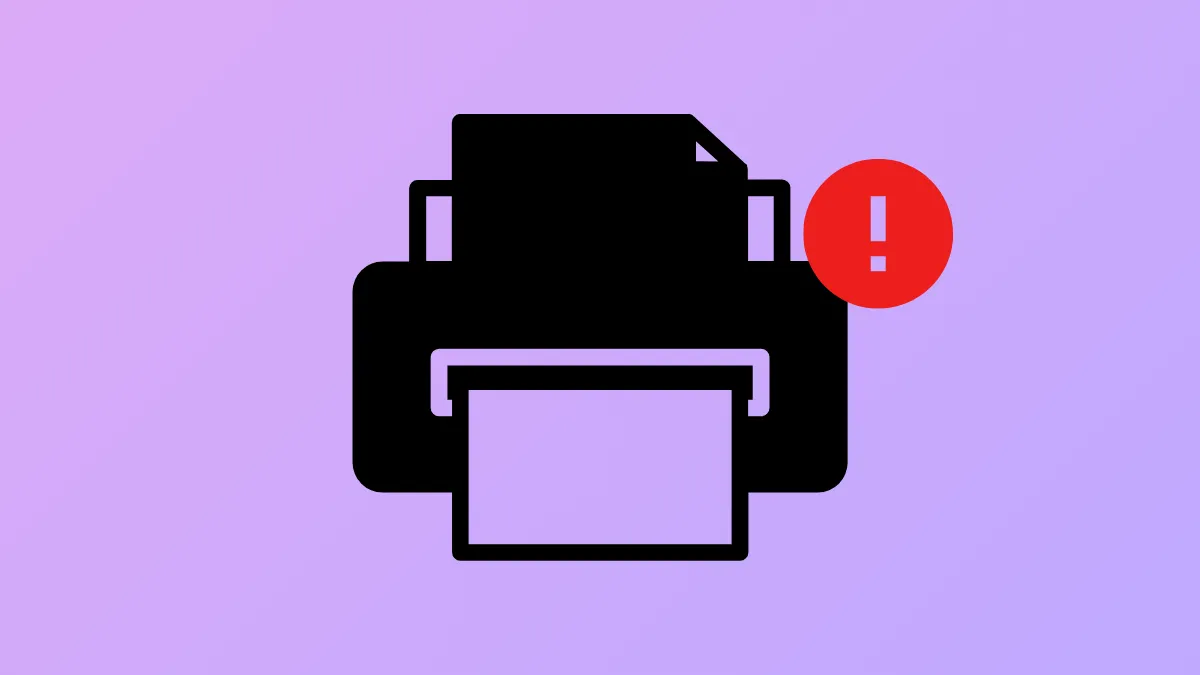Microsoft Print to PDF is a built-in feature in Windows 11 that lets users save documents as PDF files directly from any application with a print function. When this feature fails—such as producing 0KB PDF files, missing from printer lists, or showing error codes like 0x00000bbb—it disrupts workflows for document sharing and archiving. The following methods address the most effective fixes first, with detailed instructions and context for each step.
Install the Latest Windows Updates (Critical for Windows 11 24H2)
On fresh installations of Windows 11 24H2, Microsoft Print to PDF may be missing or fail to work due to a bug in the initial ISO release. This issue is resolved by installing cumulative update KB5043178 (September 30, 2024 Preview Update) or any subsequent cumulative update.
Step 1: Open Settings > Windows Update and click Check for updates. If updates are available, install all pending updates and restart your PC.
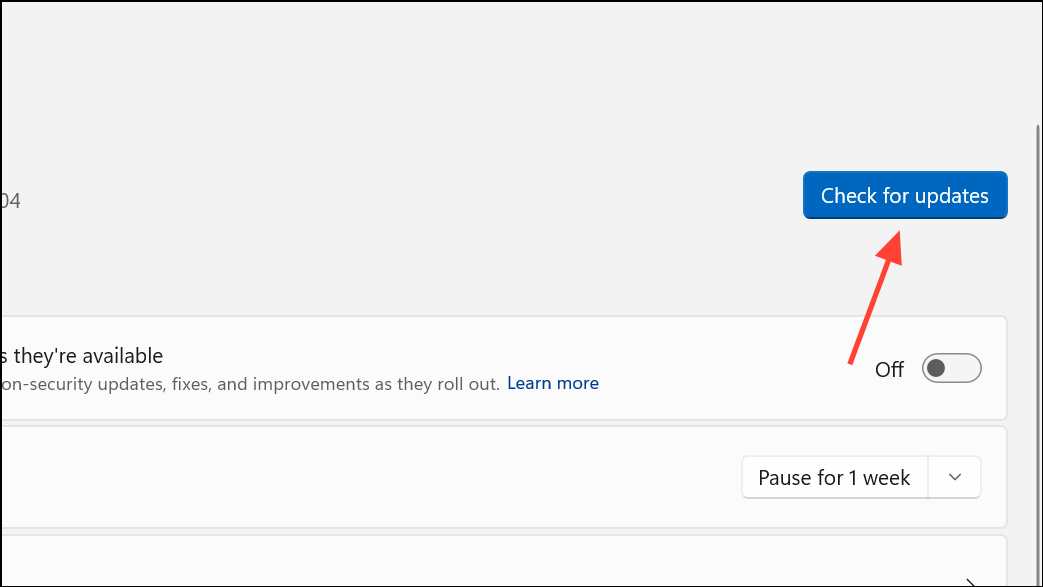
Step 2: If Windows Update does not offer KB5043178, download it directly from the Microsoft Update Catalog. Launch the downloaded update and follow prompts to complete installation, then restart your PC.
After installing the update, Microsoft Print to PDF should reappear in your printers list and function normally. This update corrects missing features and resolves error messages related to Print to PDF on Windows 11 24H2.
Reinstall Microsoft Print to PDF via Windows Features
Disabling and re-enabling Microsoft Print to PDF through Windows Features can resolve minor glitches or corruption in the virtual printer module.
Step 1: In the Windows search bar, type Turn Windows features on or off and select the matching result. The Windows Features dialog will open.
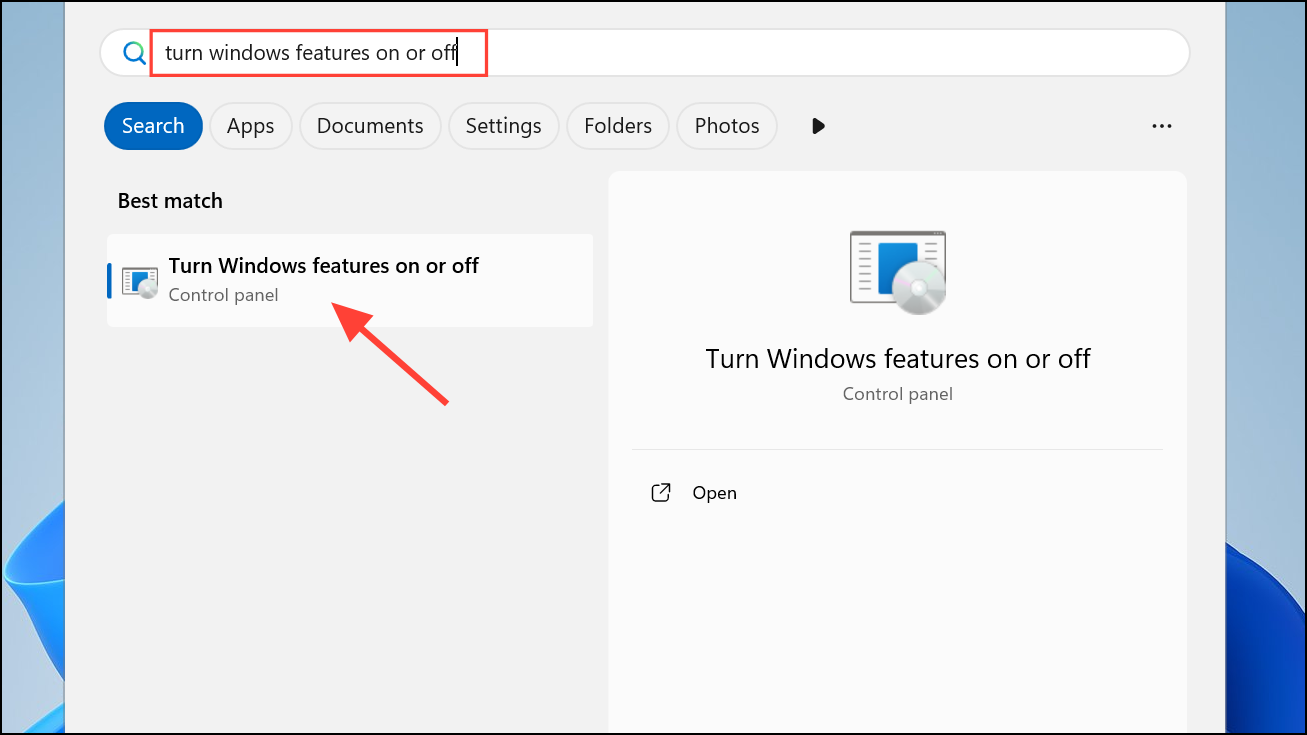
Step 2: Scroll down to Microsoft Print to PDF, uncheck the box, and click OK. This removes the feature from your system.
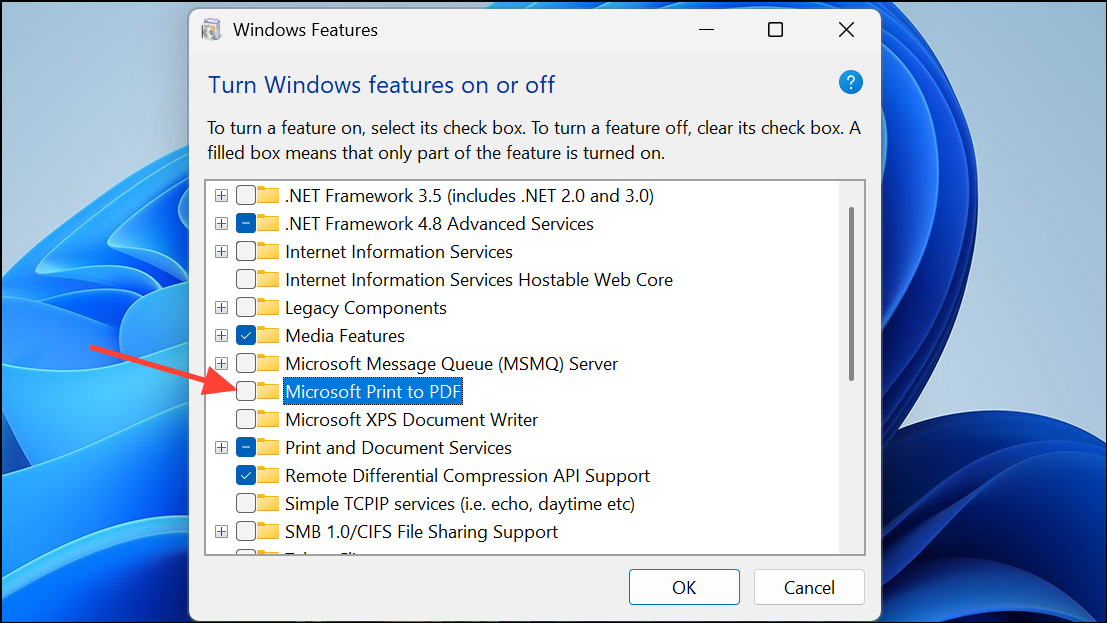
Step 3: Restart your computer to ensure the removal completes.
Step 4: Reopen the Windows Features dialog, check the box next to Microsoft Print to PDF, and click OK to reinstall the feature.
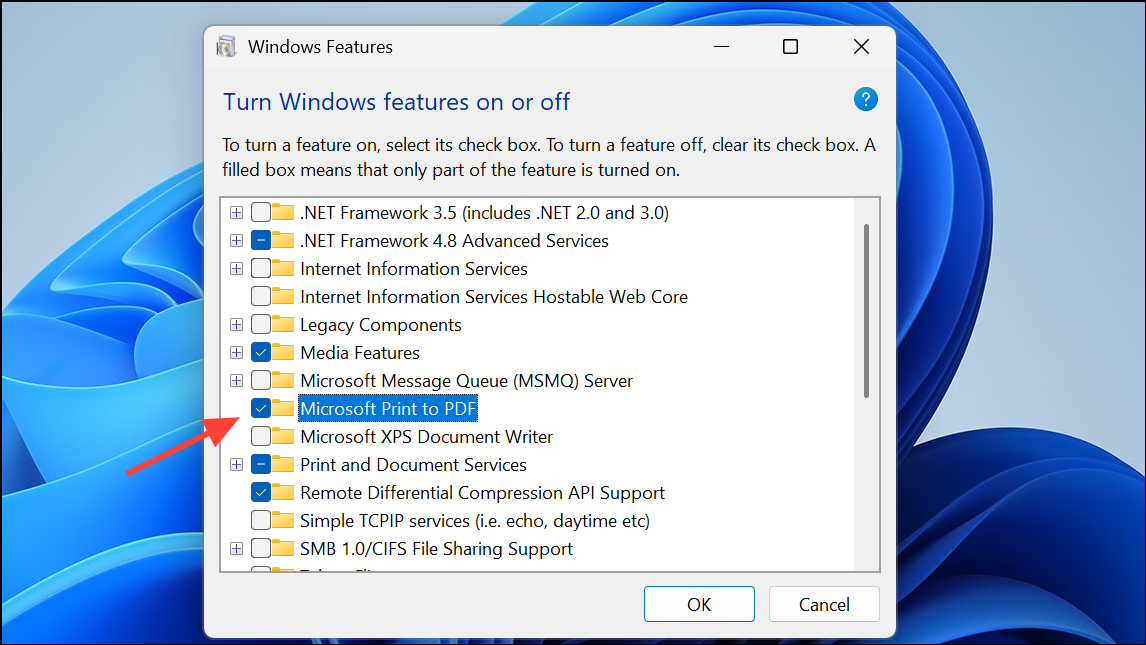
Step 5: Restart your PC again. After reboot, check Settings > Bluetooth & devices > Printers & scanners to confirm that Microsoft Print to PDF is present.
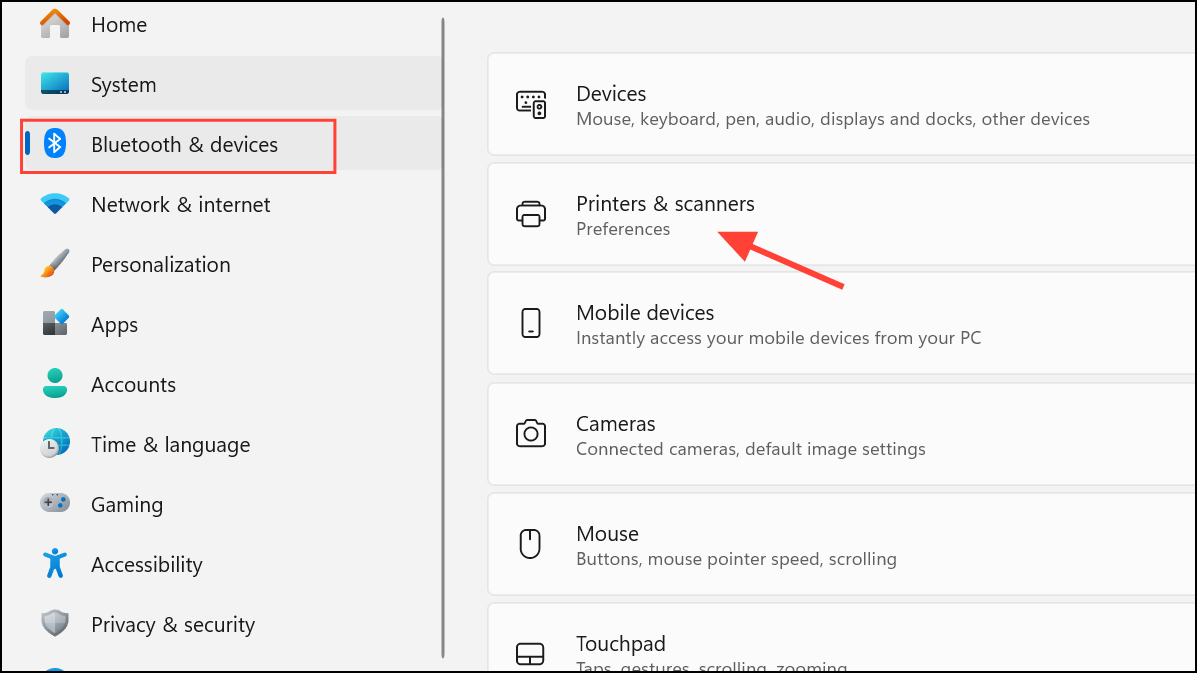
This process refreshes the virtual printer files and registry entries, often restoring Print to PDF functionality.
Reset the Print Spooler and Clear Print Cache
Print spooler issues can block Print to PDF jobs or cause error codes like 0x00000bbb. Restarting the print spooler and clearing its cache removes stuck jobs and resets the print subsystem.
Step 1: Press Windows + R to open the Run dialog, type services.msc, and press Enter.
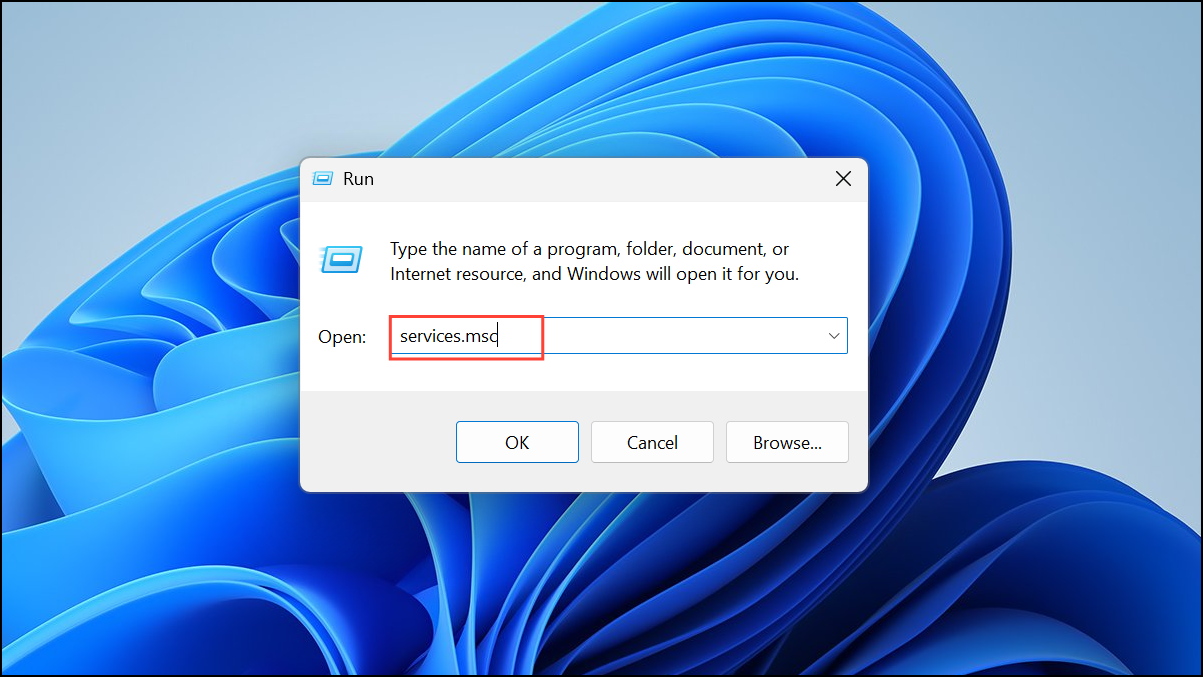
Step 2: Locate Print Spooler in the list. Right-click it and select Restart. If it’s stopped, select Start.
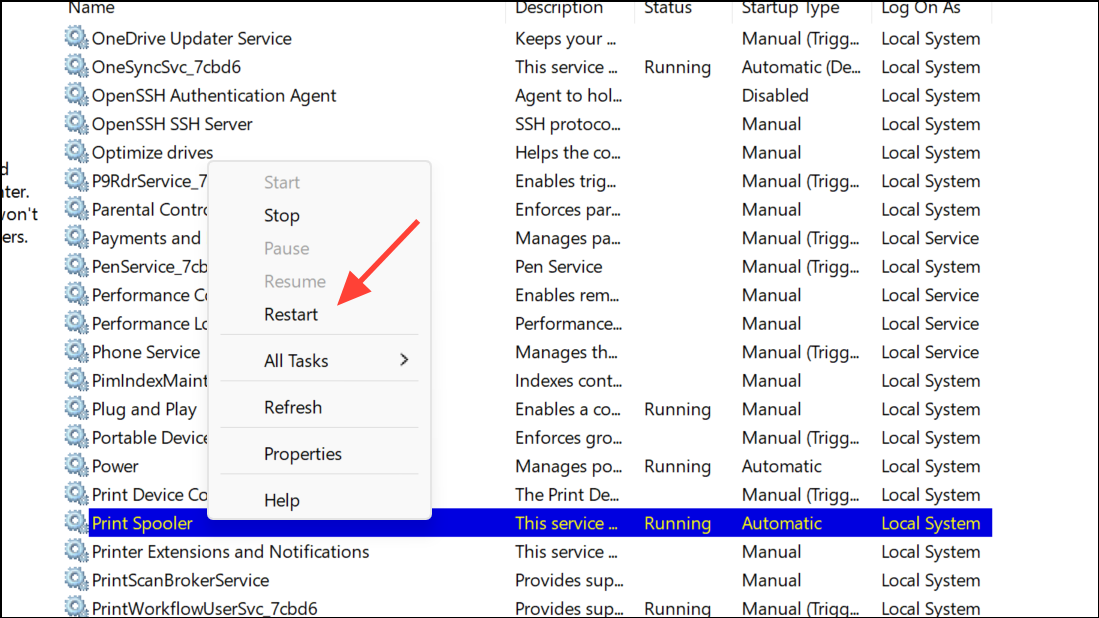
Step 3: To clear the print cache, open an elevated Command Prompt: press Windows + R, type cmd, then press Ctrl + Shift + Enter.
net stop spooler
del %systemroot%\System32\spool\printers\* /Q /F
net start spooler
This sequence stops the print spooler, deletes all files in the print queue, and restarts the service. Try printing to PDF again.
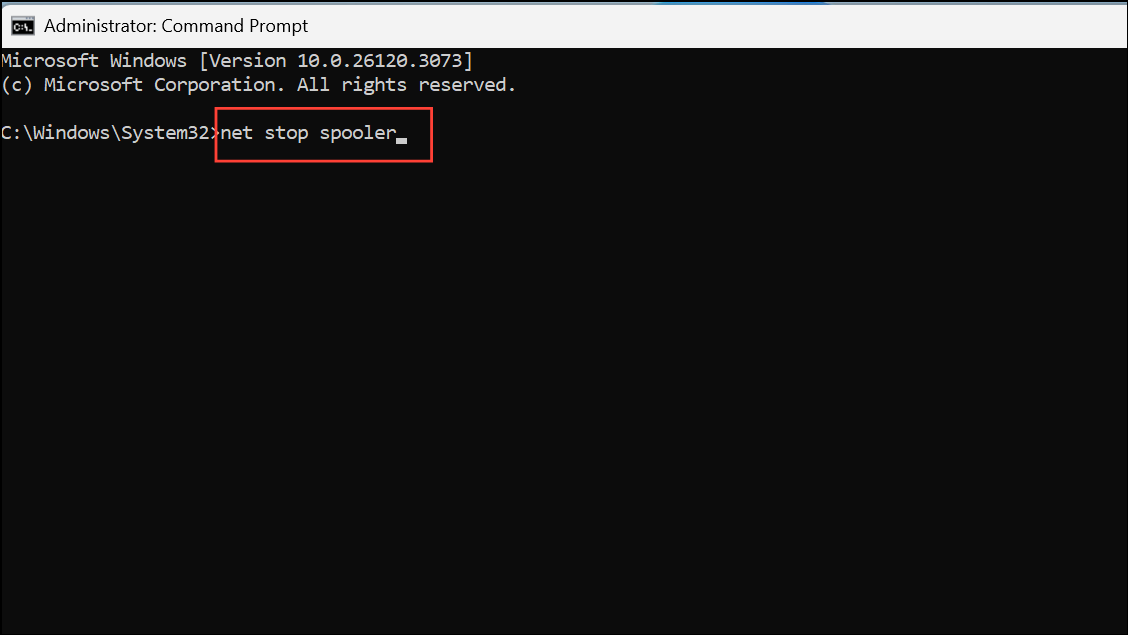
Check for Invalid File Names or Paths
File names containing special characters (such as commas, asterisks, or quotes) may prevent Print to PDF from saving files or result in 0KB files.
Step 1: When prompted to save a PDF, use only letters, numbers, dashes, and underscores in the file name. Avoid characters like , * " ' ? / \.
Step 2: Save the PDF to a simple directory, such as C:\Users\YourName\Documents, rather than a network share or protected folder.
After renaming and choosing a new location, try printing again. This resolves failures caused by unsupported file naming or permissions issues.
Set Microsoft Print to PDF as the Default Printer
Print jobs may be sent to another device if a hardware printer is set as default. Assigning Microsoft Print to PDF as default ensures print jobs go to the virtual PDF printer.
Step 1: Press Windows + R, type control printers, and press Enter to open Devices and Printers.
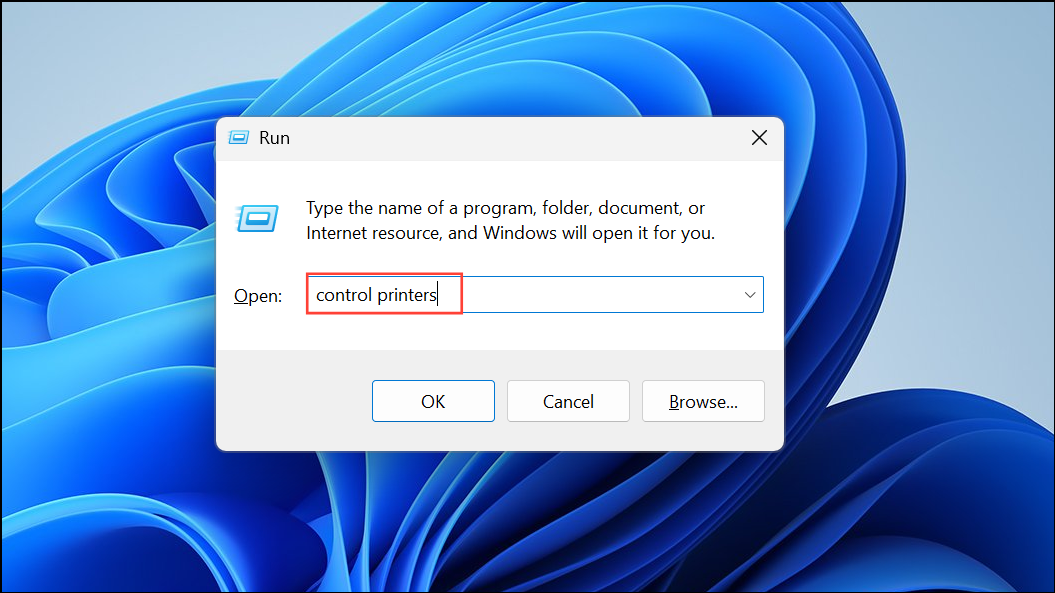
Step 2: Right-click Microsoft Print to PDF and select Set as default printer. A green checkmark will appear on the icon.
Step 3: Restart your computer and try printing to PDF once more.
This step is especially important if you use multiple printers or print over a network.
Reinstall Microsoft Print to PDF via Command Line (Advanced)
On Windows 11, if the feature remains broken after GUI methods, use DISM and spooler commands to forcibly remove and reinstall the Print to PDF driver.
Step 1: Open Command Prompt as Administrator. Search for cmd in the Start menu, right-click, and select Run as administrator.
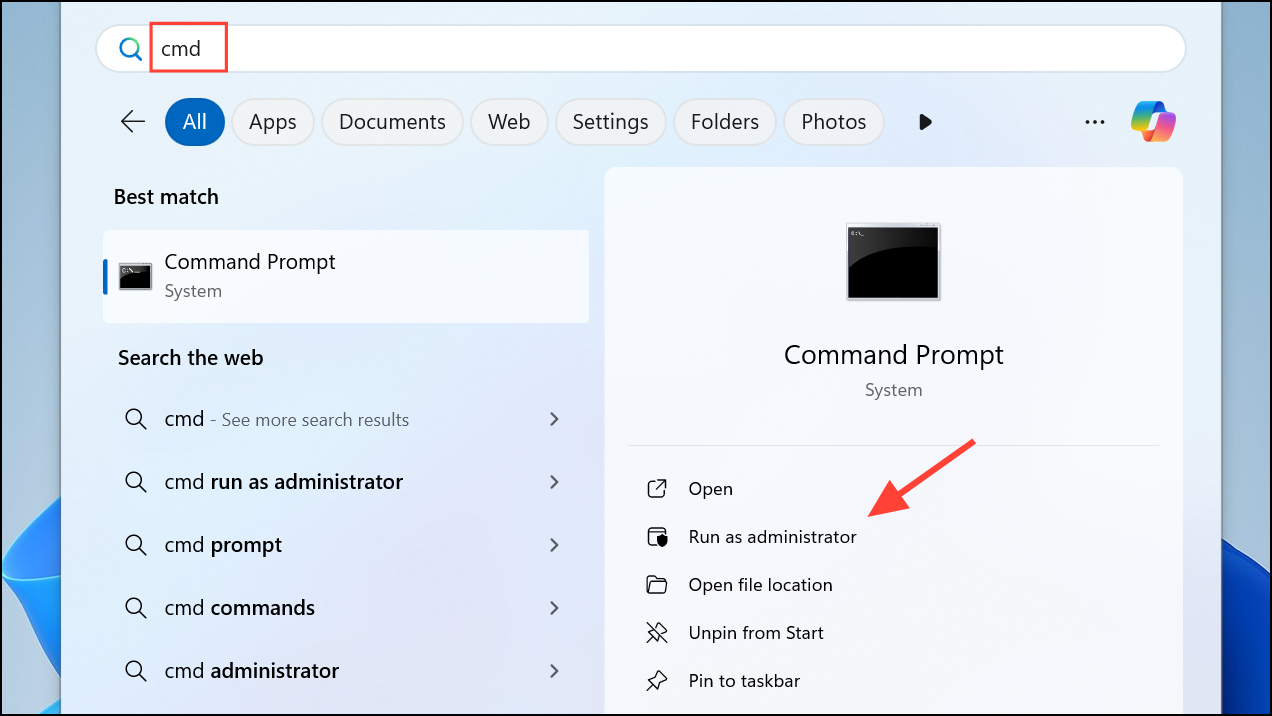
Step 2: Type the following commands in the Command Prompt window and press Enter after each one.
net stop spooler
dism /Online /Disable-Feature /FeatureName:"Printing-PrintToPDFServices-Features" /NoRestart
dism /Online /Enable-Feature /FeatureName:"Printing-PrintToPDFServices-Features" /NoRestart
net start spooler
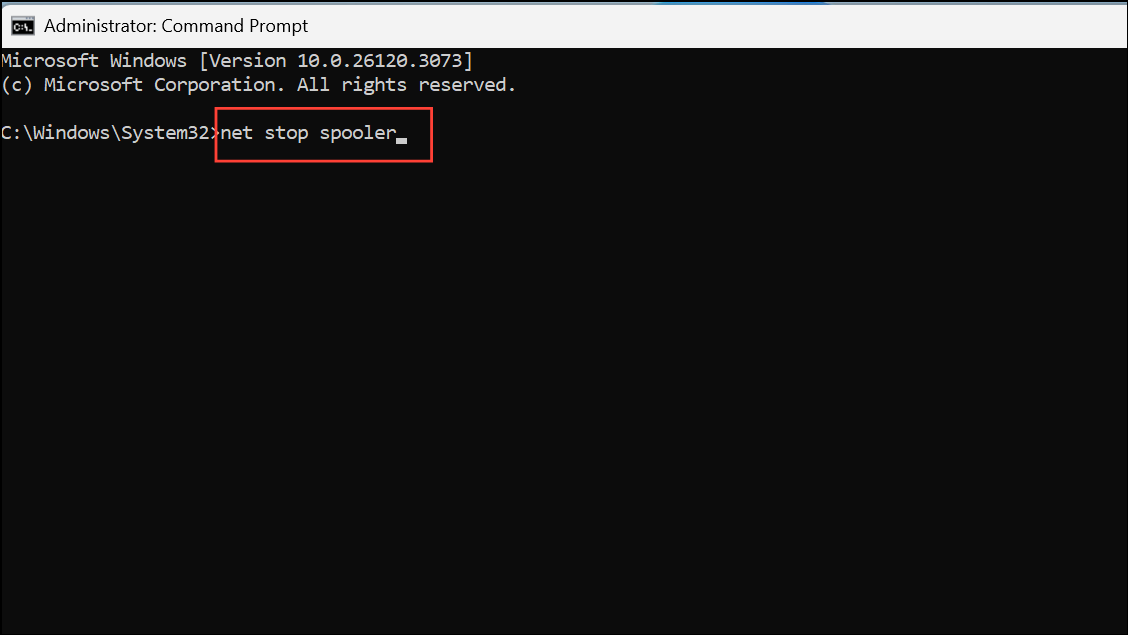
This sequence disables the Print to PDF feature, reenables it, and restarts the print spooler. After running these commands, restart your computer and check if Print to PDF is restored.
If you encounter error 0x800F0922 during this process, ensure you have installed the latest cumulative updates as described in the first method.
Alternative PDF Printers and Editors
If Microsoft Print to PDF continues to fail, consider using a third-party PDF printer such as PDF24 Creator, CutePDF, or a full-featured PDF editor like MiniTool PDF Editor or PDFelement. These tools offer print-to-PDF functionality and additional features such as PDF editing, conversion, and batch processing.
- Install your chosen PDF printer from its official website.
- Set it as the default printer if desired.
- Print documents to PDF using the new printer selection in your application's print dialog.
Third-party options are particularly useful if the built-in Windows feature is missing or repeatedly fails, or if you need advanced PDF management capabilities.
Applying these targeted methods restores Print to PDF functionality in Windows 11, whether it’s missing, failing to save files, or producing errors. Keeping your system updated and using compatible file names prevents most recurring issues.