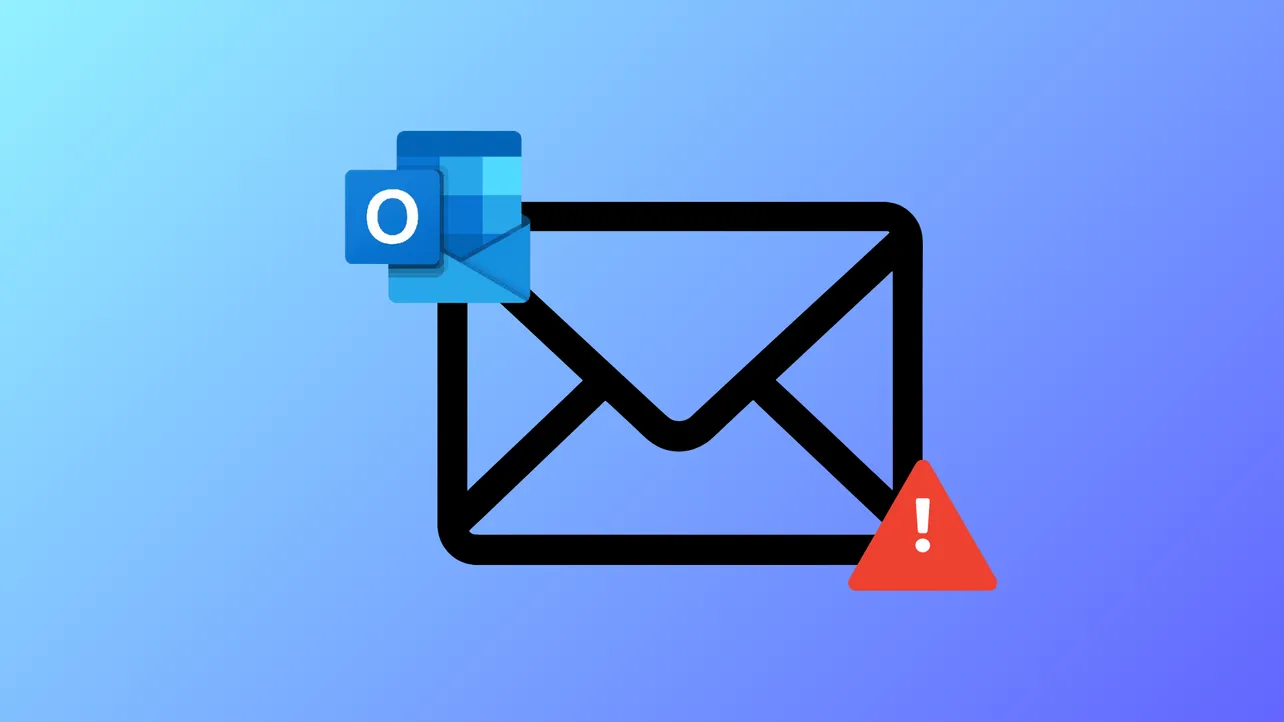Outlook users sometimes run into the error message: Sorry, we're having trouble opening this item. This could be temporary, but if you see it again, you might want to restart Outlook. This issue can stop access to emails, calendar events, or other items, even after restarting Outlook. The error often points to problems with cached data, add-ins, outdated software, or even corruption in your Outlook profile or data files. Addressing these root causes not only restores access but also prevents future interruptions.
Clear Outlook Cache Files
Corrupt or overloaded cache files frequently cause Outlook to misbehave. Clearing these files forces Outlook to rebuild a fresh cache, which often resolves persistent display or access issues.
Step 1: Close Outlook completely to ensure no data is being written to cache files.
Step 2: Press Windows + R to open the Run dialog box.
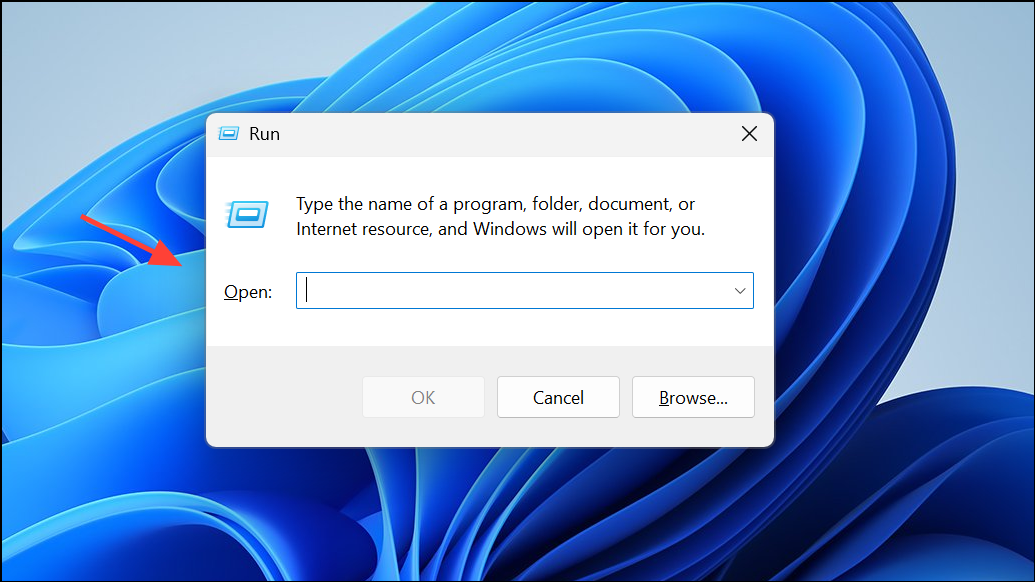
Step 3: Enter %localappdata%\Microsoft\Outlook and press Enter. This opens the Outlook data folder.
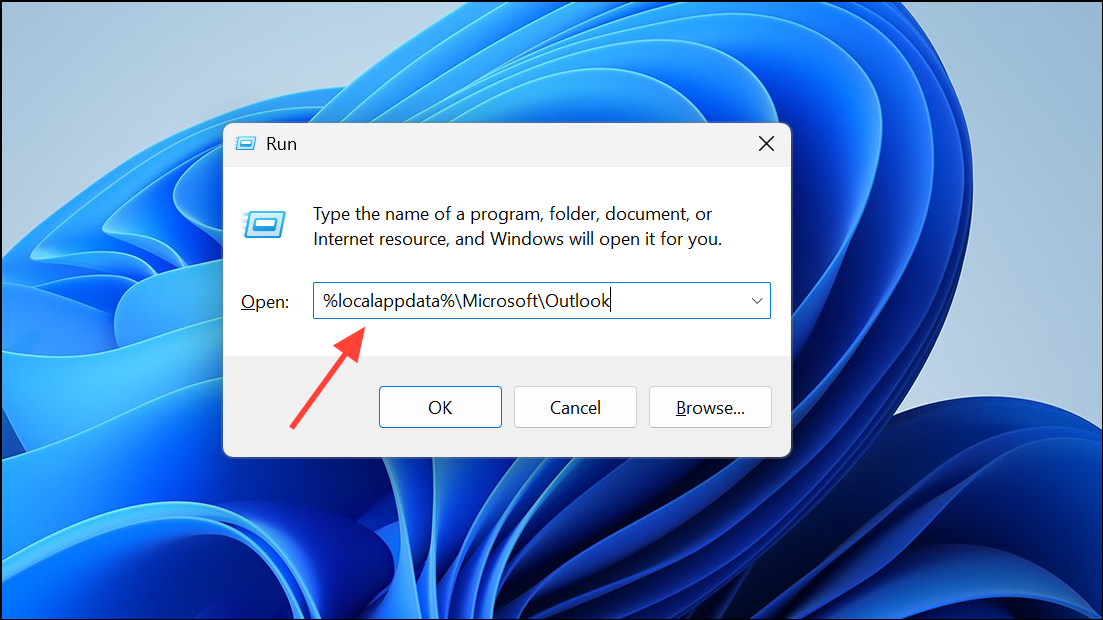
Step 4: Open the RoamCache folder inside and delete all files within it. These are temporary files and safe to remove.
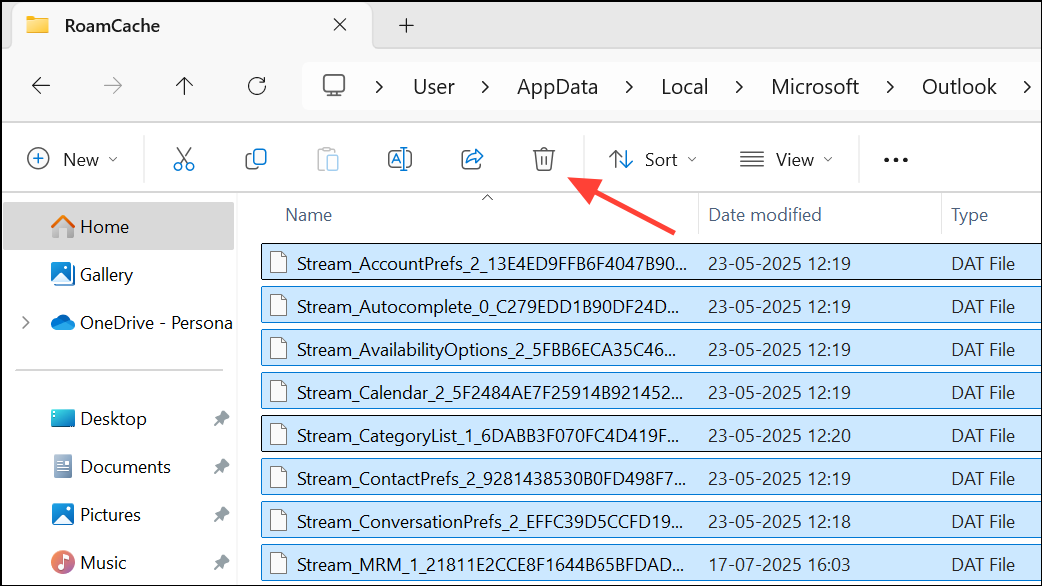
Step 5: Reopen Outlook and check if items open without errors.
Update Outlook to the Latest Version
Outdated Outlook builds may contain bugs or compatibility issues that block access to mail items. Updating ensures you receive the latest fixes from Microsoft.
Step 1: Open Outlook and go to File > Office Account.
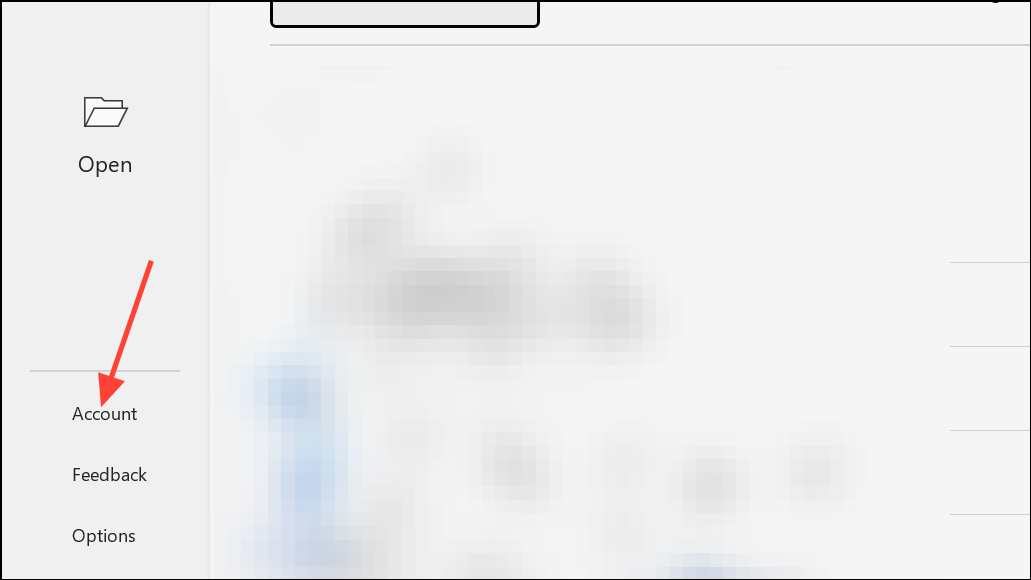
Step 2: Click Update Options and select Update Now.
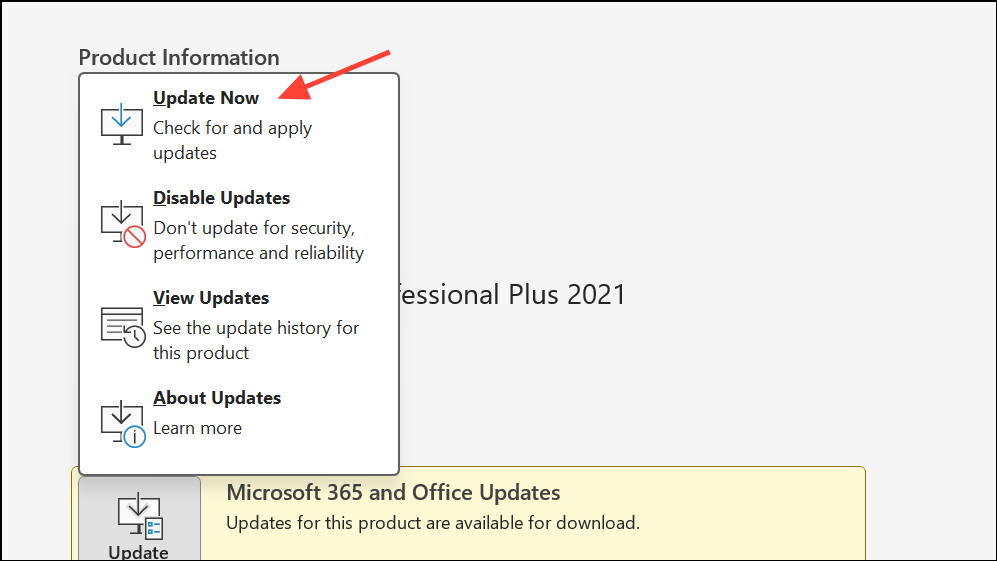
Step 3: Allow Outlook to check for and install any available updates. Restart Outlook after updates complete.
Repair Your Outlook Data File (OST/PST)
Corruption in the Outlook data file (OST or PST) can prevent items from opening. Repairing or recreating the data file restores access to your mailbox.
Step 1: Close Outlook.
Step 2: Open the Control Panel and go to Programs > Programs and Features.
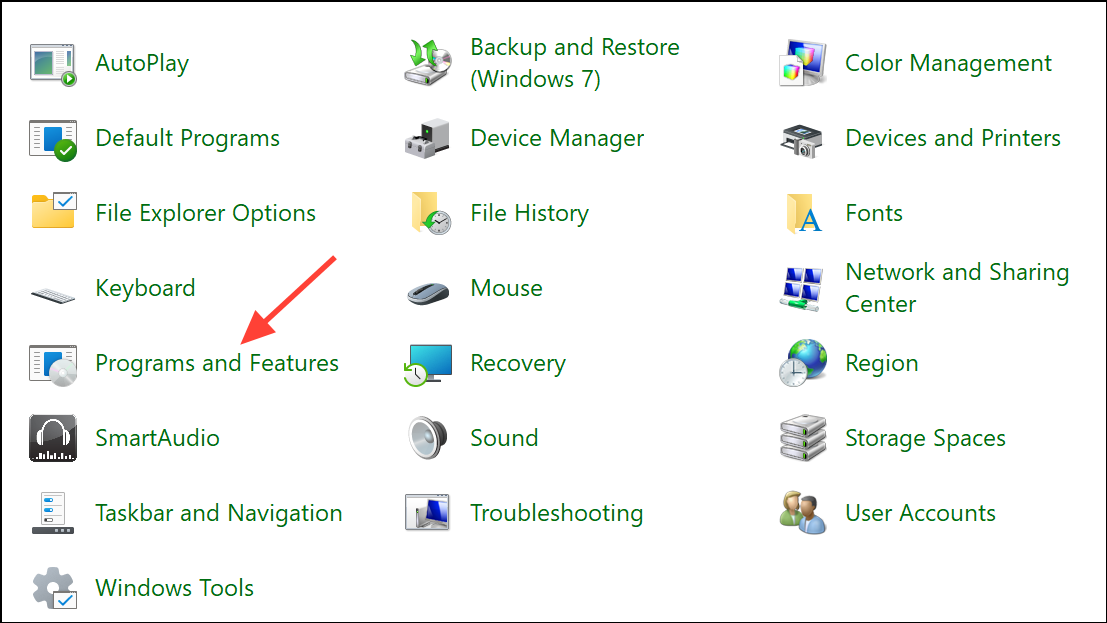
Step 3: Select Microsoft Office and click Change.
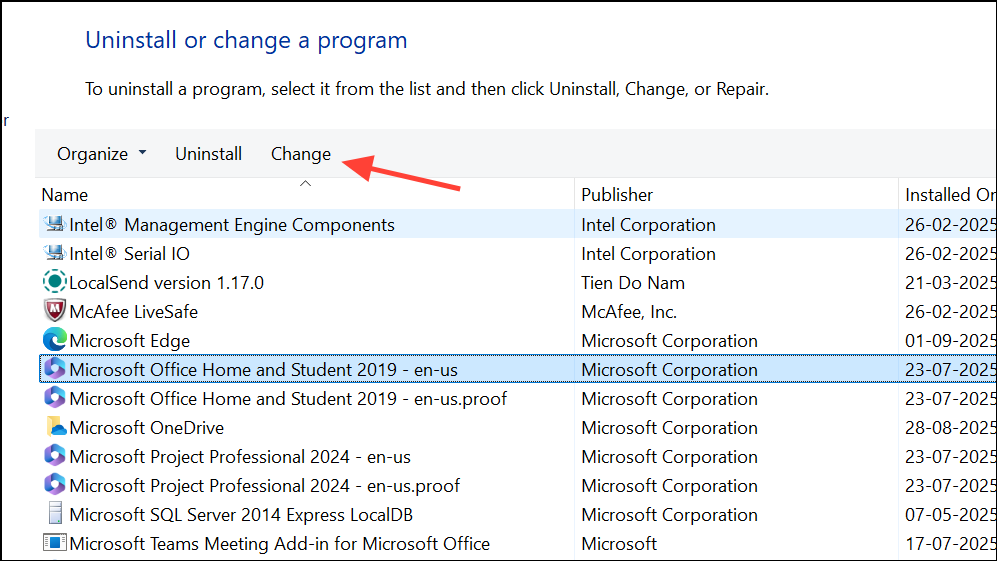
Step 4: Choose either Quick Repair or Online Repair and follow the prompts. Quick Repair is faster, but Online Repair is more thorough.
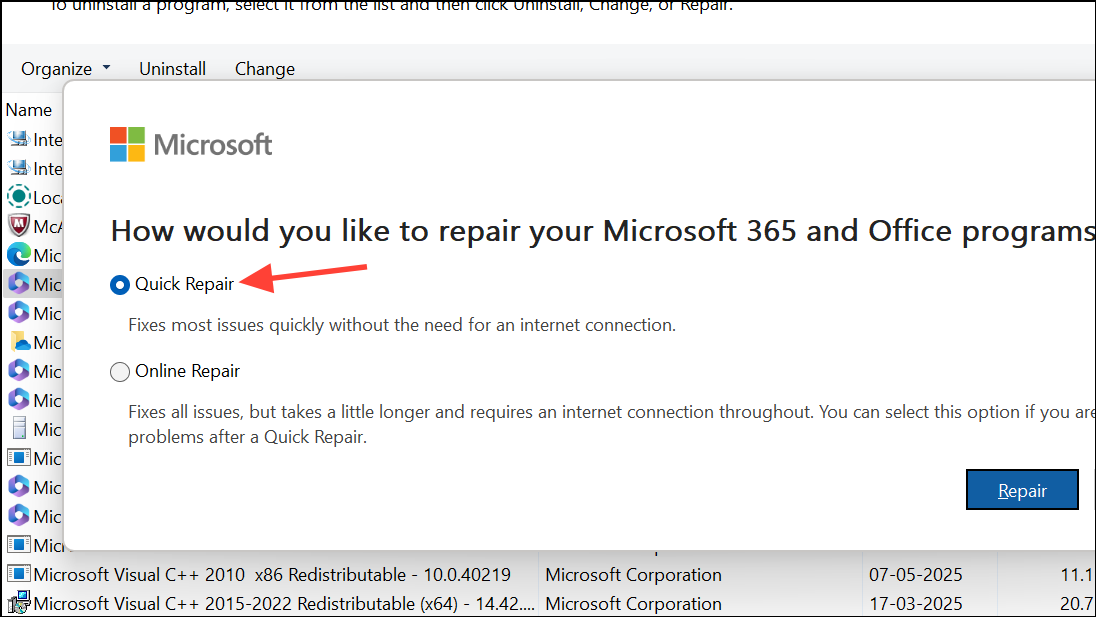
Step 5: If errors persist, consider rebuilding your OST file. Locate your OST file in C:\Users\[YourProfile]\AppData\Local\Microsoft\Outlook, make a backup, then delete the original file. Restart Outlook to generate a new OST and resynchronize your mailbox.
If you notice missing items after rebuilding, use an OST to PST converter tool to recover data from your backup.
Reset Outlook View and Navigation Settings
Incorrect or corrupted view settings can stop items from displaying properly. Resetting these settings restores the default Outlook layout and solves related display problems.
Step 1: Close Outlook.
Step 2: Press Windows + R to open the Run dialog.
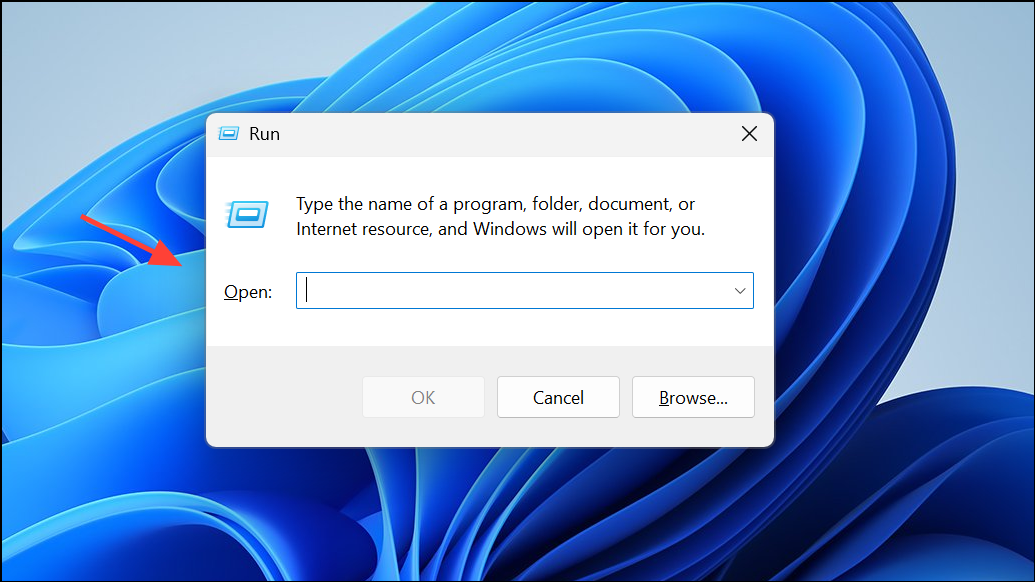
Step 3: Type Outlook.exe /cleanviews and press Enter. This command clears custom view settings.
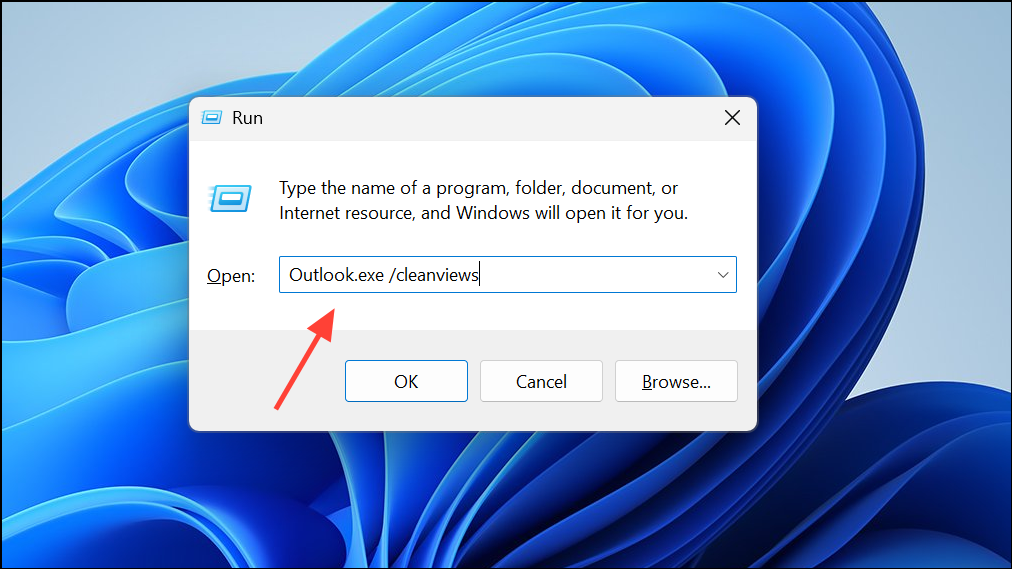
Step 4: Repeat the process and enter Outlook.exe /resetnavpane to reset the navigation pane.
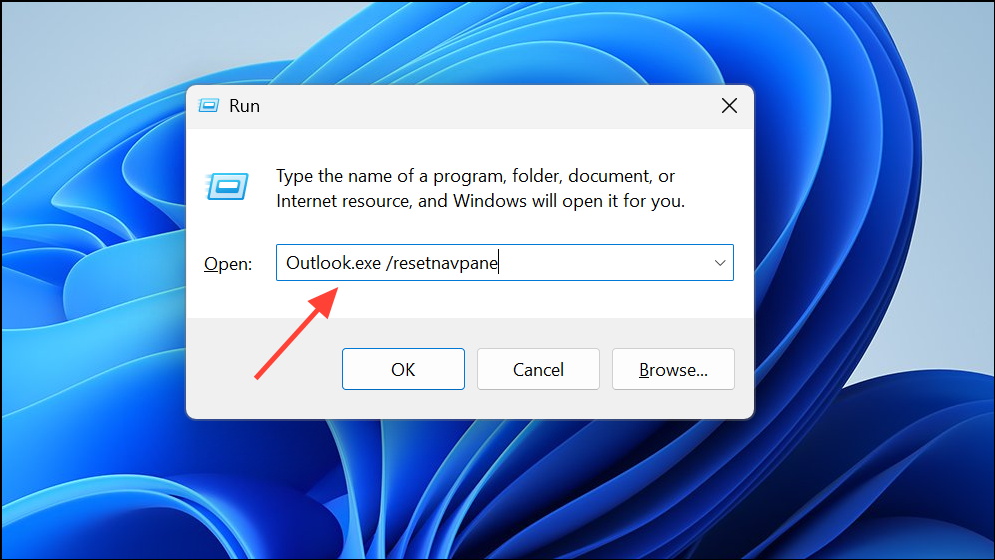
Step 5: Open Outlook and check if the error is gone.
Check and Remove Faulty Add-Ins
Add-ins can conflict with Outlook and block item access. Disabling unnecessary or malfunctioning add-ins often restores normal function.
Step 1: Start Outlook in Safe Mode by pressing Windows + R, typing Outlook.exe /safe, and pressing Enter. Safe Mode loads Outlook without add-ins.
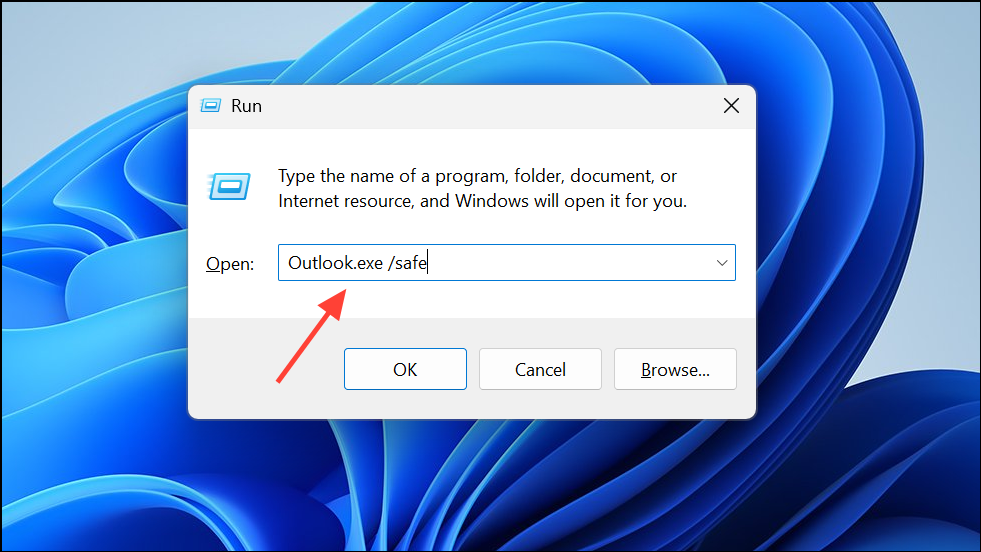
Step 2: If items open correctly in Safe Mode, go to File > Options > Add-Ins.
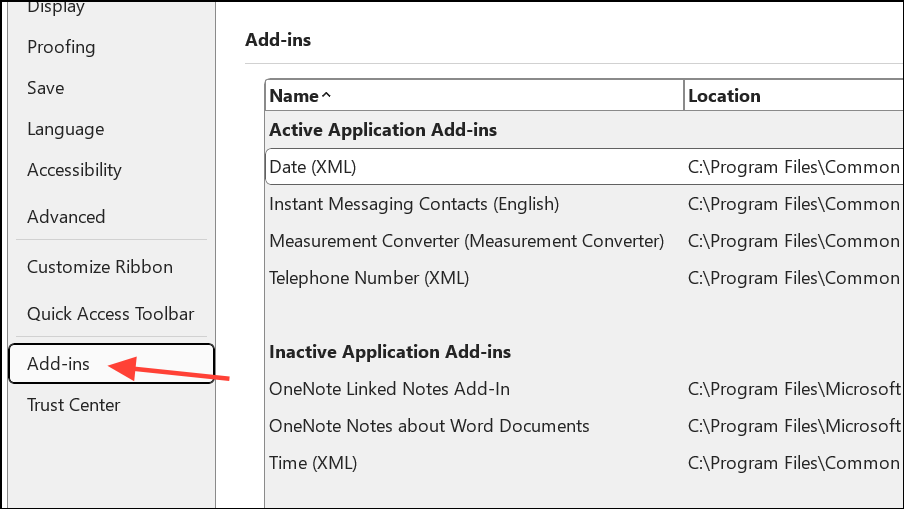
Step 3: Click Go next to COM Add-ins and uncheck all add-ins. Re-enable them one by one to identify the culprit.
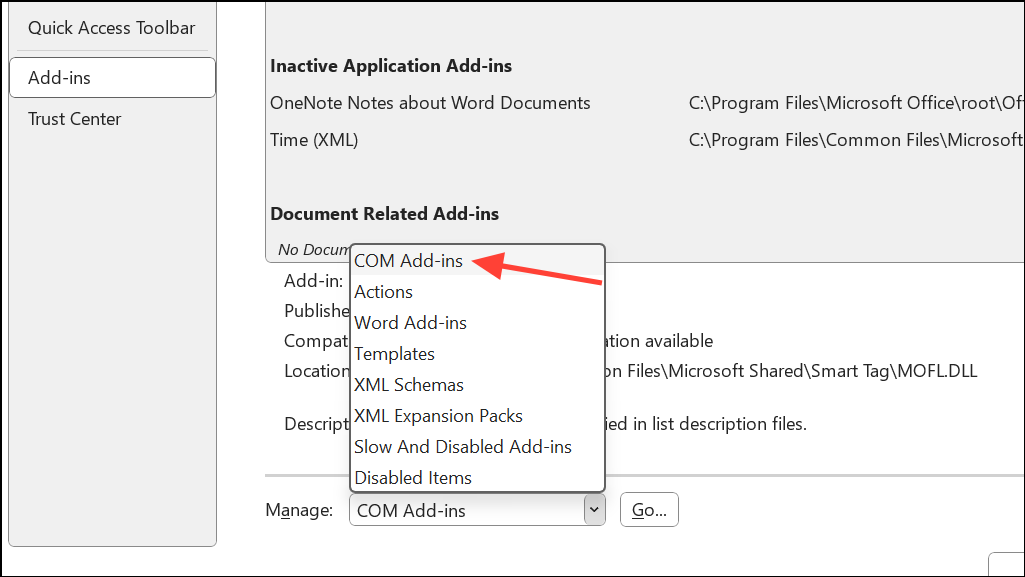
Step 4: Restart Outlook normally and verify if the issue is resolved.
Disable Cached Exchange Mode (If Using Exchange)
Cached Exchange Mode stores a local copy of your mailbox. Issues with this cache can trigger item opening errors. Disabling it forces Outlook to connect directly to the server, bypassing local cache issues.
Step 1: In Outlook, go to File > Account Settings > Account Settings.
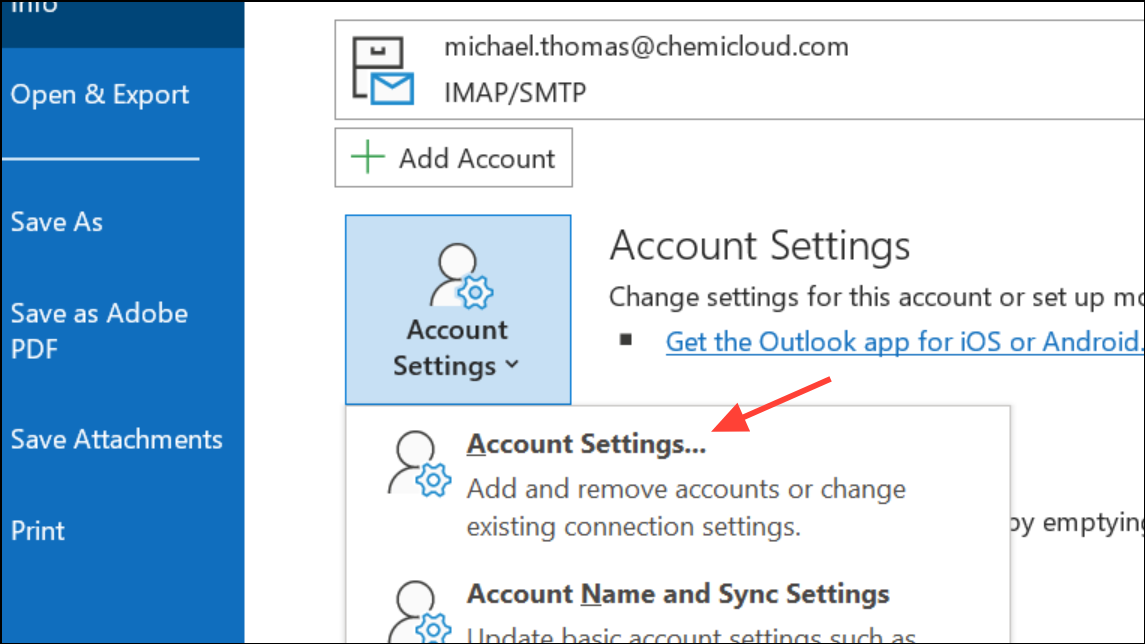
Step 2: Select your account and click Change.
Step 3: Uncheck Use Cached Exchange Mode. Click Next and then Finish.

Step 4: Restart Outlook. If the error disappears, you can later re-enable Cached Exchange Mode if needed.
Repair or Create a New Outlook Profile
A corrupt Outlook profile can cause persistent errors that survive other fixes. Repairing or recreating the profile resets all configuration settings and can resolve deep-seated issues.
Step 1: Open the Control Panel and select Mail.
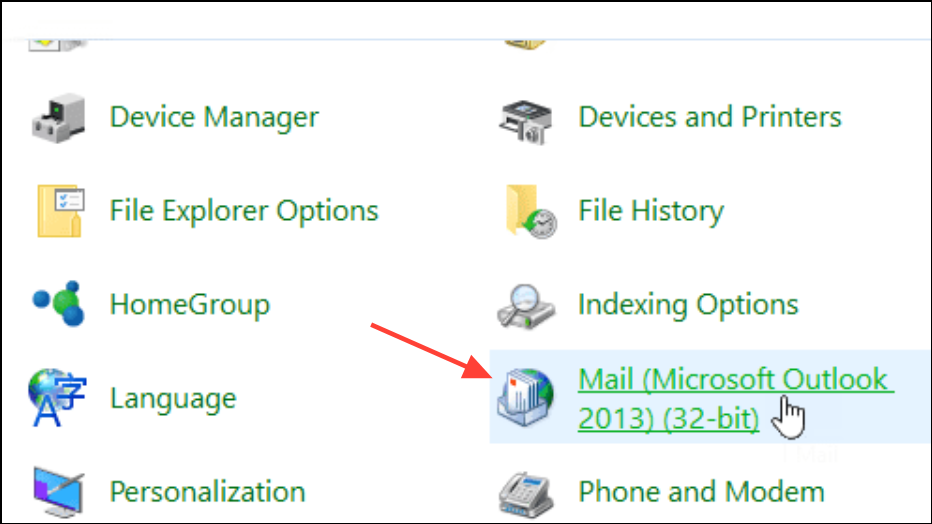
Step 2: Click Show Profiles and either Repair your existing profile or Add a new one.
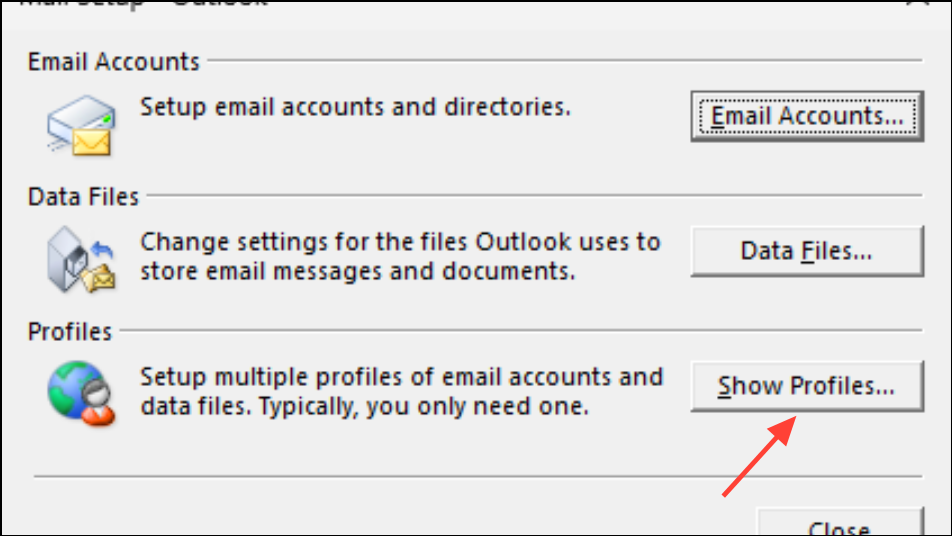
Step 3: When creating a new profile, enter your account details and set the new profile as default.
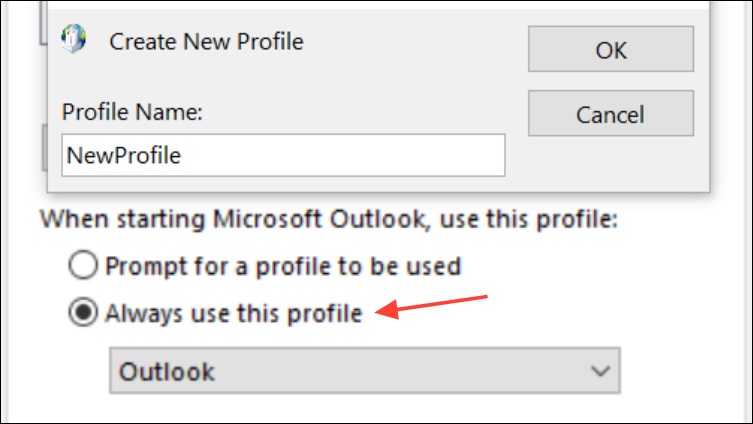
Step 4: Restart Outlook and check if the item opening error is resolved.
Check Internet Connection and Synchronize Folders
A slow or unstable internet connection can interrupt synchronization, preventing access to emails stored on the server. Ensuring a stable connection and forcing a manual sync can restore access.
Step 1: Confirm your system is connected to a reliable network.
Step 2: In Outlook, go to the Send/Receive tab and click Update Folder or Send/Receive All Folders.
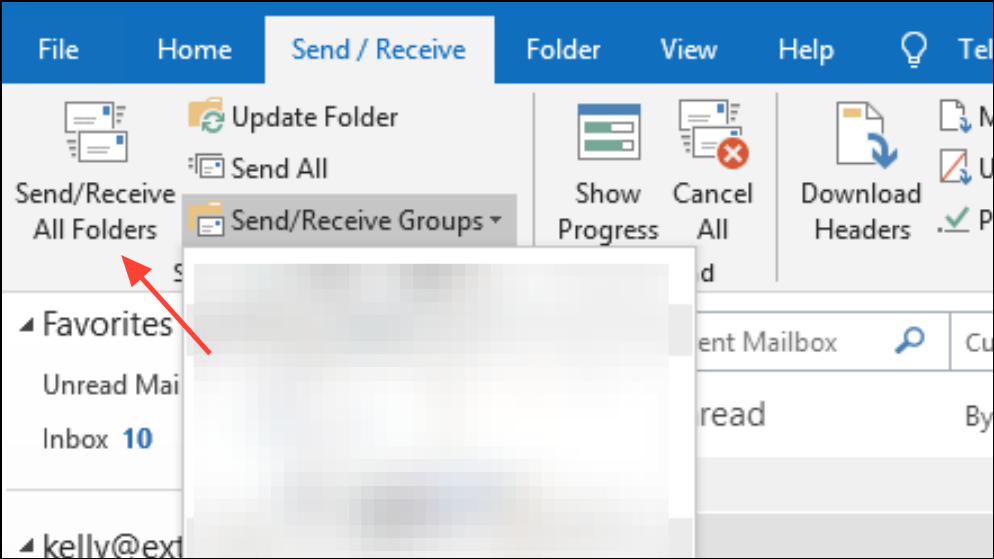
Step 3: Wait for synchronization to complete, then try opening the problematic item.
Use Microsoft Support and Recovery Assistant (SaRA)
Microsoft's SaRA tool diagnoses and automatically repairs common Outlook issues, including item opening errors.
Step 1: Download the Microsoft Support and Recovery Assistant from the official Microsoft website.
Step 2: Install and launch the tool. Accept the license agreement.
Step 3: Select Outlook and then choose the issue matching your scenario.
Step 4: Follow the prompts to let SaRA identify and fix the problem.
Following these approaches restores access to Outlook items and keeps your mailbox running smoothly. If none of these fixes resolve the problem, contacting Microsoft support or IT professionals for deeper diagnostics is recommended.