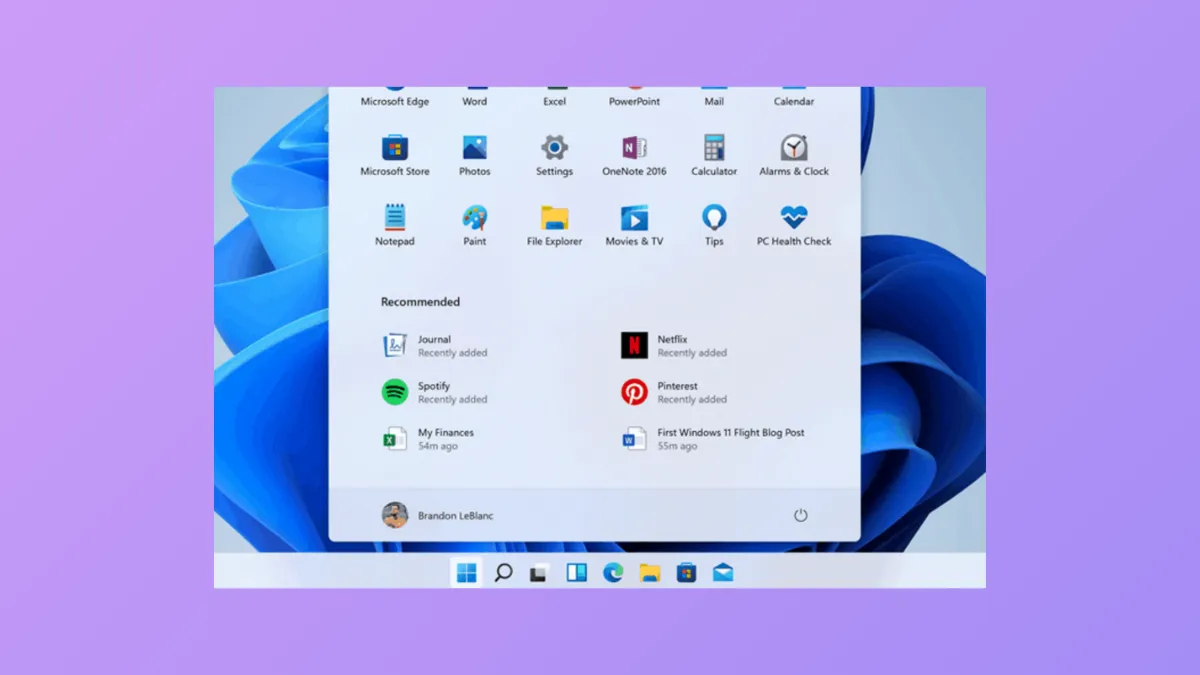Fullscreen and maximized applications sometimes cover the Windows 11 taskbar or cause it to disappear entirely, especially after switching between multiple monitors or using third-party utilities. This can block access to taskbar shortcuts and system notifications, slowing down your workflow. The following methods address the most reliable fixes for this problem, with detailed instructions and practical context for each solution.
Restart Windows Explorer to Restore Taskbar Visibility
Restarting Windows Explorer resets the user interface components responsible for the taskbar, often restoring its proper position above application windows. This is the most effective solution for cases where the taskbar is hidden or stuck behind apps.
Step 1: Press Ctrl + Shift + Esc to open Task Manager. If Task Manager opens in simplified mode, click "More details" at the bottom to expand it.
Step 2: In the "Processes" tab, scroll down to locate Windows Explorer.
Step 3: Right-click Windows Explorer and select Restart. The taskbar and desktop may briefly disappear and reload. Once complete, confirm if the taskbar displays above your applications as expected.
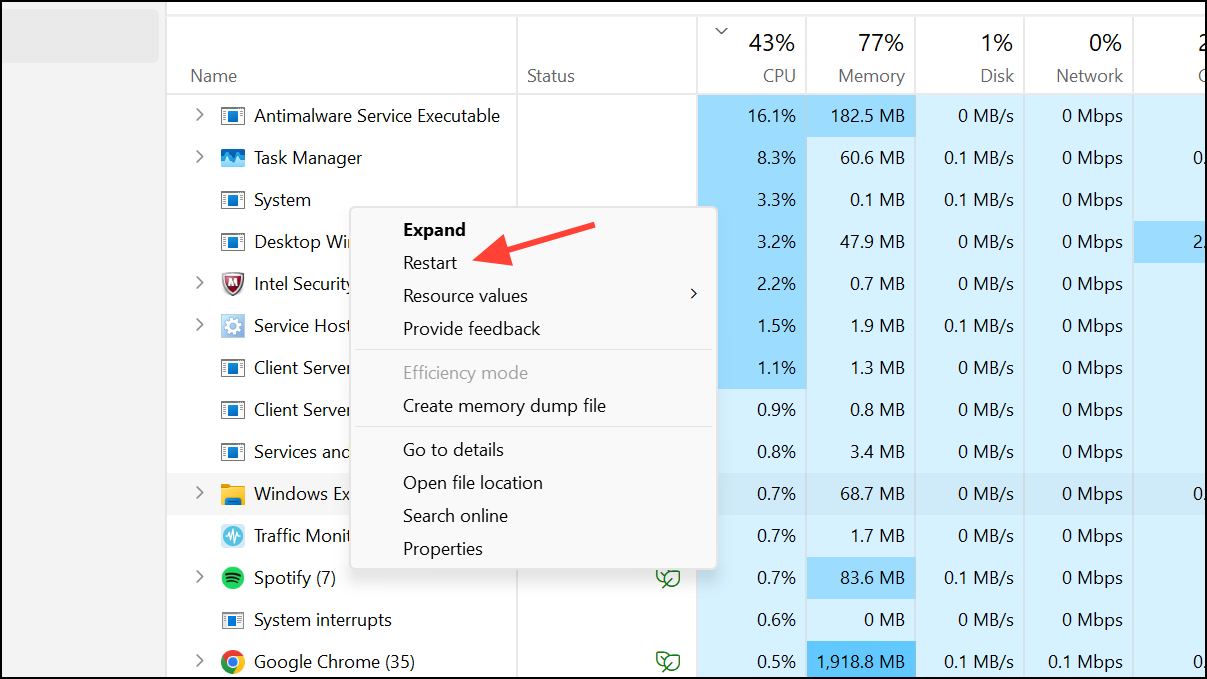
Check Taskbar Auto-Hide and Behavior Settings
Incorrect taskbar settings can cause it to hide or appear behind applications. Adjusting these settings ensures the taskbar remains accessible when needed.
Step 1: Right-click an empty area of the taskbar and select Taskbar settings.
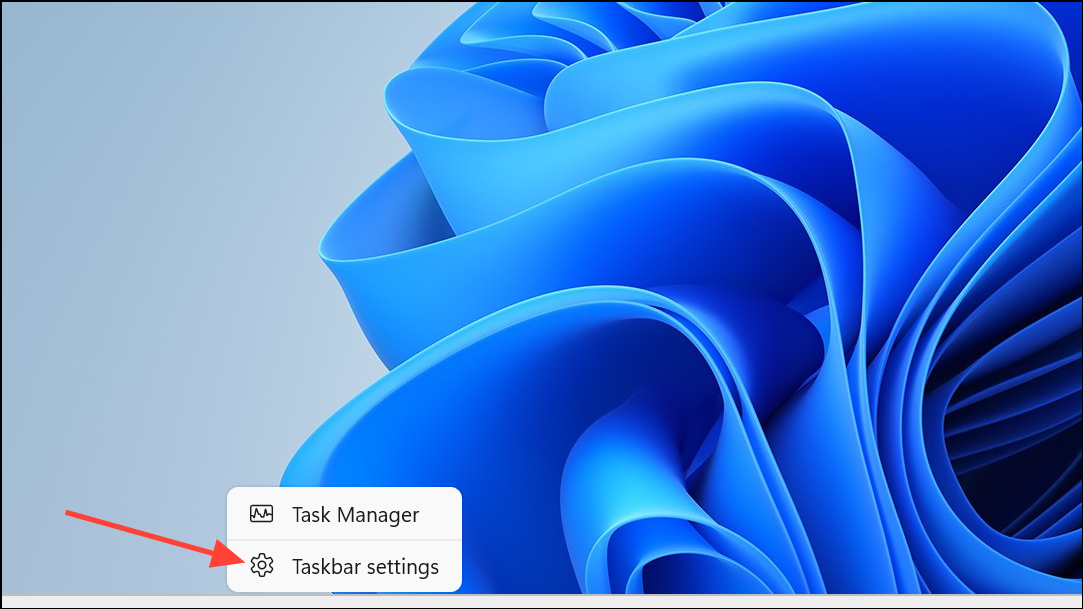
Step 2: Scroll down and expand the Taskbar behaviors section.
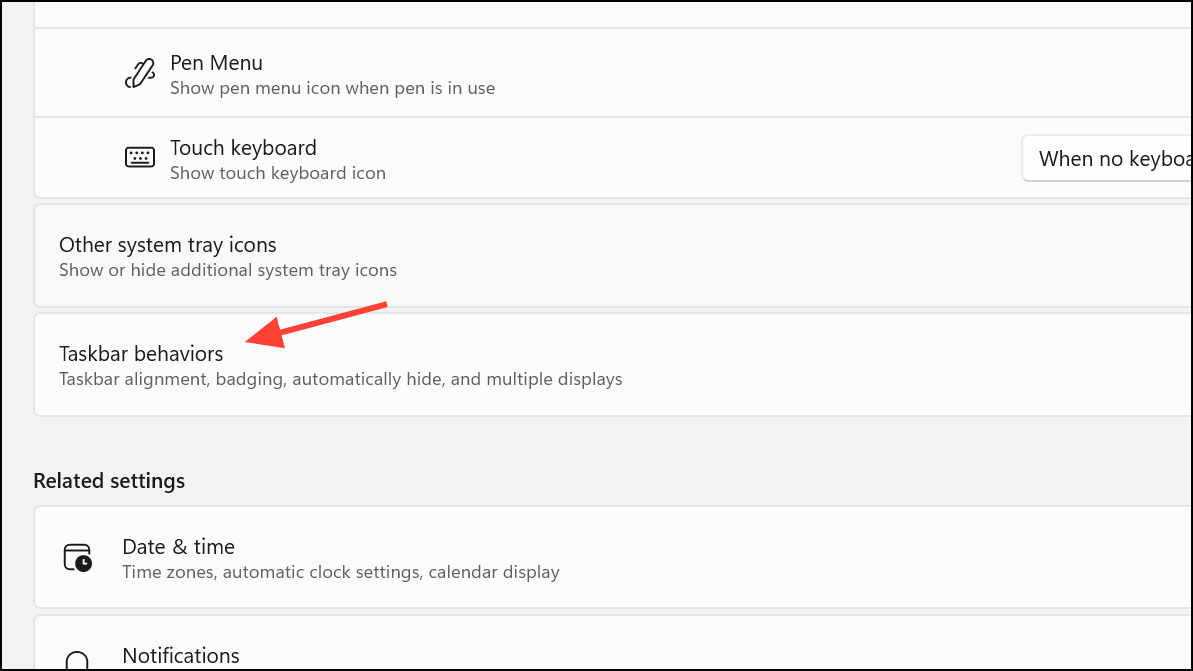
Step 3: Ensure the option Automatically hide the taskbar is unchecked. This prevents the taskbar from hiding unexpectedly behind windows.
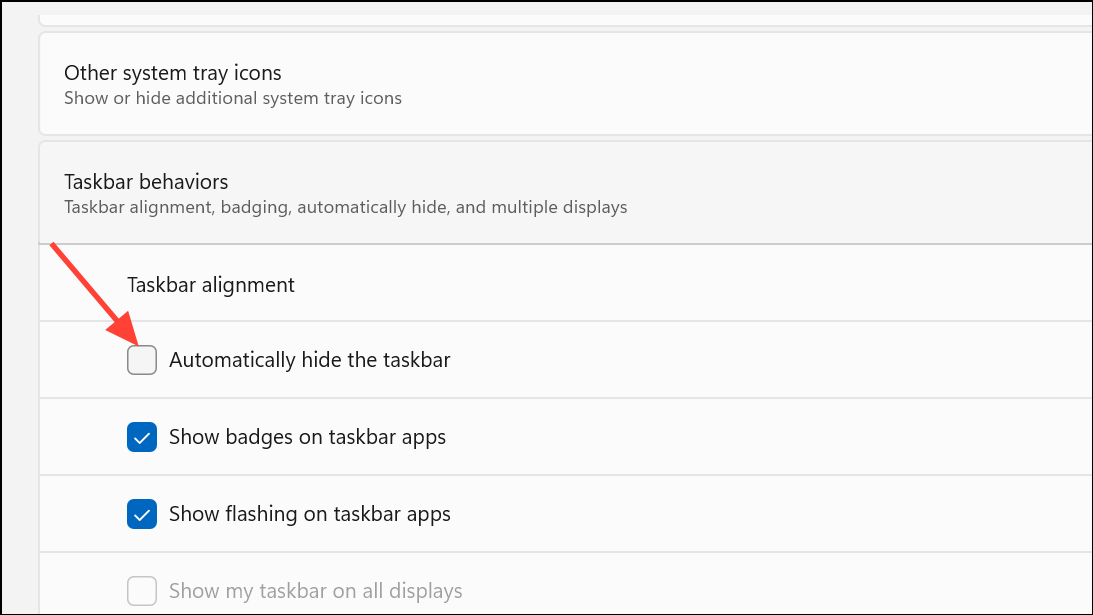
Step 4: If you need the auto-hide feature, enable it and test if the issue persists. Sometimes toggling this setting off and on can reset the taskbar’s behavior.
Update Graphics Drivers and Address Third-Party Utility Conflicts
Outdated graphics drivers or third-party software (such as DisplayFusion or Nvidia GeForce Experience) can interfere with taskbar rendering and monitor layouts, especially on multi-monitor setups.
Step 1: Open Device Manager by pressing Windows + X and selecting Device Manager.
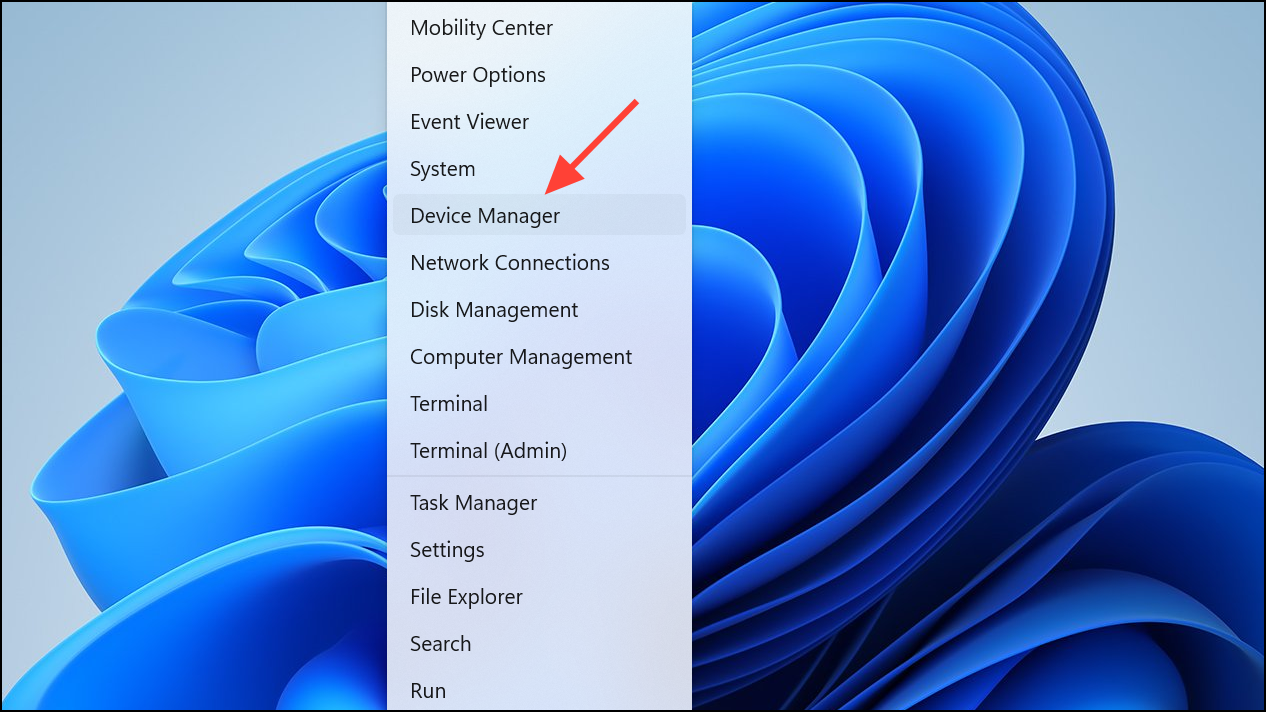
Step 2: Expand the Display adapters section, right-click your graphics card, and choose Update driver. Follow the prompts to search for updated drivers online.
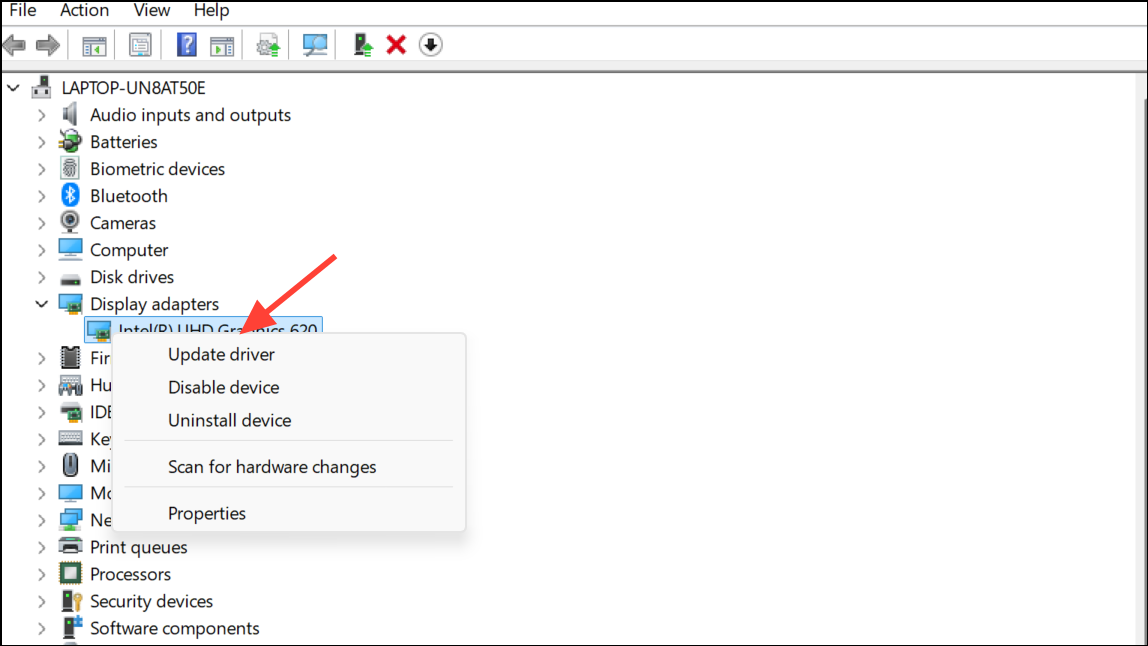
Step 3: If you use utilities like DisplayFusion, check for available updates or betas, as recent versions often address taskbar and window management bugs. Temporarily disable or exit these utilities to see if the taskbar issue resolves.
Step 4: For Nvidia users, consider uninstalling GeForce Experience if you notice persistent taskbar issues, as some reports indicate conflicts with the auto-hide feature.
Clear App Notifications and Restart Problematic Applications
Taskbar visibility problems can sometimes be triggered by pending application notifications, which prevent the taskbar from hiding or reappearing correctly.
Step 1: Look for any highlighted or flashing icons on the taskbar indicating new notifications.
Step 2: Press Windows + N to open the notification center, and clear all notifications.
Step 3: Close and reopen any applications that recently generated notifications or appeared to cause the taskbar to misbehave.
Reset Taskbar Settings to Default
Resetting the taskbar configuration can resolve persistent issues caused by corrupted or misconfigured settings.
Step 1: Open Settings with Windows + I and navigate to Personalization > Taskbar.
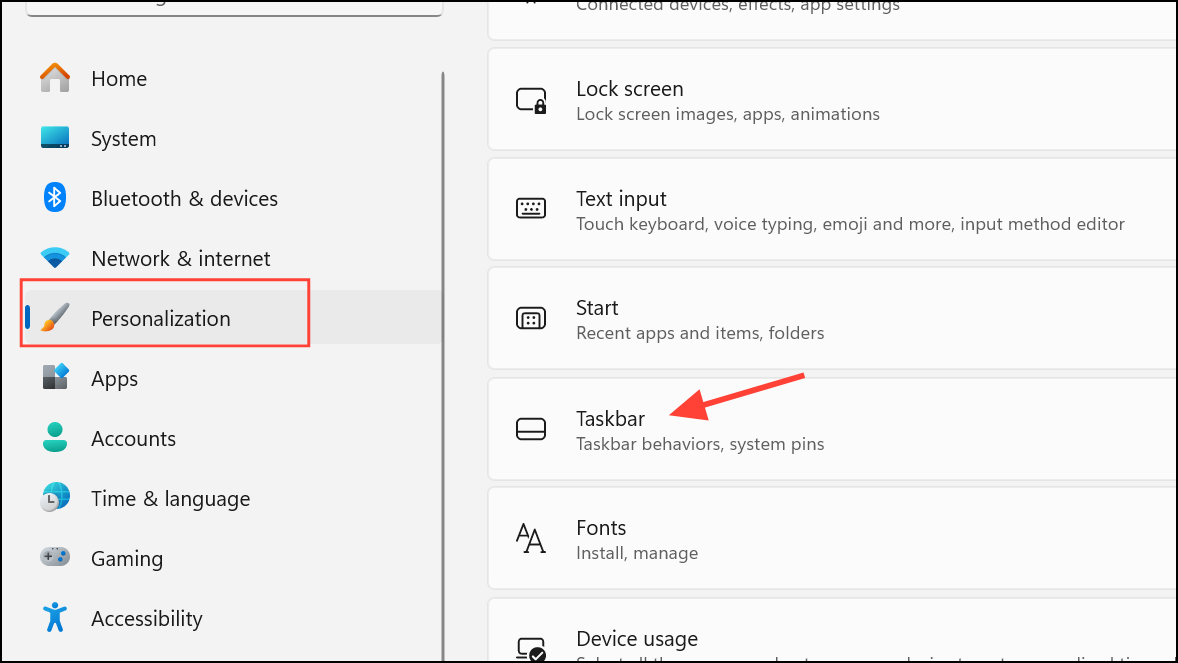
Step 2: Scroll to Taskbar behaviors and look for a Reset to default option (this may appear on some builds or via third-party utilities).
Step 3: Restart your PC after resetting to ensure changes take effect.
Run System File Checker to Repair Corrupted Files
System file corruption can disrupt taskbar functionality, especially after system updates or unexpected shutdowns. The System File Checker tool scans and repairs these files.
Step 1: Open Command Prompt as an administrator by searching for cmd in the Start menu, right-clicking it, and selecting Run as administrator.
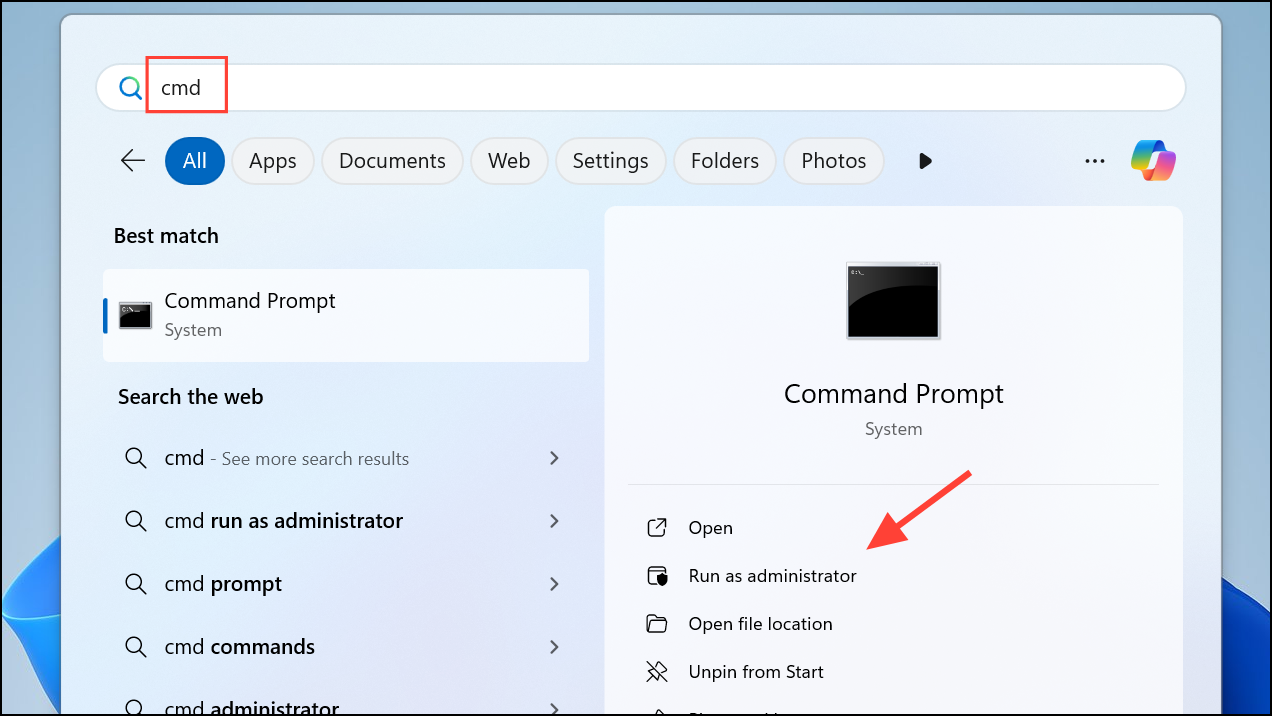
Step 2: Enter the following command and press Enter:
sfc /scannow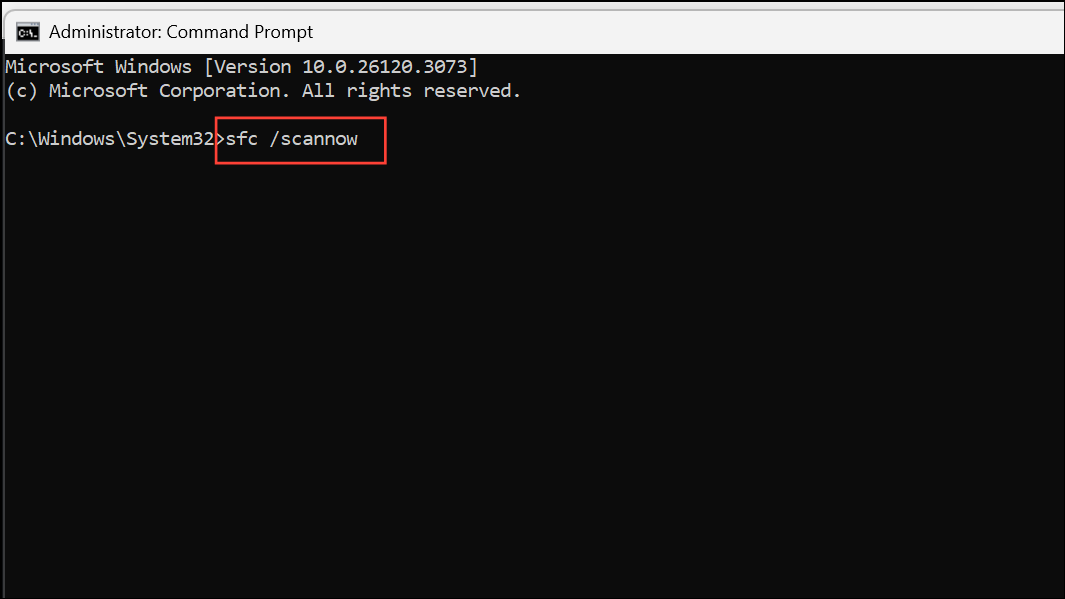
Step 3: Wait for the scan to complete. If issues are found and repaired, restart your computer and check the taskbar’s behavior.
Advanced: Manually Restart Explorer When Taskbar Is Missing
On rare occasions, especially with multi-monitor setups and after docking or undocking a laptop, the taskbar may disappear or remain hidden even after restarting Explorer from the standard Task Manager view. In this case, a more direct approach is required.
Step 1: Open Task Manager (Ctrl + Shift + Esc), and switch to the Details tab.
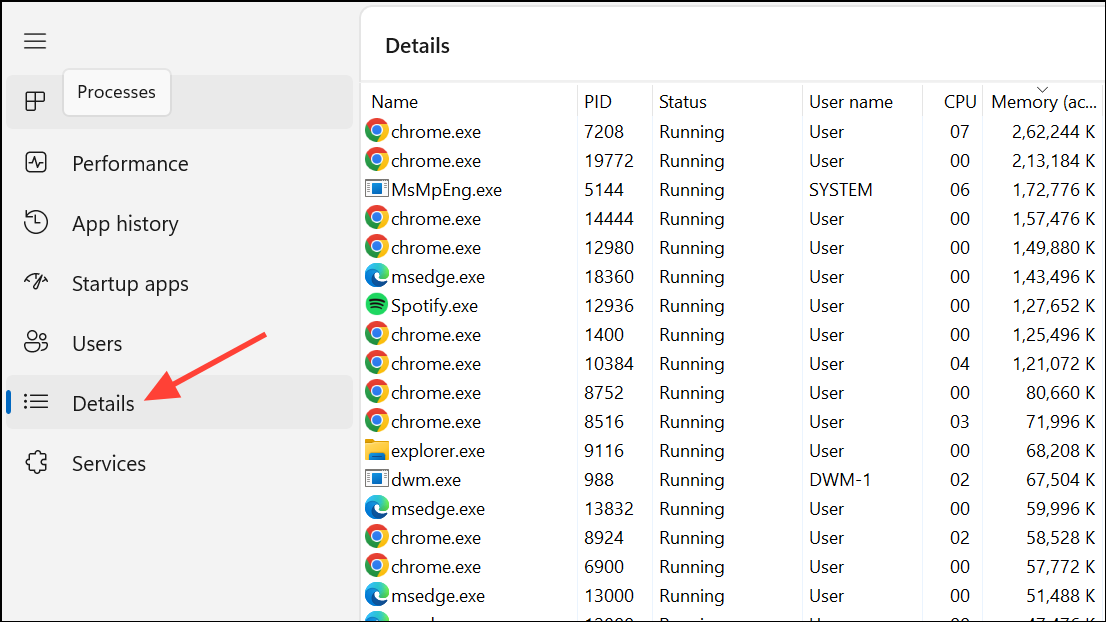
Step 2: Locate explorer.exe, right-click it, and select End task.
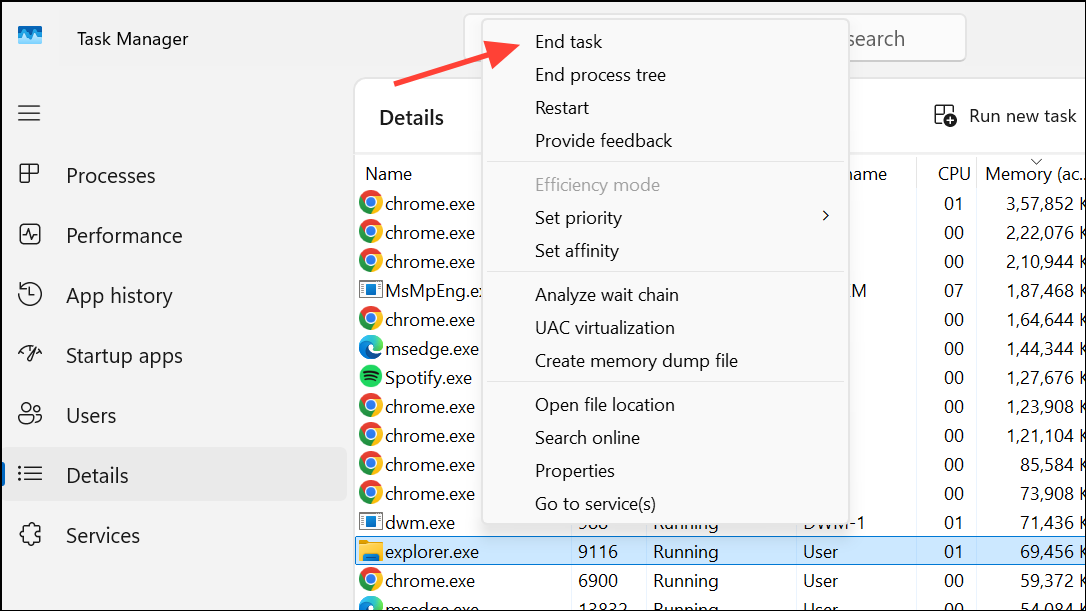
Step 3: Click File > Run new task, type explorer.exe, and click OK to relaunch the desktop and taskbar.
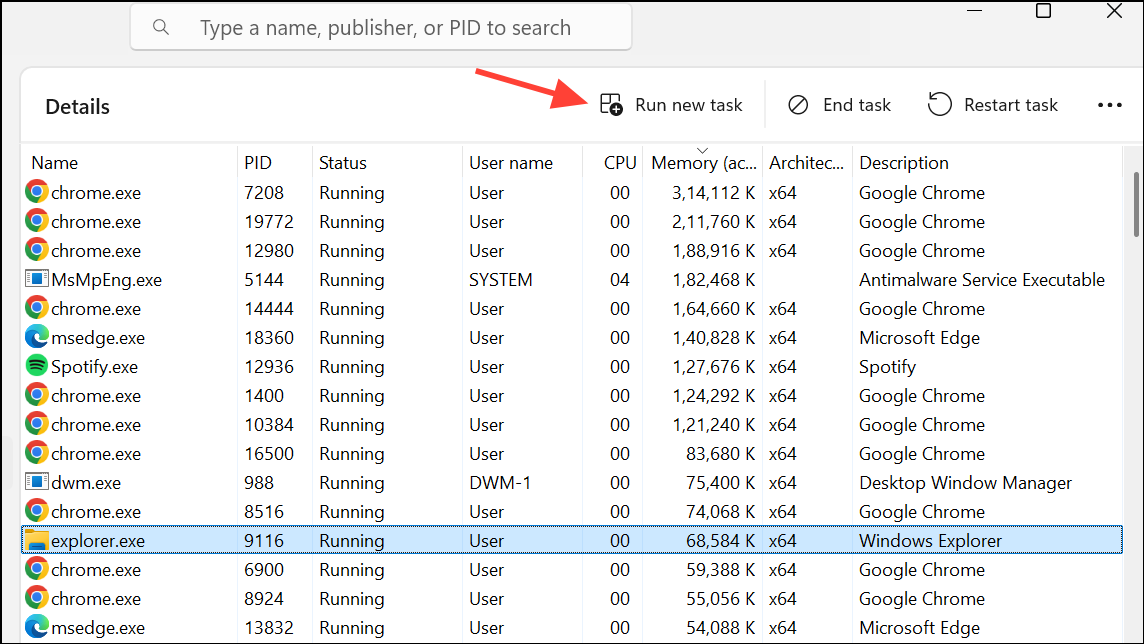
This method can restore the taskbar in situations where it does not reappear using typical restart steps.
Applying these targeted fixes restores the taskbar’s correct behavior in Windows 11, letting you quickly regain access to system shortcuts and notifications. If issues persist, keep your system and related utilities updated, and consider reporting recurring bugs to Microsoft or relevant software vendors.