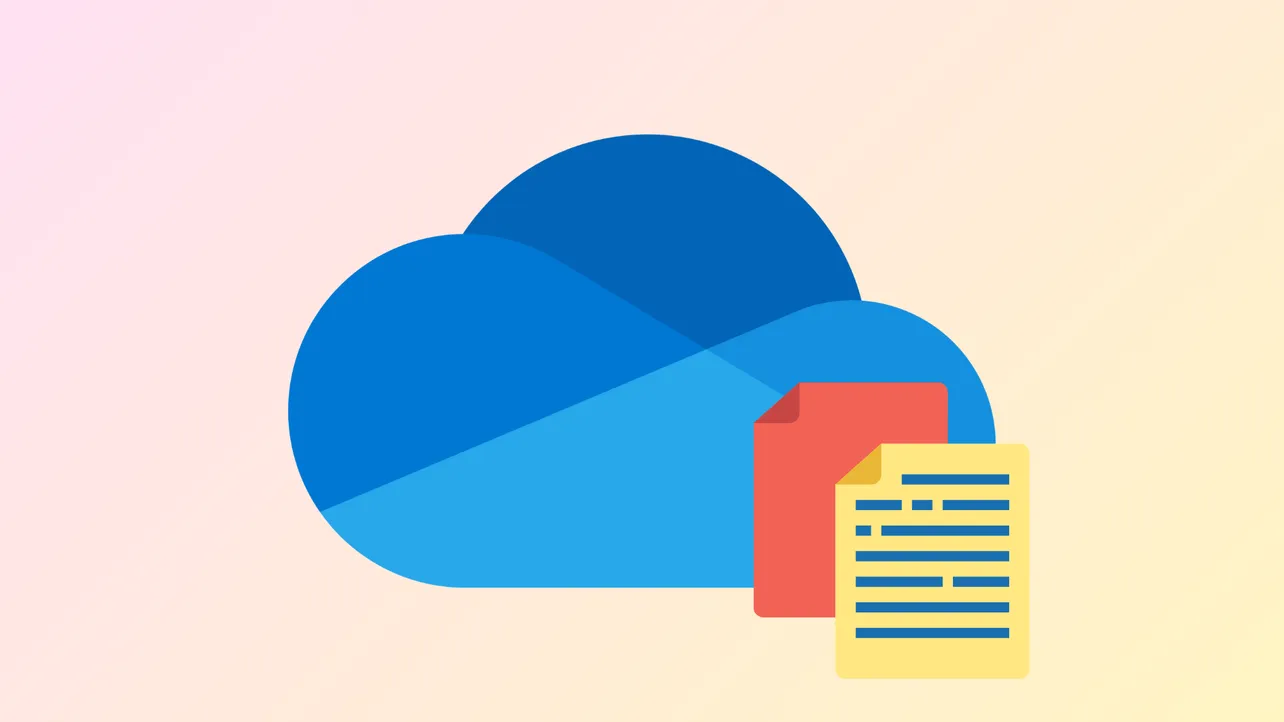File operations in OneDrive can stall when the system displays a “The file is in use” error. This message appears when attempting to open, delete, move, or sync files that Windows or another application believes are still active. Such interruptions can block document editing, disrupt automated backups, and prevent successful file synchronization between devices.
Identify Which Program Is Using the File
Pinpointing the process that has locked your file is the most direct way to resolve the issue. Windows PowerToys now includes a feature called File Locksmith, which lists all processes currently using a file.
Step 1: Download and install PowerToys from Microsoft’s official site. This utility adds several advanced features to Windows, including File Locksmith.
Step 2: Open File Explorer, navigate to the file that is showing the “in use” error, right-click on it, and choose What's using this file? from the context menu.
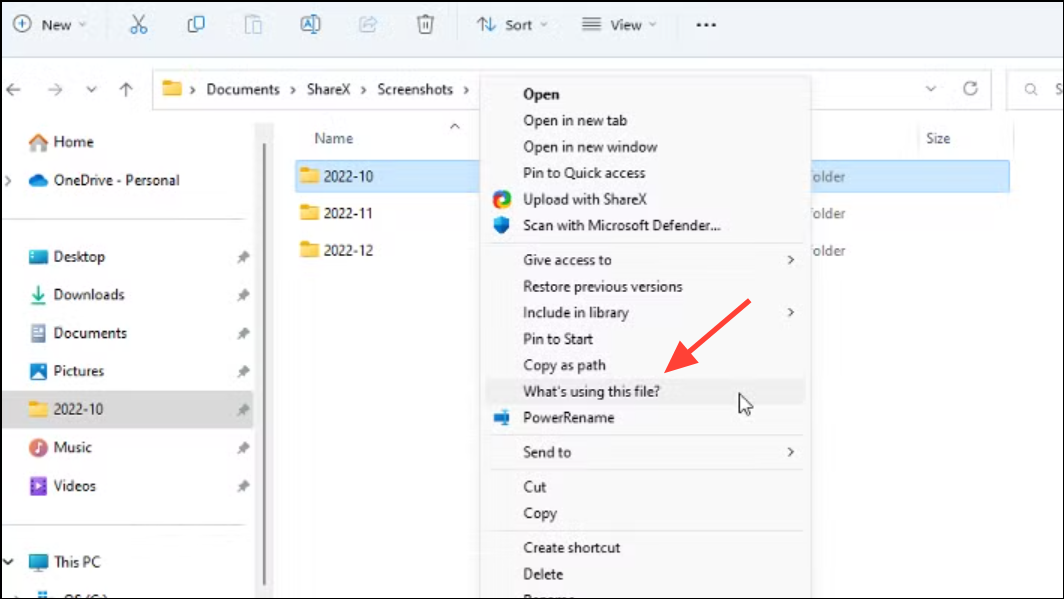
Step 3: Review the list of processes displayed. If you see a process that is unfamiliar or unnecessary, select it and click End task. This action will close the process and release the file lock.
Once the process is terminated, try your original action again—such as opening, deleting, or syncing the file. This method directly addresses the cause of the lock and often resolves the error immediately.
Close Background Processes with Task Manager
Files may remain locked by background applications or system processes, especially after a crash or incomplete shutdown. Task Manager allows you to view and close these processes.
Step 1: Press Ctrl + Shift + Esc to open Task Manager. Alternatively, use Ctrl + Alt + Del and select Task Manager from the menu.
Step 2: Review the list under the Processes tab. Look for any applications that might be using the file, such as Microsoft Word, Excel, or PDF readers. Select the relevant process and click End Task.
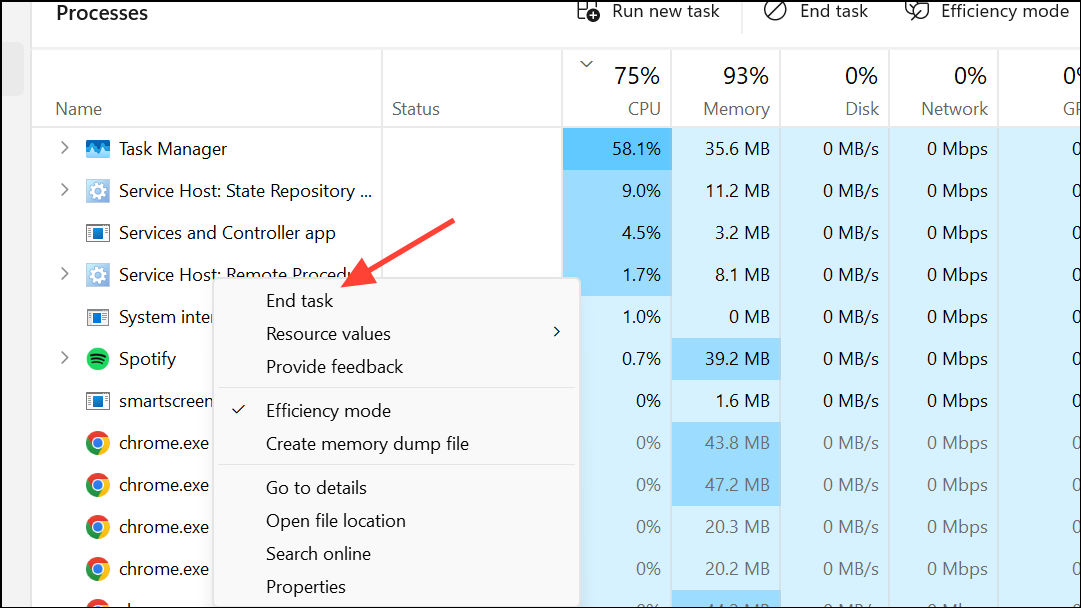
Step 3: Attempt your file operation again. If the error persists, check for related background services or system processes that might be holding the file open.
This approach is effective for files that remain locked after applications appear to have closed, and it also addresses cases where OneDrive itself is syncing or processing files in the background.
Restart Windows Explorer
Windows Explorer manages the desktop, taskbar, and file browsing. Occasionally, it can keep file handles open after file operations, leading to persistent “file in use” errors.
Step 1: Open Task Manager as described above.
Step 2: Scroll down to find Windows Explorer in the list of processes. Right-click it and select Restart.
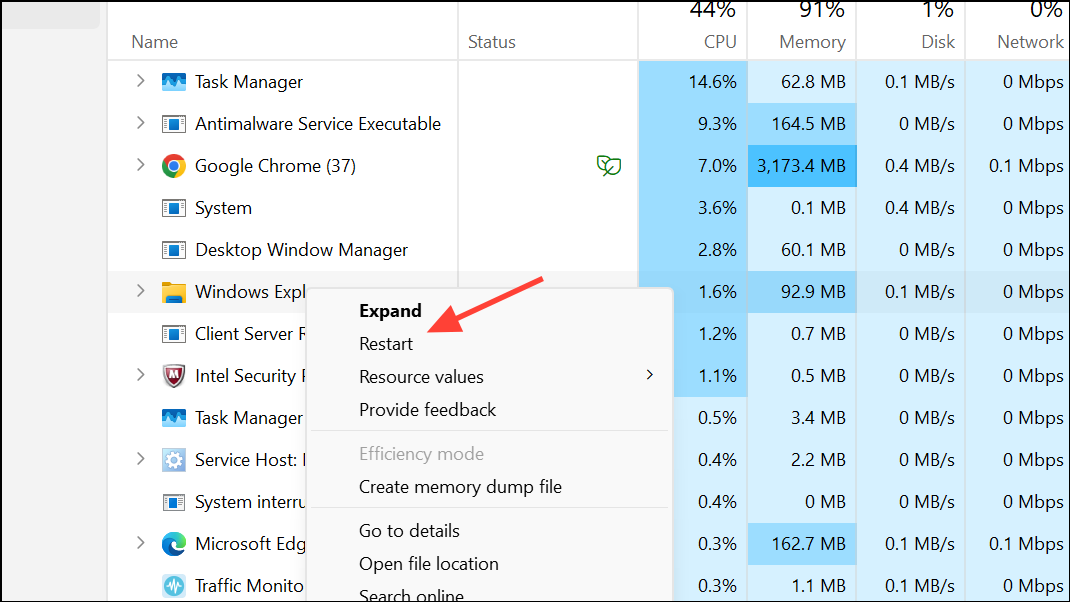
Step 3: After Windows Explorer restarts, retry your file operation in OneDrive or File Explorer.
Restarting Windows Explorer can resolve hidden locks and refresh file state across the system, clearing up errors that do not respond to closing individual applications.
Check for File Sync Conflicts in OneDrive and SharePoint
When files are stored in OneDrive or SharePoint and accessed by multiple users or devices, sync conflicts can trigger “file in use” errors. These conflicts often occur if a document is open in more than one location or if changes are made before the previous session has closed.
Step 1: Ensure the document is closed on all other devices and by all users who may have access. If you are collaborating with others, ask them to save and close the file before you proceed.
Step 2: Wait for OneDrive to finish syncing. You can check the sync status by clicking the OneDrive icon in your system tray. If sync is pending, pause and resume syncing to force OneDrive to refresh file status.
Step 3: For persistent issues, open the file using the web version of Office apps (Word Online, Excel Online) via the OneDrive or SharePoint portal. These apps are better at managing real-time collaboration and can resolve some locking issues automatically.
Step 4: If you require exclusive access, download the file to your local drive, make your changes, and then re-upload or move the file back to OneDrive.
Managing sync conflicts directly reduces the risk of versioning problems and ensures that file locks are released promptly after edits.
Shorten File Paths and File Names
Windows has a maximum file path length of 260 characters by default. Files with long paths may fail to open, move, or sync, and can generate misleading “file in use” errors.
Step 1: Review the full file path, including all parent folders. If the path is approaching the character limit, rename folders or move the file to a directory with a shorter path.
Step 2: After shortening the path, retry the operation. If necessary, enable long path support via Group Policy or registry settings, but note that this requires administrative privileges and may not be available on all systems.
Shortening file paths is a quick fix that can resolve errors unrelated to actual file locking, especially in environments with deep folder structures.
Delete Temporary Files
Temporary files created by Windows or Office applications can sometimes lock files or interfere with OneDrive sync.
Step 1: Press Windows + R to open the Run dialog, type %temp%, and press Enter.
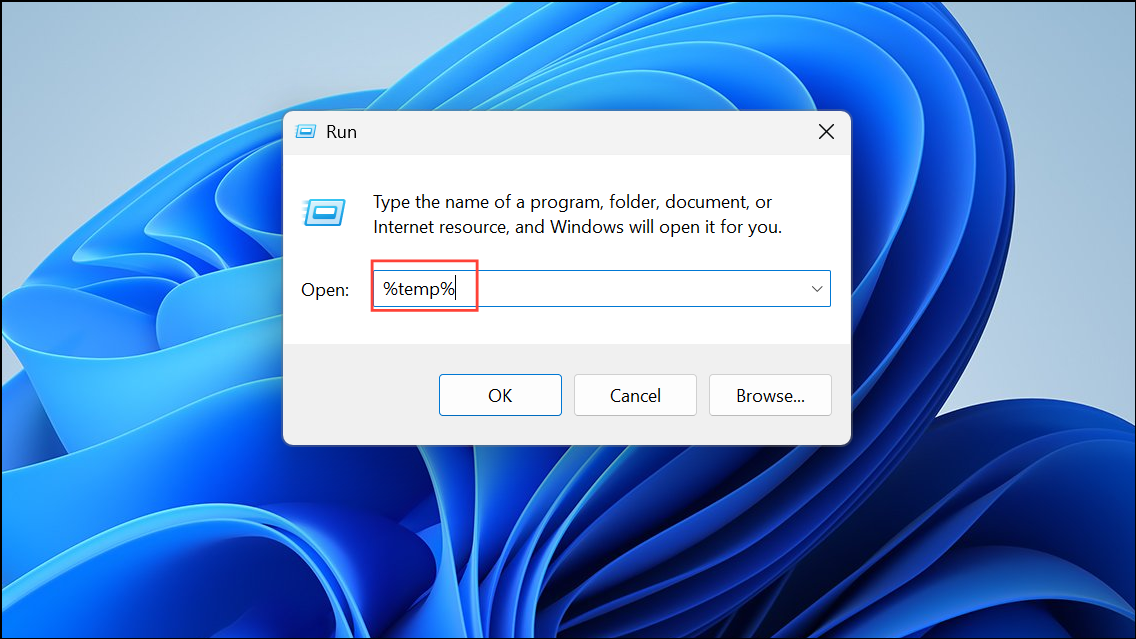
Step 2: In the folder that opens, press Ctrl + A to select all files, then press Shift + Del to permanently delete them.
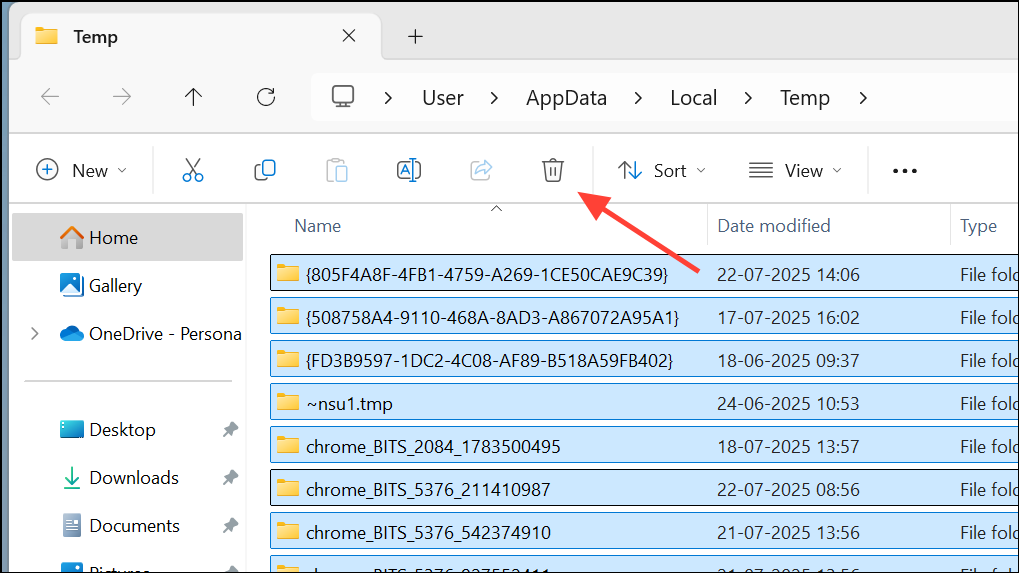
Step 3: Restart your computer to ensure all temporary files are cleared from memory.
Cleaning up temp files can prevent accidental locks and free up system resources, which in turn helps OneDrive operate more smoothly.
Use Resource Monitor to Identify Locked Files
Resource Monitor is a built-in Windows tool that allows you to search for processes holding specific files open.
Step 1: Open Resource Monitor by typing resmon.exe in the Start menu.
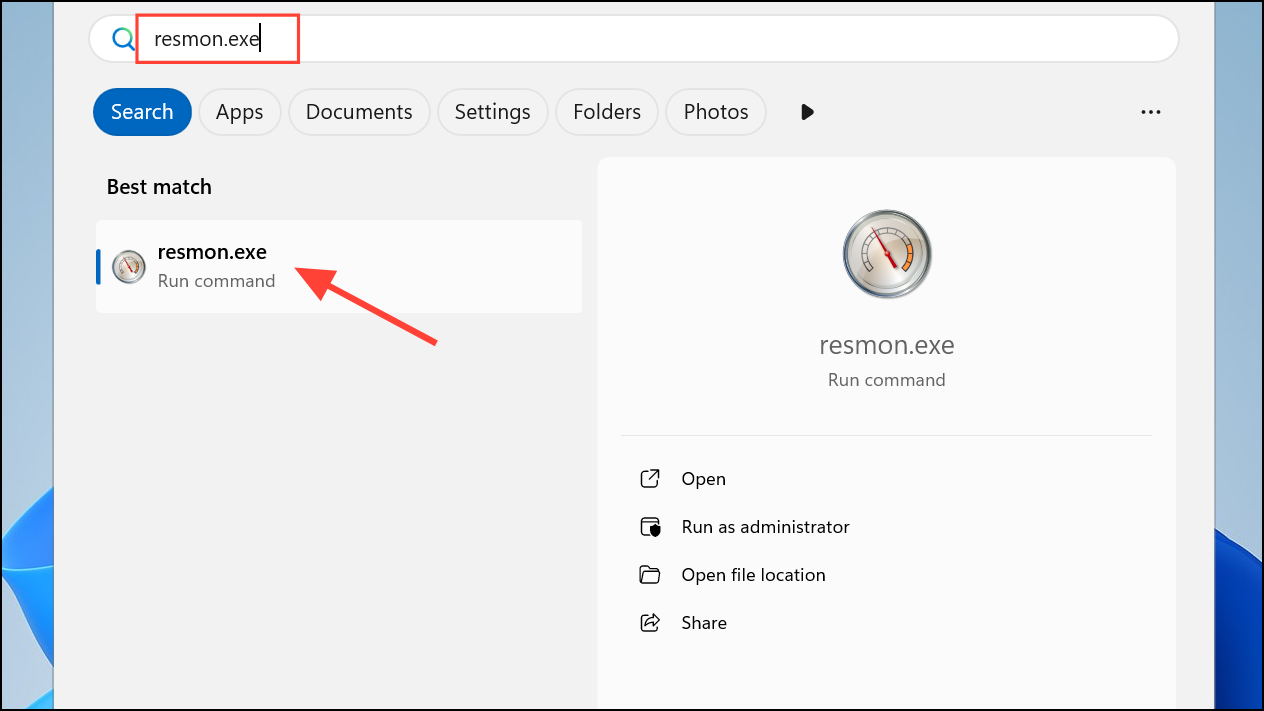
Step 2: Go to the CPU tab and click Associated Handles.
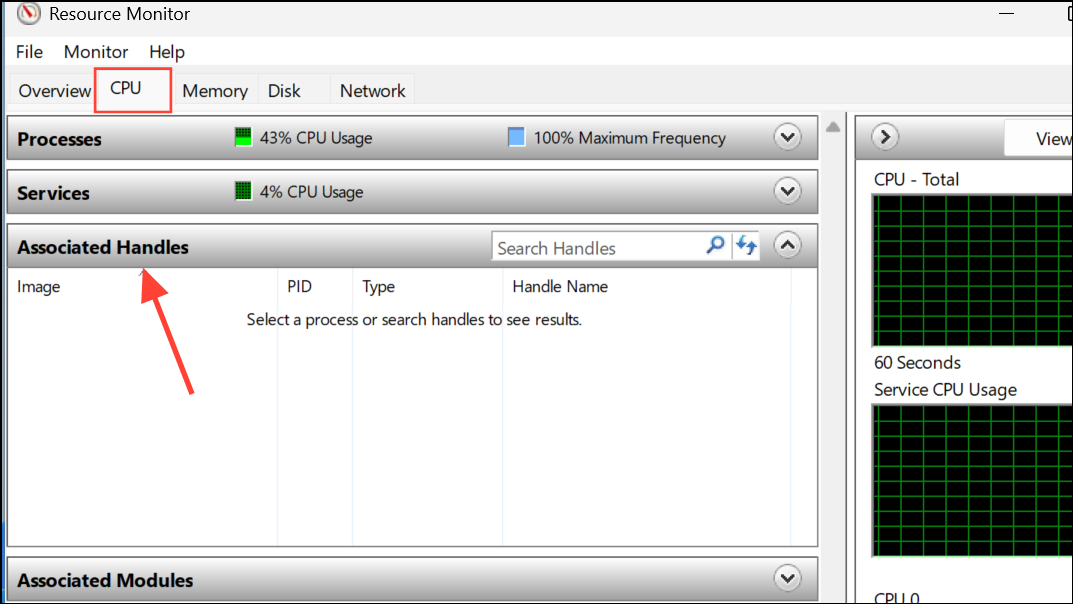
Step 3: Enter part of the file name in the search box. Resource Monitor will list any processes that have the file open.
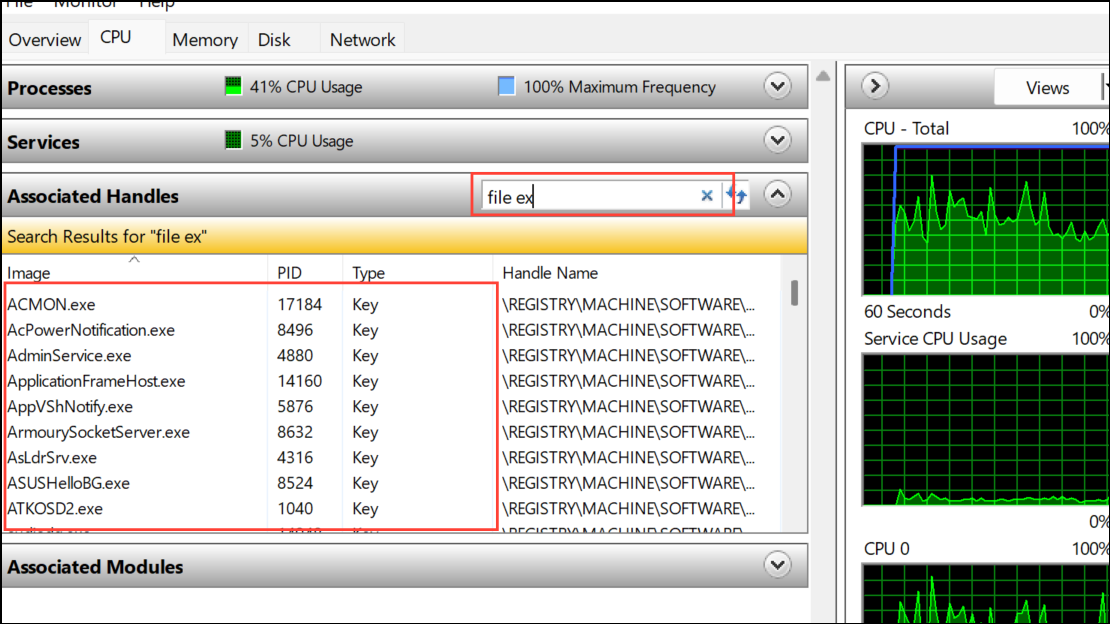
Step 4: Right-click the process and choose End Process if it is safe to do so.
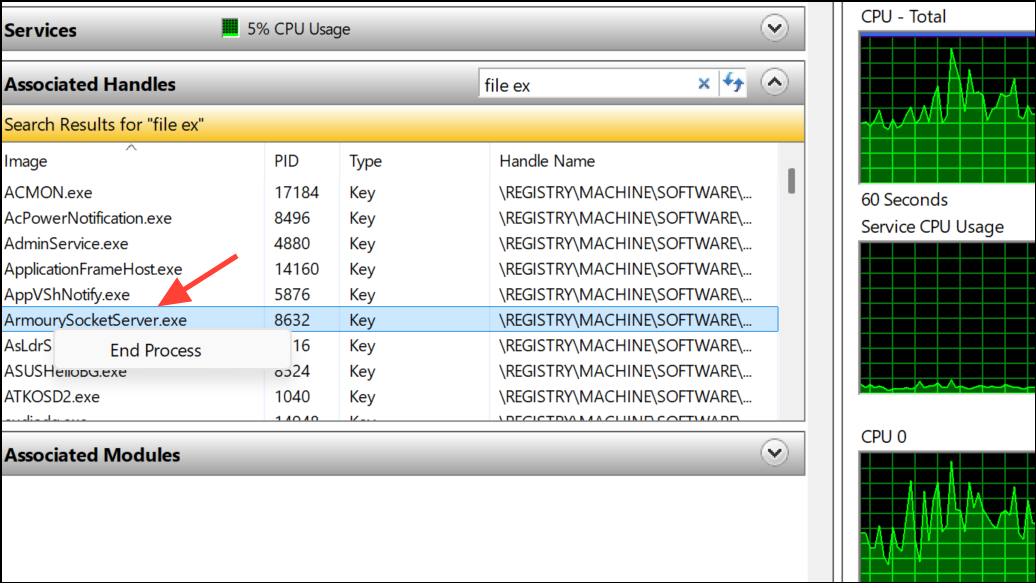
This method is especially useful when you cannot identify which background process is causing the lock via Task Manager.
Restart Your Computer
Rebooting is a reliable way to clear persistent file locks, especially if background processes or system services are holding files open without your knowledge.
Step 1: Save all open work and restart your computer from the Start menu.
Step 2: Once Windows has restarted, attempt your file operation again in OneDrive or File Explorer.
This step resets the state of all running processes and releases most file locks that do not respond to other methods.
Resolving “The file is in use” errors in OneDrive involves pinpointing the locking process, managing sync conflicts, and clearing temporary or background file locks. Most issues are resolved by identifying the responsible application or process and closing it, but system restarts and file path adjustments can address more stubborn cases.