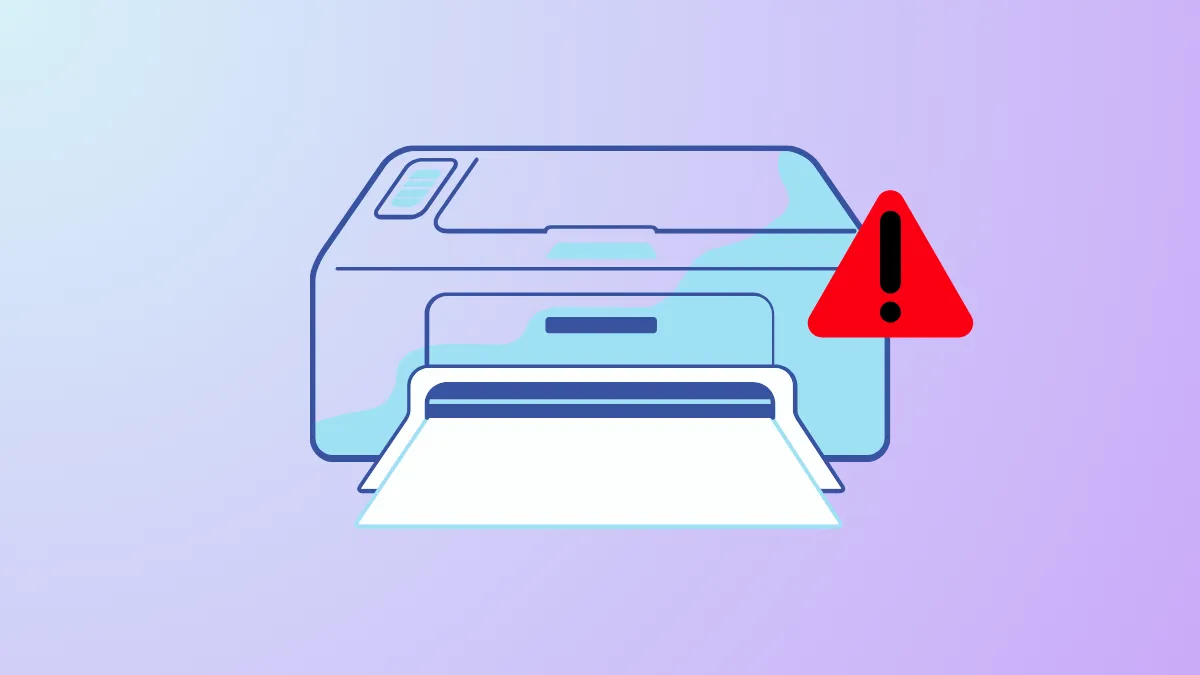The "There is a problem with the printer or ink system" message on Windows 11 often appears on HP and similar inkjet printers after cartridge changes or printhead issues. This error can prevent all printing functions and may persist even after restarting the printer. Addressing this problem requires a methodical approach, focusing on both printer hardware (like cartridges and printhead) and Windows 11 system settings.
Check and Reseat Ink Cartridges and Printhead
Step 1: Power off the printer and unplug it from the wall. This step clears any residual electrical charge and resets the printer’s internal state.
Step 2: Open the printer’s cartridge access door. Carefully remove all ink cartridges. Inspect each cartridge for leaks, damage, or debris on the contacts. Wipe the electrical contacts gently with a lint-free cloth slightly dampened with distilled water if any residue is visible.
Step 3: If your printer allows, remove the printhead by following the manufacturer’s instructions. Check for ink buildup or blockages. Clean the printhead contacts gently with a lint-free cloth. If the printhead is clogged, avoid using tap water; instead, use distilled water and allow the printhead to dry completely before reinstalling.
Step 4: Reinstall the printhead (if removed) and firmly reseat all ink cartridges, ensuring each one clicks securely into place. Close the access door.
Step 5: Plug the printer directly into a wall outlet (not a surge protector) and turn it back on. Wait for the warm-up sequence to finish and check if the error is cleared.
Update Printer Firmware and Drivers on Windows 11
Step 1: Open Settings > Bluetooth & devices > Printers & scanners and select your printer.

Step 2: Click on Remove device to uninstall the printer if previous attempts failed.
Step 3: Visit the printer manufacturer's support website. Download the latest firmware and driver package for your specific model and Windows 11 version (check if you need 32-bit or 64-bit drivers).
Step 4: Run the firmware update tool if available. Firmware updates can resolve ink system errors caused by outdated internal printer software.
Step 5: After updating, reinstall the printer by returning to Settings > Bluetooth & devices > Printers & scanners and clicking Add device. Follow on-screen prompts to complete the installation.

Step 6: Print a test page to confirm that the error no longer appears.
Reset the Printer and Windows Print Spooler
Step 1: Perform a hardware reset by turning the printer off, unplugging the power cord from both the printer and the wall, and waiting at least 60 seconds. Reconnect the power cable directly to a wall outlet and power the printer back on.
Step 2: On your Windows 11 PC, open the Run dialog with Win + R, type services.msc, and press Enter.

Step 3: Locate Print Spooler in the list, right-click it, and select Stop.

Step 4: Open File Explorer and navigate to C:\Windows\System32\spool\PRINTERS. Delete all files in this folder to clear any stuck print jobs.

Step 5: Return to the Services window, right-click Print Spooler, and select Start. Set the Startup Type to Automatic if it isn’t already.

Step 6: Try printing again to see if the error is resolved.
Address Cartridge Recognition and Printhead Contact Issues
Step 1: If the error persists after cartridge and printhead cleaning, inspect the cartridge carrier and printhead assembly for bent or stuck metal contacts or springs. Poor contact can prevent the printer from recognizing cartridges, triggering the ink system error.
Step 2: For advanced users, some have reported success by carefully cleaning the contacts and, if necessary, gently adjusting springs to restore proper contact. In rare cases, users have used small pieces of aluminum foil to bridge contacts (as seen in community repair videos), but this should only be attempted if you are comfortable with delicate hardware repairs and understand the risks.
Step 3: Reassemble the printer, ensuring all components are seated correctly, and power it back on.
Use Genuine Ink Cartridges and Replace Faulty Components
Step 1: Non-OEM or refilled cartridges may cause persistent ink system errors. If you have been using third-party cartridges, replace them with genuine manufacturer cartridges to rule out compatibility issues.
Step 2: If the error remains after all above steps, the printhead may be permanently damaged. Replacement printheads are often expensive; weigh the cost against purchasing a new printer, especially for older models.
Additional Tips and Troubleshooting
- Run the Windows printer troubleshooter via
Settings > System > Troubleshoot > Other troubleshootersand selectPrinter. - Ensure your printer is connected directly to your PC or network and not through a USB hub or extender.
- Check for Windows 11 updates. Sometimes, system updates include fixes for printing issues.
- If your printer is networked, verify it is on the same Wi-Fi network as your PC.
- For HP printers, use the HP Print and Scan Doctor tool for deeper diagnostics.
Regularly printing and keeping your printer powered on at intervals can help prevent ink from drying and reduce the chances of printhead clogs that cause ink system errors.
Resolving the "There is a problem with the printer or ink system" error on Windows 11 involves careful attention to both printer hardware and software. If all steps fail, hardware replacement or upgrading to a new printer may be the most practical solution.