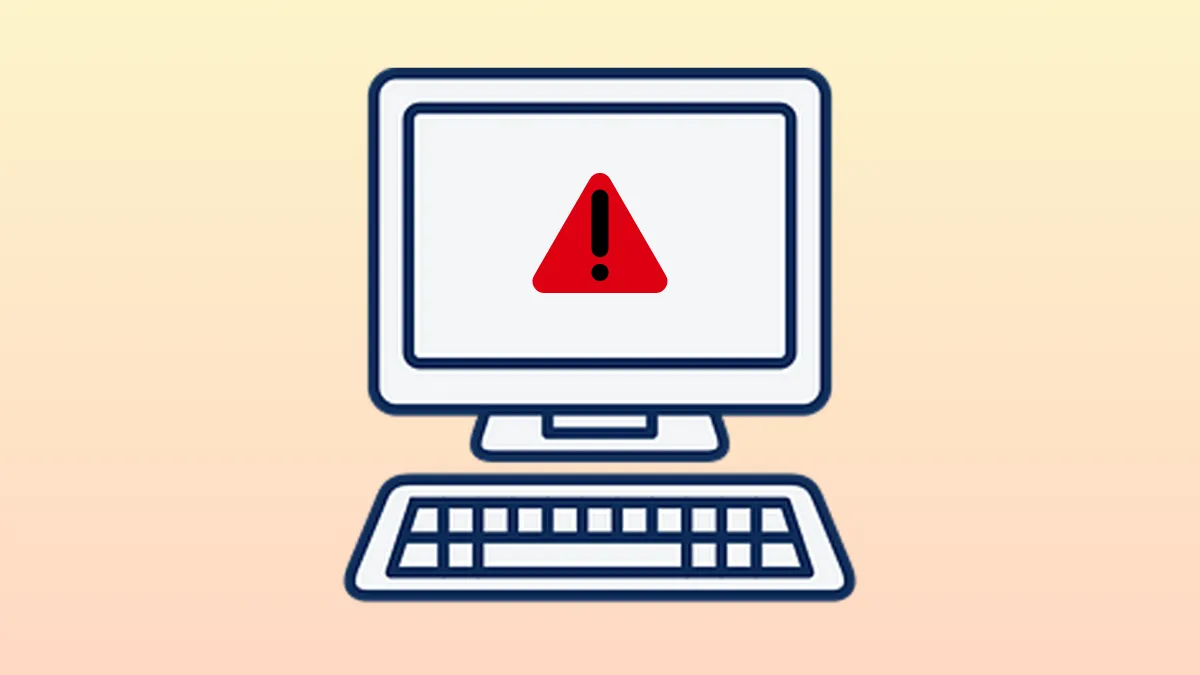Wireless adapters, Bluetooth devices, and even built-in components like DVD drives may suddenly disappear from Windows 11, showing the message: Currently, this hardware device is not connected to the computer. (Code 45) in Device Manager. This error means Windows can’t detect the hardware, often due to a physical disconnection, driver issue, or software misconfiguration. Addressing this promptly restores network access, device connectivity, and system reliability.
Reconnect or Reseat the Hardware Device
Code 45 typically appears when a device is physically disconnected or Windows believes it is. For removable hardware like external drives, USB devices, or even internal cards (if accessible), a physical reconnection is the first step.
Step 1: For external devices, unplug the device from your PC. Inspect the cable and port for dust or damage, then reconnect it securely. For internal devices, if your laptop or PC allows, power down and carefully reseat the component (such as a Wi-Fi card or DVD drive) to ensure a firm connection.
Step 2: Power on your system and open Device Manager. Check if the device now appears without the Code 45 message. If the device remains missing, proceed to software troubleshooting.
Reinstall or Update Device Drivers
Outdated, missing, or corrupted drivers can prevent Windows 11 from communicating with hardware. Reinstalling or updating drivers often resolves Code 45, especially for network adapters, Bluetooth modules, and graphics cards.
Step 1: Open Device Manager by pressing Windows + X and selecting Device Manager.
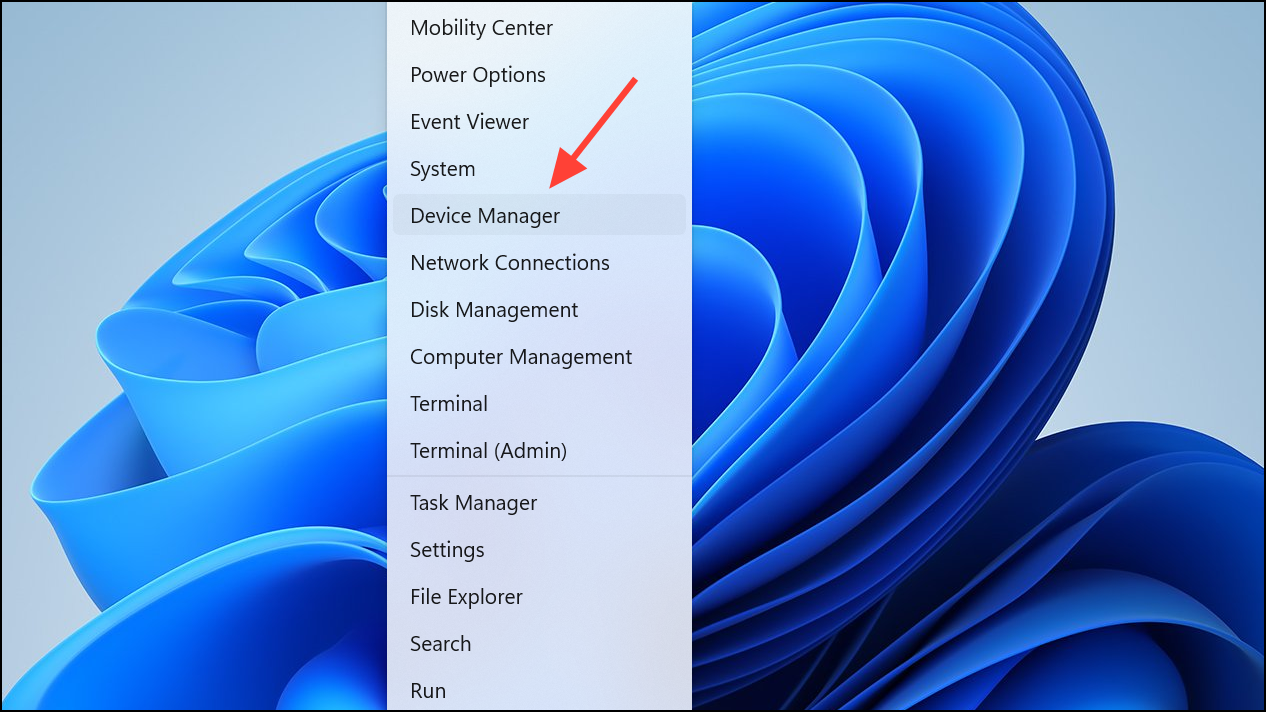
Step 2: Locate the problematic device, right-click it, and choose Uninstall device. When prompted, check the box to delete the driver software for this device. If the device is hidden, select View > Show hidden devices.
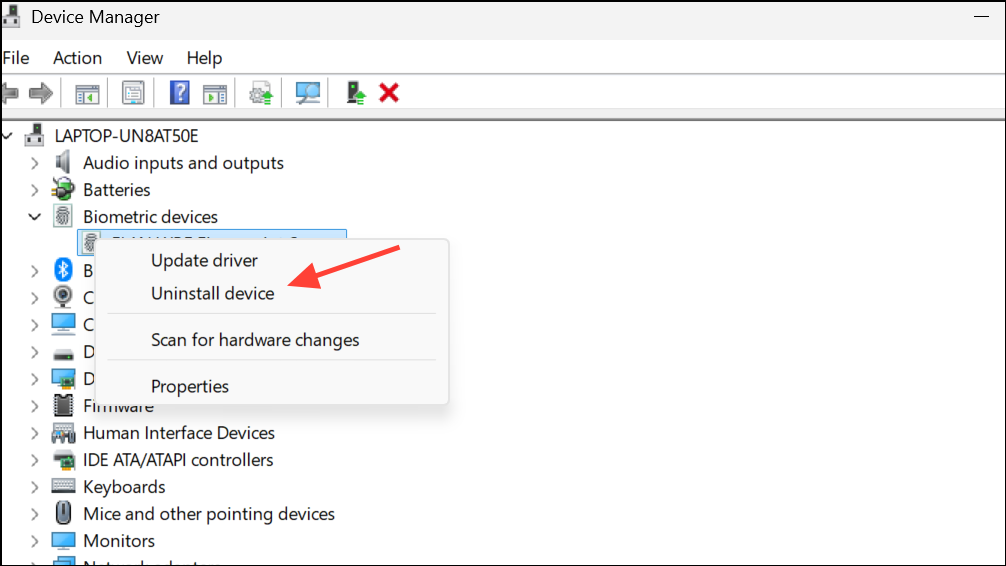
Step 3: Restart your computer. Windows 11 will attempt to reinstall the default driver. If the device is still missing or shows Code 45, download the latest driver from the hardware manufacturer’s website and install it manually.
Step 4: After installation, restart your PC again and check Device Manager to confirm the device is detected and working properly.
Run Windows Hardware and Devices Troubleshooter
Windows 11 includes built-in troubleshooters that can automatically detect and fix hardware issues, including those that cause Code 45.
Step 1: Press the Windows key, type PowerShell, right-click it, and select Run as administrator.
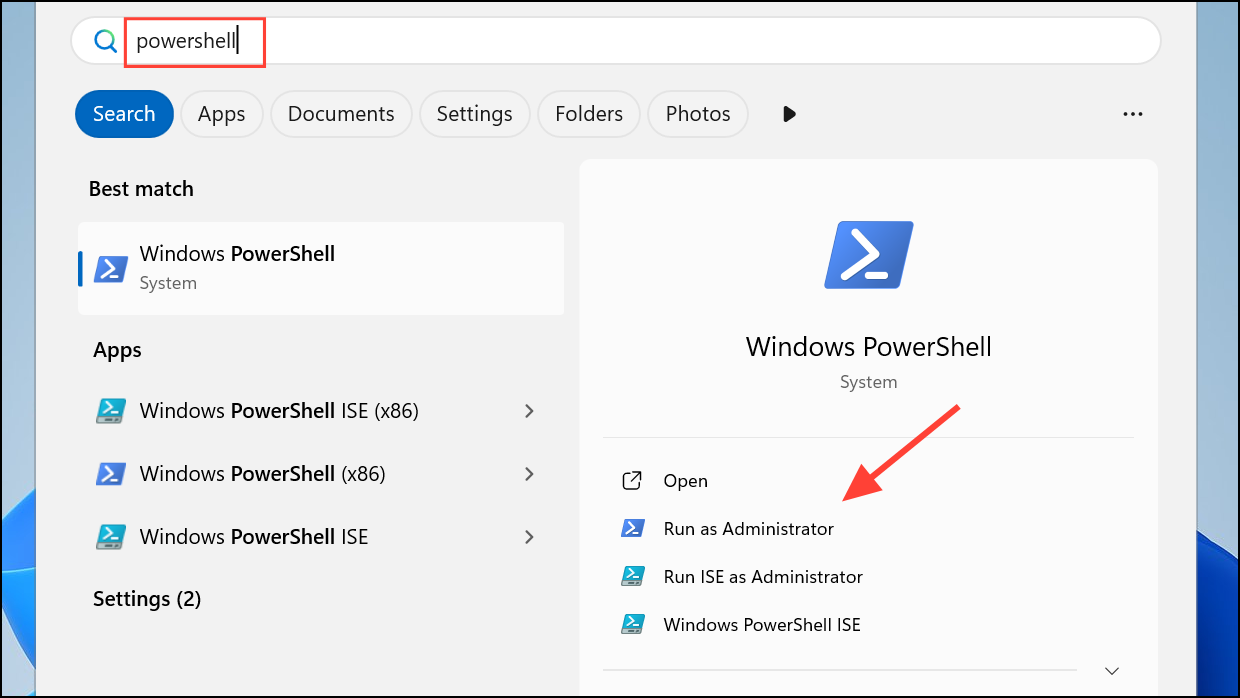
Step 2: Enter the following command and press Enter:
msdt.exe -id DeviceDiagnostic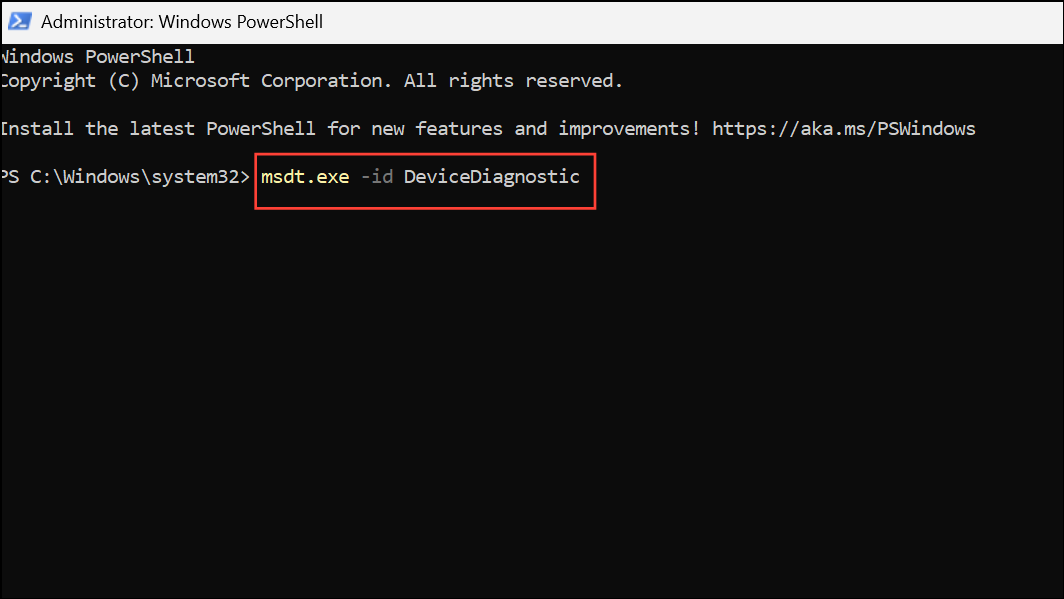
This launches the Hardware and Devices troubleshooter. Follow the on-screen instructions to let Windows scan and repair detected issues. Restart your computer once the process completes and check if the device is restored.
Check for Windows Updates and BIOS/Firmware Updates
System updates can resolve compatibility problems and bugs that prevent hardware detection.
Step 1: Go to Settings > Windows Update and click Check for updates. Install all pending updates, including optional driver updates.
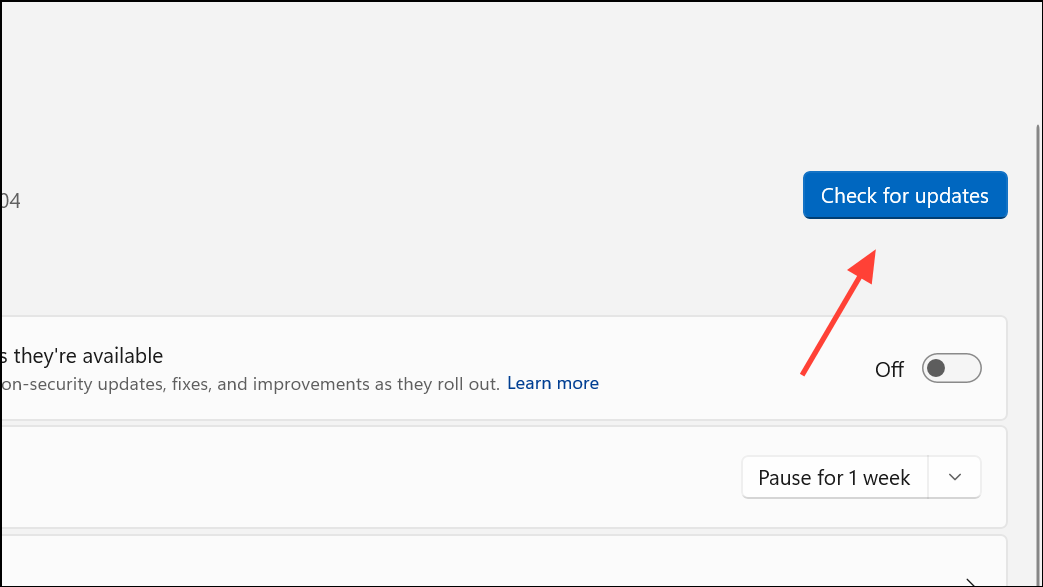
Step 2: Visit your device manufacturer’s support site to check for BIOS or firmware updates. Follow the provided instructions to update your BIOS if a newer version is available, as this can resolve low-level hardware detection issues.
Run System File Checker and DISM
Corrupted system files may interfere with hardware communication. Running System File Checker (SFC) and Deployment Image Servicing and Management (DISM) can repair Windows components.
Step 1: Open Command Prompt as administrator by searching for cmd, right-clicking, and selecting Run as administrator.
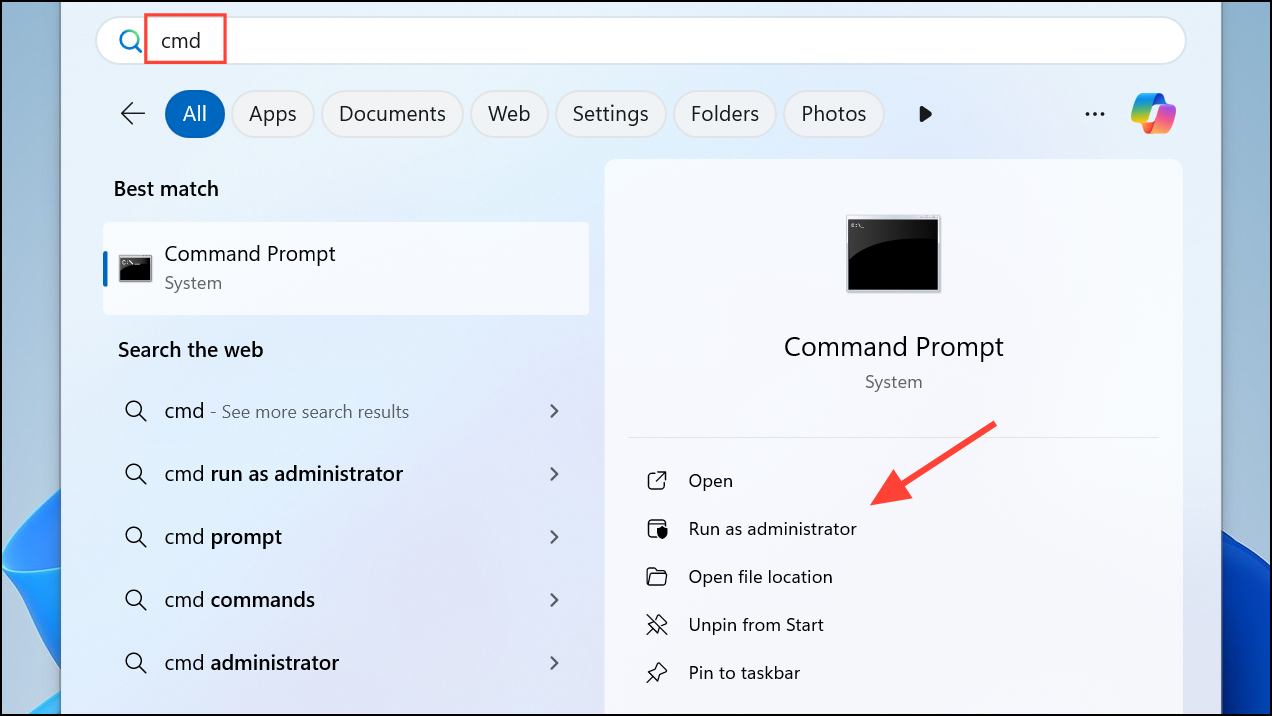
Step 2: Type the following command and press Enter:
sfc /scannow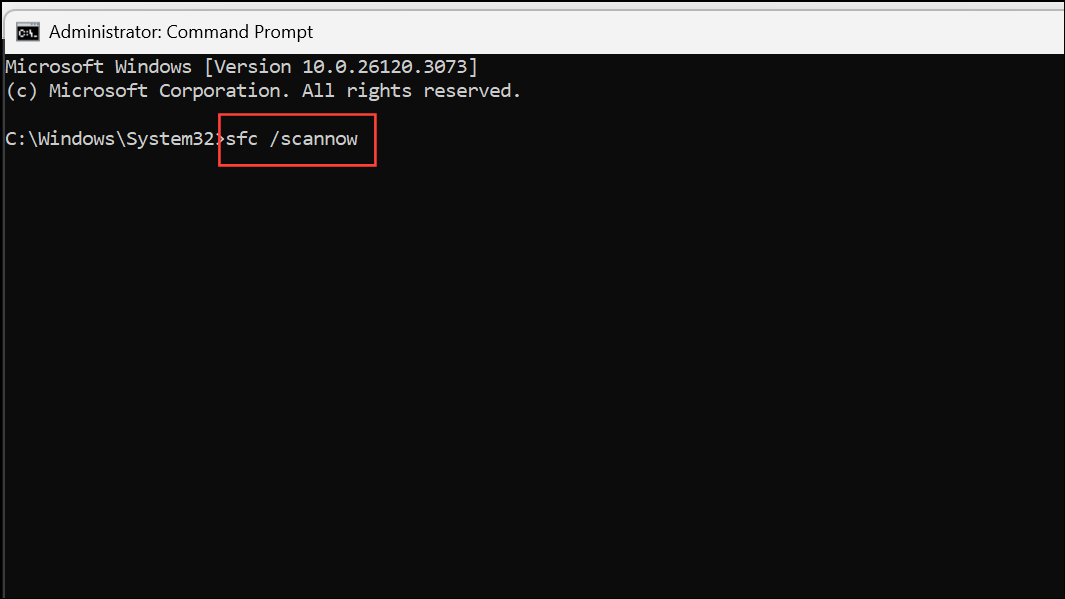
Wait for the scan to finish. If issues are found and fixed, restart your PC.
Step 3: If problems persist, run the following command in the same Command Prompt window:
DISM /Online /Cleanup-Image /RestoreHealth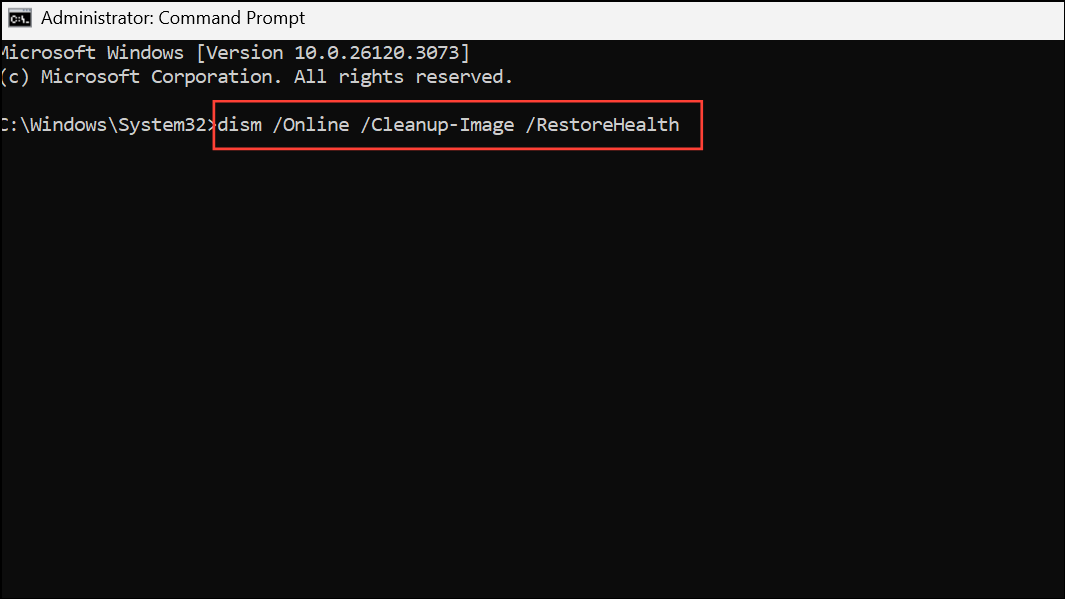
Allow the process to complete, then restart your computer and check Device Manager again.
Check Software Settings or Power Management (For Laptops)
Some laptop utilities or power-saving modes may disable hardware devices, resulting in Code 45. For example, ASUS Armoury Crate’s Eco Mode can disable discrete GPUs, making them invisible to Windows until re-enabled.
Step 1: Open your laptop’s system utility (such as Armoury Crate, Lenovo Vantage, or Dell Power Manager).
Step 2: Navigate to device or power settings and ensure the relevant hardware is set to “Standard” or “Performance” mode, not “Eco” or “Power Saving.”
Step 3: Save changes and restart your laptop. The device should reappear in Device Manager.
Advanced: Registry and Safe Mode Checks
If standard methods fail, advanced users can check registry entries or boot into Safe Mode to rule out third-party conflicts.
Step 1: To check registry entries, press Win + R, type regedit, and press Enter. Back up the registry, then navigate to HKEY_LOCAL_MACHINE\SYSTEM\CurrentControlSet\Services\atapi or related device keys. Only experienced users should modify registry values, as incorrect changes can cause system issues.
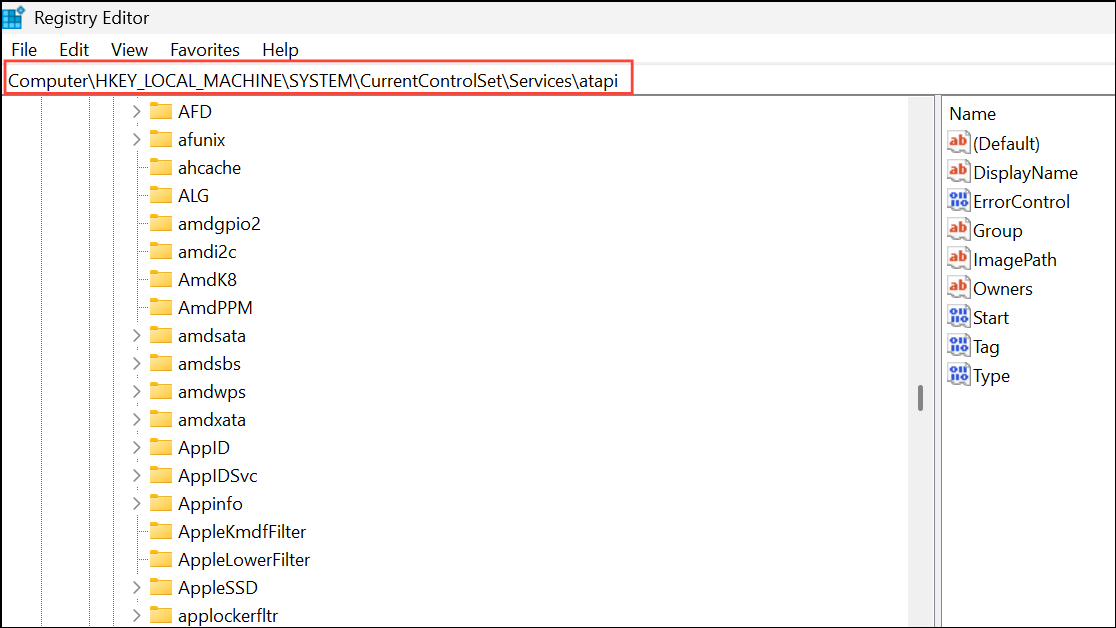
Step 2: To boot into Safe Mode, open Settings > System > Recovery, click Restart now under Advanced startup, then choose Troubleshoot > Advanced options > Startup Settings > Restart. Press 4 to enter Safe Mode. Check if the device appears; if so, a third-party app or driver may be the cause.
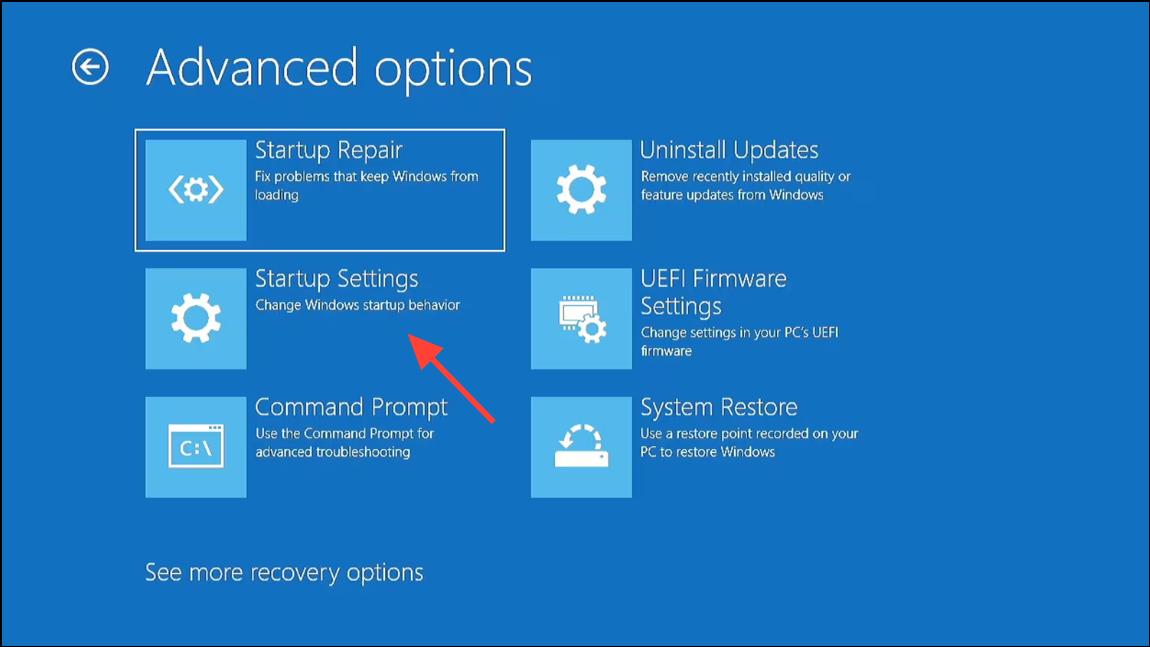
Addressing Code 45 on Windows 11 restores full hardware functionality and prevents recurring connectivity issues. If these steps do not resolve the error, the hardware itself may be faulty and require professional service or replacement.