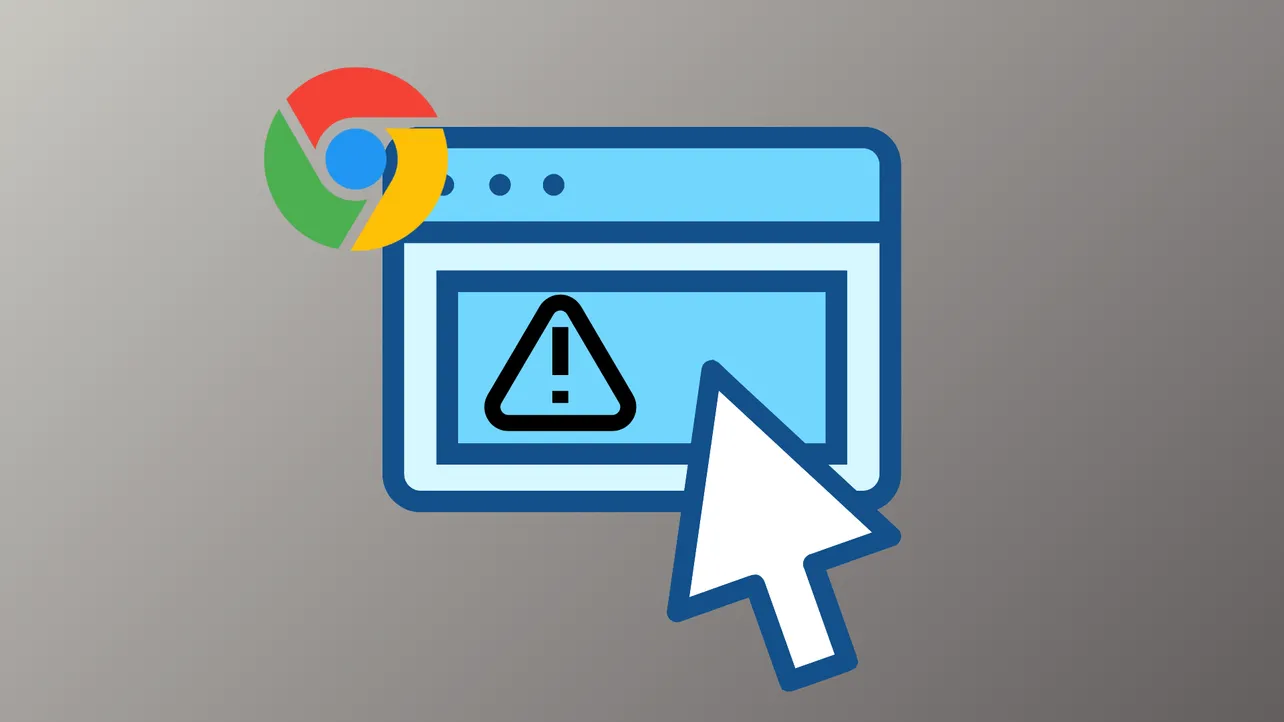Network interruptions, DNS misconfigurations, or browser issues frequently cause the This Site Can't Be Reached error in Google Chrome. This error may appear with codes such as ERR_CONNECTION_RESET, DNS_PROBE_FINISHED_NXDOMAIN, or ERR_CONNECTION_TIMED_OUT, each pointing to a different underlying issue. Addressing these problems systematically can restore normal browsing and prevent future disruptions.
Change DNS Server Settings
Switching to a reliable public DNS server such as Google DNS or Cloudflare DNS often resolves persistent connection errors, especially when your ISP's DNS servers are unreliable or blocked.
Step 1: Open the Windows 11 Start menu and type control panel. Launch the Control Panel application.
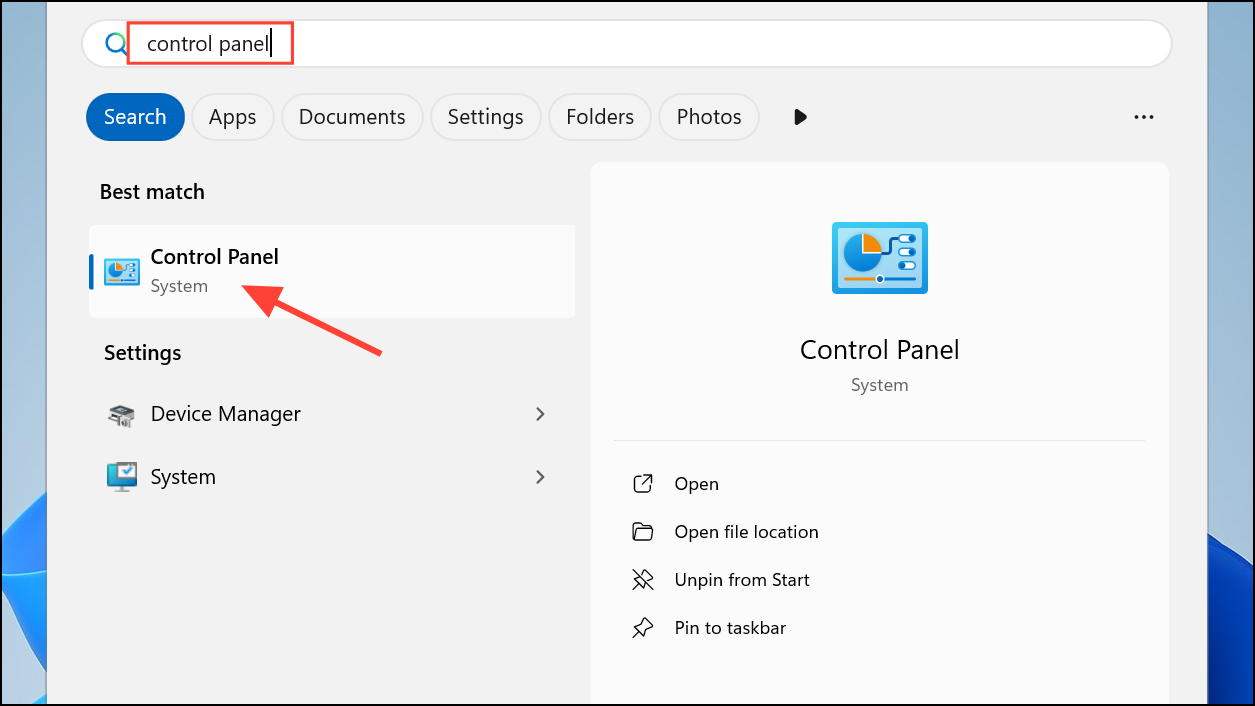
Step 2: Navigate to Network and Internet → Network and Sharing Center. Click Change adapter settings in the left sidebar.
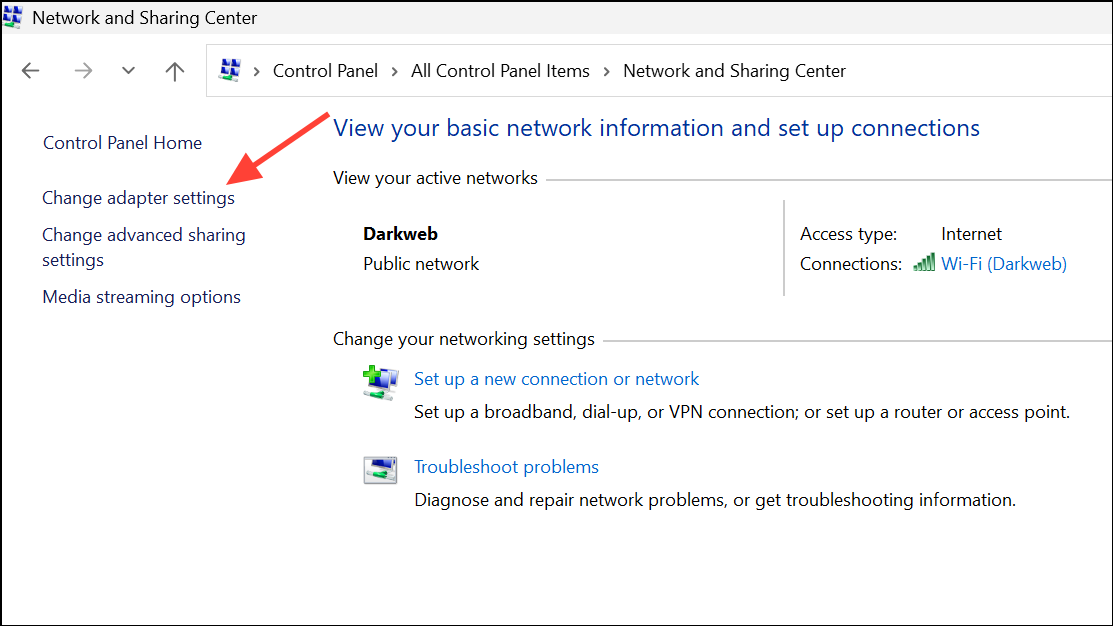
Step 3: Right-click your active network connection and select Properties. In the list, double-click Internet Protocol Version 4 (TCP/IPv4).
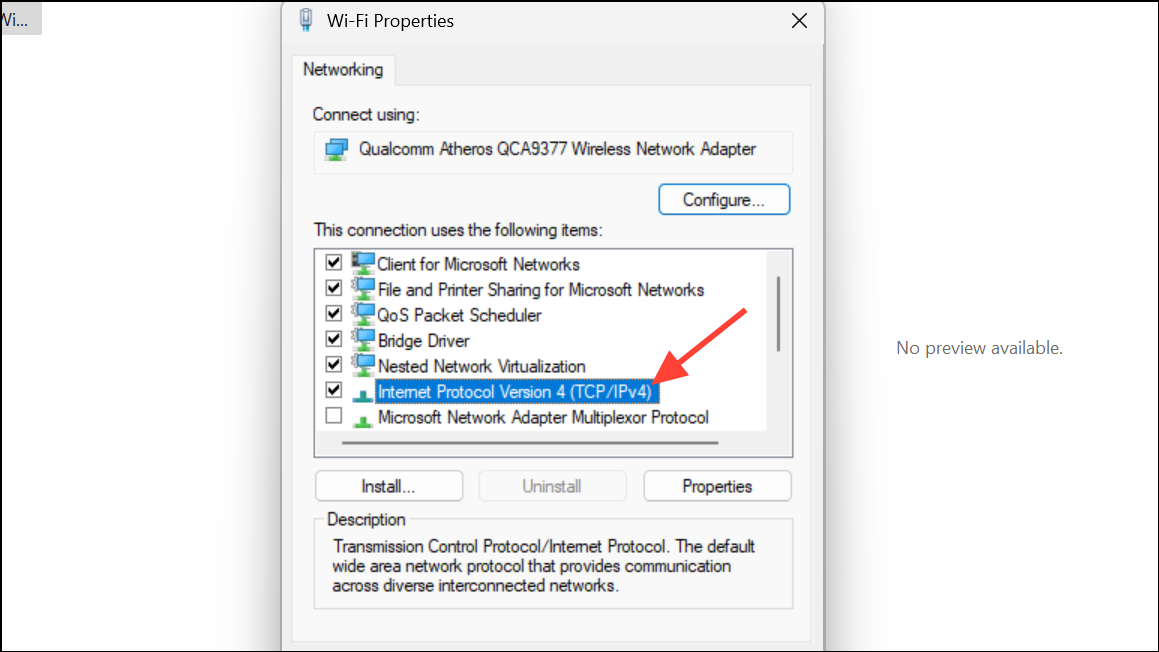
Step 4: Select Use the following DNS server addresses. Enter 8.8.8.8 as the Preferred DNS server and 8.8.4.4 as the Alternate DNS server for Google DNS. For Cloudflare DNS, use 1.1.1.1 and 1.0.0.1.
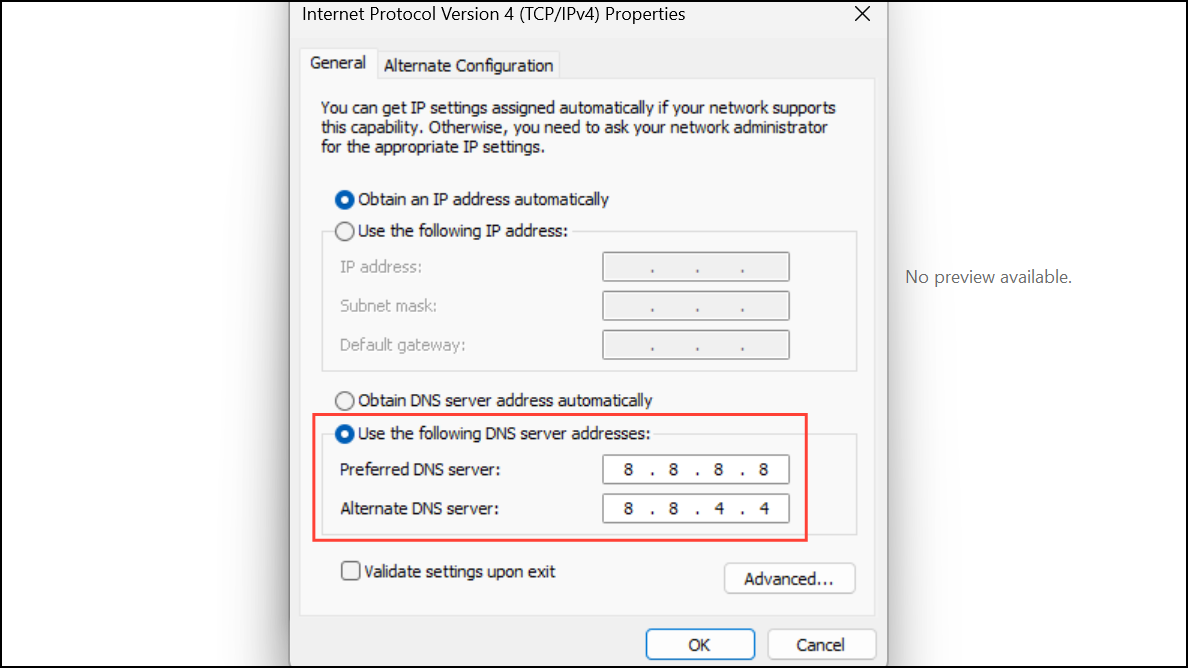
Step 5: Click OK to save changes, then restart your computer. Test the problematic website again in Chrome.
Flush DNS Cache
Flushing the DNS cache removes outdated or corrupted records that may prevent Chrome from resolving website addresses correctly.
Step 1: Open the Start menu, type cmd, right-click Command Prompt, and select Run as administrator.
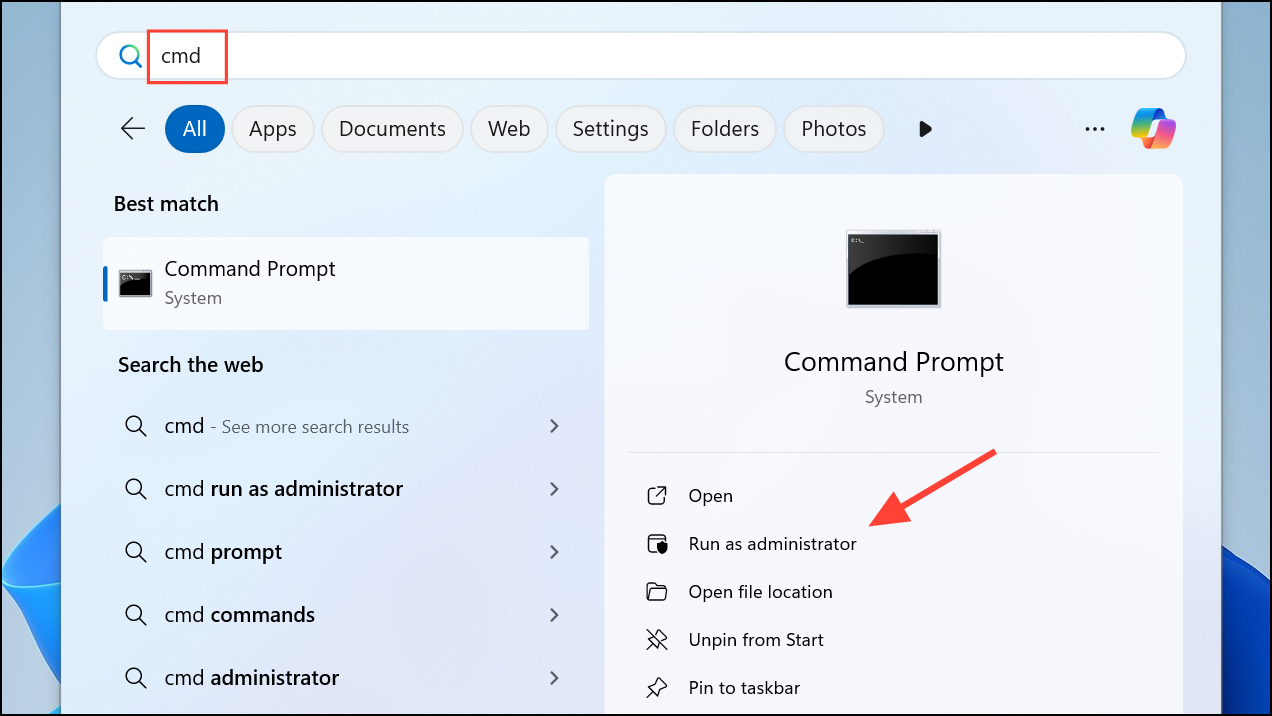
Step 2: In the Command Prompt window, enter:
ipconfig /flushdns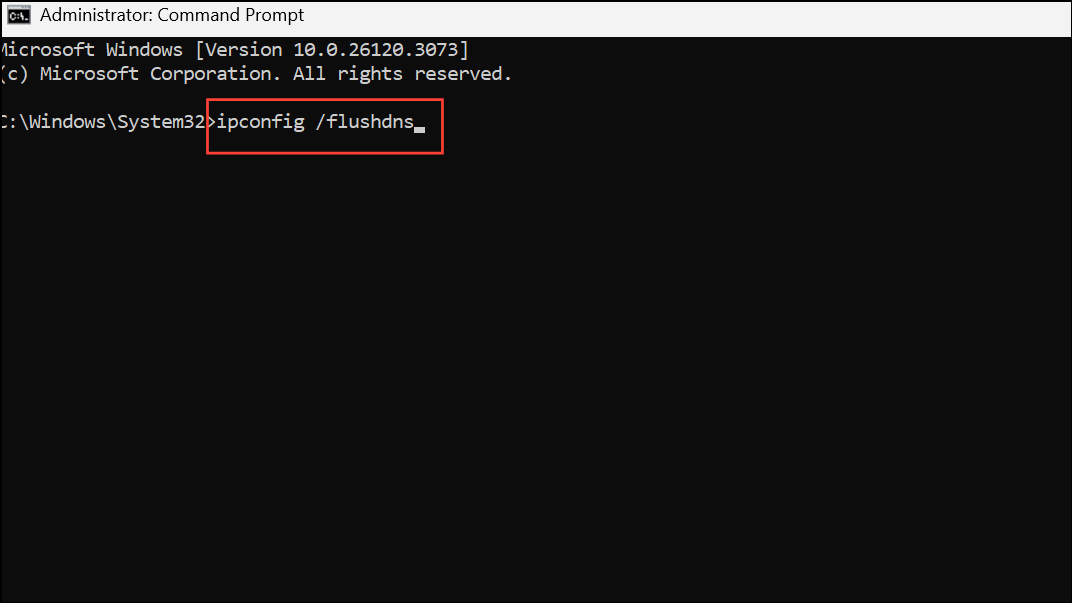
This command clears the DNS cache. If the command completes successfully, you’ll see a confirmation message.
Step 3: Close the Command Prompt and reload the website in Chrome.
Restart Internet Connection and Router
Temporary network issues or router misbehavior can disrupt connectivity, resulting in Chrome’s error message.
Step 1: Unplug your router and modem from power. Wait at least 60 seconds to ensure all residual power is drained.
Step 2: Plug the devices back in and wait for all indicator lights to stabilize. Reconnect your computer to the network and try accessing the website again.
Clear Chrome Cache and Cookies
Corrupted or stale browser cache and cookies can interfere with website loading and authentication, leading to connection errors.
Step 1: Open Chrome and click the three-dot menu in the top-right corner. Choose Settings → Privacy and security → Delete browsing data.
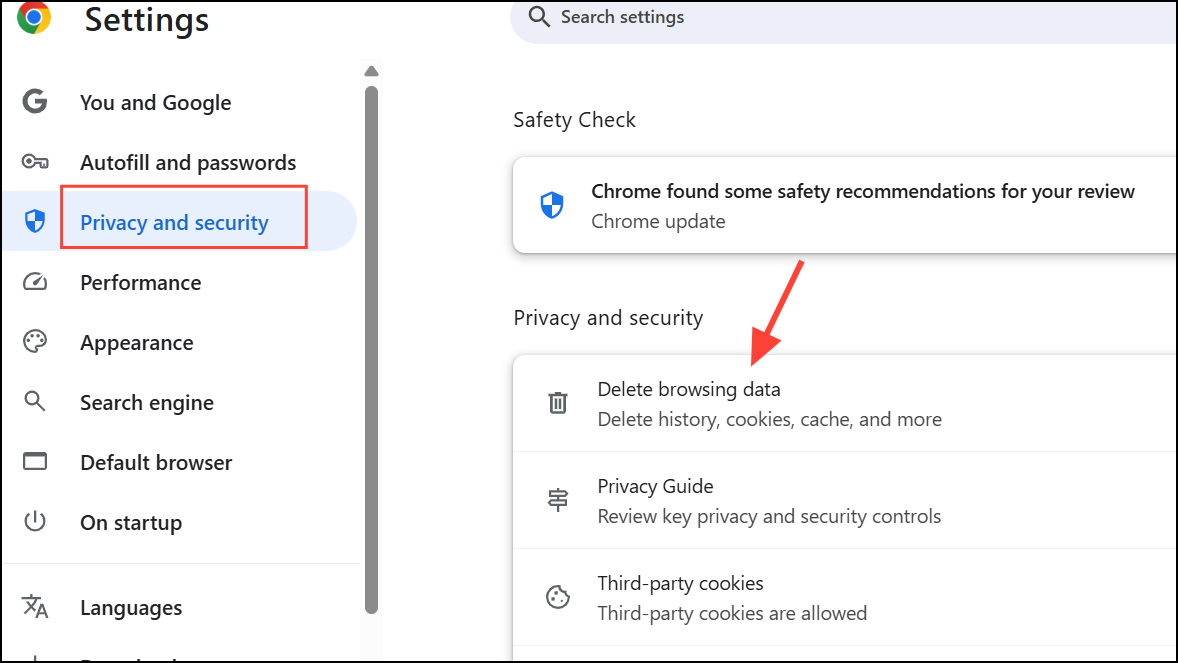
Step 2: Select Cookies and other site data and Cached images and files. Set the time range to All time for a complete reset.

Step 3: Click Clear data. Wait for Chrome to finish, then revisit the website.
Disable Firewall, Antivirus, VPN, or Proxy Temporarily
Overly strict security software, VPNs, or proxy settings sometimes block legitimate sites. Temporarily disabling these services can help identify if they are the cause.
Step 1: Pause or disable your antivirus and firewall from their control panels. If you use a VPN or proxy, disconnect or turn it off.
Step 2: Attempt to load the website in Chrome. If it works, add the website to your security software’s allowlist or adjust VPN/proxy settings as needed.
Step 3: Reactivate your antivirus, firewall, and VPN/proxy after testing.
Reset Chrome Settings and Disable Extensions
Misconfigured Chrome settings or problematic extensions can prevent sites from loading correctly.
Step 1: In Chrome, click the three-dot menu and select Settings. Scroll to Reset settings and choose Restore settings to their original defaults. Confirm the reset.
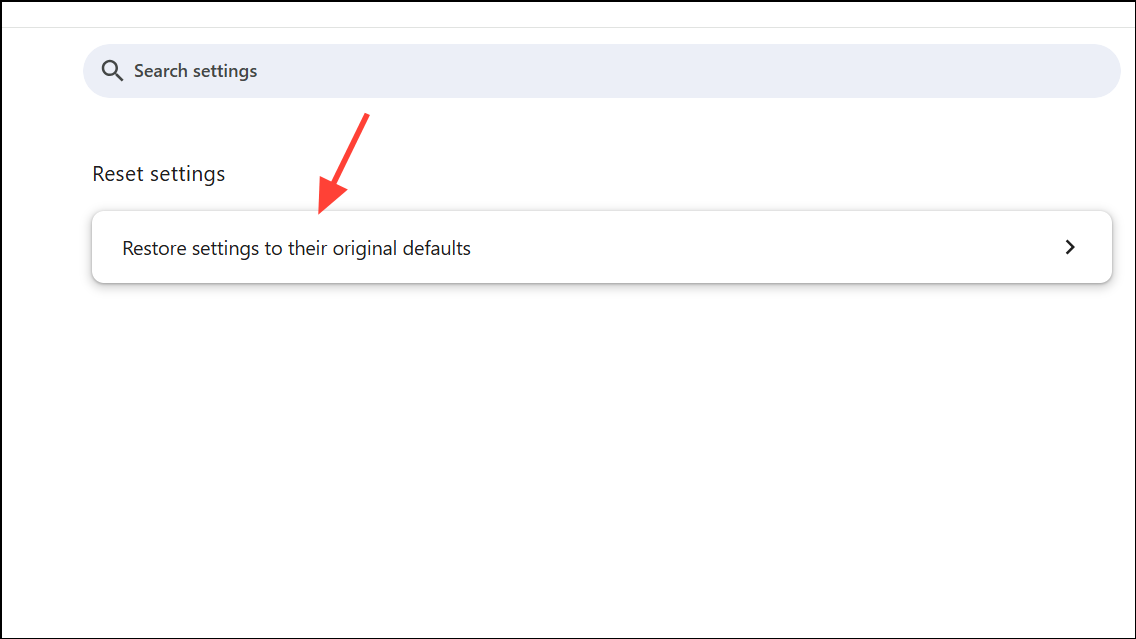
Step 2: To check extensions, go to chrome://extensions/ in the address bar. Disable all extensions, then reload the website.
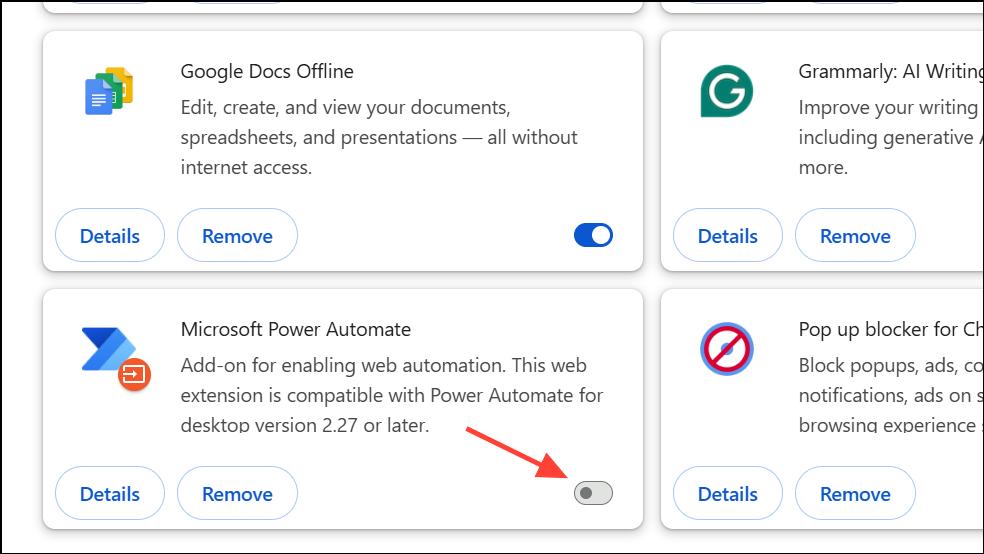
Step 3: If the site loads, re-enable extensions one by one to identify the culprit. Remove or replace any extension causing issues.
Renew IP Address
Obtaining a new IP address from your router can resolve conflicts or expired leases that disrupt network access.
Step 1: Open Command Prompt as administrator, then enter:
ipconfig /release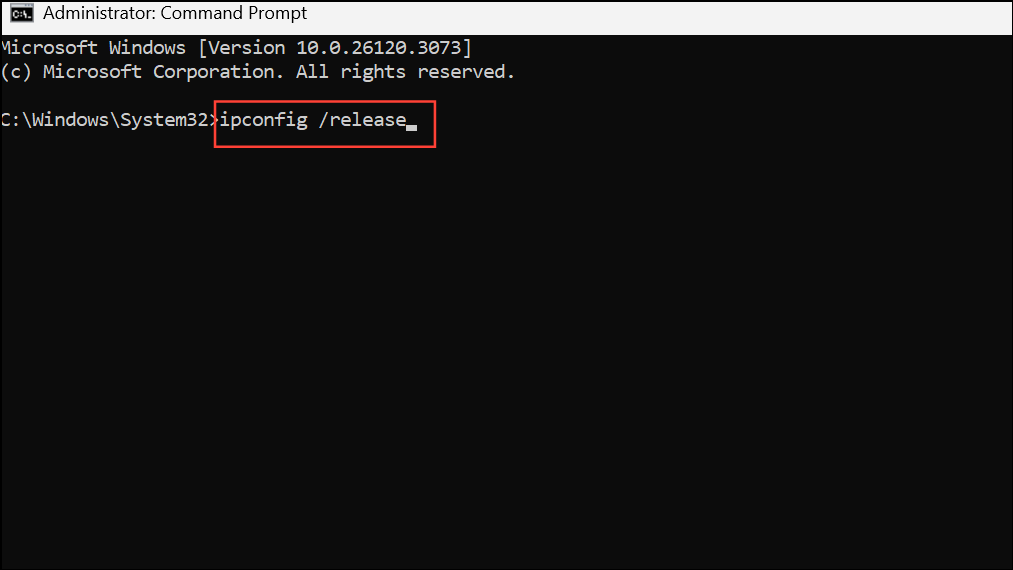
Wait for the command to complete, then enter:
ipconfig /renew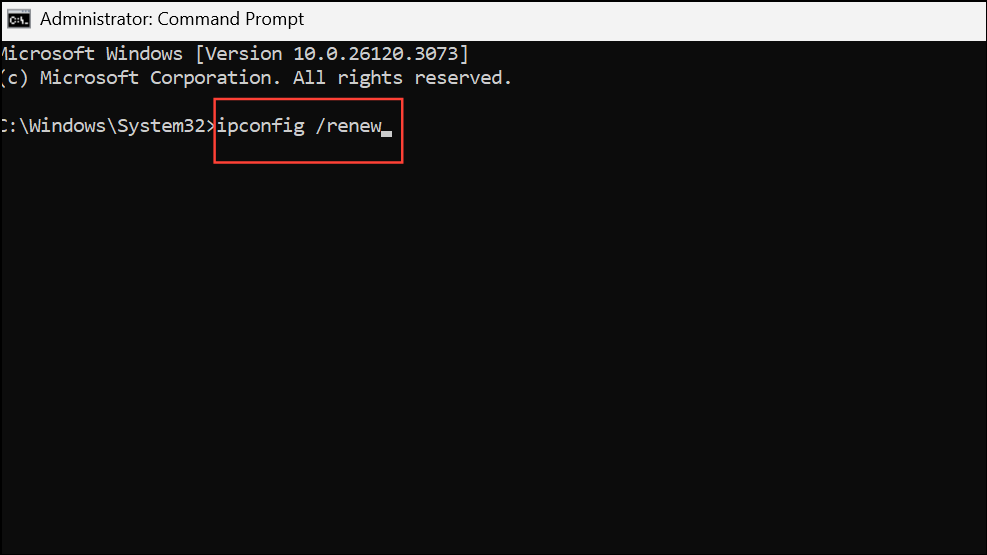
This forces your computer to request a new IP address from the router. After completion, try accessing the desired website.
Test on a Different Device or Network
If the error persists, try loading the website on another device (phone, tablet, or another computer) connected to the same network. Alternatively, switch to a different network (such as mobile data) to determine if the issue is isolated to your device or network.
If the site loads elsewhere, the problem likely lies with your original device or local network settings. If not, the website itself may be down or blocked by your ISP.
Check Website Status and URL
Sometimes, the website is genuinely offline or the URL is mistyped. Double-check the web address for errors. Use an online tool like Down for Everyone or Just Me to confirm if the website is accessible globally.
Systematic troubleshooting—starting with DNS changes and moving through cache clearing, network resets, and Chrome settings—addresses nearly all causes of the "This Site Can't Be Reached" error in Chrome. If none of these steps work, contact your ISP or the website administrator for further assistance.