Missing account options, grayed-out email icons, or error messages like We couldn't reach the email server. Please try again. signal problems when adding accounts in the new Outlook for Windows. These issues often stem from unsupported account types, licensing conflicts, authentication settings, or outdated software. Addressing these root causes restores full account management and ensures your emails, calendars, and contacts stay in sync.
Check Supported Account Types and Licensing
New Outlook for Windows does not support every type of email account. It works with Microsoft accounts (Outlook.com, Hotmail.com), Microsoft 365 work or school accounts (with proper licensing), and third-party providers like Gmail, Yahoo, and iCloud (using IMAP). Attempting to add unsupported account types, or using a Microsoft 365 account without a qualifying desktop license, will block account addition. The new Outlook also relies on the primary account’s license when multiple accounts are present.
Step 1: Review your account type. Ensure you are not trying to add a legacy POP3 account or an unsupported provider. For third-party accounts, confirm IMAP is enabled in your email provider’s settings.
Step 2: For Microsoft 365 work or school accounts, verify your subscription includes desktop app access. If your license does not cover Outlook for Windows, you will see errors and cannot add the account. Contact your IT administrator or review your Microsoft 365 plan details if unsure.
Step 3: If you have multiple accounts, check which one is set as primary. The license status of the primary account determines whether other accounts can be added. Adjust primary account settings if necessary.
Update Outlook and Windows
Running outdated versions of Outlook or Windows can create compatibility conflicts that block account setup. The new Outlook app updates through the Microsoft Store, but manual intervention may be required if automatic updates are disabled.
Step 1: Open the Microsoft Store from the Start menu. Click Downloads in the lower-left corner, then select Check for Updates in the upper right. This ensures you have the latest version of Outlook and related Microsoft apps.
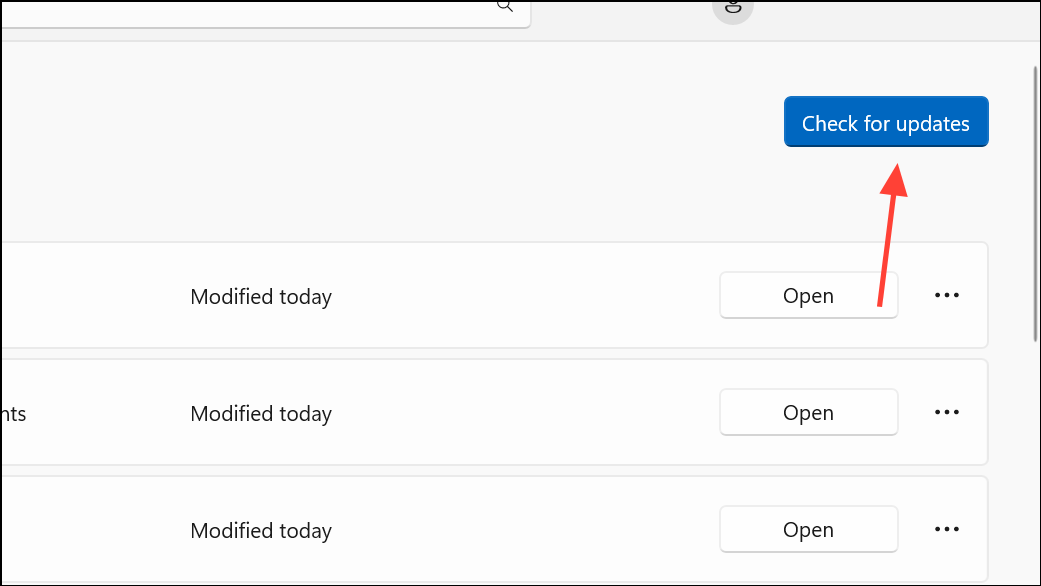
Step 2: Restart Outlook after the updates install. This step applies new features and bug fixes that may resolve account addition problems.
Correct Authentication and App Password Issues
Authentication failures often result from incorrect passwords, missing app passwords, or multi-factor authentication (MFA) settings. Some providers, such as Google and Yahoo, require app-specific passwords for external email clients like Outlook, especially when two-factor authentication is enabled.
Step 1: Double-check your email address and password for typos. Use your provider’s account recovery process if you have forgotten your password.
Step 2: If prompted to use an app password, visit your email provider’s security settings and generate an app-specific password. Enter this password in Outlook instead of your regular account password.
Step 3: For Microsoft 365 accounts, if MFA is enabled but modern authentication is not, Outlook cannot complete the setup. Contact your IT administrator to update authentication settings or temporarily disable MFA for the affected account.
Resolve Windows and Outlook Profile Issues
Corrupted Outlook profiles or Windows account settings can prevent new accounts from appearing or being added. Sometimes, cached credentials or system errors block the necessary authentication pop-ups.
Step 1: Restart Outlook. Temporary glitches may clear after a simple restart.
Step 2: Run Outlook in Safe Mode by pressing Windows + R, typing outlook.exe /safe, and pressing Enter. If account options work in Safe Mode, disable problematic add-ins under File > Options > Add-ins.
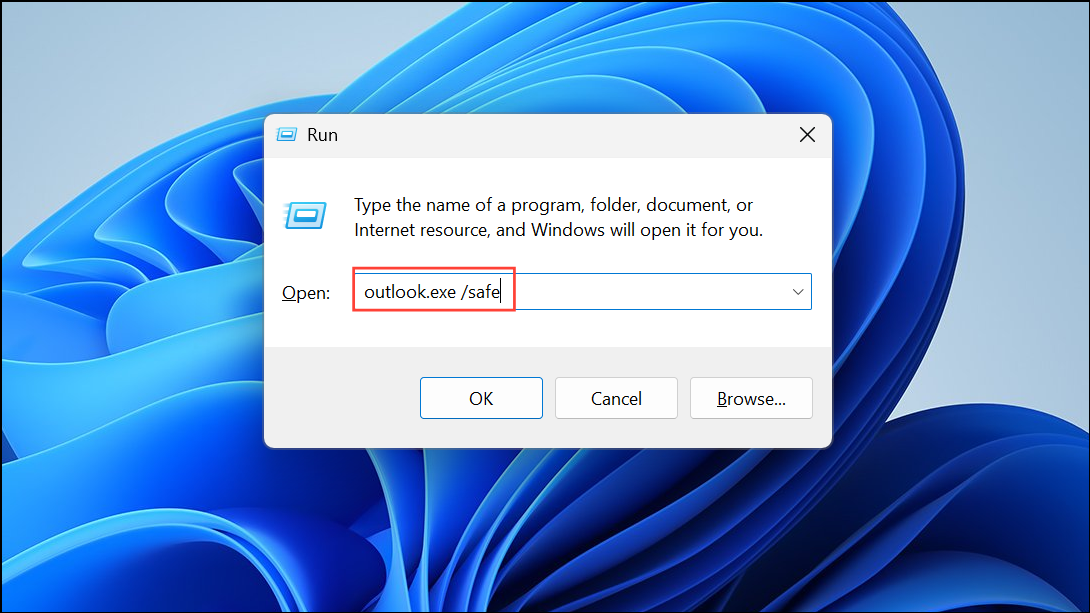
Step 3: Create a new Outlook profile. Open Control Panel > Mail (Microsoft Outlook) > Show Profiles, add a new profile, and launch Outlook with it. This bypasses corrupted settings from your previous profile.
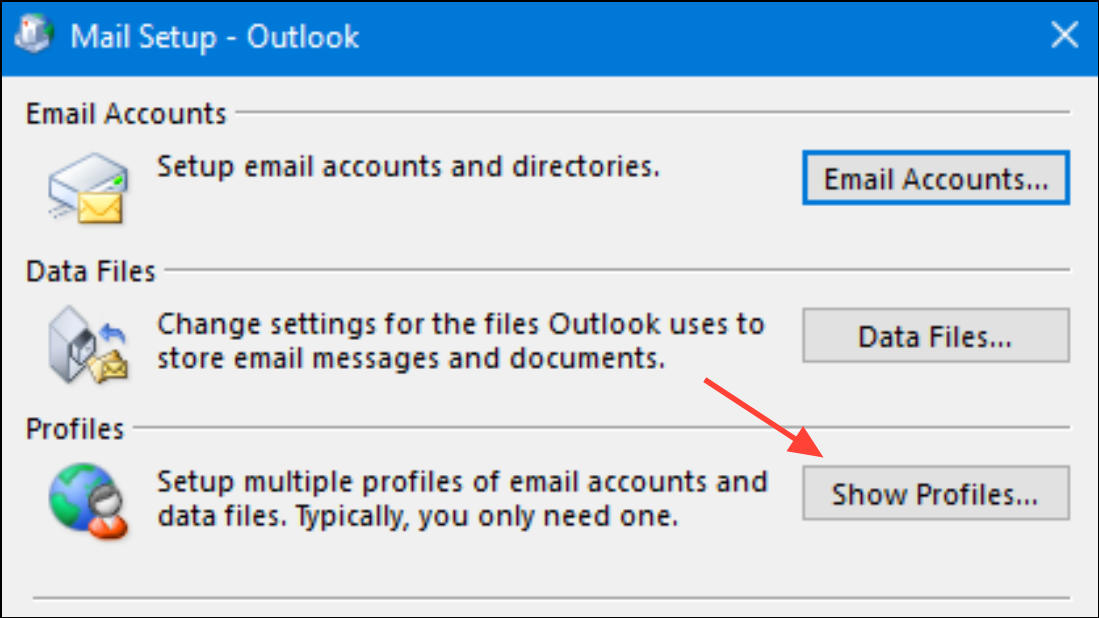
Step 4: Repair the Outlook installation. Go to Settings > Apps > Installed Apps, select Microsoft 365 or Office, click Modify, and choose Quick Repair or Online Repair.
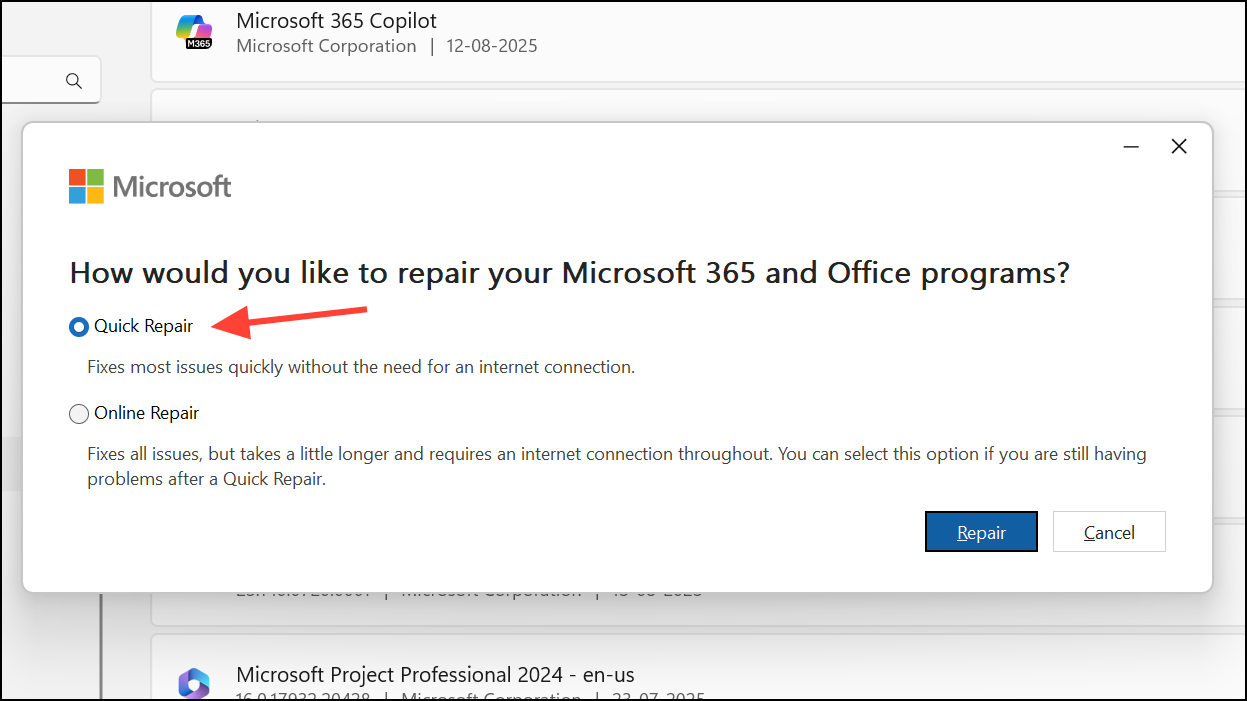
Step 5: If these steps fail, uninstall and reinstall Outlook to clear persistent profile or cache errors.
Check System Date, Time, and Network Settings
Incorrect system date and time or network configuration issues can block Outlook’s ability to authenticate and connect to mail servers. This is especially relevant for Microsoft 365 and Exchange accounts, where security tokens depend on accurate time synchronization.
Step 1: Ensure your computer’s date and time are set to update automatically. Right-click the clock in the Windows taskbar, select Adjust date/time, and enable Set time automatically. Click Sync now to update immediately.
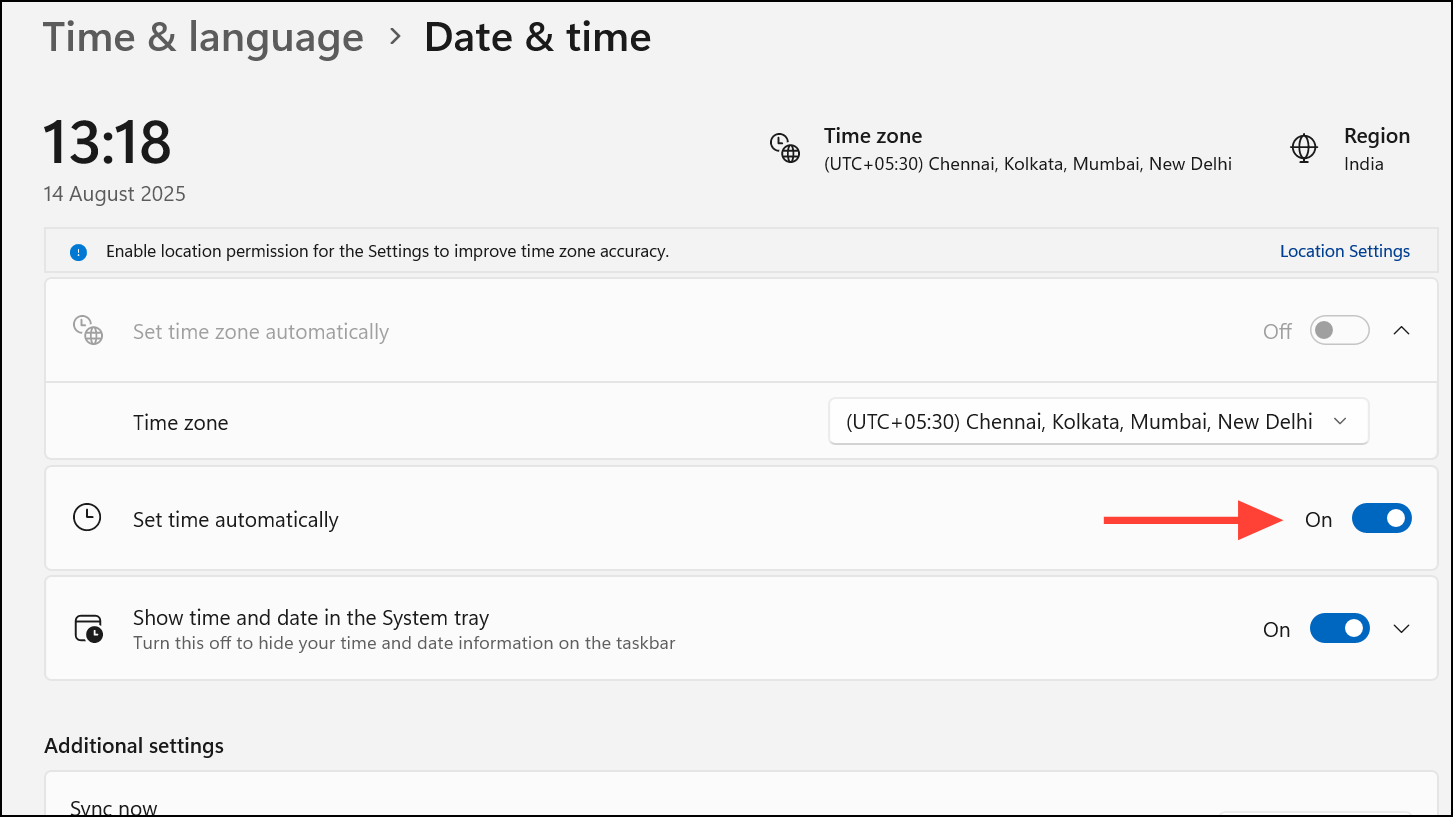
Step 2: Check your internet connection. Disable VPNs or proxies temporarily to rule out network interference. For work or school accounts, ask your IT department if there are firewall or DNS restrictions affecting Outlook’s connectivity, especially for autodiscover services.
Step 3: If Outlook is unable to reach your email server, wait and try again later—server-side outages or maintenance can also cause temporary issues.
Address Administrative and Policy Restrictions
IT administrators can restrict which accounts can be added to Outlook or disable access to the new Outlook entirely. Policies may prevent personal accounts from being added alongside business accounts, or block certain authentication methods.
Step 1: If you see missing account options or grayed-out icons, contact your IT administrator to verify whether restrictions are in place. Ask if the PersonalAccountsEnabled policy is set to false or if access to new Outlook is disabled for your mailbox.
Step 2: For Microsoft 365 tenants, confirm that required protocols (MAPI, EWS, Outlook on the Web) are enabled in the Exchange admin center under user mailbox settings. In some cases, toggling these options and waiting for propagation resolves account addition failures.
Advanced Setup and Alternative Account Addition Methods
If account addition through the standard menu fails or only shows a limited list under “Suggested Accounts,” use advanced setup to manually enter account details or add accounts through Windows settings.
Step 1: In Outlook, select Settings>Accounts>Add Account. If only suggested accounts display, choose Create an Outlook.com email account, cancel the action, then select Advanced Setup to manually enter your new account’s information.
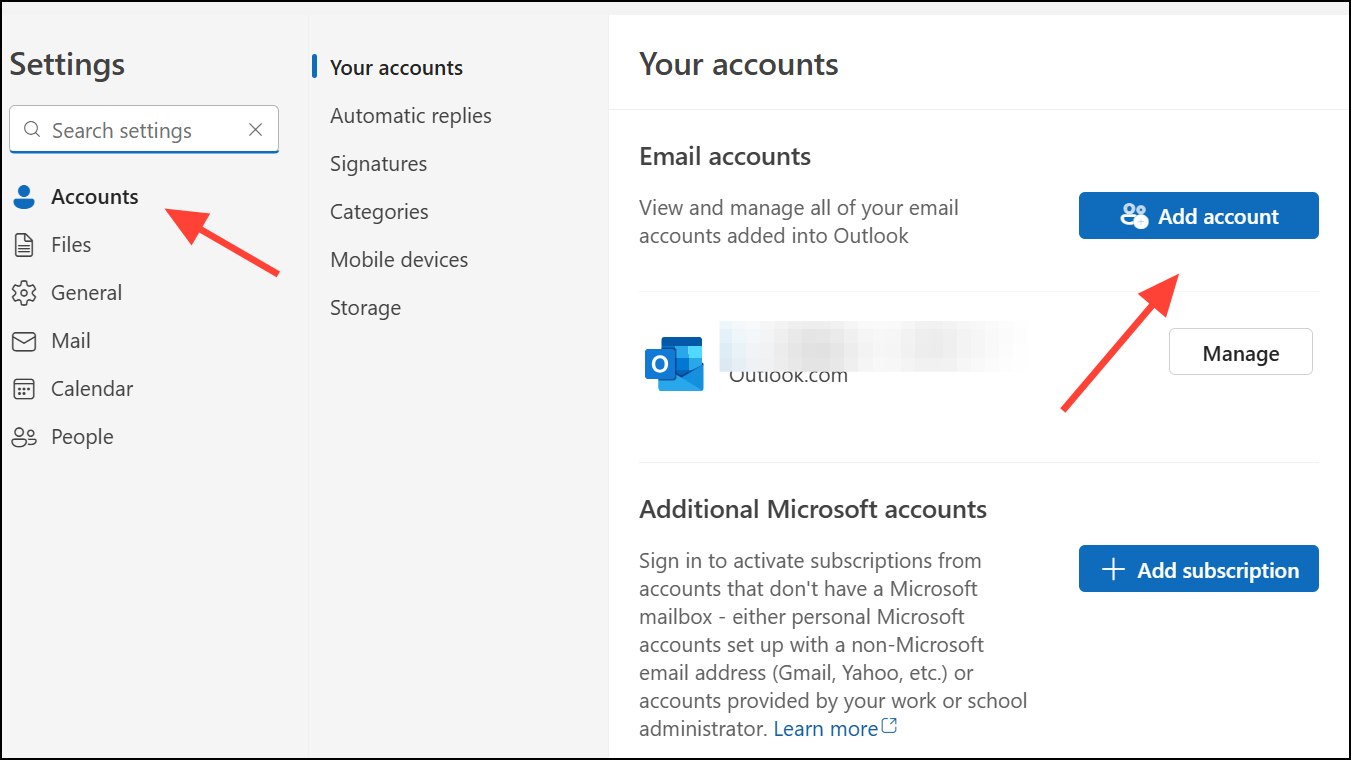
Step 2: Alternatively, add accounts via Windows Settings. Open Settings > Accounts > Email & accounts, add your email address, and return to Outlook. The account should then appear in the dropdown for addition.
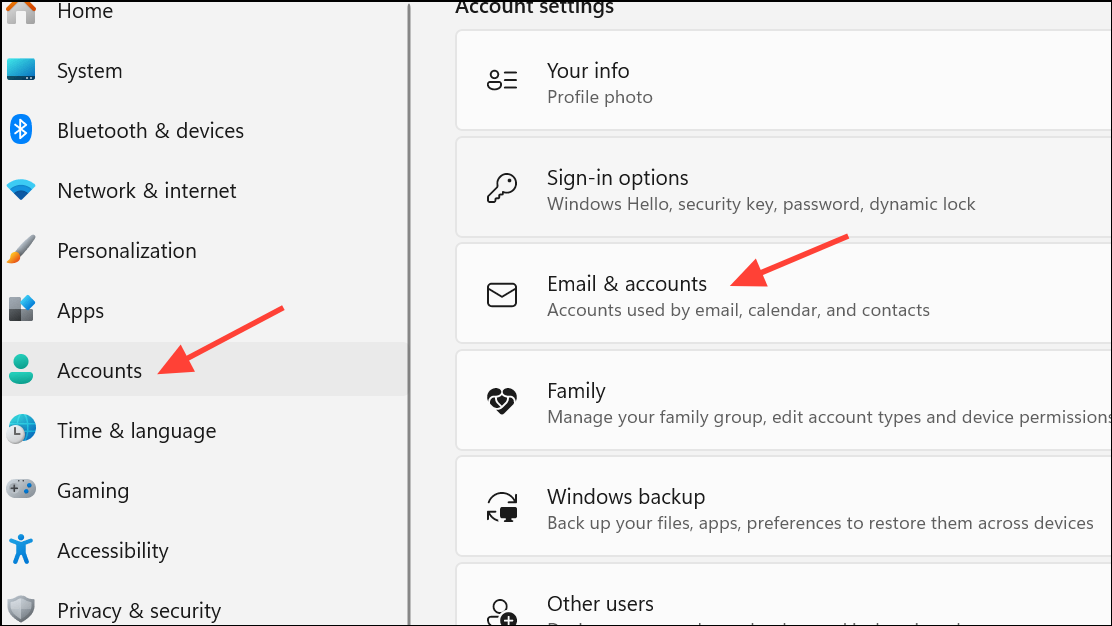
Step 3: For Gmail and similar providers, confirm IMAP is enabled in your account’s security settings. POP3 is not supported in new Outlook; using IMAP avoids errors.
Careful attention to account type, authentication settings, licensing, and system configuration resolves most issues with adding accounts in new Outlook. If problems persist, switching to Classic Outlook or contacting Microsoft support may provide a temporary workaround while awaiting updates.


