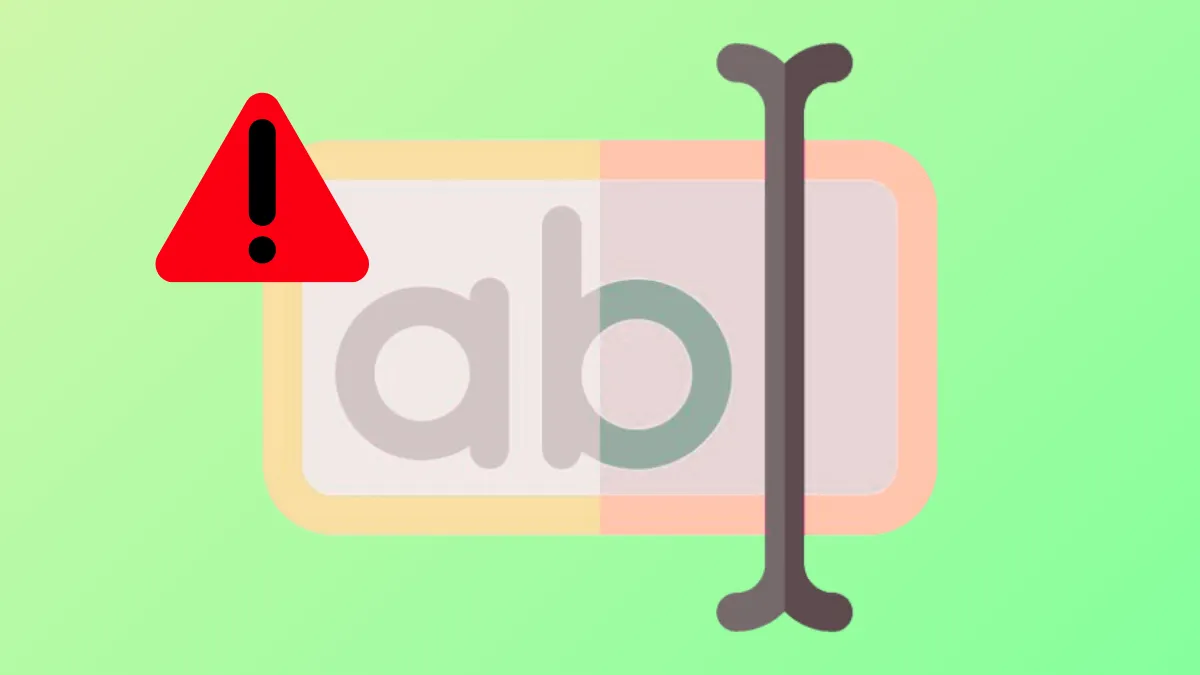File renaming failures in Windows 11 often disrupt file organization and workflow, especially when Windows Explorer either refuses to accept changes or highlights the wrong item. This issue may arise due to system bugs, file locks, permission restrictions, or Windows security features. Addressing the root cause directly restores the ability to manage files efficiently and avoids unnecessary workarounds.
Restart Windows Explorer to Resolve Glitches
Step 1: Open Task Manager by pressing Ctrl + Shift + Esc. This utility allows you to monitor and manage running processes.
Step 2: In the Task Manager window, find Windows Explorer under the Processes tab. Right-click it and select Restart. This action stops and restarts the file management interface, clearing temporary glitches that may prevent renaming.
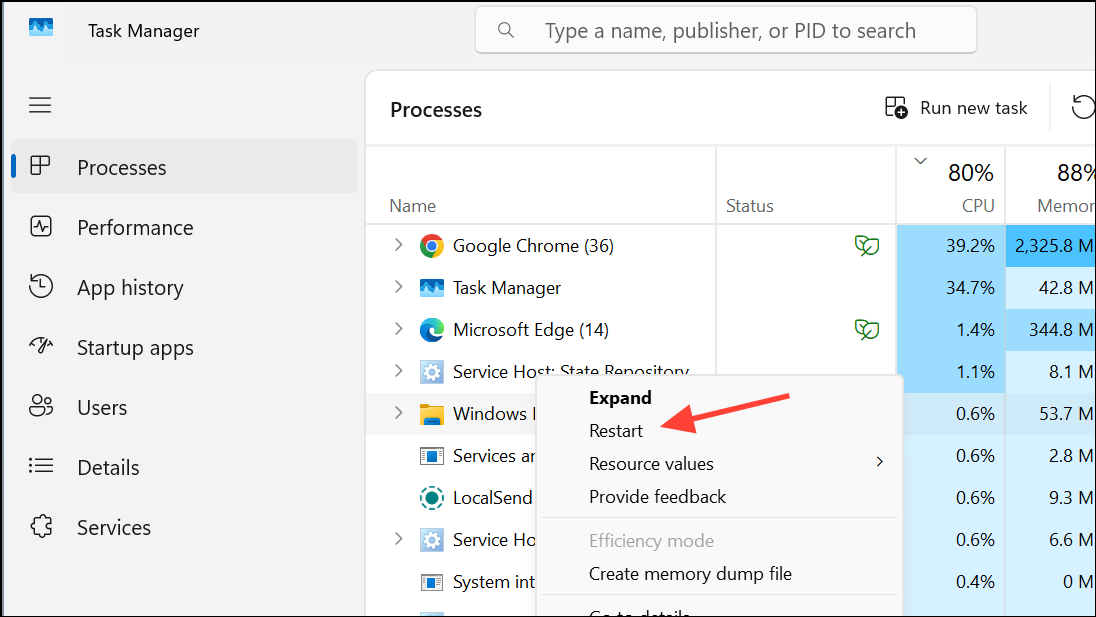
Restarting Windows Explorer is a quick fix for most UI-related bugs, including cases where the wrong file or folder is highlighted or the rename dialog disappears unexpectedly.
Check for File Locks and Application Interference
Step 1: Ensure no applications are currently using the file or folder you want to rename. Files open in editors, media players, or syncing services (like OneDrive) may be locked, blocking renaming attempts.
Step 2: Close all applications that might access the file. If you’re unsure which program is locking the file, you can try restarting your computer to release all locks.
Locked files typically cause Windows to display an error or prevent any changes without notification. Waiting for cloud sync (such as OneDrive’s status changing from syncing to a green checkmark) is also necessary before renaming.
Update Windows to Address Known Bugs
Step 1: Go to Settings > Windows Update and click Check for updates. Install all available updates and restart your computer if prompted.
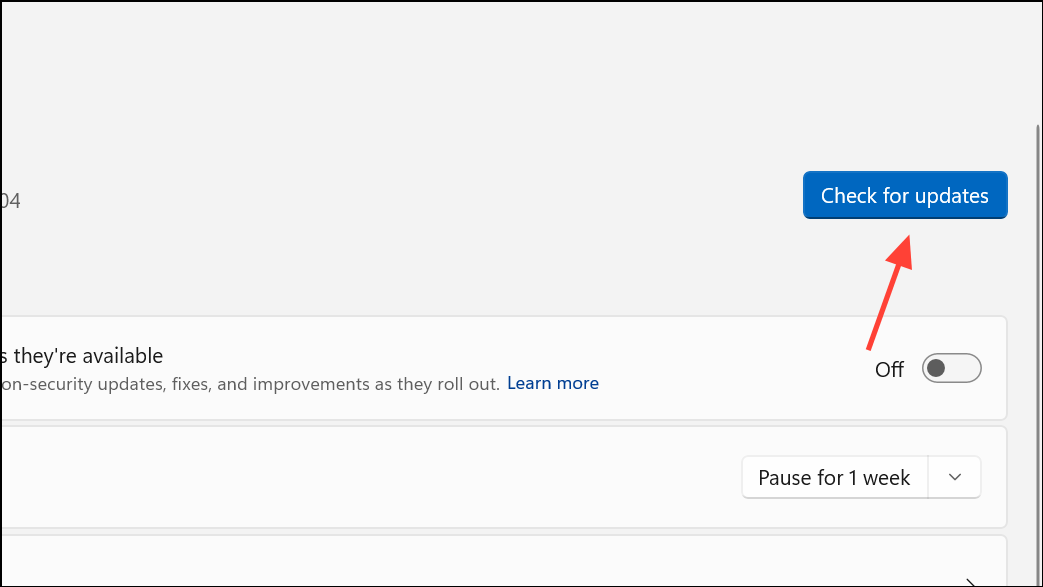
Microsoft periodically releases patches that fix File Explorer bugs, including issues where renaming affects the wrong item or fails without error. Staying current with updates reduces the likelihood of encountering persistent system bugs.
Review and Adjust File or Folder Permissions
Step 1: Right-click the file or folder you want to rename and select Properties. Navigate to the Security tab.
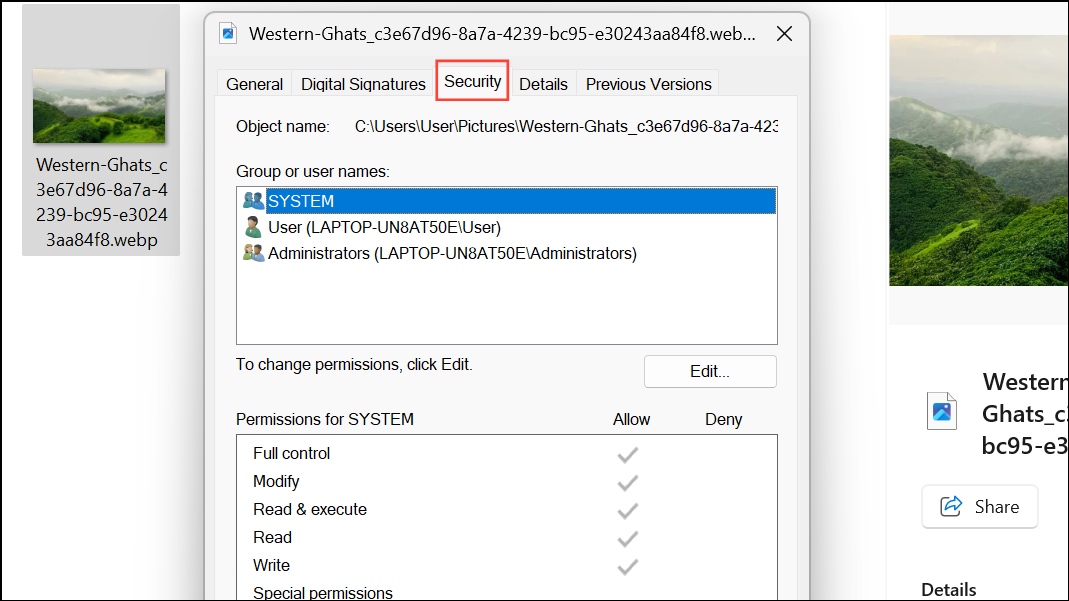
Step 2: Under Group or user names, select your user account. Confirm that Full control is checked in the permissions list. If not, click Edit and grant yourself full control, or take ownership of the file if necessary.
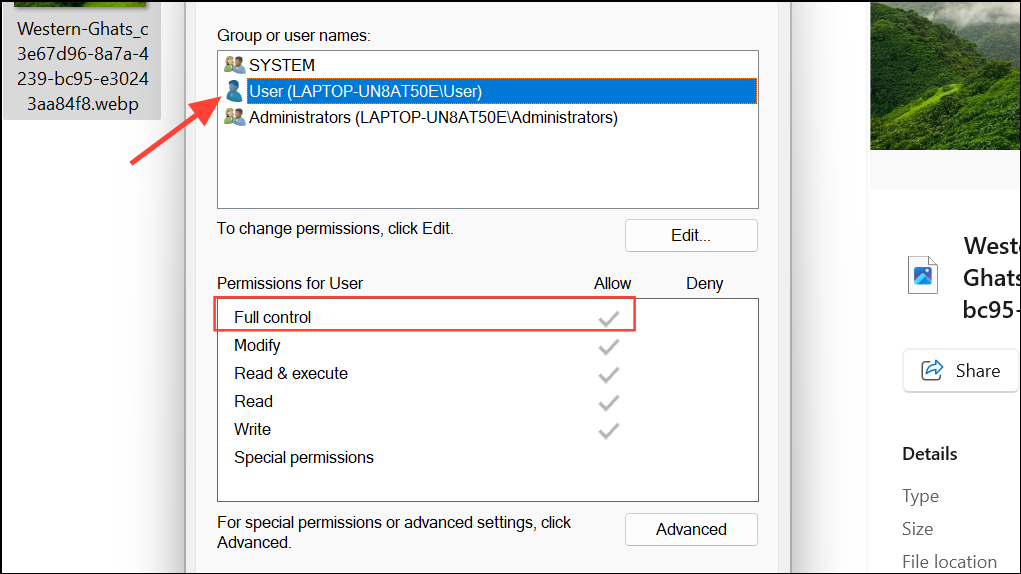
Insufficient permissions prevent renaming and may trigger access denied errors. Adjusting permissions or using an administrator account resolves these restrictions.
Turn Off Controlled Folder Access Temporarily
Step 1: Open Settings and navigate to Privacy & security > Windows Security > Virus & threat protection.
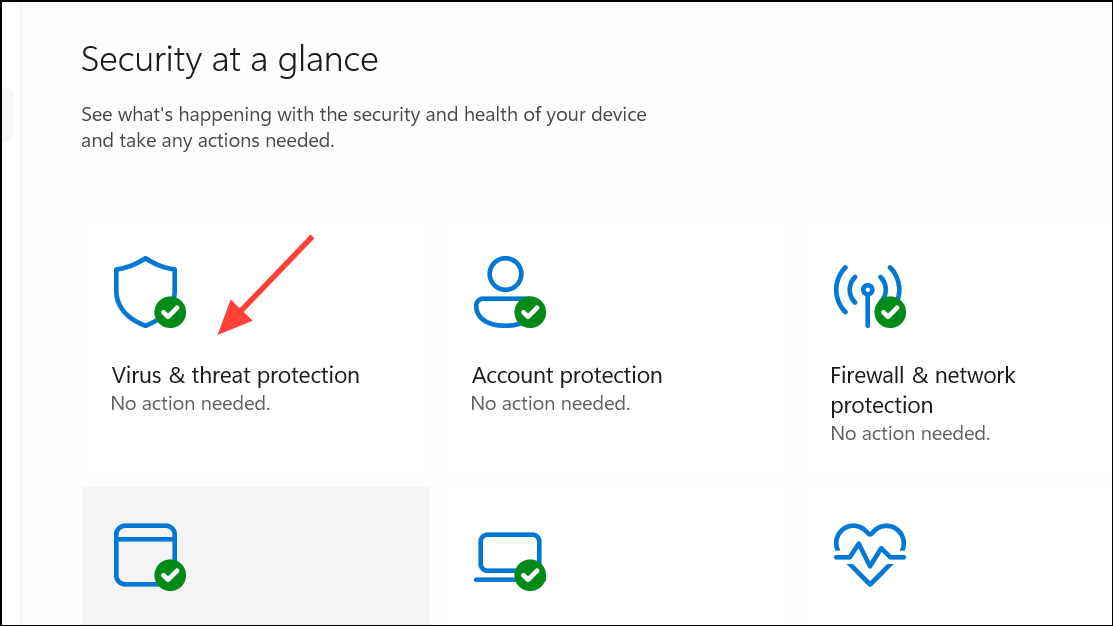
Step 2: Scroll to Ransomware protection and select Manage ransomware protection. Toggle off Controlled folder access.
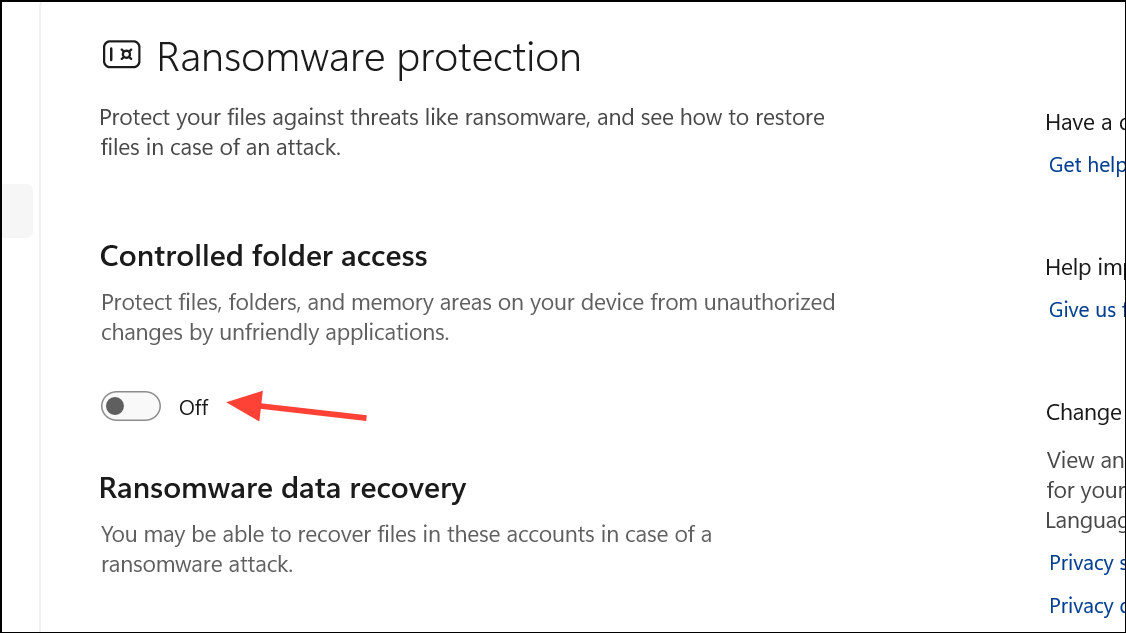
This Windows security feature blocks unauthorized changes to protected folders, which can inadvertently prevent legitimate renaming. Disabling it temporarily allows renaming; re-enable it after completing changes for continued protection.
Scan for Malware and System Corruption
Step 1: Open Command Prompt as administrator by searching for cmd, right-clicking, and choosing Run as administrator.
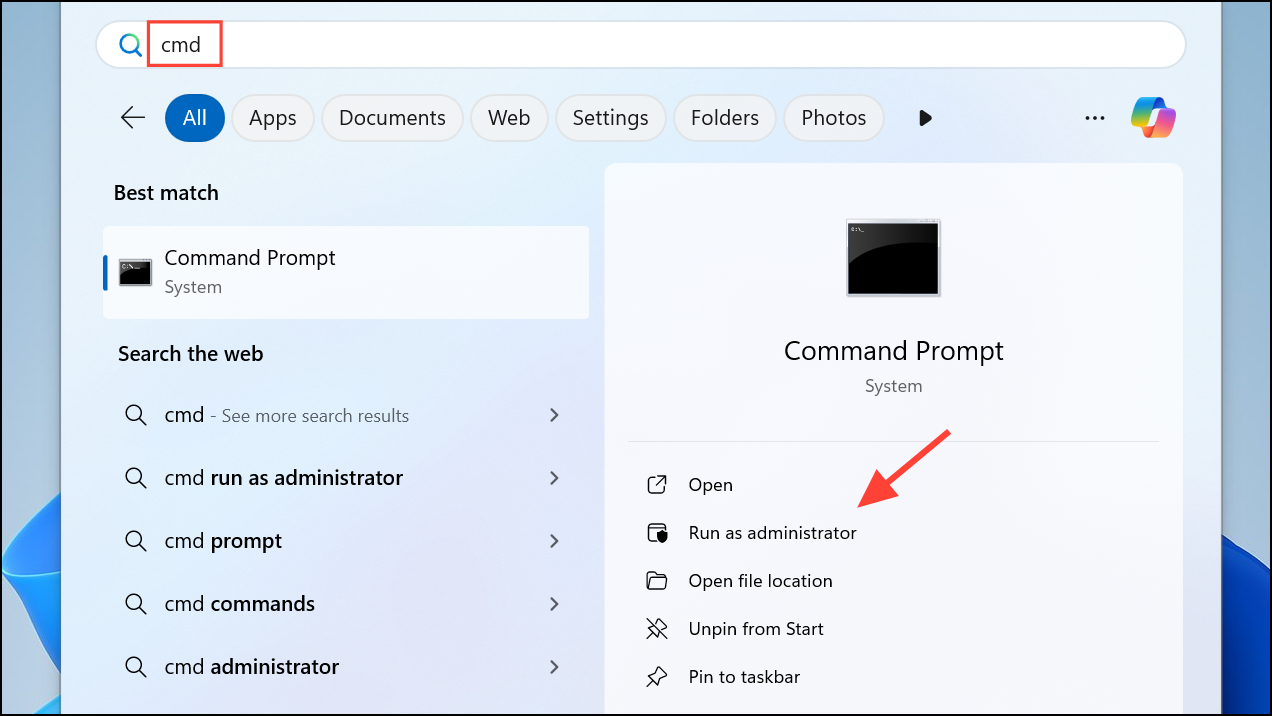
Step 2: Run the System File Checker by entering:
sfc /scannow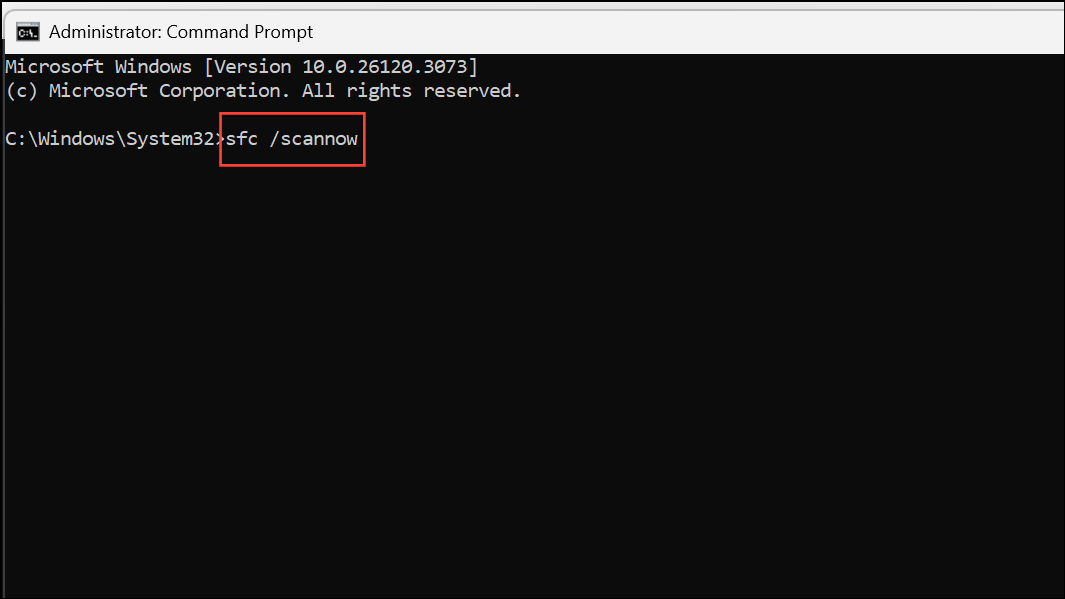
This command scans for and repairs corrupted system files. If corruption is detected, follow any additional prompts to resolve issues. For persistent problems, you may also use:
dism /online /cleanup-image /restorehealth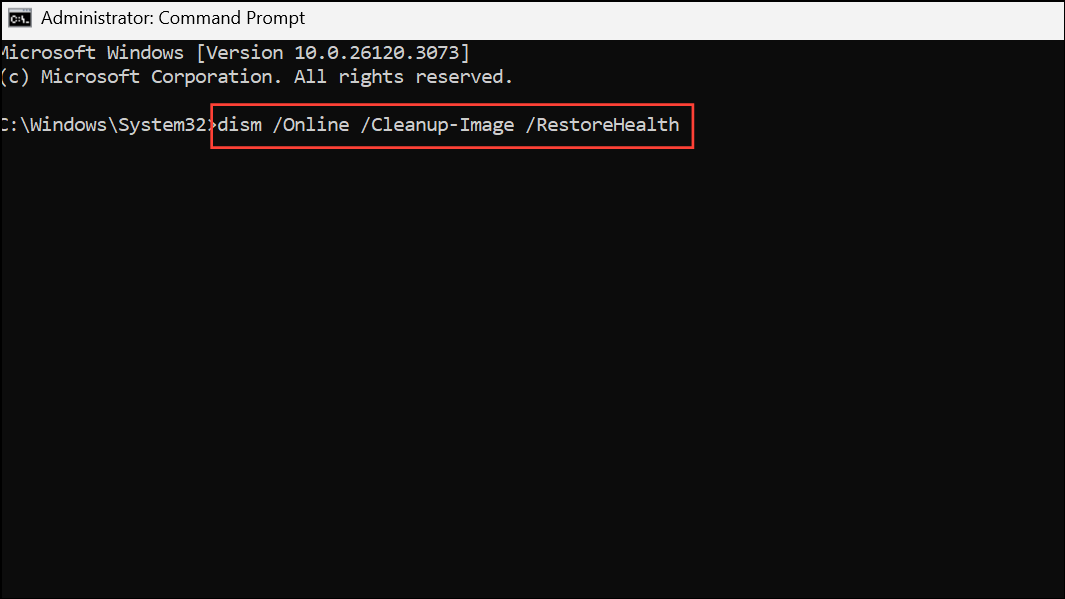
Malware or system corruption can block file operations, so a clean scan ensures the operating system is functioning as expected.
Avoid Unsupported Characters in File and Folder Names
When renaming, ensure you do not use the following characters, as Windows does not permit them in file or folder names:
< > : " / \ | ? *
Attempting to use these characters results in errors such as "The parameter is incorrect." Remove any unsupported character and try renaming again.
Workarounds for Persistent or Unusual Cases
Some users encounter issues where renaming only works outside the original folder or after copying the file to a new location. If all standard fixes fail:
- Copy the file or folder to a different directory, rename it there, and move it back.
- Use third-party file managers like Total Commander or archive utilities such as 7-Zip or WinRAR to perform the rename operation.
- Open a Command Prompt and use the
movecommand to rename files, for example:
move oldname.txt newname.txt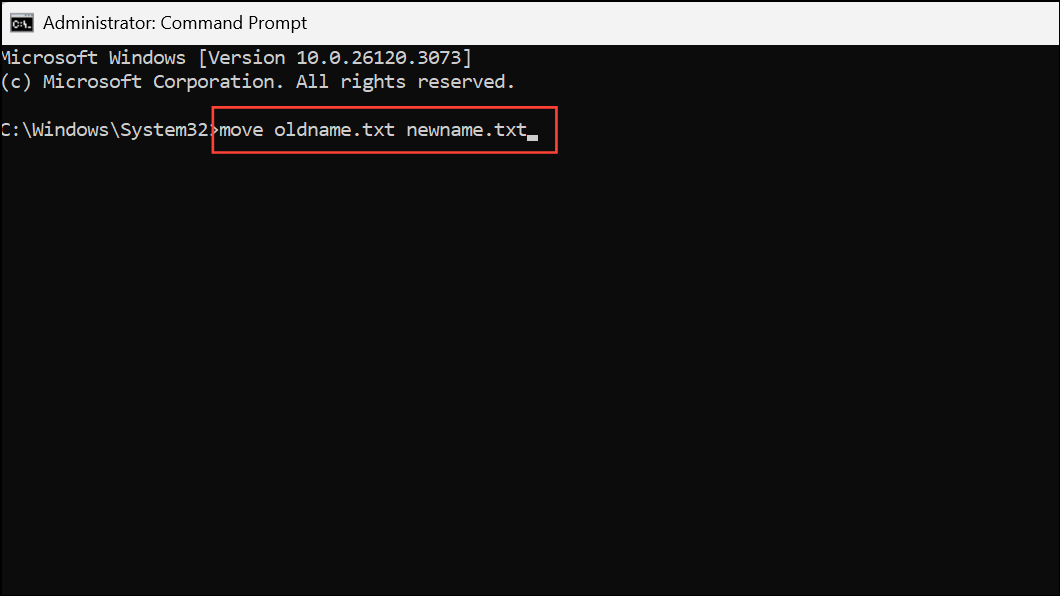
These methods bypass certain Windows Explorer bugs or permission issues in specific directories.
Address Known Windows 11 File Explorer Bugs
Recent updates to Windows 11 File Explorer have introduced bugs where renaming highlights the wrong item or deletes the name field unexpectedly. If you suspect a system bug:
- Switch back to the classic right-click context menu using a registry edit or a tool like WinSetView, as newer context menus may be affected.
- Report persistent bugs via the Feedback Hub (
⊞ + F) to help Microsoft prioritize a fix.
These steps provide a temporary solution until Microsoft addresses the issue in future updates.
Resolving file and folder renaming failures in Windows 11 usually involves a combination of system updates, permission checks, and specific workarounds. Keeping your system updated, avoiding file locks, and understanding Windows security features will keep file management smooth and reliable.