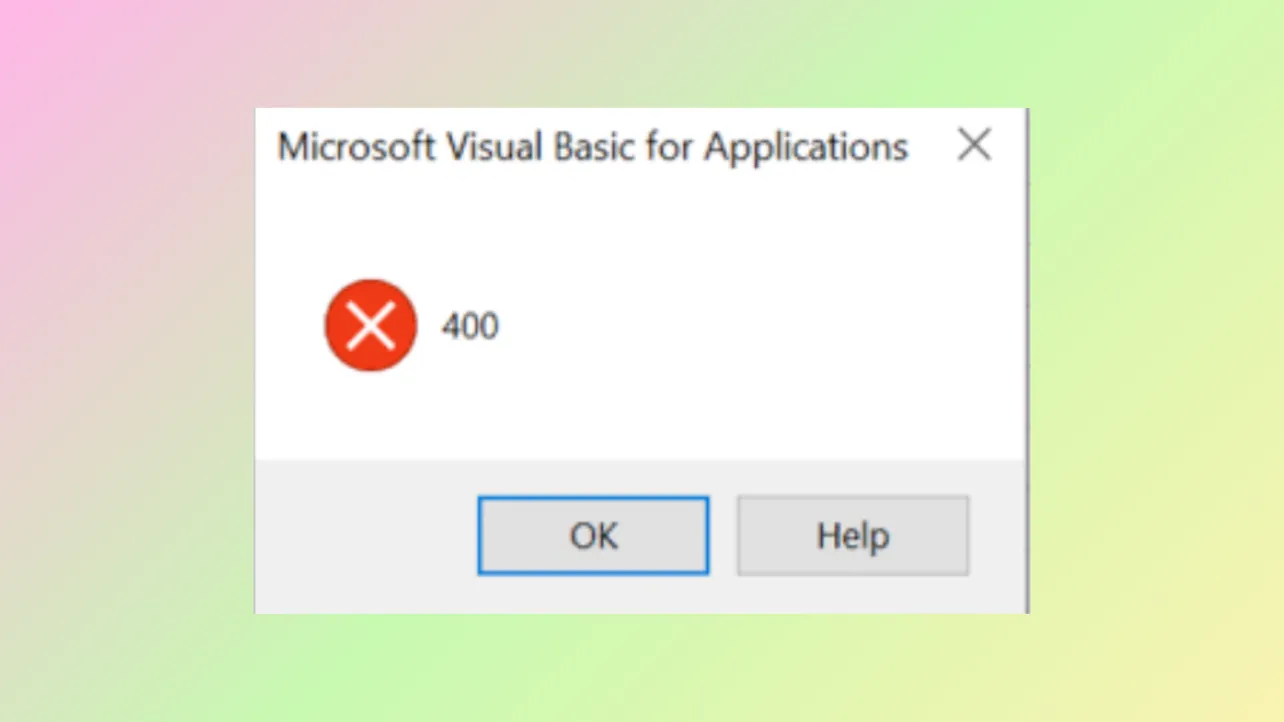VBA Error 400 in Microsoft Excel typically appears when running macros or executing VBA code, causing scripts to stop unexpectedly or display a cryptic message box with just the number “400.” This error can interrupt automation, slow down daily reporting, and make it difficult to consolidate or process data across multiple sheets. Addressing this issue involves checking your VBA code, validating macro settings, and sometimes repairing or updating your Excel installation.
Move the Macro to a New Module
Macros placed in problematic or corrupted modules often trigger Error 400. Transferring your macro to a fresh module can resolve hidden corruption or misconfiguration.
Step 1: Open Excel and press Alt+F11 to launch the Visual Basic for Applications editor.
Step 2: In the VBA editor, select your workbook in the Project pane, then click Insert > Module to create a new module.
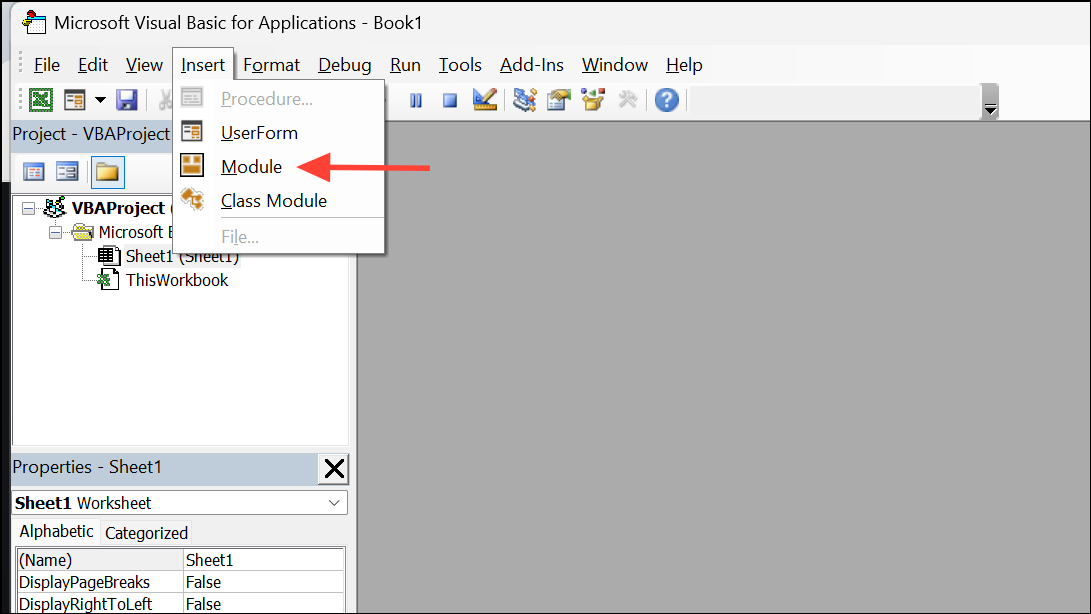
Step 3: Copy your existing macro code from the old module and paste it into the new module.
Step 4: Go to the File menu and choose Save to store your changes.
Step 5: Right-click the old module in the Project pane and select Remove Module to delete it. When prompted, you can export the module as a backup before removal.
Step 6: Run your macro again to check if the error is resolved. Moving the macro resets its context and often eliminates issues caused by module corruption or incorrect module types.
Check for Invalid Inputs and Debug the Code
Error 400 can result from invalid arguments, missing objects, or references to deleted worksheet elements. Carefully reviewing your code and using VBA’s built-in debugging tools helps identify the precise cause.
Step 1: In the VBA editor, select your macro and click the Debug menu, then choose Compile VBAProject. This checks for syntax errors.
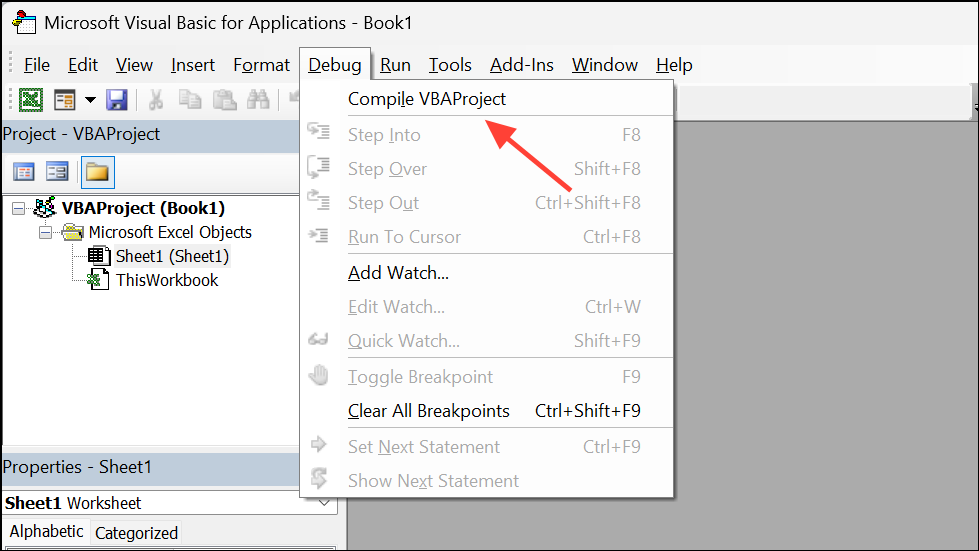
Step 2: Use F8 to step through your code line by line. When the error appears, note the highlighted line—this is where the failure occurs.
Step 3: Review any references to worksheet ranges, objects, or parameters. For example, ensure that any worksheet or range you reference actually exists and is spelled correctly. If your code refers to a deleted object, Error 400 will occur.
Step 4: Add error handling to your code to catch and report runtime errors. For example:
On Error GoTo ErrorHandler
' Your code here
Exit Sub
ErrorHandler:
MsgBox "Error " & Err.Number & ": " & Err.Description
This approach provides more descriptive error messages, making it easier to identify root causes.
Update Microsoft Excel
Running outdated versions of Excel can cause compatibility issues with VBA macros, especially if your code uses features introduced in newer releases.
Step 1: Open Excel and click File in the top-left corner.
Step 2: Select Account, then under Product Information, click Update Options and choose Update Now.
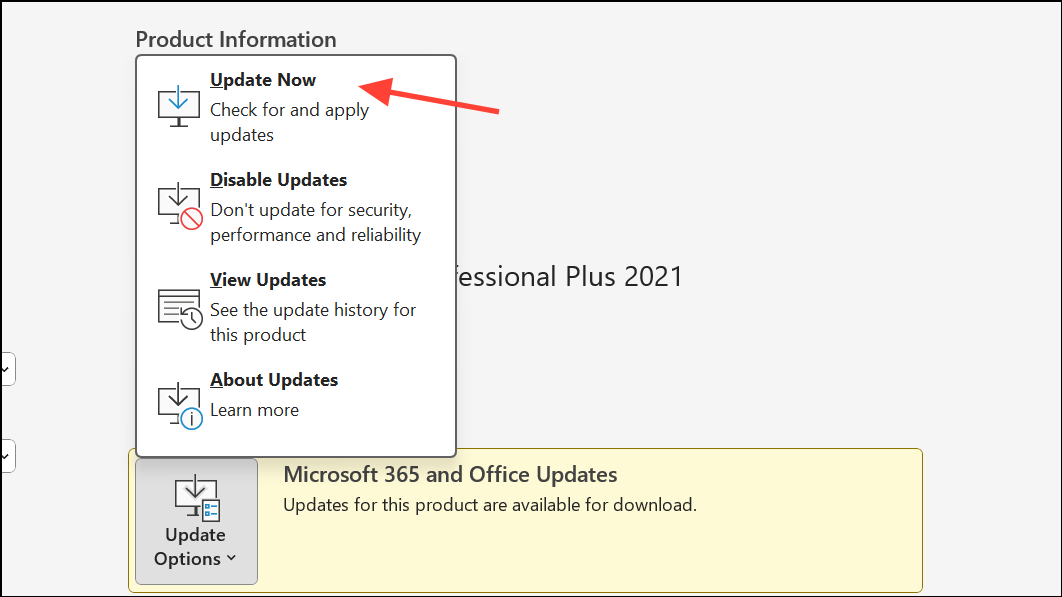
Step 3: Allow Excel to check for and install updates. Once complete, restart Excel and test your macro again.
Keeping Excel up to date resolves bugs and ensures compatibility with VBA features.
Enable Trusted Access to the VBA Project Object Model
Macros that interact with other VBA projects require trusted access, or else Excel may block their execution and trigger Error 400.
Step 1: Go to the Developer tab in Excel. If you don’t see it, enable it by clicking File > Options > Customize Ribbon and checking Developer.
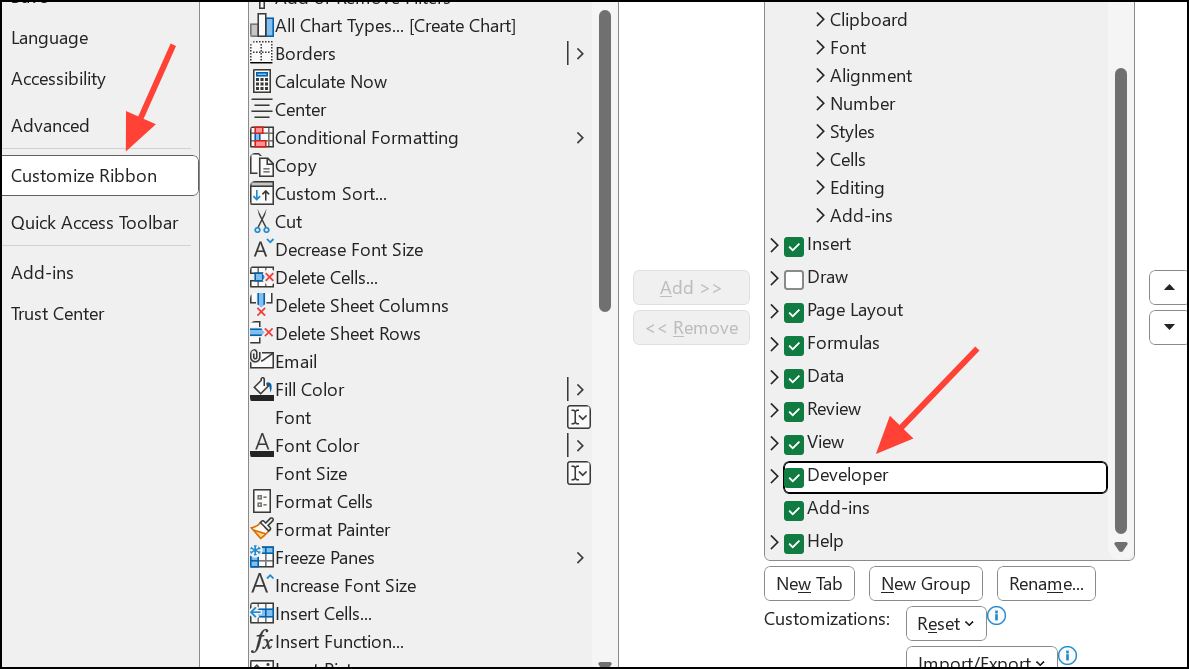
Step 2: Click Macro Security in the Code group.
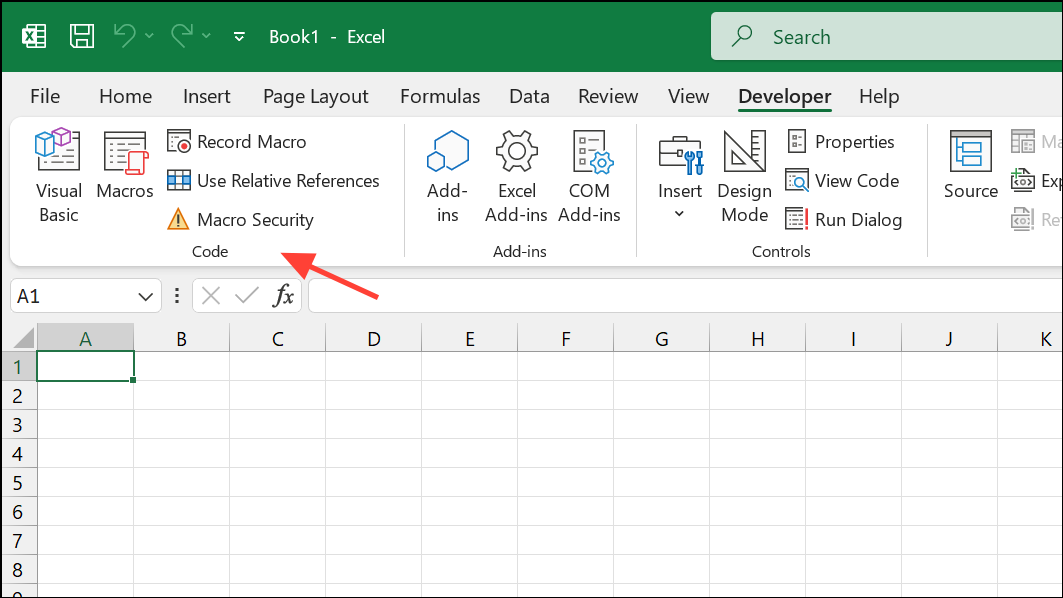
Step 3: In the Trust Center window, under Developer Macro Settings, check the box for Trust access to the VBA project object model.
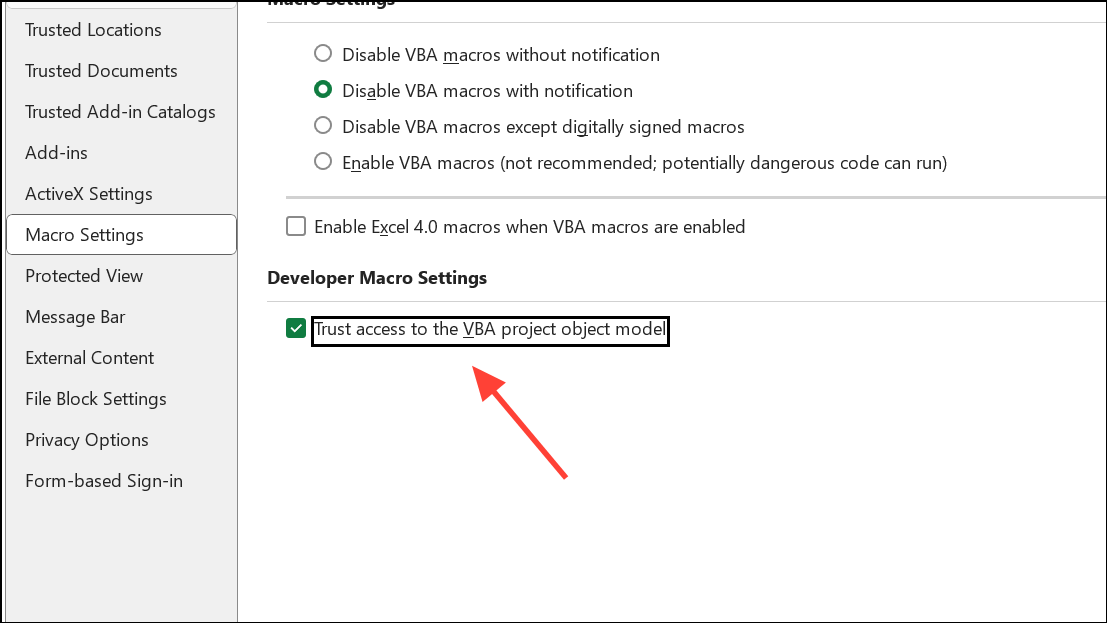
Step 4: Click OK to save your changes and restart Excel if prompted.
This setting is necessary for macros that programmatically create, edit, or interact with other VBA code.
Repair or Reinstall Microsoft Excel
Corrupted program files or incomplete installations can also cause Error 400. Repairing or reinstalling Excel addresses these underlying issues.
Step 1: Close Excel and all Office applications.
Step 2: Open Control Panel > Programs > Programs and Features, select Microsoft Office, and click Change.
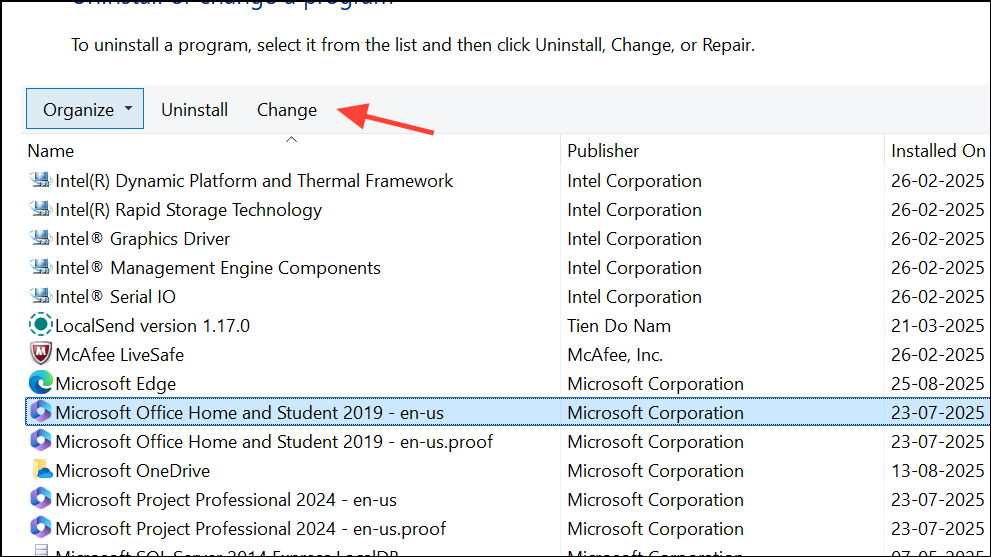
Step 3: Choose Quick Repair and follow the prompts. If problems persist, repeat the process and select Online Repair for a more thorough reset.
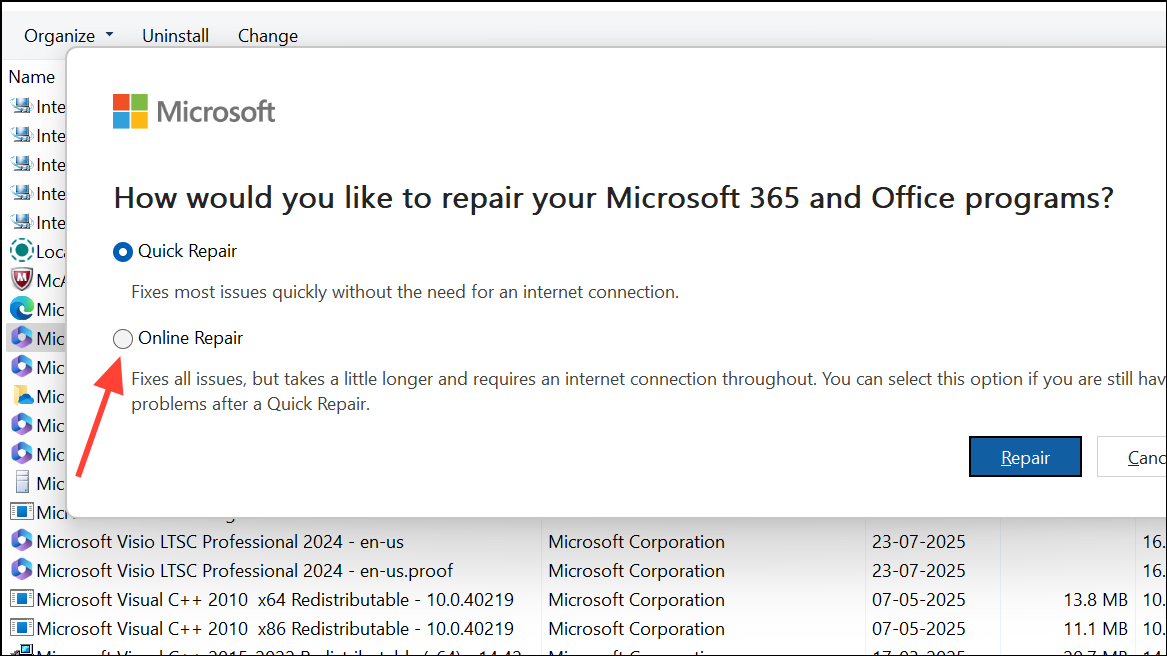
Step 4: If you continue to experience issues, use the Microsoft Support and Recovery Assistant (SaRA) tool to completely uninstall and then reinstall Office. Download it from this link.
Repairing Excel eliminates file corruption or registry issues that can interfere with macro execution.
Check for Add-Ins or Template Issues
Some users encounter Error 400 when opening specific tabs or features, even without using macros. This can be caused by problematic add-ins or templates.
Step 1: Go to File > Options > Add-Ins.
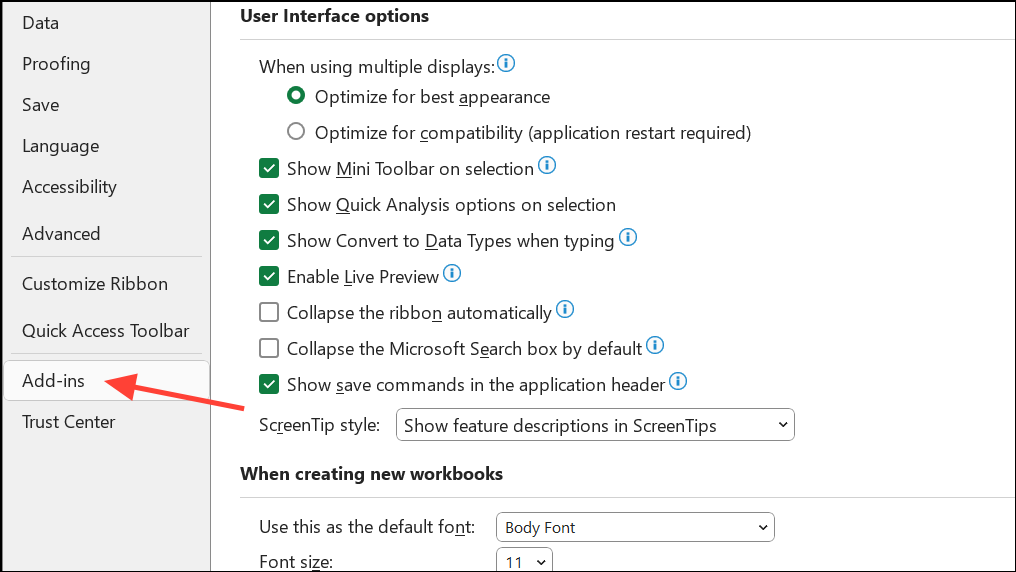
Step 2: At the bottom, set the Manage dropdown to COM Add-ins and click Go.
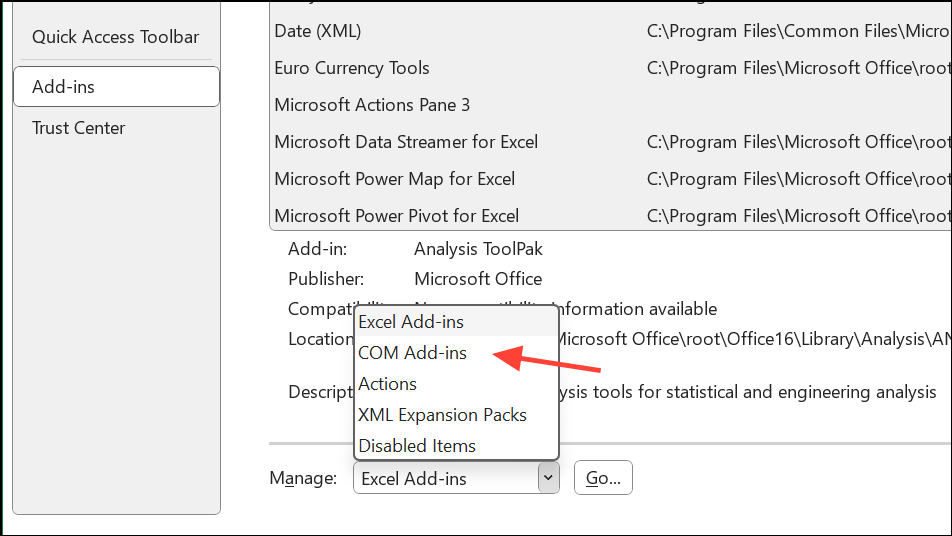
Step 3: Uncheck all add-ins and restart Excel. If the error disappears, re-enable add-ins one by one to identify the culprit.
Disabling problematic add-ins or templates prevents them from injecting code that causes Error 400.
Review Code for Compatibility Issues (Windows vs. Mac)
VBA code that works in Windows may fail on Mac, especially if it references features exclusive to Windows (such as certain shapes or ActiveX controls).
Step 1: Identify any lines in your code that manipulate shapes, controls, or use Windows-only libraries. For example, ActiveSheet.Shapes("Button 1").TextFrame may not work on Mac Excel.
Step 2: Test your macro on Mac Excel or ask a Mac user to step through the code using F8 to determine where the error occurs.
Step 3: Replace or remove incompatible code, or use conditional compilation to separate Windows- and Mac-specific logic.
Ensuring your macros use cross-platform features avoids Error 400 when sharing workbooks between Windows and Mac users.
Use a Professional Repair Tool for Severely Corrupted Files
If your Excel file is heavily corrupted and built-in repair options fail, specialized repair tools can recover macros, modules, and data.
Step 1: Download a reputable Excel repair tool such as Stellar Repair for Excel or Kernel for Excel Repair.
Step 2: Install and launch the tool. Select your corrupted Excel file and start the repair process as guided by the software.
Step 3: Review the recovered file and save it to a new location. Test your macros to confirm Error 400 is resolved.
These tools reconstruct damaged workbook structures, restoring macro functionality when standard repairs are insufficient.
Resolving VBA Error 400 in Excel often comes down to code review, macro relocation, updating software, and addressing file or add-in corruption. By following these targeted steps, you can restore macro functionality and streamline your Excel workflow.