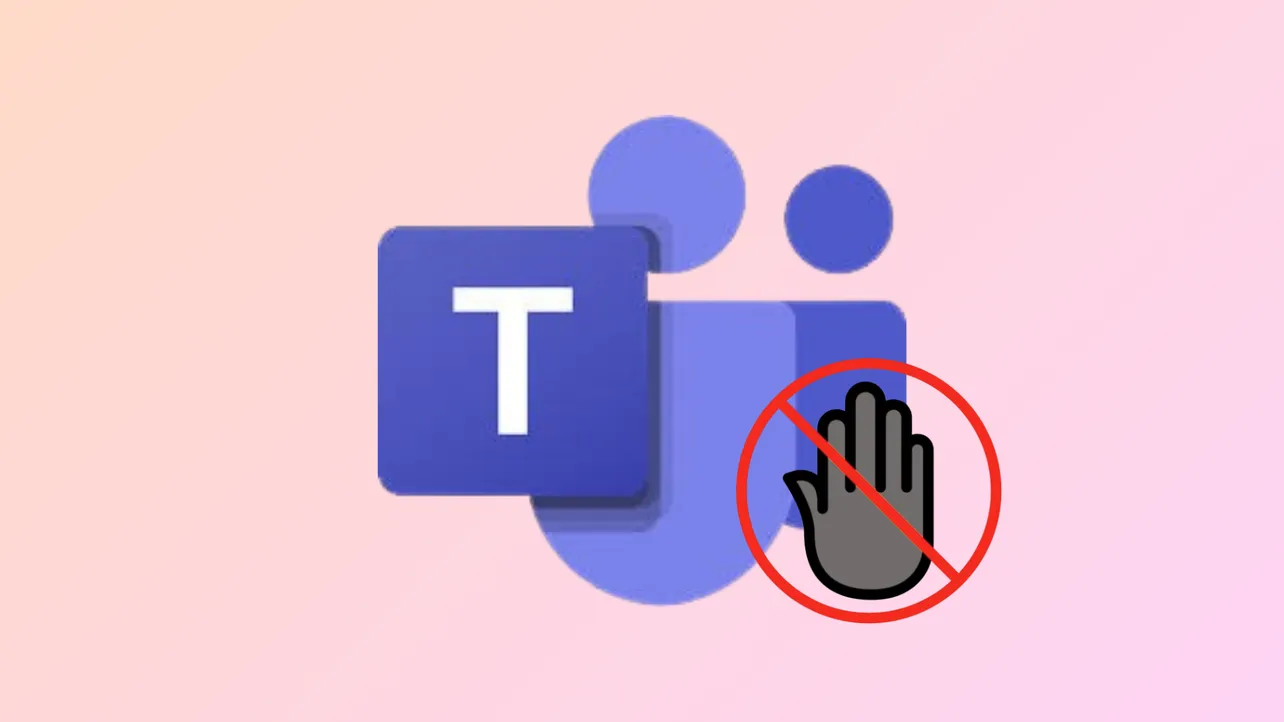Receiving a "You're Not Authorized" error in Microsoft Teams can immediately block access to meetings, chats, and shared files, disrupting workflow and collaboration. This issue typically stems from problems with user authentication, network configuration, or Microsoft’s own services. Addressing the error requires a methodical approach to pinpoint the source and apply the most effective solution.
Check Microsoft Teams Service Status First
Microsoft Teams outages or server-side problems can trigger widespread authorization errors. When users across different locations report the same issue, it’s likely due to a Microsoft infrastructure problem. Verifying the service status helps rule out local causes and prevents unnecessary troubleshooting.
Step 1: Visit the official Microsoft 365 Service Status page and review current alerts for Teams. If there’s an ongoing outage or incident, Microsoft will provide updates and estimated resolution times.
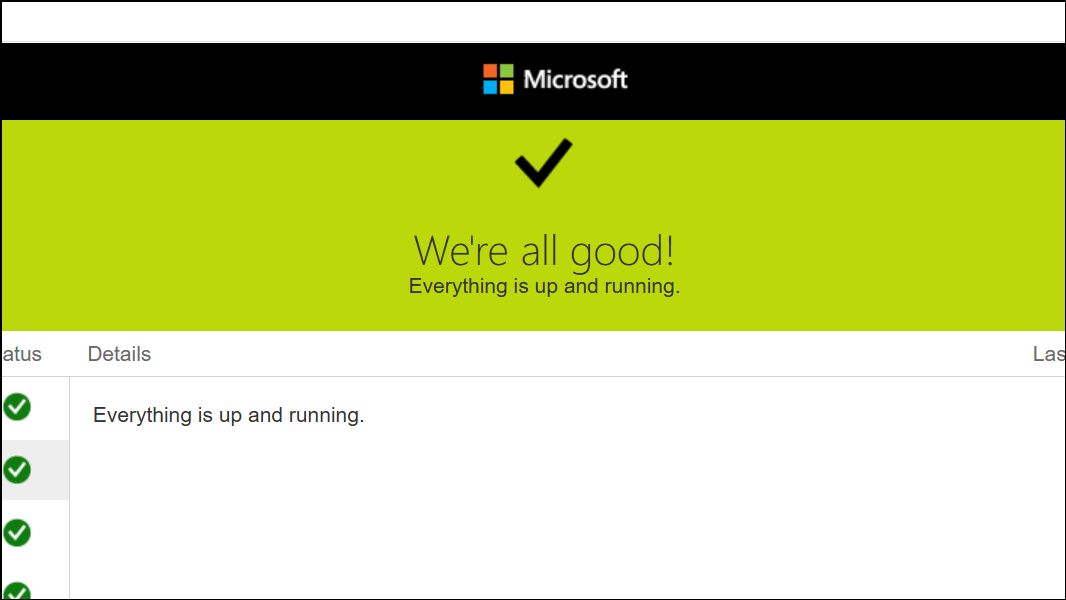
Step 2: Monitor Microsoft’s official Twitter account and community forums for announcements about known issues. This can provide additional confirmation and workaround suggestions.
Step 3: If the error is due to a Microsoft outage, wait for the service to be restored. Retry accessing Teams periodically. Consider using alternative communication tools if urgent collaboration is required during the downtime.
Verify User Authentication and Account Permissions
Authorization errors often result from incorrect login credentials, expired passwords, or misconfigured account permissions. Multi-factor authentication (MFA) issues and account lockouts can also block access to Teams.
Step 1: Double-check your username and password for typos. If you’re unsure, reset your password using your organization’s account recovery process.
Step 2: Ensure that multi-factor authentication is set up correctly. If you’ve recently changed MFA devices or methods, update your authentication app or contact your IT administrator to reset MFA settings.
Step 3: If your account is locked due to failed login attempts, follow your organization’s procedure to unlock it or reach out to your IT support team.
Step 4: Confirm that your Teams account has the necessary permissions. If you’re part of a group, verify that you’re a direct member and not relying solely on nested group memberships, as some authorization systems may not process nested groups correctly. Ask your administrator to adjust group memberships if needed.
Test and Troubleshoot Local Device Issues
When only one user or device is affected by the "You're Not Authorized" error, the problem likely lies with local configuration, application cache, or device-specific settings.
Step 1: Sign out of Teams completely, then sign back in. This refreshes your authentication tokens and can resolve minor sync issues.
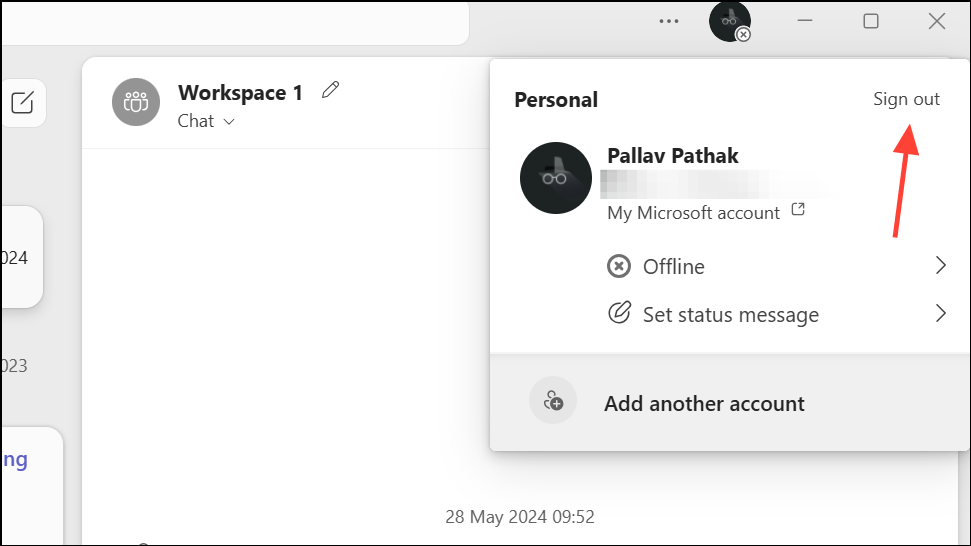
Step 2: Clear the Teams cache to remove potentially corrupted files causing authorization failures. On Windows, navigate to %appdata%\Microsoft\Teams and delete the contents. On macOS, clear ~/Library/Application Support/Microsoft/Teams.
Step 3: Update Teams to the latest version to ensure compatibility with your organization’s authentication systems. Outdated apps can fail to process new login protocols.
Step 4: Restart your device after clearing cache and updating software. This resets system resources and resolves lingering conflicts between applications.
Address Network and Connectivity Problems
Network misconfigurations, unstable connections, or restrictive firewalls can interrupt authentication with Teams servers, resulting in authorization errors for multiple users on the same network.
Step 1: Test your internet connection using a speed test tool. Confirm you have stable bandwidth and low latency.
Step 2: If you’re using a VPN, temporarily disable it and attempt to log in again. Some VPN configurations block the necessary ports or routes for Teams authentication.
Step 3: Check firewall and Quality of Service (QoS) settings to ensure Teams traffic is not being blocked or deprioritized. Work with your network administrator to whitelist Teams domains and ports, and to prioritize Teams traffic for VoIP and video calls.
Step 4: If the issue persists, try connecting from a different network, such as a mobile hotspot, to determine if the problem is isolated to your current network environment.
Step 5: Restart your router and modem to resolve potential hardware glitches that may affect connectivity.
Monitor and Analyze Teams Performance Continuously
Proactive monitoring tools can help identify recurring authorization errors and their root causes, especially in larger organizations. By collecting performance data, you can distinguish between user, network, and server-related issues more efficiently.
Step 1: Deploy monitoring agents at key network locations to track Teams authentication and performance metrics in real time. Tools like Obkio allow you to simulate user activity and monitor end-to-end call paths.
Step 2: Review collected data for patterns, such as spikes in latency, packet loss, or failed authentication attempts. This information helps IT teams target the specific segment (user, network, or Microsoft server) responsible for the error.
Step 3: Share traceroute results and monitoring data with your internet service provider or Microsoft support if you identify bottlenecks or outages beyond your local network.
Quick Fixes and Additional Tips
- Restart Teams and your device to reset temporary glitches.
- Uninstall and reinstall Teams if corrupted installation files are suspected.
- Update all device drivers, especially for network adapters.
- Test login on a different device or browser to isolate user-specific problems.
- Consult your IT administrator if you suspect group policy or account configuration issues.
Resolving the "You're Not Authorized" error in Teams depends on accurately identifying whether the issue is server-side, account-related, device-specific, or network-based. Applying these targeted steps restores access and keeps collaboration running smoothly.