Threads is gaining traction day by day. If you haven't yet jumped on the bandwagon, you must be thinking about it. The app is developed by Meta. The company also owns Instagram and Facebook and now wants to steal the mantle from Twitter via its Threads app.
Even though Threads is a separate app, it is a companion app to Instagram. And as such, you can keep your Instagram friends close on this new app as well. Though the Threads app allows you to follow all your Instagram friends at the time of setup, if you missed out on it, you can easily do it later. Moreover, there are more than one ways to do it.
1. Follow All Instagram Friends on Threads in a Single Go
First, launch the Threads app on your device and tap the 'Profile' icon in the bottom right corner.
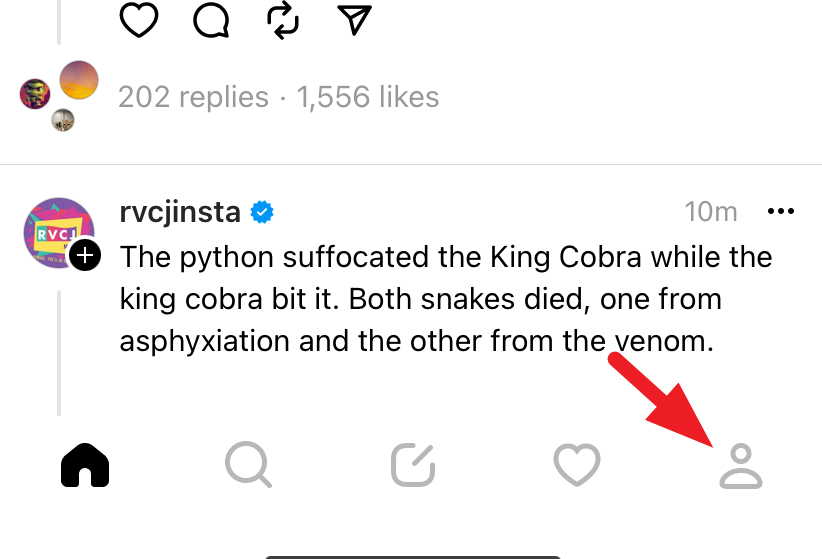
Next, tap on the 'Hamburger' icon to proceed.
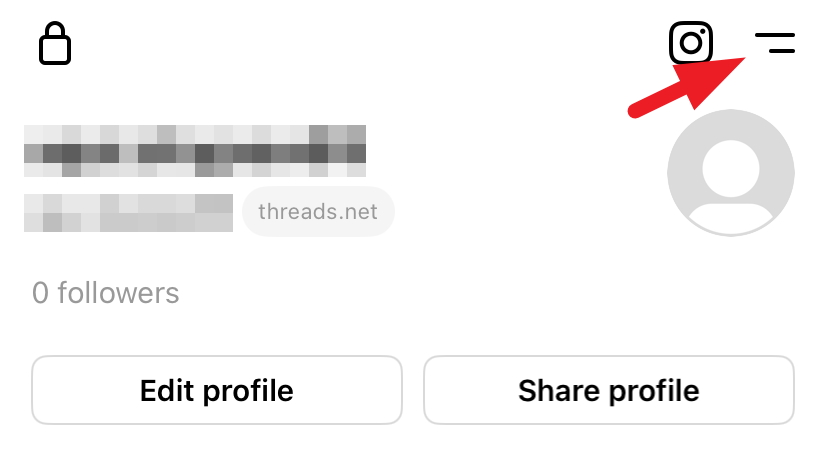
After that, tap 'Follow and Invite friends'.
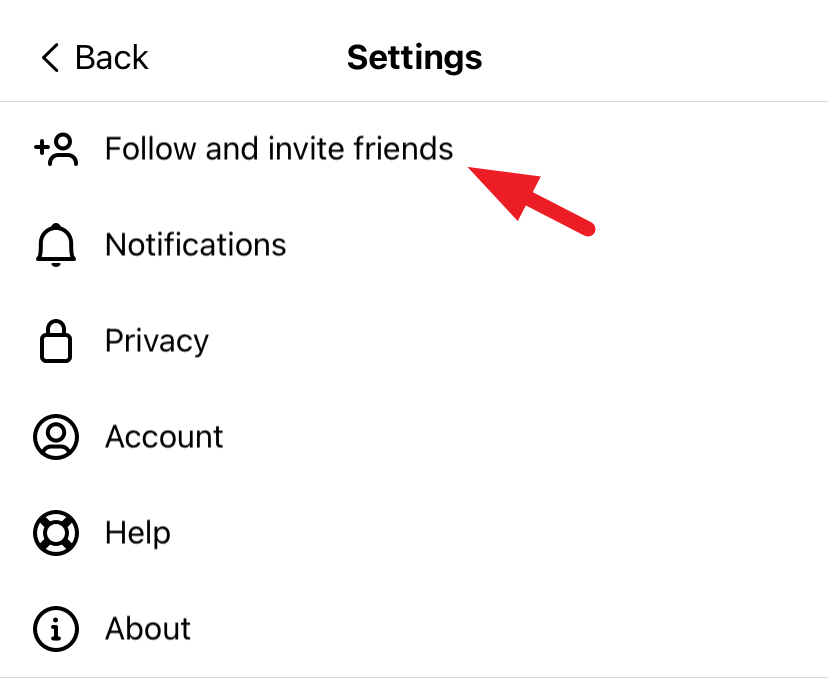
On the next screen, tap 'Follow accounts from Instagram'.
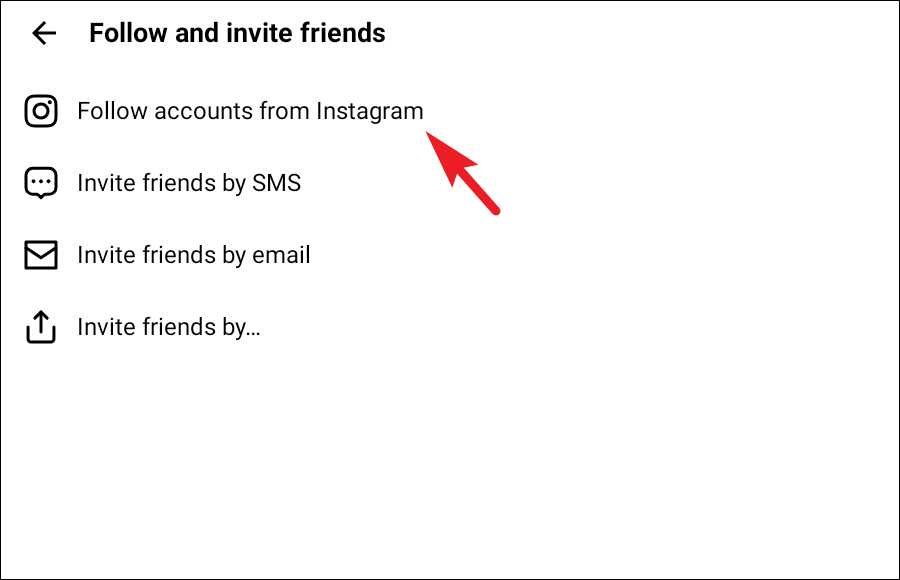
On the next screen, Threads will load all the accounts you follow on Instagram and display them as a list. You can follow the accounts individually by tapping on 'Follow'. Otherwise, tap 'Follow all' at the bottom of the screen to send a follow request to all the accounts in a single go. To exit the current screen, tap 'Done' in the top right corner.
Note: If the account you wish to follow has not made an account on Threads yet, you will follow them automatically once they create an account.
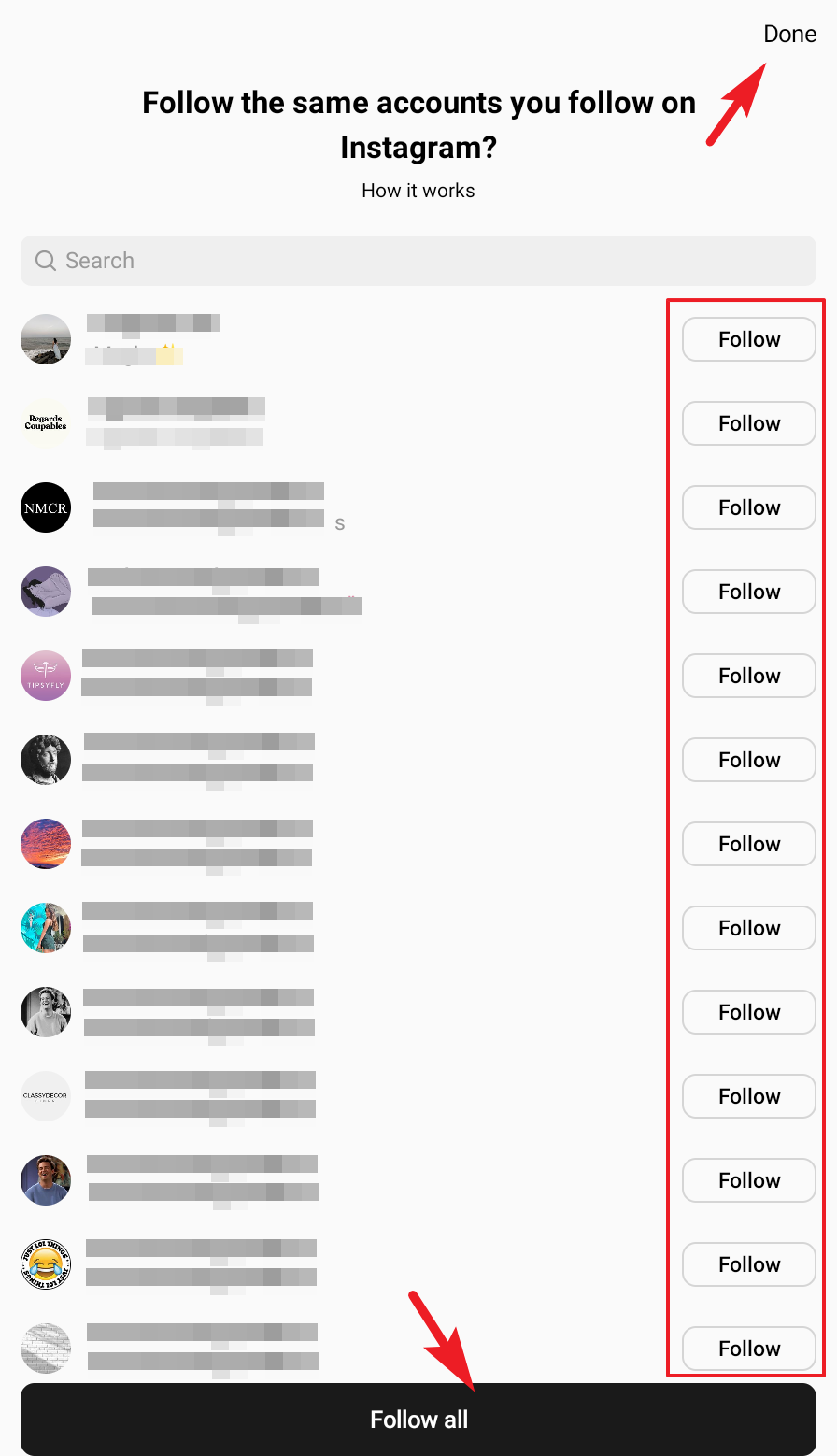
2. Search for Instagram Friends
The above method can definitely help you when you have just made your account on Threads, or you wish to bulk follow people. However, there will be times when you want to follow a single person; and for that, searching is the way to go.
In the Threads app, tap on the 'Search' tab from the bottom bar.
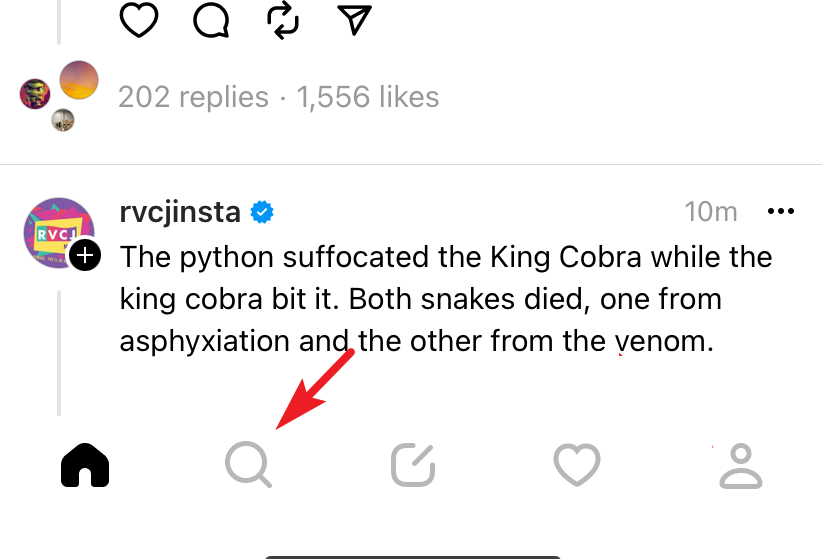
Now, enter the Instagram handle of the person/account you wish to follow. Then, from the search results, tap the 'Follow' button once you have located the account/person. That's it.
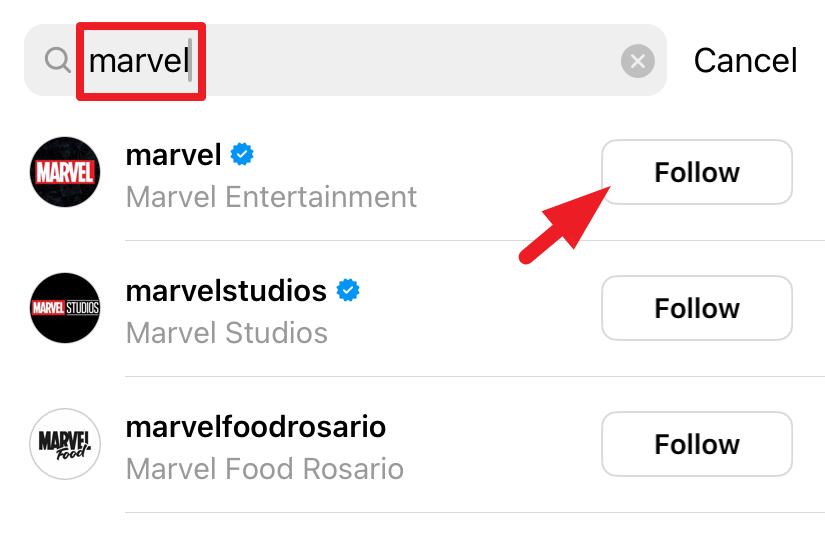
3. Ask Them to Share Their Profile
'Threads' also allows you to share a profile using a link or generate a QR code for the profile, which you can then scan and visit the said profile.
To share a profile link, tap the 'Profile' icon from the bottom right corner.
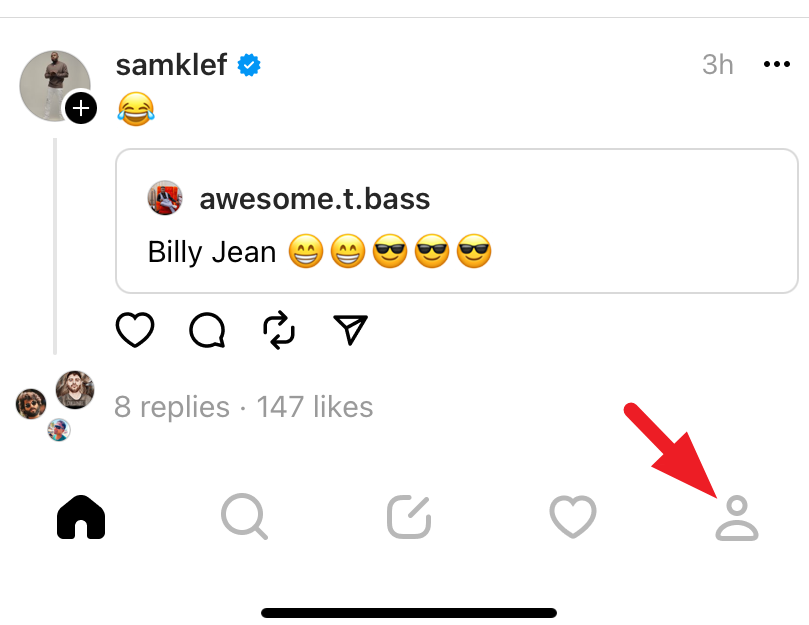
Then, tap on the 'Share profile' button. This will bring an overlay window to your screen.
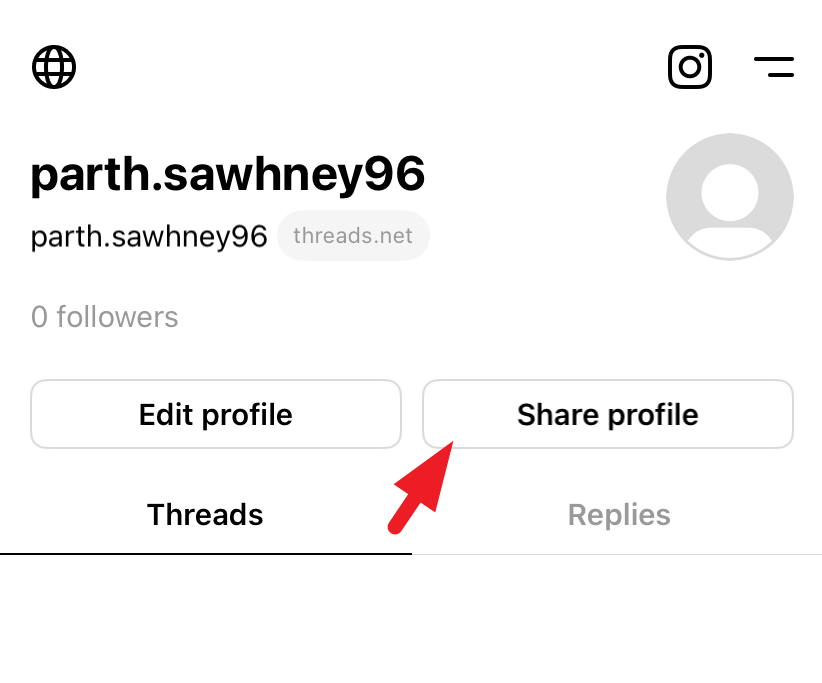
Now, you can either select the app using which you can share the link directly, or you can copy the link and share it using your preferred platform.
Note: We have showcased the process using an iOS system. However, the steps remain the same for Android, with a slight change in the user interface.
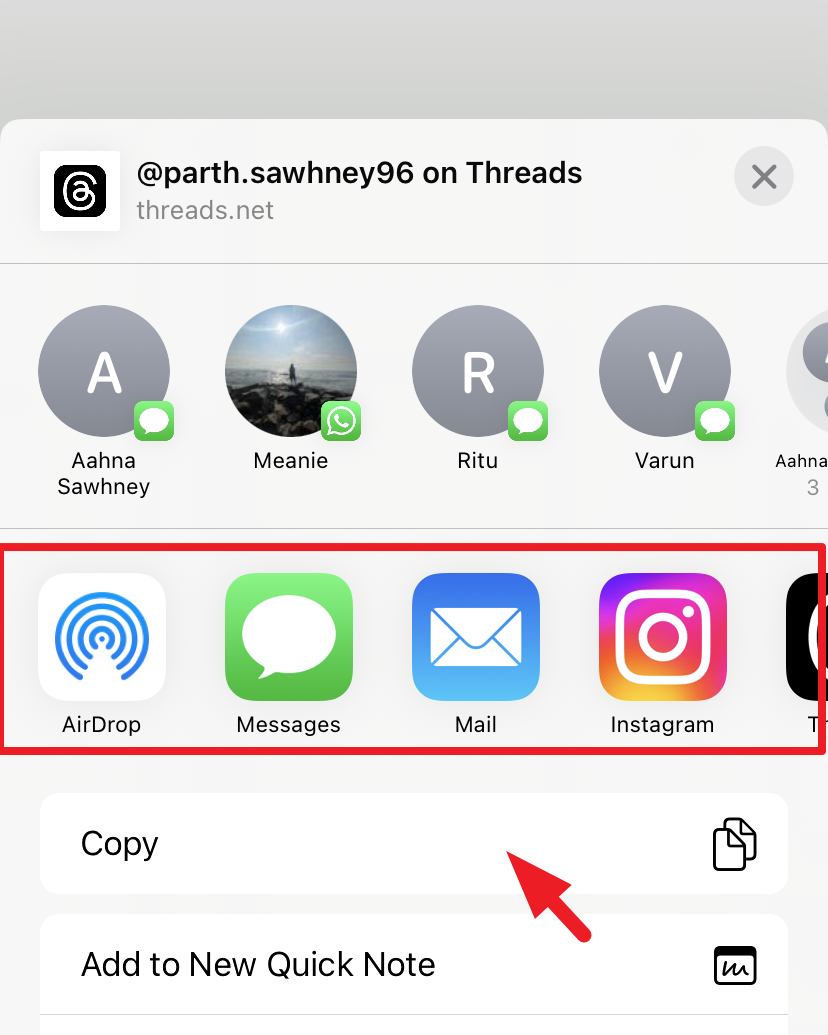
4. Use Instagram to Follow them on Threads
You can also use Instagram to follow back your friends. There are two ways, one, you head to their Instagram profile and tap on their Threads Badge. The other requires them to generate a QR code and share it with you.
From the Instagram app, use the search bar to search for the account/person you wish to follow on Threads.
Note: Make sure the account/person you wish to follow has already made a Threads account.
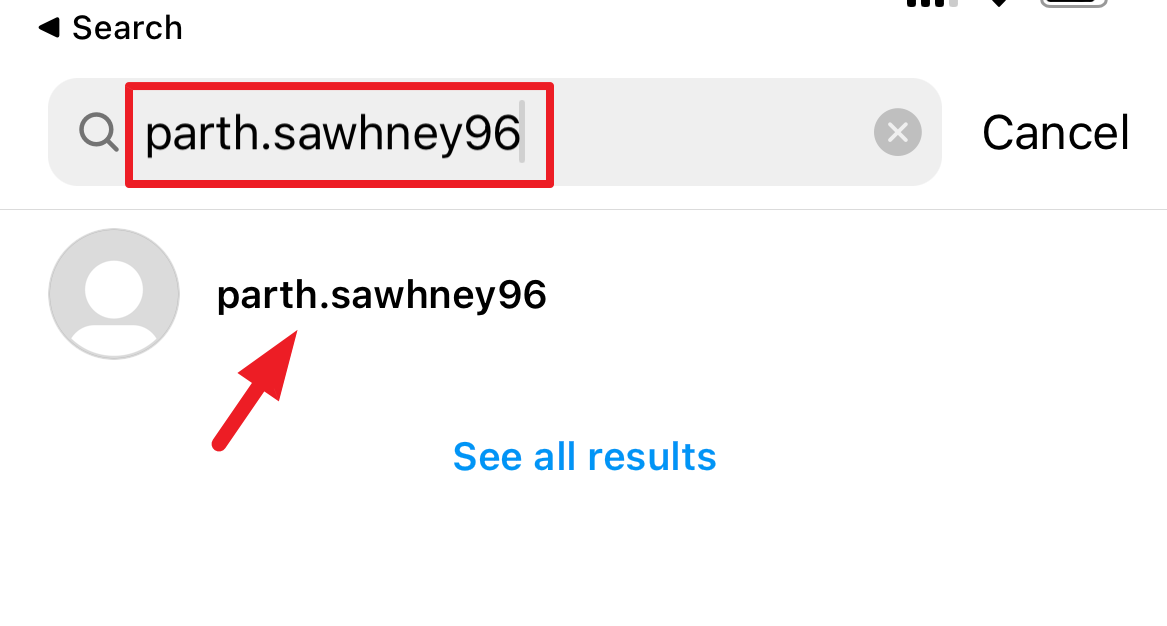
Once you are on their profile page, tap on the 'Threads Badge', and it will bring an overlay window to your screen. This will open their Threads profile in the Threads app (if it is installed on your device). Otherwise, the link will be opened in the system browser.
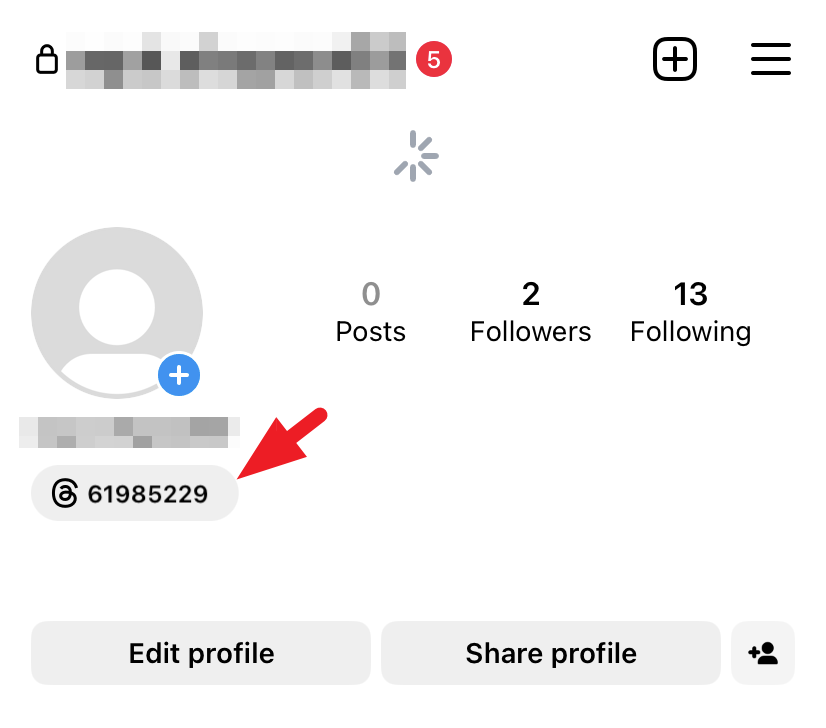
You can ask your friend to generate a QR code and share it with you. To do so, head to the 'Search' tab on the Instagram app and type 'Threads' in the search bar.
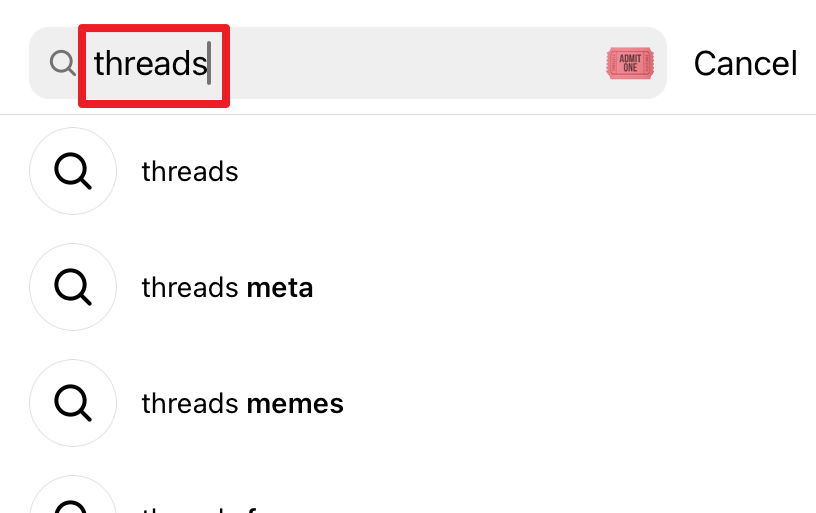
Then, tap on the 'ticket' icon on the extreme right edge to continue.
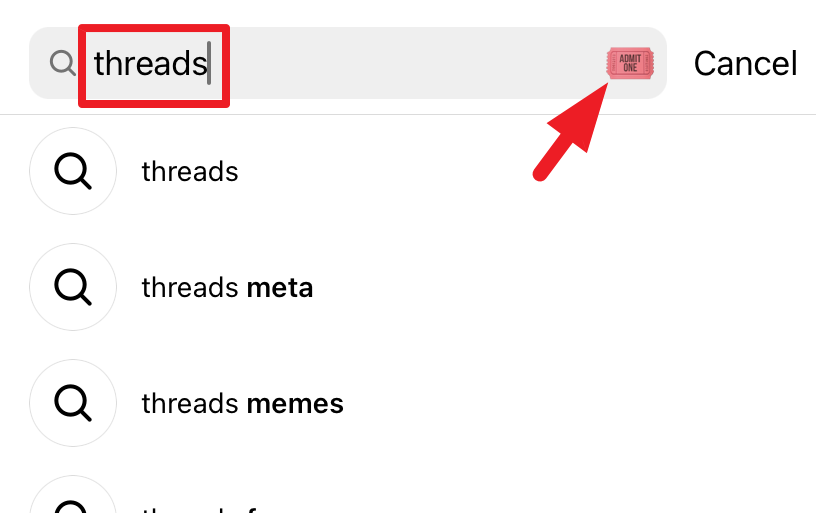
A Threads app invite will then be visible on the screen. You can either scan the QR code, or you can ask your friend to share the screenshot, which you can then use to scan the QR code or search for them by using the username mentioned.
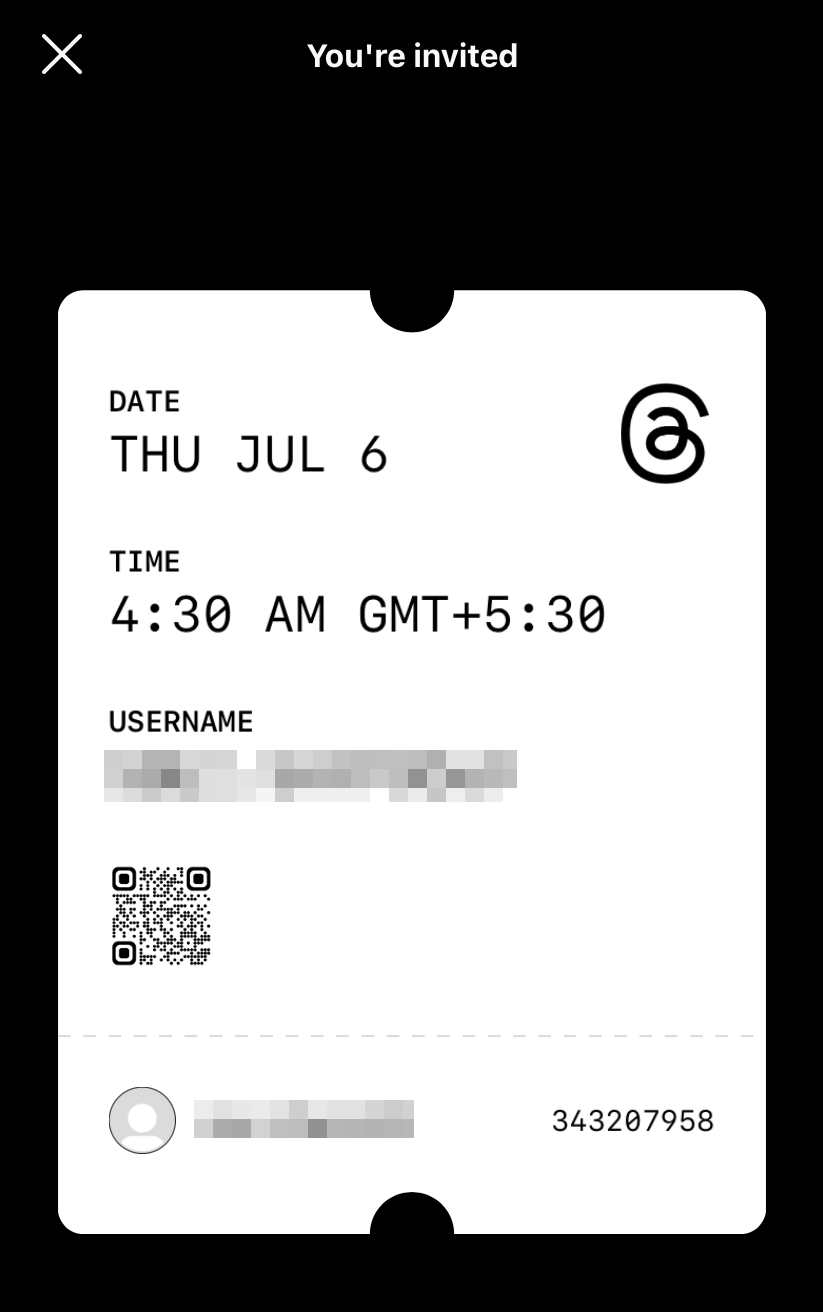
That's about it, people. Using the above-mentioned methods, you will be able to find people from your Instagram on Threads in a swish.

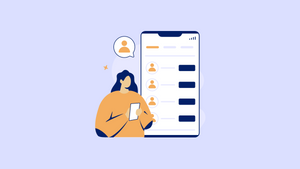









Member discussion