Microsoft Teams has become an essential tool for organizations aiming to enhance collaboration and streamline communication. Whether you're participating in a private chat, a group discussion, or a channel conversation, conveying your message effectively is key. Thankfully, Teams offers a variety of formatting options that allow you to customize your messages for maximum impact.
These formatting tools enable you to apply styles like bold, italics, underline, and more to your text in both personal chats and team channels. By leveraging these features, you can make your messages clearer and more engaging.
Step 1: To format a message in a private chat, click on the Chat icon located on the left sidebar of Teams. Open the one-on-one or group conversation where you want to send your formatted message.
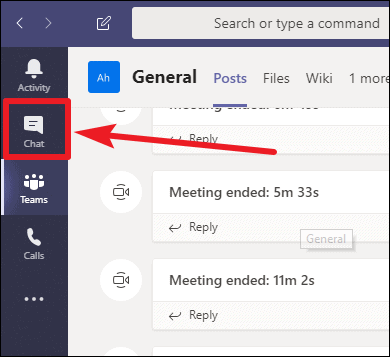
Step 2: If you're looking to format a message within a team channel, select the Teams tab on the left sidebar. Choose the specific team and channel where you want to post your message.

Step 3: At the bottom of the chat or channel window, you'll find the compose message box. To access the formatting options, click on the Format icon (an "A" with a pencil) located beneath the text box.
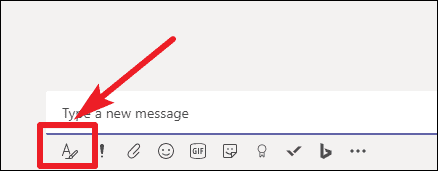
Step 4: After clicking the Format icon, an expanded text editor will appear with a toolbar offering various formatting tools. Type your message in this editor. You can select any portion of your text to apply formatting such as bold, italics, underline, or strikethrough. Additionally, you can change the font size, alter the text color, highlight text, create lists, or insert hyperlinks.
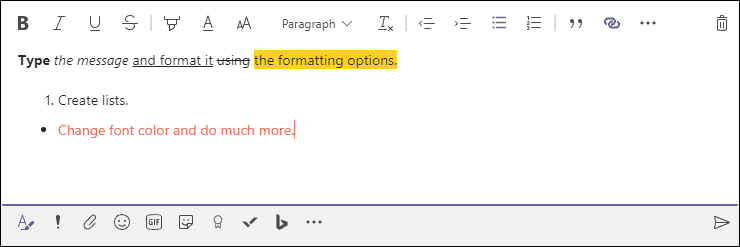
Step 5: For even more options, click on the More options button, represented by three dots (…) on the formatting toolbar. This allows you to insert tables, code snippets, quotes, and other advanced elements into your message.
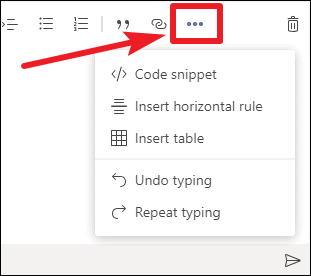
By utilizing these rich formatting features, you can enhance the clarity and professionalism of your messages in Microsoft Teams, ensuring that your communication is both effective and visually appealing.
Taking advantage of message formatting in Teams not only makes your messages stand out but also fosters better understanding and collaboration within your team.

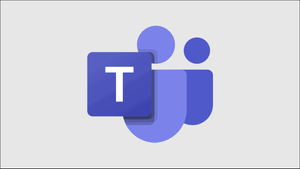








Member discussion