Music has become a constant companion in almost everything we do. It’s all you need to have a good time. Leave parties or clubs, you’ll even hear music in restaurants and cafes, grocery stores, clothing stores, and even the unlikeliest of places these days.
While they all have their own agendas behind the music, the fact remains that sometimes, you’ll end up discovering some pretty great tunes when you’re out and about. Finding out what song is playing nearby is extremely easy with the help of our phones these days – thank you Shazam!
But what if you also need the lyrics for the song? Say your friends decided to have an impromptu sing-along to some banger song in the car and you’re the only one who doesn’t know the lyrics! Worry not. You can easily avoid looking lame in these situations since Shazam can also get the live lyrics of any song on your iPhone. Let’s see how.
Get Live Lyrics using the Shazam app
The Shazam app can show you the live lyrics for most songs these days. The only thing you need to do is identify the song and open it in the Shazam app. Now, if you don’t have the Shazam app – as many of you might not since Apple bought Shazam and incorporated the song-identifying feature into iOS itself – you first need to download it from the App Store.
Then, identify the song. There are a few ways you can identify a song on iPhone.
First, you can use Siri. Say, “Hey, Siri, which song is playing?” or “Hey, Siri, identify the song.” Siri will use Shazam to identify the song.
Siri will identify the song. Tap it to open the song in the Shazam app.
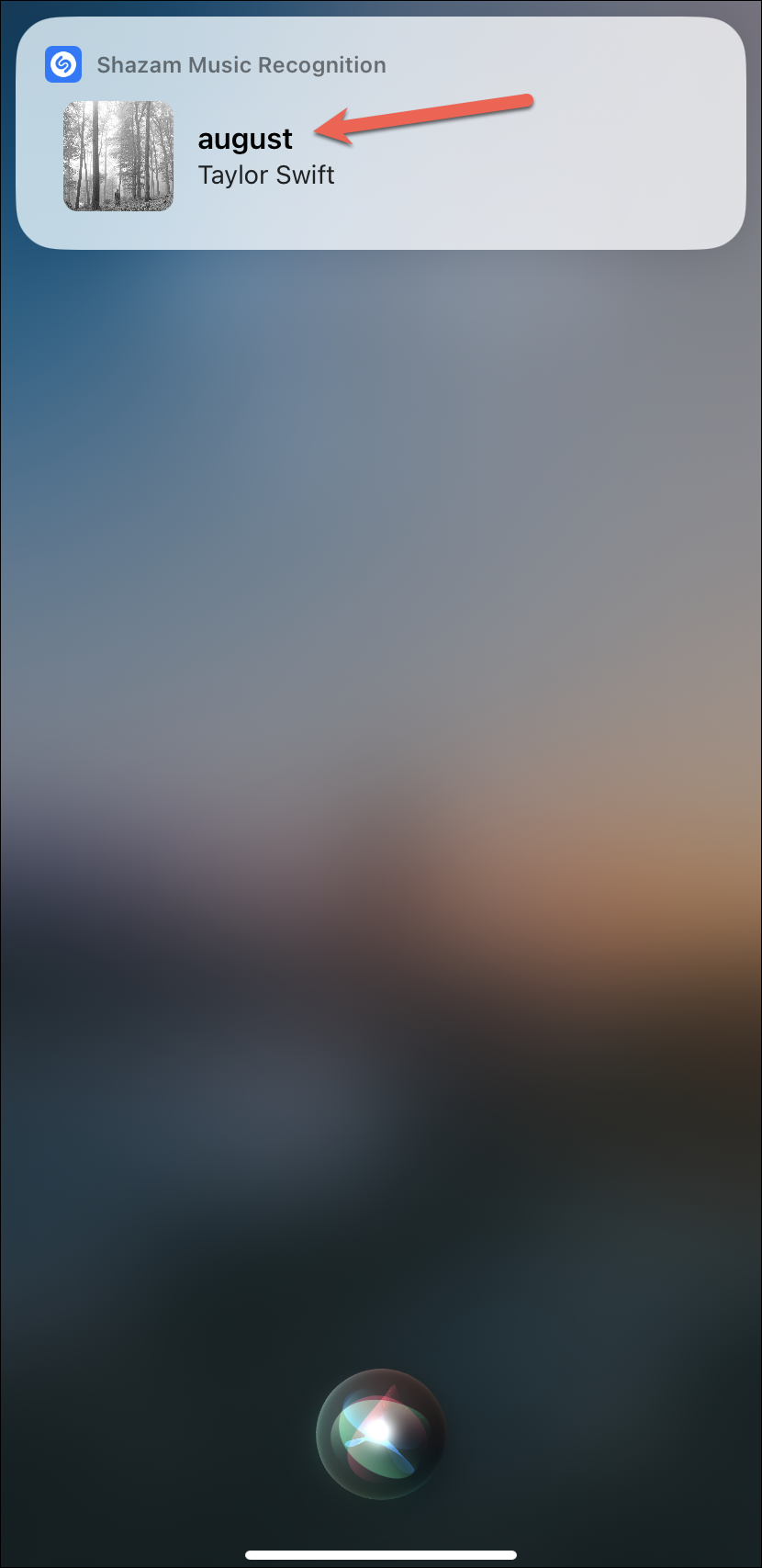
You can also access the songs you identify using Siri from the Control Centre.
Second, you can also use the Control Centre to identify a song. When you don’t want to announce your actions to everyone nearby and want to keep them under wraps, this is a great option.
But for that, you should have the control added to the Control Centre menu. To do that, open the Settings app and go to the ‘Control Centre’ option.
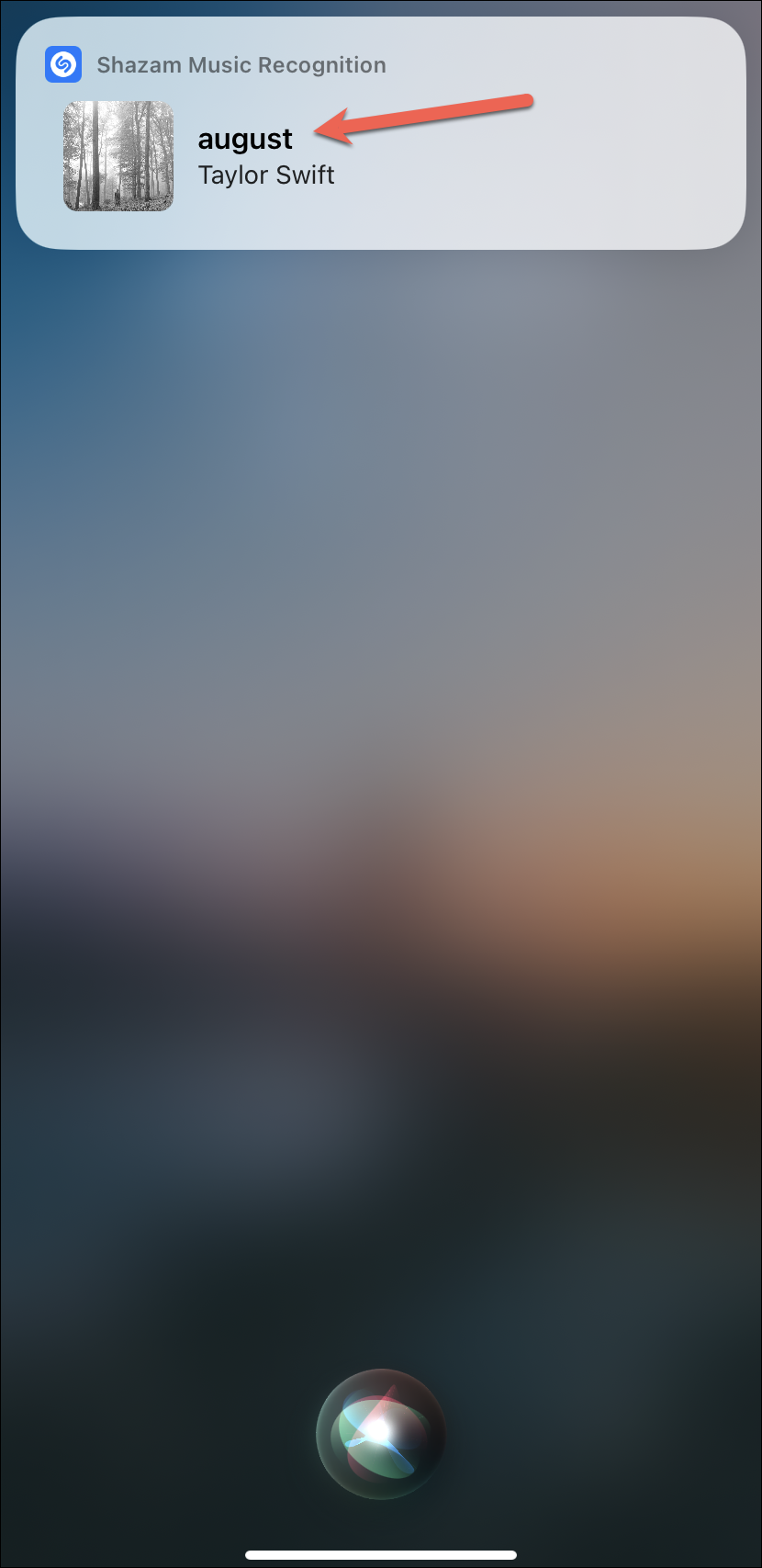
Then, go to the ‘More Controls’ section. Tap the ‘+’ on the right of the ‘Music Recognition’ option to add it to the Control Centre.
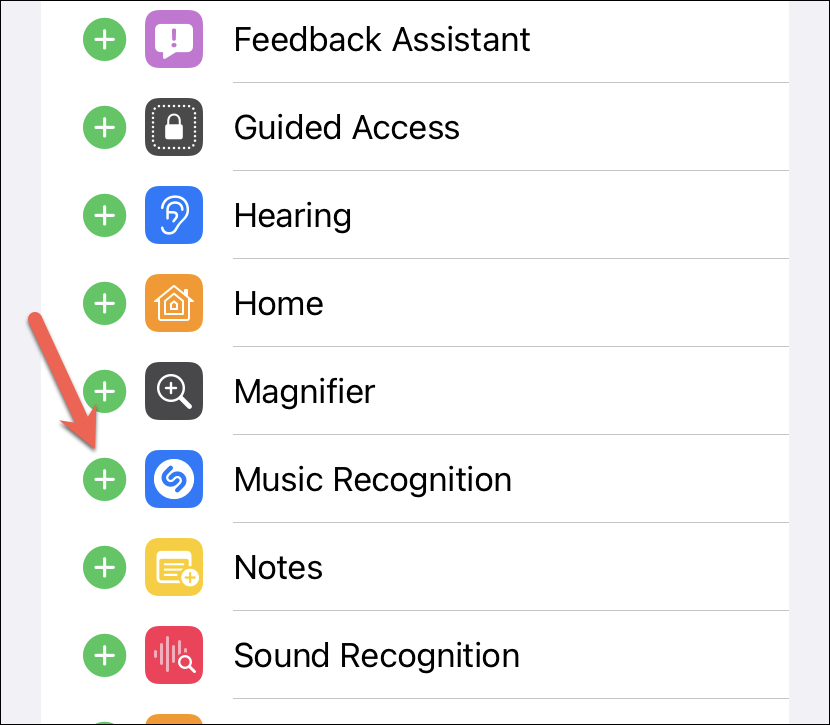
Now when you want to identify a song, swipe down from the right notch (or up from the bottom of the screen) to open the Control Centre. Then, tap the ‘Shazam’ option.
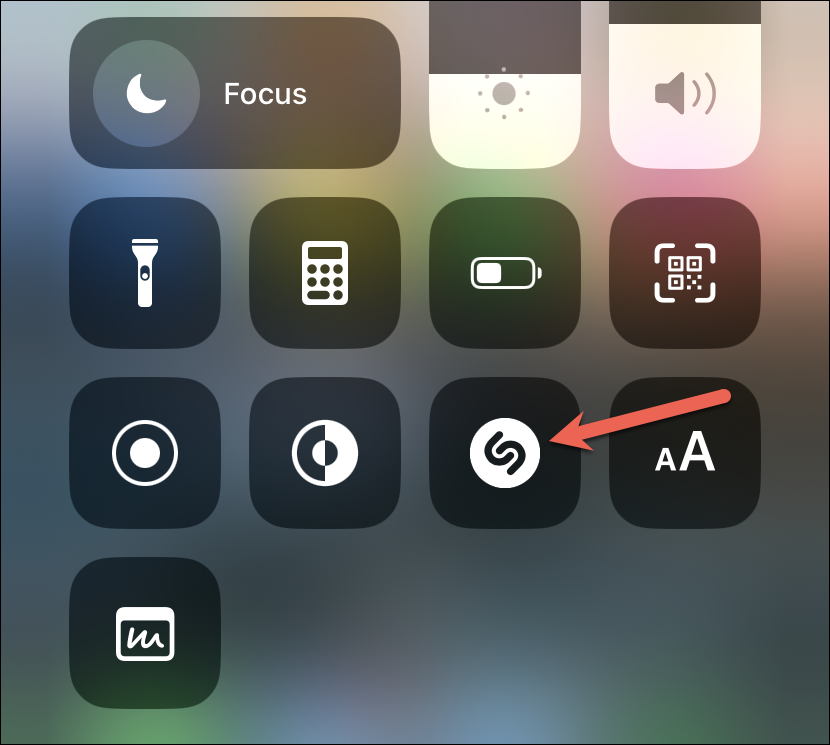
Once it identifies the song, it’ll appear as a notification at the top. Tap it to open the Shazam app.
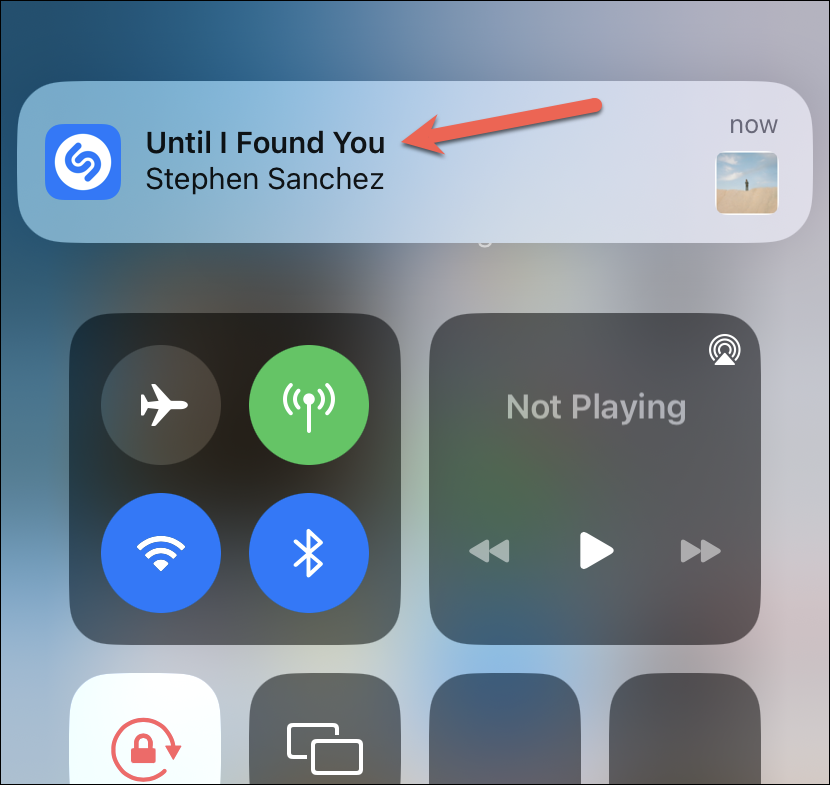
Or, if you miss the notification, you can also tap and hold the ‘Shazam’ tile from the Control Centre.
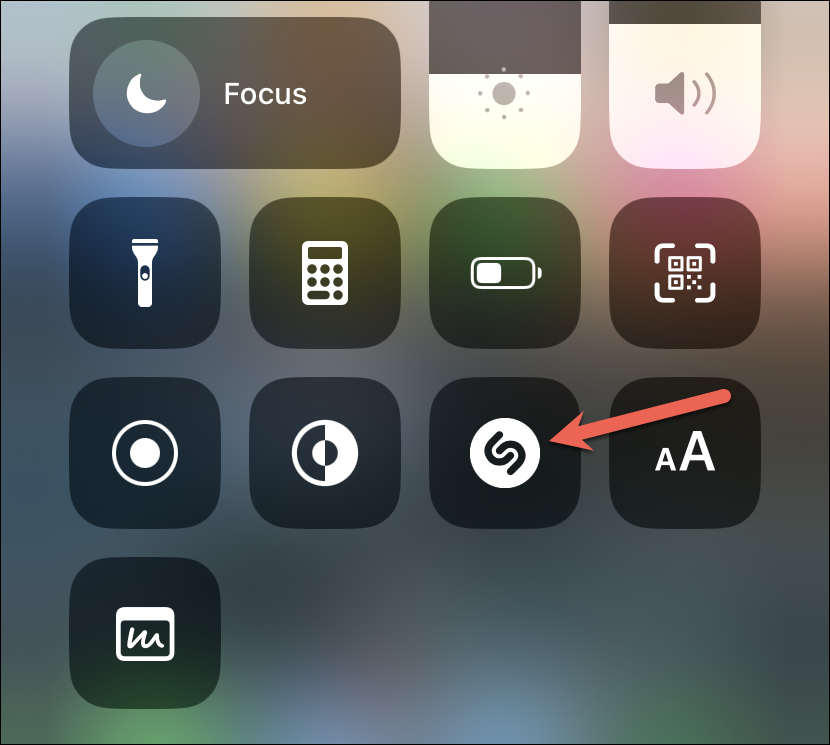
The list of all the songs you identify using Siri or the Control Centre will appear. Tap the song at the top (i.e., the most recent Shazam) to open it in the Shazam app.
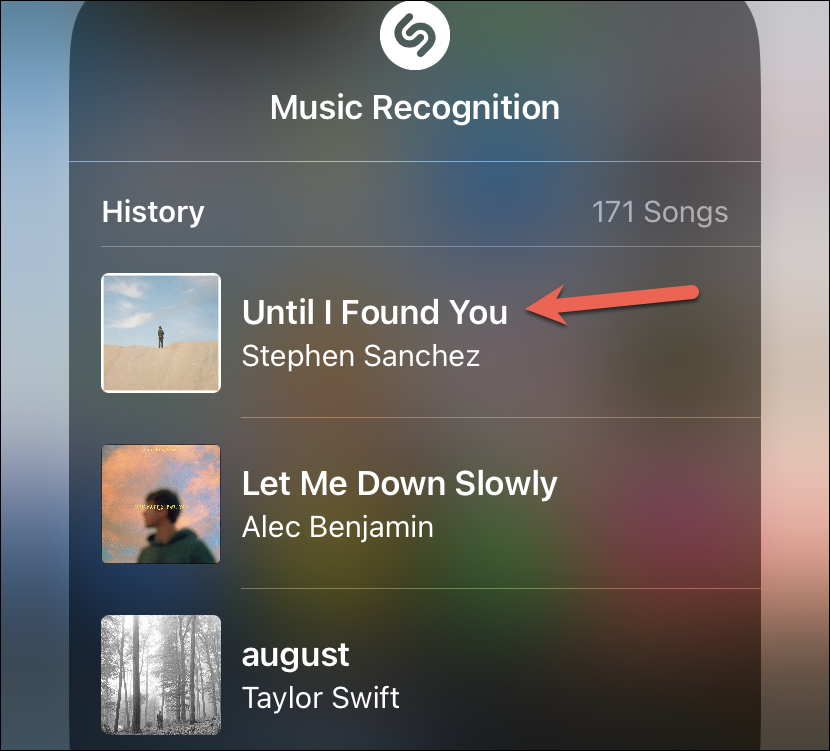
Last, you can also directly open the Shazam app and use it to identify the song.
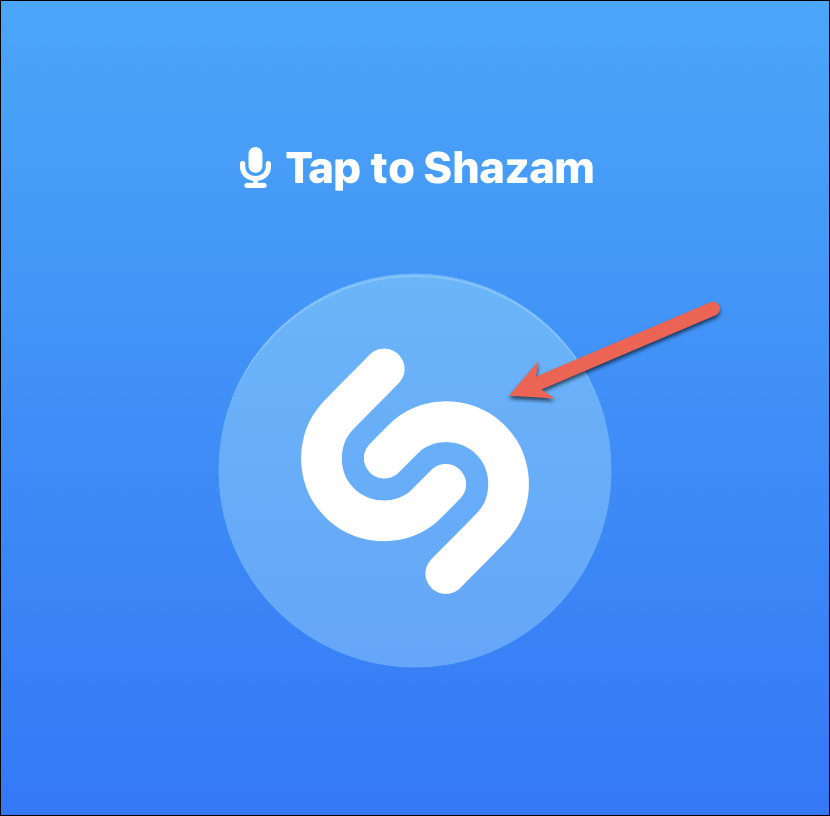
Now, once the song is identified and opened in the app, no matter how you got there, you’ll end up on the same screen. Tap the ‘Lyrics’ option from the controls at the top to access the live lyrics.

The live lyrics will appear that’ll move in sync with the song playing nearby. The lyrics currently being played will appear bolder than the rest.
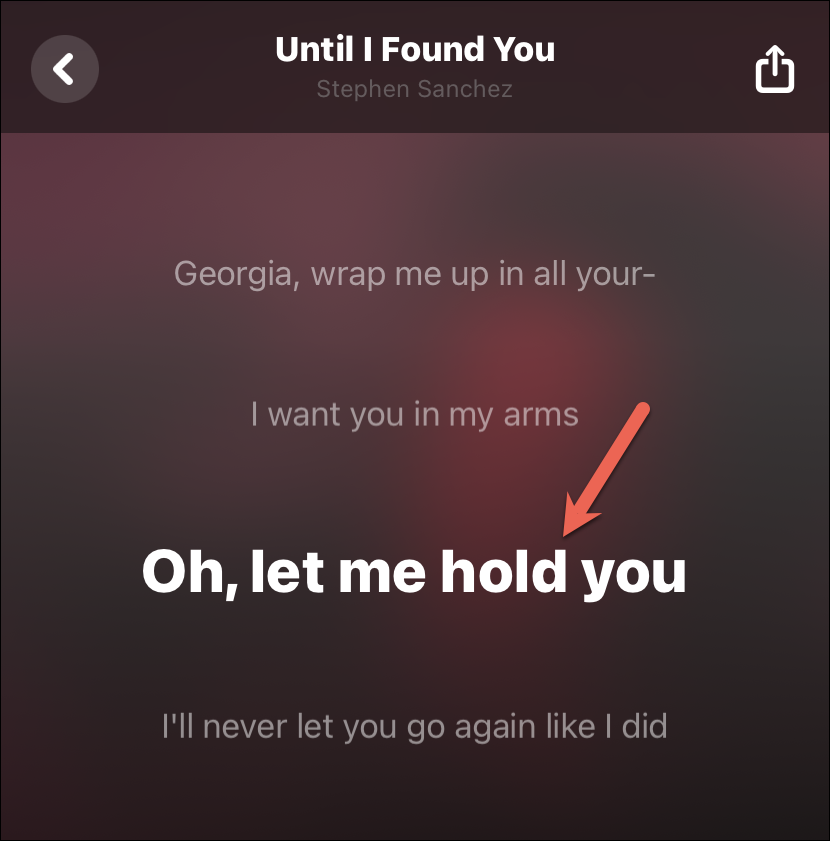
For some songs, the live lyrics might not be available in Shazam. But it’ll still display the lyrics, i.e., the lyrics won’t be synced automatically with the song playing. Still, you’ll have access to them.
Apps like Apple Music and Spotify also provide live lyrics for songs. But there’s no way to sync them to the song playing nearby as you can in Shazam.
Now, the next time you need the live lyrics for a song, you know how to get them in a Shazam!










Member discussion