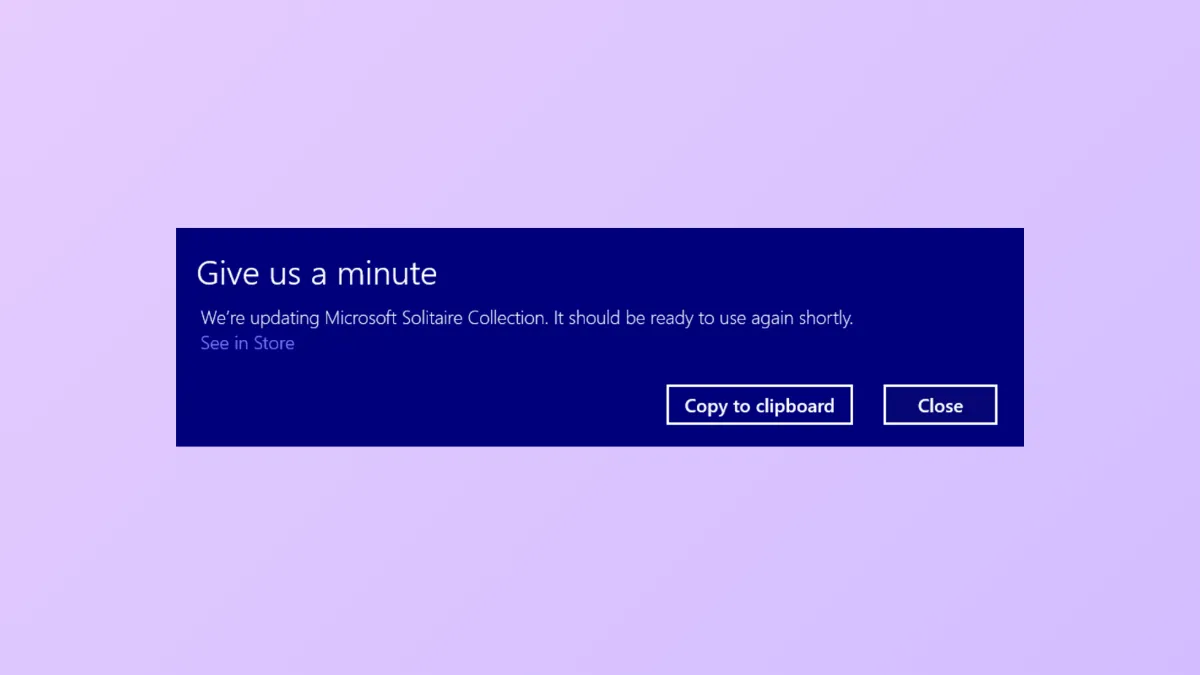The "Give Us a Minute" message appears on Windows 11 systems when the operating system, Microsoft Edge, or a built-in app is attempting to update or prompt the user to complete an action, such as restarting to finish updates. This notification can interrupt your workflow, cause brief system freezes, or repeatedly reappear if not addressed. Resolving this issue involves adjusting system notification settings, managing app updates, and, in some cases, resetting or re-registering problematic apps.
Disable Tips, Suggestions, and App Notifications in Windows 11
Step 1: Open the Windows 11 Settings app by pressing Windows + I on your keyboard. This brings up the main configuration panel for your system.
Step 2: In the left sidebar, select System, then click on Notifications from the main panel. Here, you control all system and app notifications.
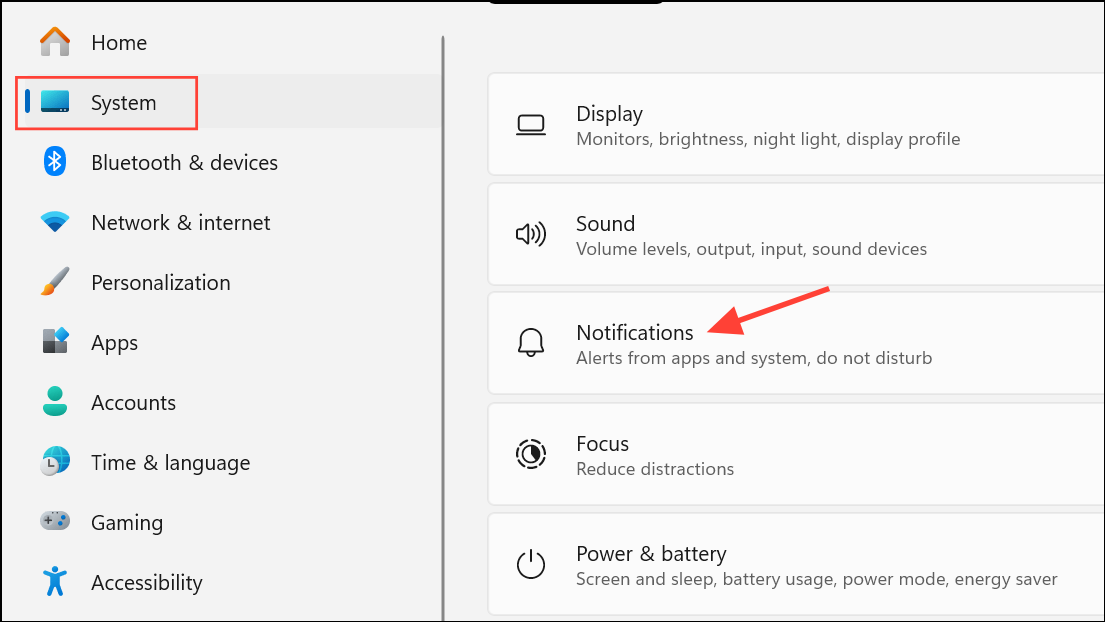
Step 3: Scroll to the bottom of the Notifications settings page and click on Additional settings. You will see several options related to Windows tips and suggestions.
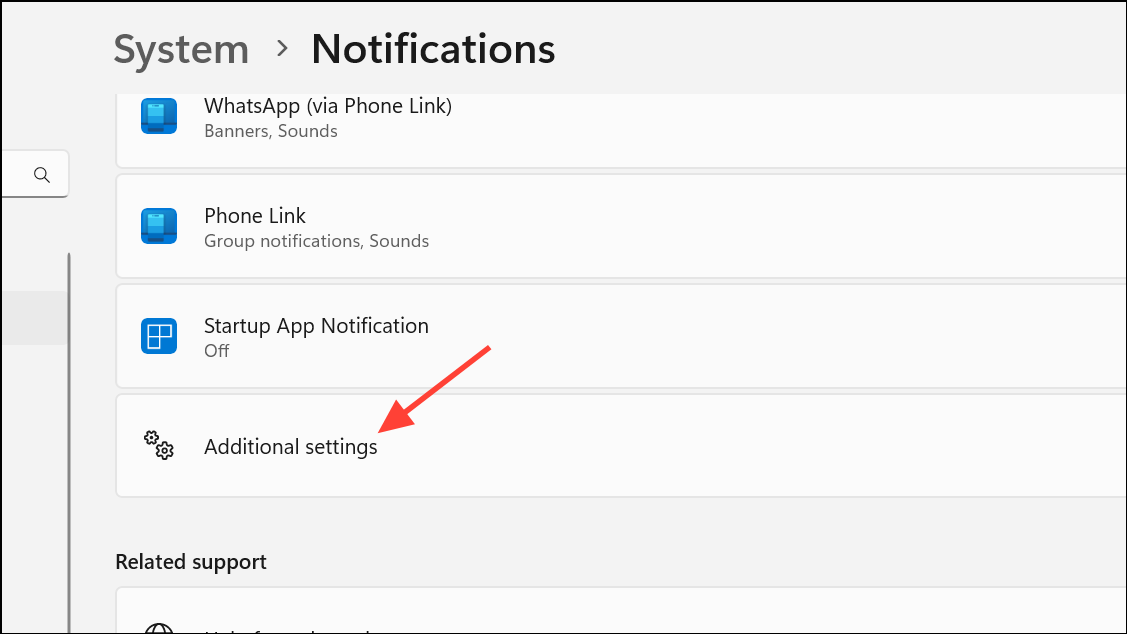
Step 4: Turn off the following toggles:
Show me the Windows welcome experience after updates and when signed in to highlight what's new and suggested.Suggest ways to get the most out of Windows and finish setting up this device.Get tips and suggestions when using Windows.
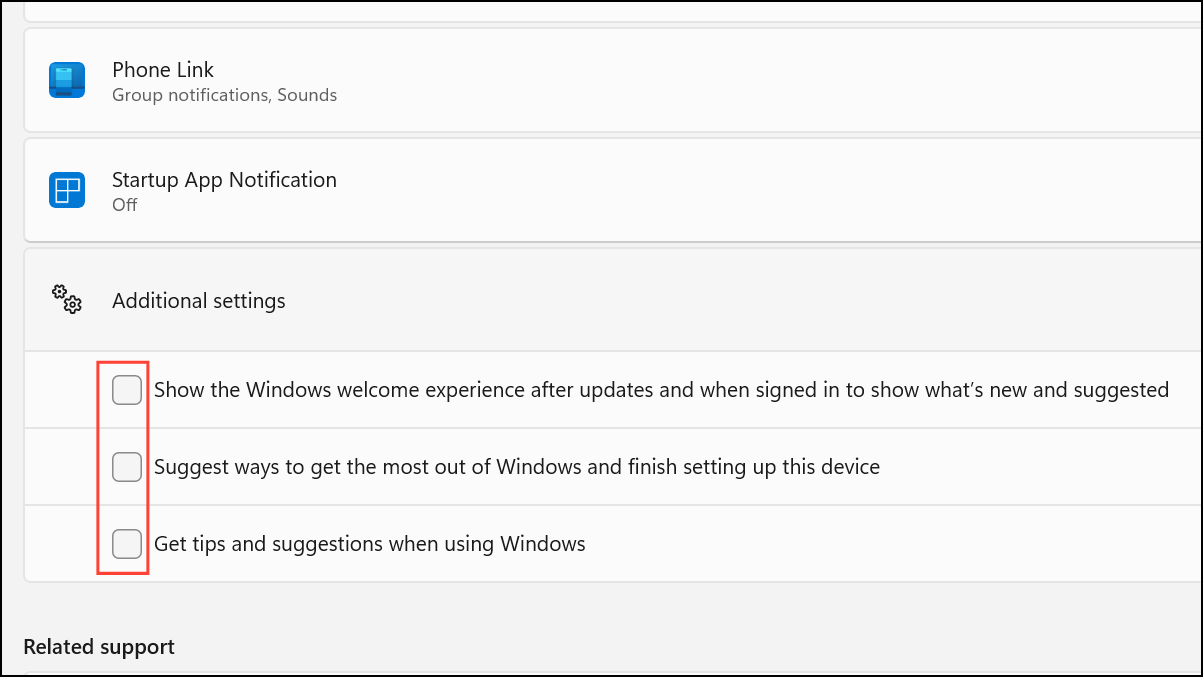
Disabling these options prevents Windows from displaying most informational pop-ups, including the "Give Us a Minute" message if it's related to system tips or app suggestions.
Restart to Complete Pending Updates
Pending Windows updates are a common trigger for the "Give Us a Minute" notification, especially if the system is prompting for a restart to finish installation.
Step 1: Open Settings and go to Windows Update.
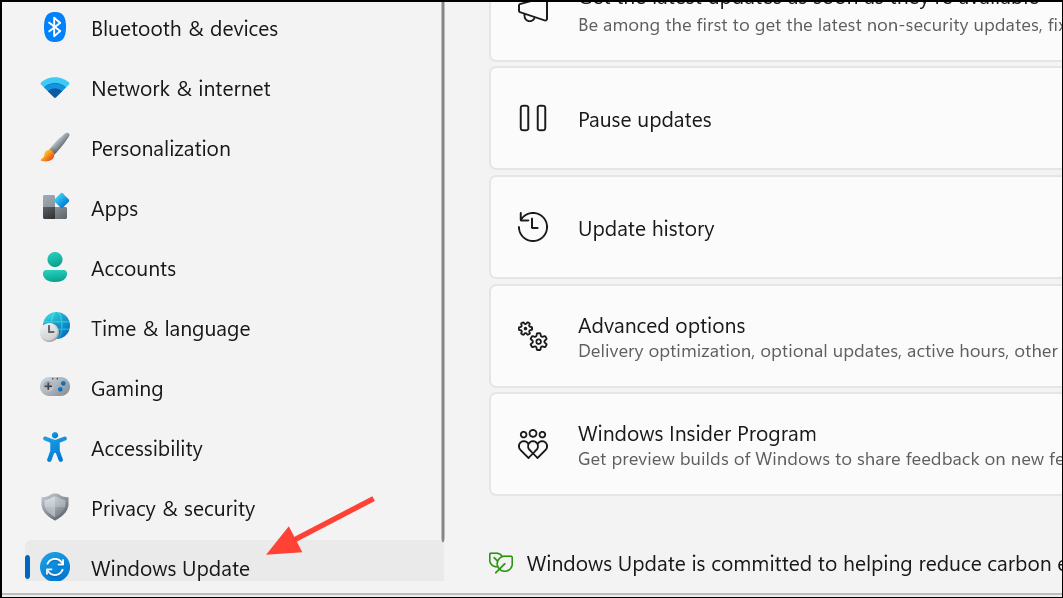
Step 2: If you see a message indicating a restart is required (such as "Restart now to finish installing updates"), save your work and restart your device. This allows Windows to complete the update process and removes related notifications.
Step 3: After restarting, check if the message reappears. In most cases, completing the restart resolves the persistent pop-up.
Reset or Re-register Problematic Apps
If the "Give Us a Minute" message references a specific app (such as Photos, Outlook, or Tips), resetting or re-registering that app can resolve update or launch issues.
Step 1: Open Settings and go to Apps > Installed apps.
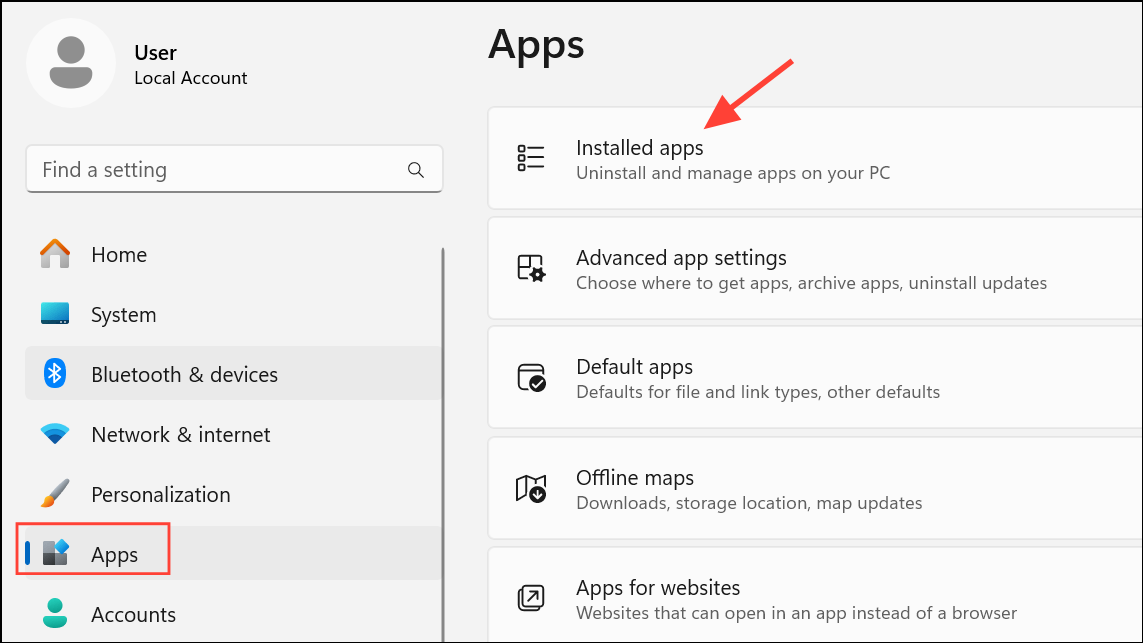
Step 2: Find the problematic app in the list, click the three dots next to it, and select Advanced options.

Step 3: Scroll down and click Reset. Confirm when prompted. This clears the app's data and settings but doesn't remove your files.
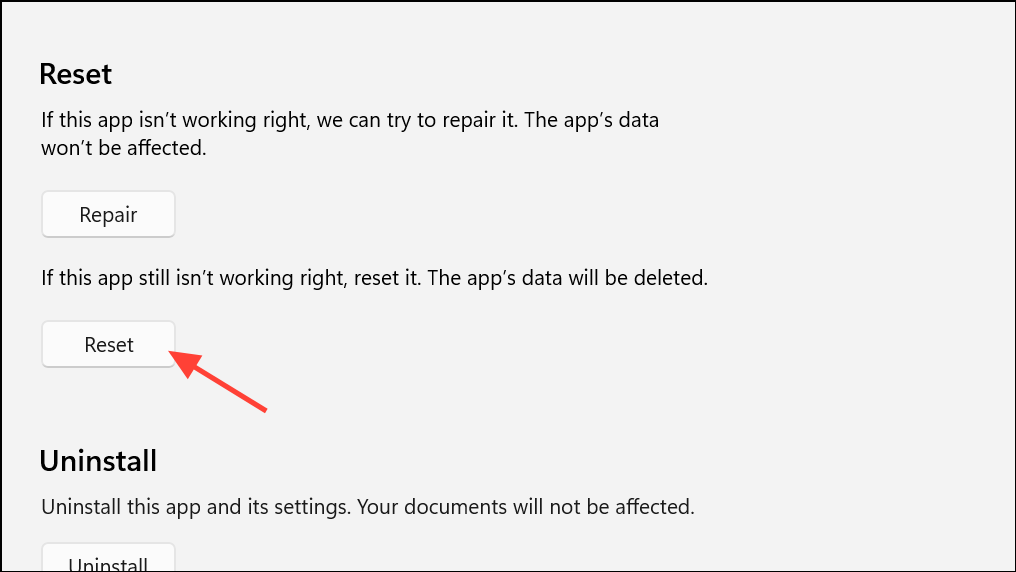
Step 4: If resetting doesn't work, you can re-register all Windows Store apps using PowerShell. Right-click the Start button, select Windows Terminal (Admin) or PowerShell (Admin), and run the following command:
Get-AppXPackage -AllUsers | Foreach {Add-AppxPackage -DisableDevelopmentMode -Register "$($_.InstallLocation)\AppXManifest.xml"}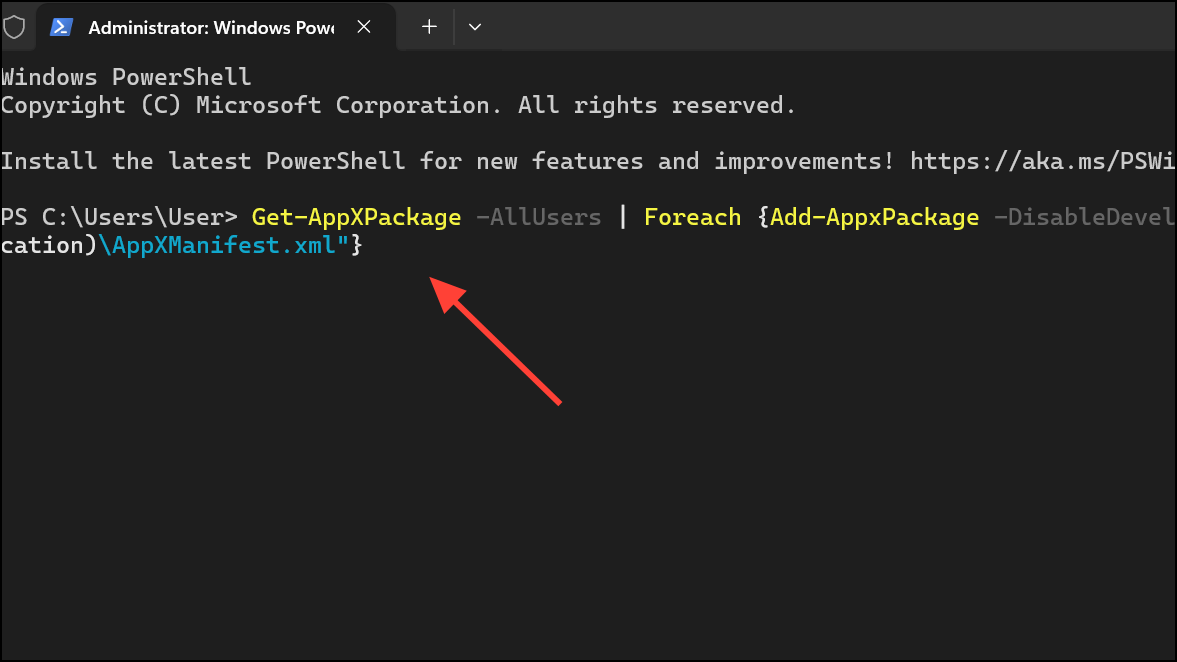
This command reinstalls and re-registers all built-in apps, which can resolve update issues that cause persistent pop-ups.
Manage Microsoft Edge and Feature Recommendations
Microsoft Edge may display its own notifications or feature recommendations that resemble system pop-ups.
Step 1: Open Edge and click the three-dot menu in the top right. Select Settings.
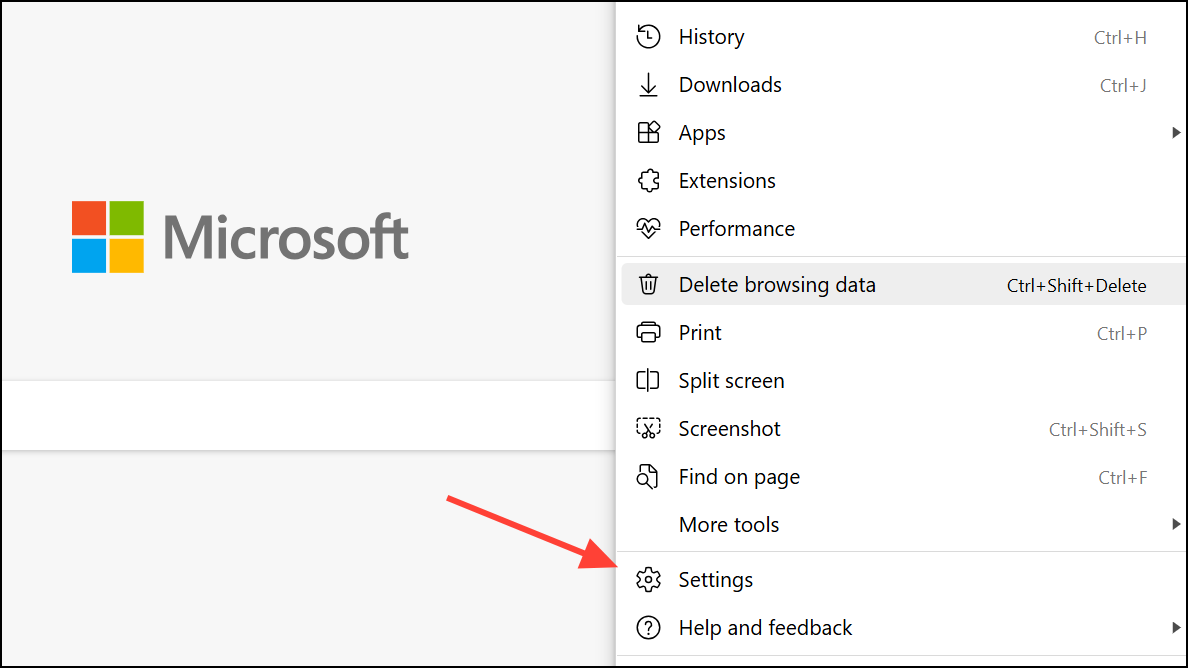
Step 2: Go to System and performance. Look for any toggles related to startup boosts, background extensions, or feature recommendations, and disable them if present.
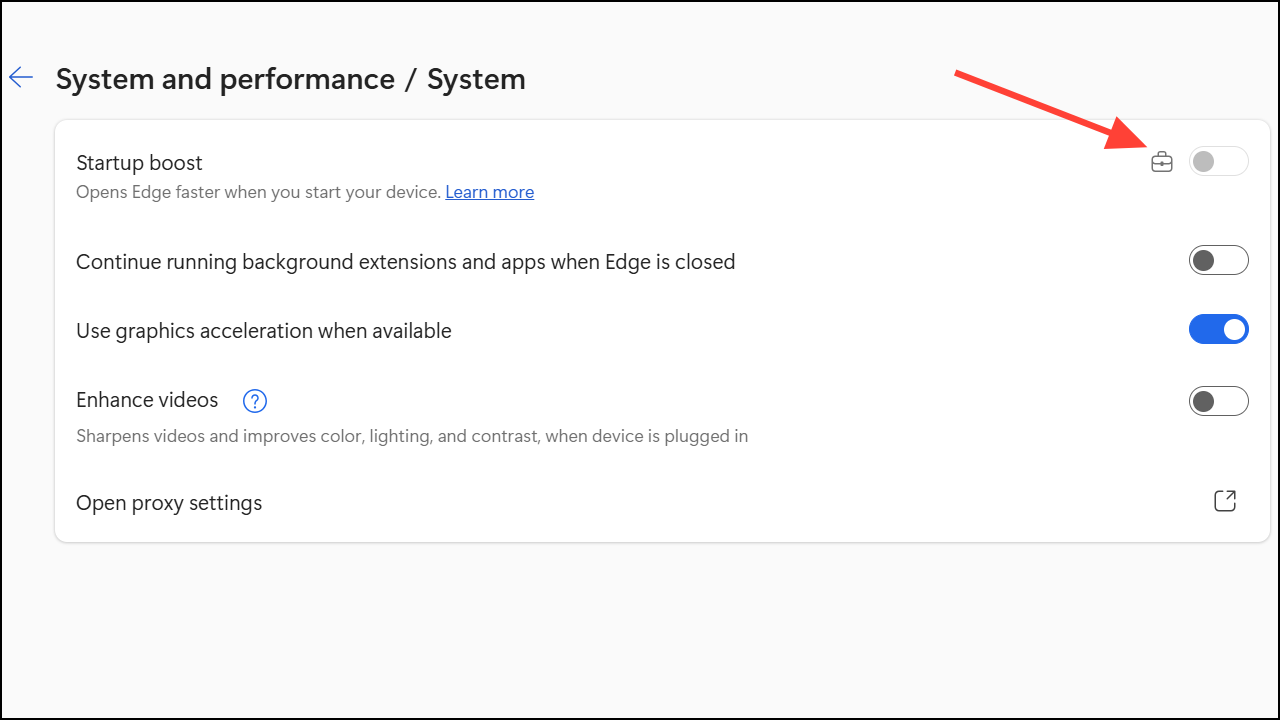
Step 3: In some Edge versions, advanced feature recommendations were managed via edge://flags by searching for edge-show-feature-recommendations. However, this flag has been removed in recent updates, so focus on in-app settings instead.
Turn Off Device Usage Personalization
Windows 11 offers device usage-based personalization that can trigger targeted tips and notifications.
Step 1: In Settings, go to Personalization > Device usage.
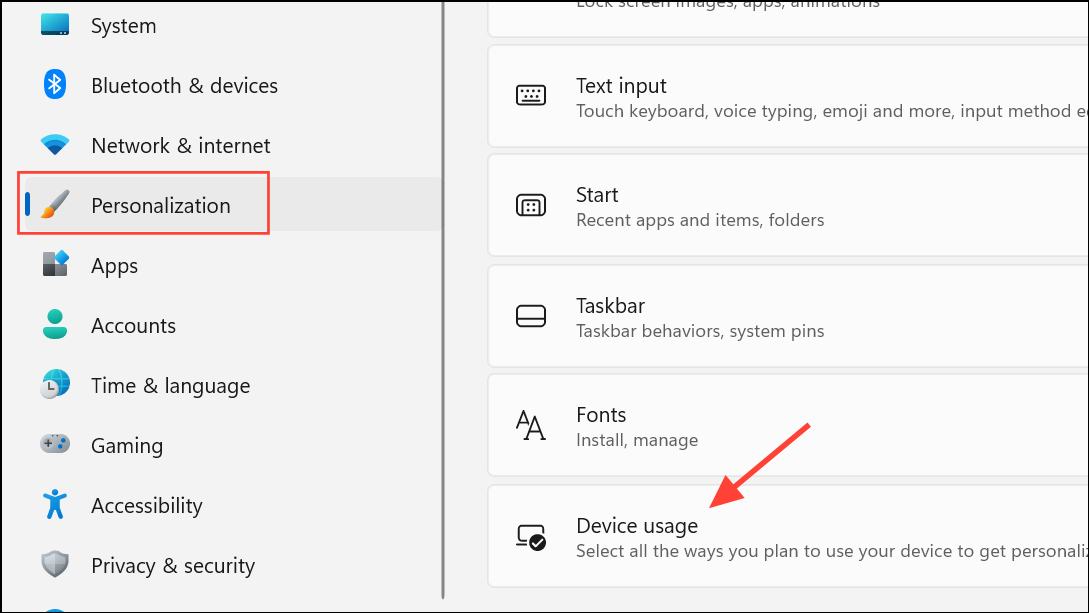
Step 2: Turn off all device usage toggles to prevent Windows from displaying usage-based suggestions or pop-ups.
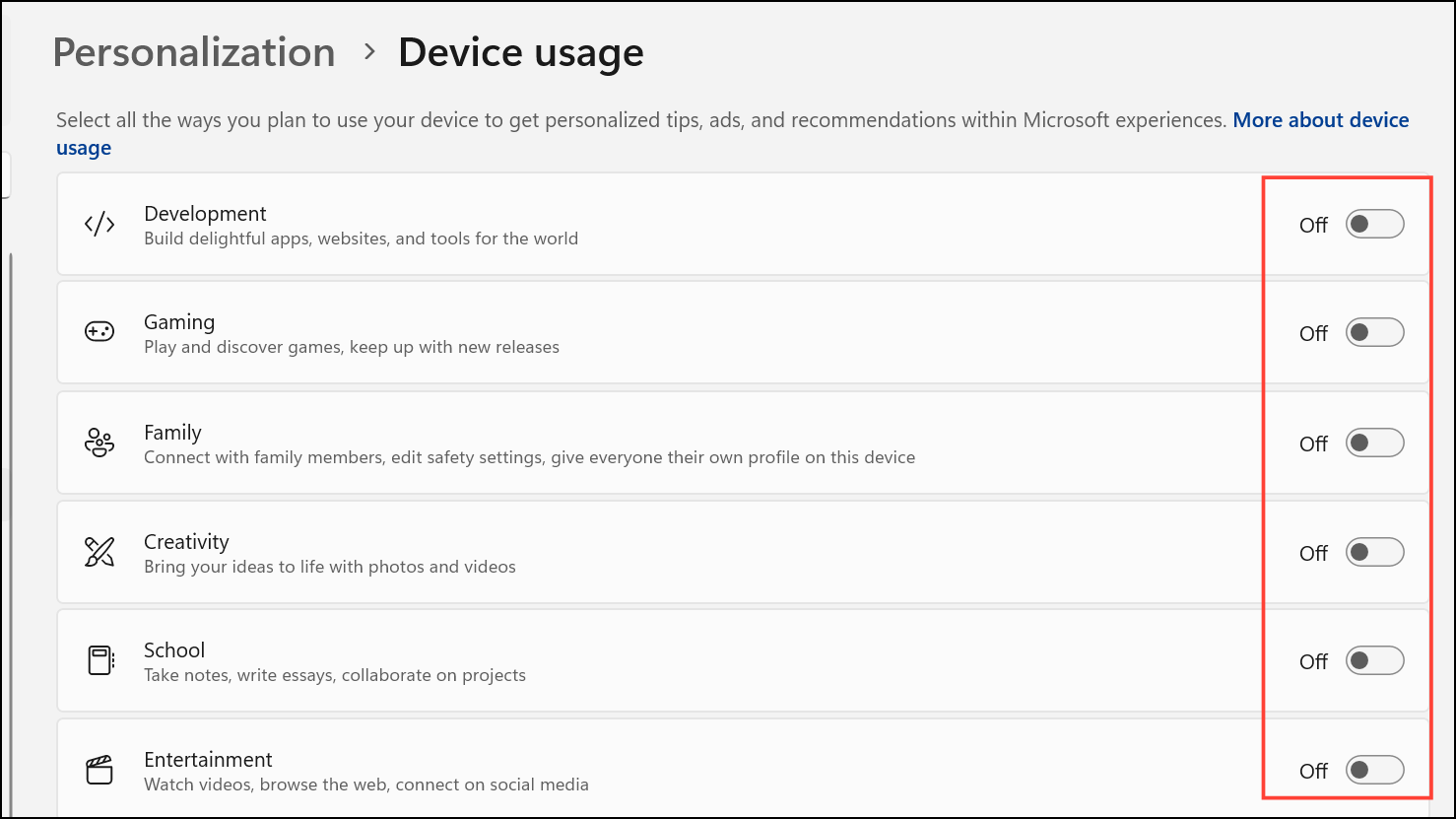
Suppress Notifications from the Action Center
When a pop-up appears, you can use the Notifications panel to directly block future messages from the same source.
Step 1: Click the Notifications (bell) icon in the bottom-right corner of your taskbar to open the Action Center.
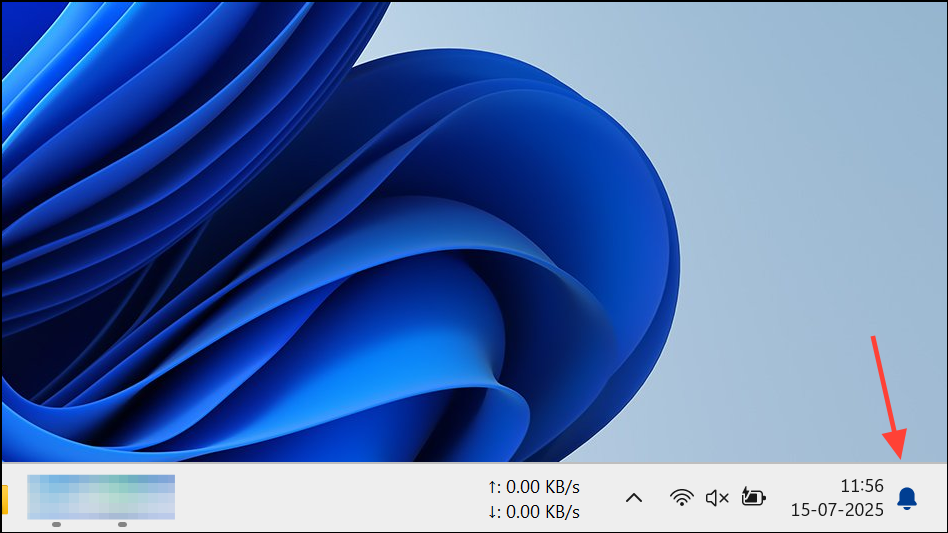
Step 2: If the "Give Us a Minute" notification is listed, hover over it, click the three dots, and select Turn off all notifications for this app or a similar option. This immediately blocks further notifications from that app or service.
Disabling tips and suggestions, completing pending updates, and managing notification settings typically removes the "Give Us a Minute" pop-up in Windows 11. If the message persists, resetting or re-registering apps and reviewing Edge settings can further reduce interruptions.