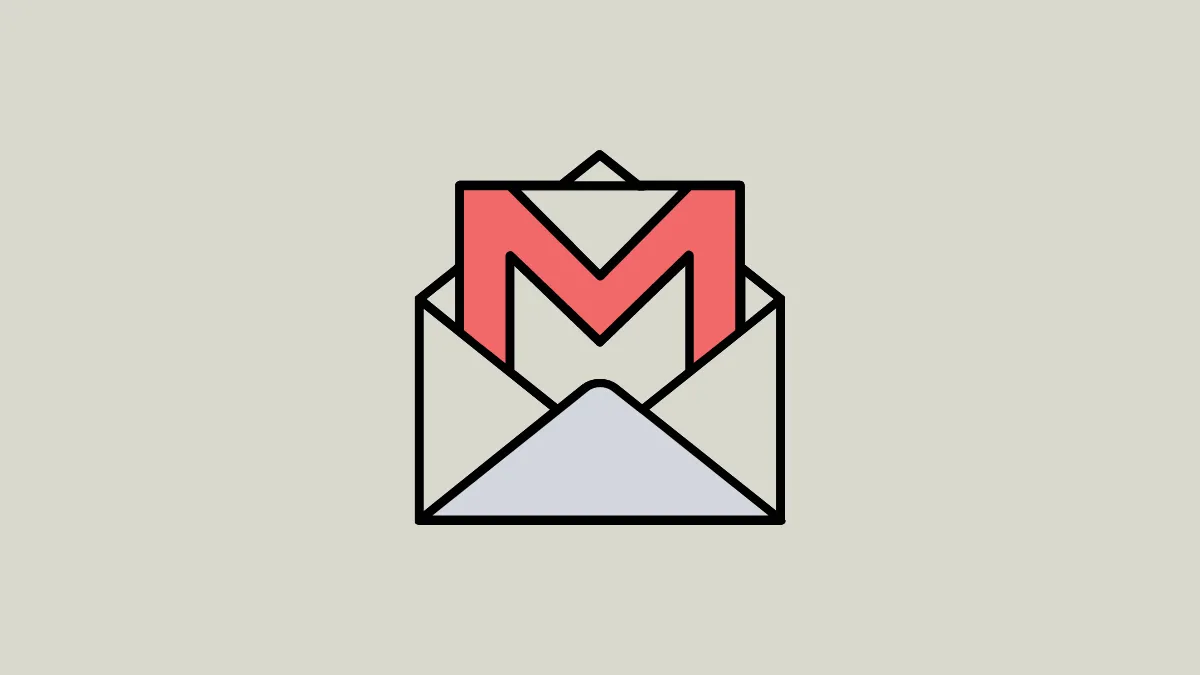Quick Info
- You cannot disable emoji reactions in Gmail but you can hide them on the desktop version using the De-Gmojify Chrome extension.
- The extension does not work on Android and iOS, so you will need to switch to a different client when using Gmail on those platforms.
- You can change or remove an emoji you have sent by using the 'Undo' option between 5 and 30 seconds of sending the message.
Use the De-Gmojify extension
If you use Google Chrome to access Gmail, you can install the De-Gmojify extension to hide the emoji reaction button.
- Visit the extension page on the Chrome Web Store and click on the 'Add to Chrome' button.
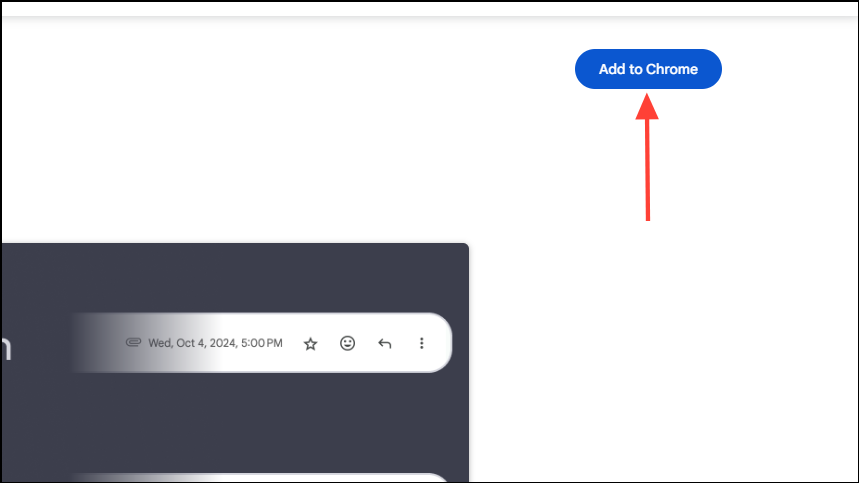
- Now, when you send or receive an email containing an emoji reaction, the emoji will appear as a small emoji on the message, or as a new email message containing a single emoji, depending on which Gmail version you are using.
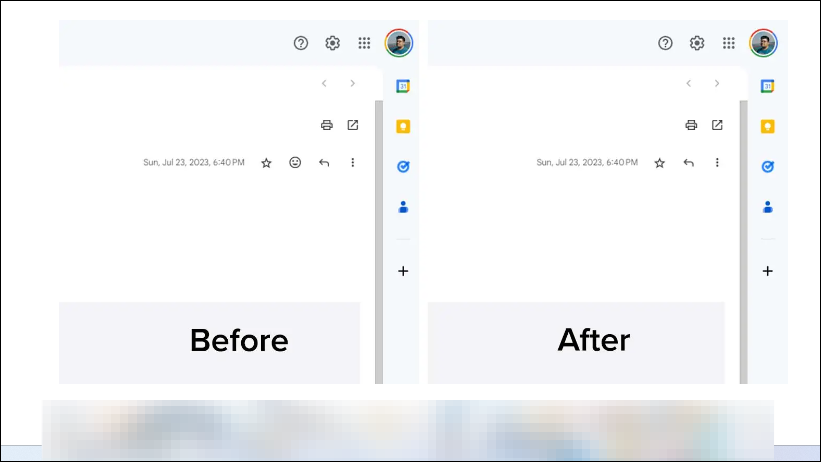
Note: While you cannot turn off Gmail's emoji reactions, when you send an emoji reaction using Gmail on your computer, you have between five and 30 seconds to remove it using the 'Undo' button. You can change the cancellation period in Gmail settings.
Unfortunately, there is no way to hide emoji reactions on your smartphone right now. So, the only option is to switch to a third-party client and then connect Gmail through it.
Things to know
- Besides the De-Gmojify Chrome extension, there are other extensions in the Chrome Web Store that let you customize Gmail as you want. However, they can change more than just the interface, so use caution when installing them.
- The extension currently only works on Chrome, so if you use another browser, like Firefox to access Gmail, you won't be able to hide emoji reactions.
- While you cannot disable the emoji reactions, you cannot use them in work or school accounts, or group emails, when sending an email to more than 20 people and receiving an email via BCC.
- Finally, you cannot send an emoji reaction to an email if you've already sent 20 reactions.