Social media has had a huge impact on our lives, but it isn’t always a force for good. There are certainly some elements that make it a negative place to be. Obsession with engagement and like culture are some of those elements.
Not to get philosophical, but it happens to the best of us – seeking validation in the number of likes on our posts. Although the problem is a lot deeper than that, Instagram has still introduced a temporary fix for it. You can hide the like count on your posts. Whether it’s your post or other users’ that sends you down an obsessive spiral, there’s a way to hide the like count for them. Let’s get going!
Hiding Like Count for Others’ Posts
While some people see the likes on posts to get a sense of what’s popular with other users, other people find it distracting. If you don’t want to bias your opinion of content with the like counts and want to focus only on the content instead, you can hide the like count. This option hides the like count for all posts on your feed, though. There’s no option to selectively hide the like count for some posts.
To hide the public like count for others’ posts, open the Instagram app and go to the ‘Profile’ tab from the navigation bar at the bottom of the screen.
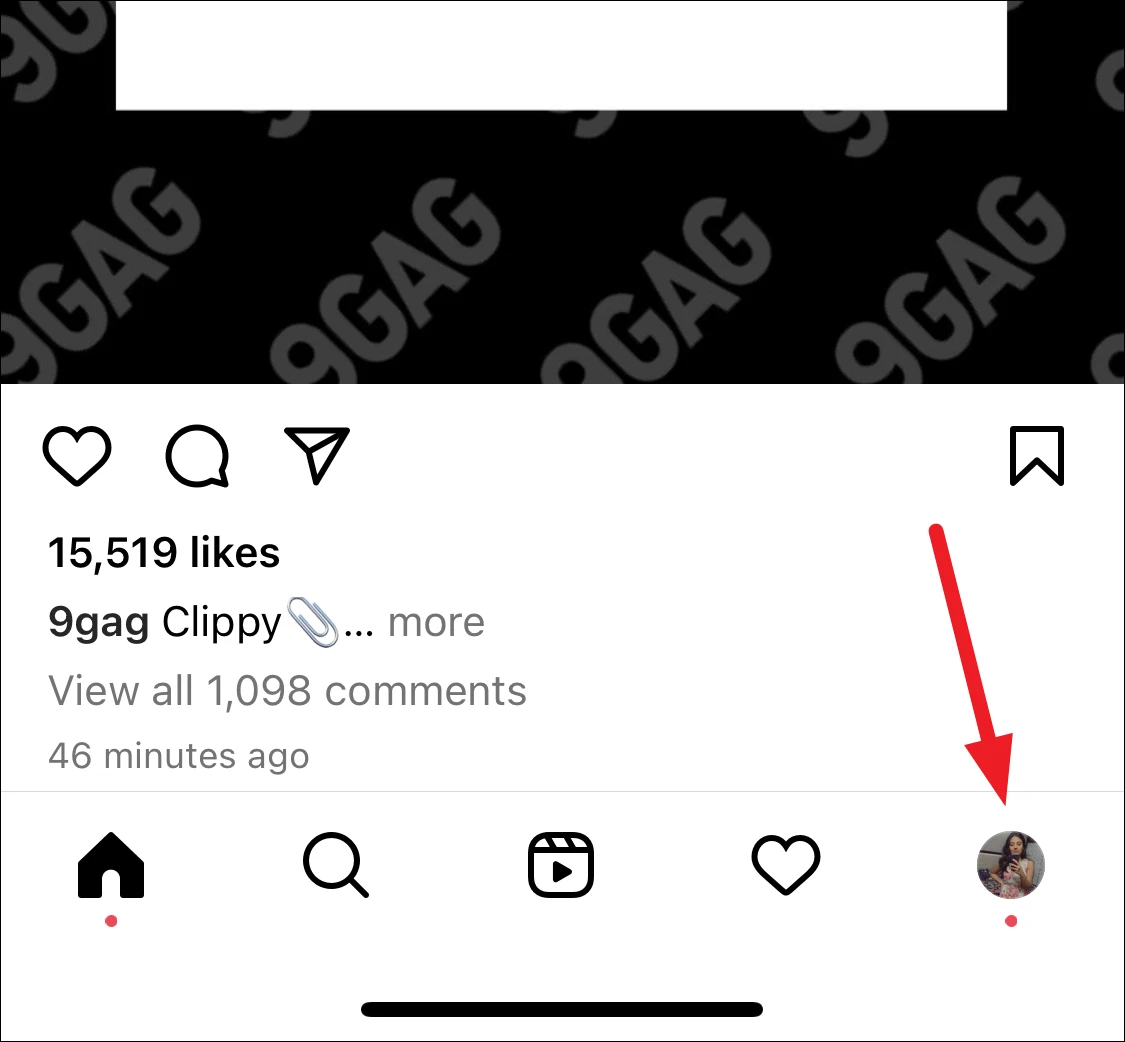
Then, tap the three stacked lines at the top-right corner.
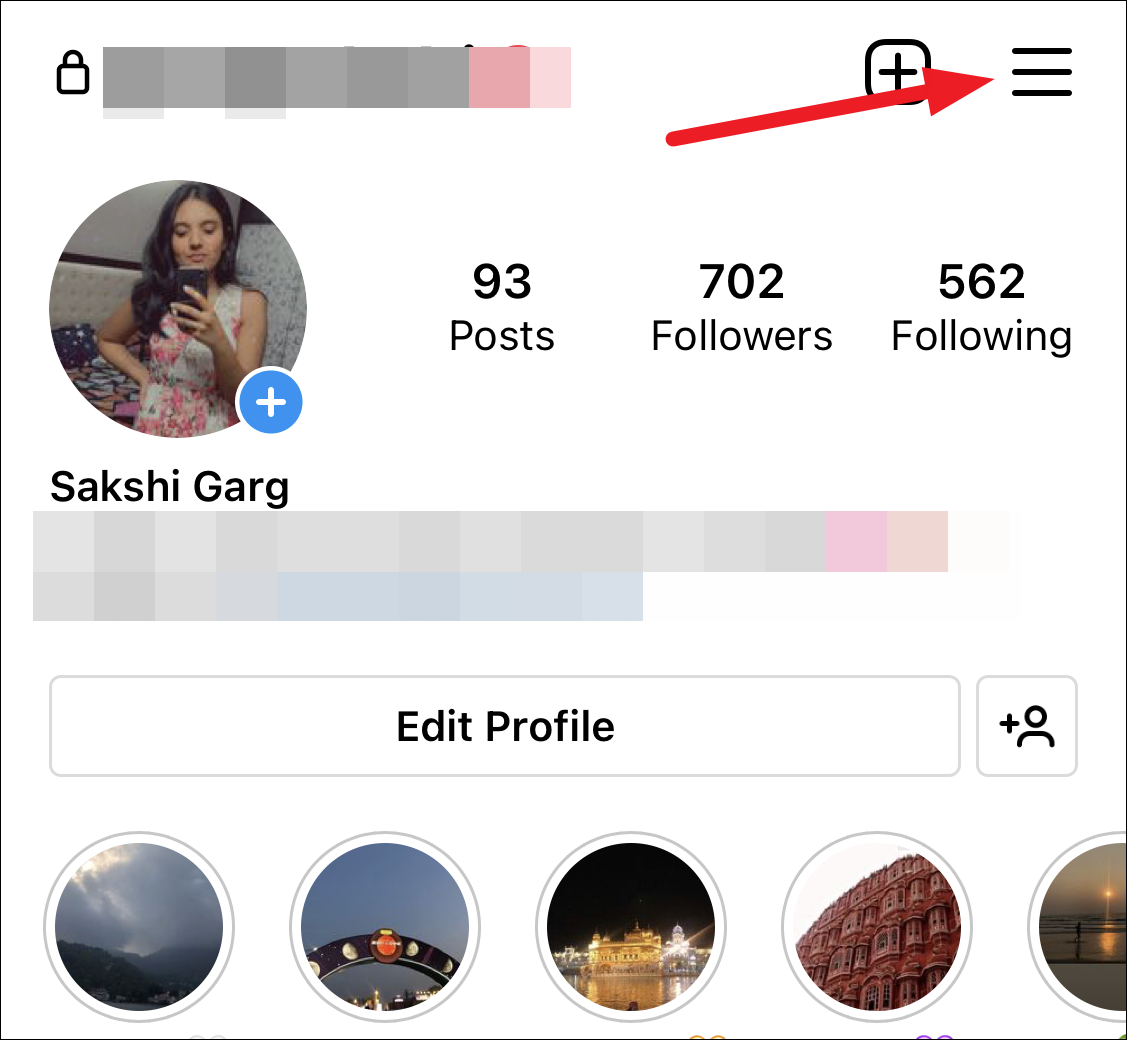
Go to ‘Settings’ from the overlay menu that appears.
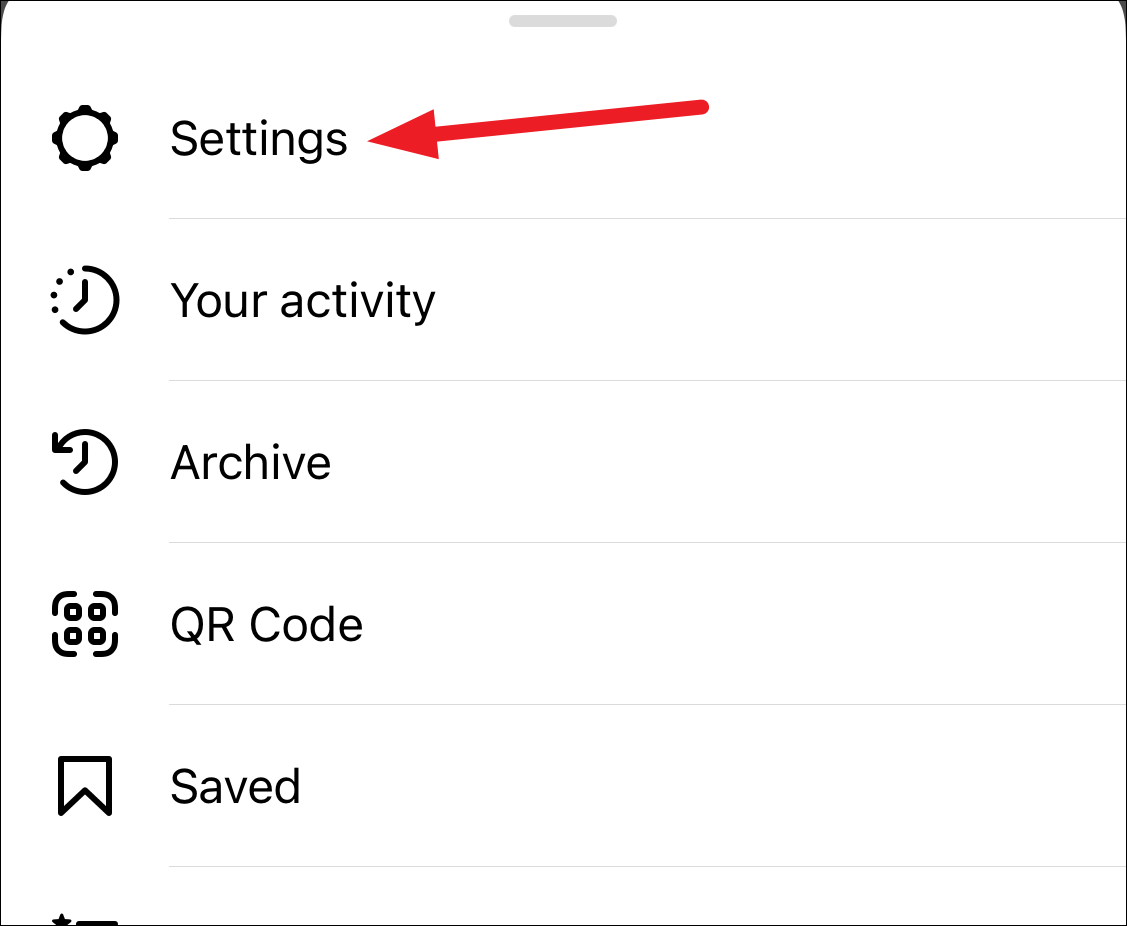
Then, tap the option for ‘Privacy’.
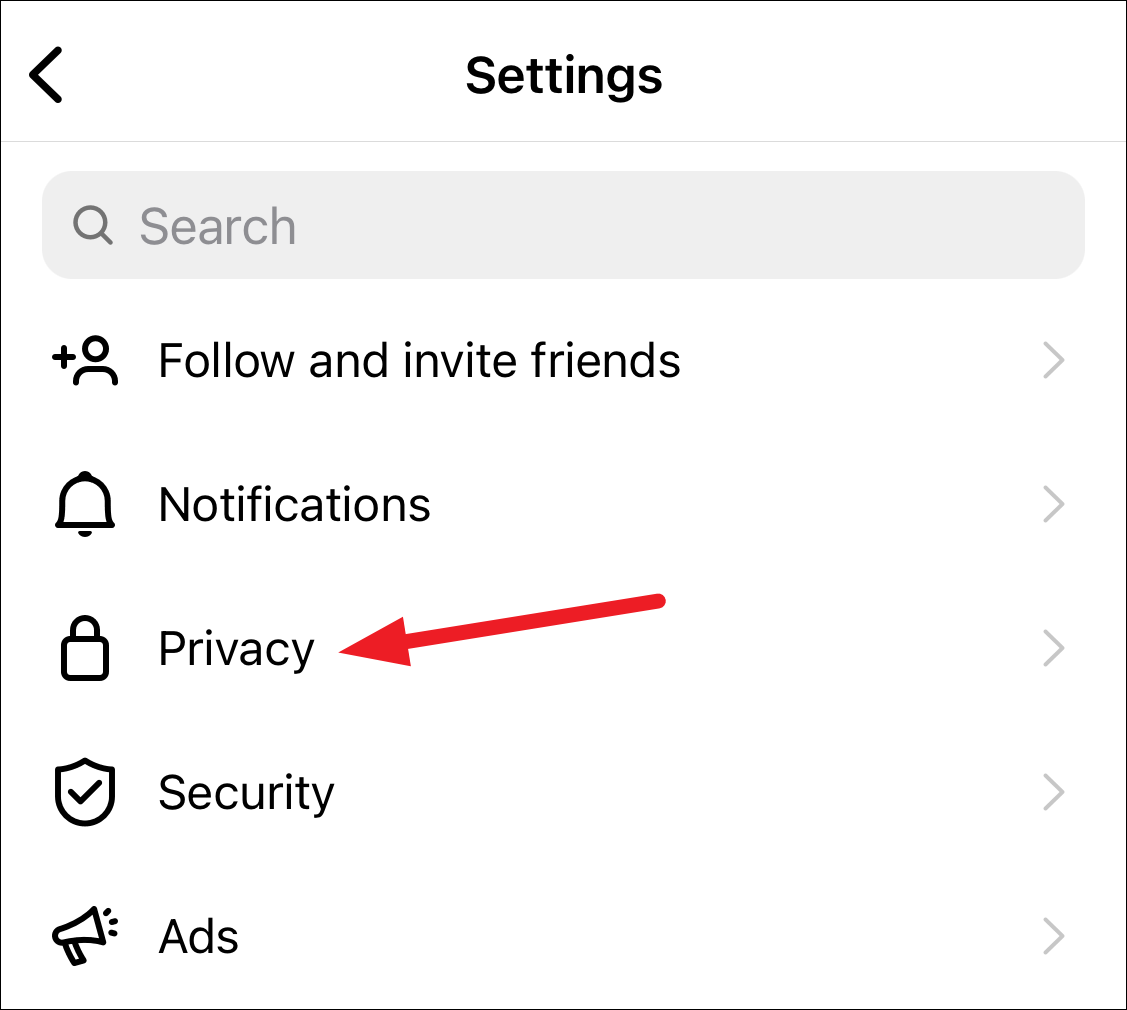
Go to ‘Posts’ from the Interactions section.
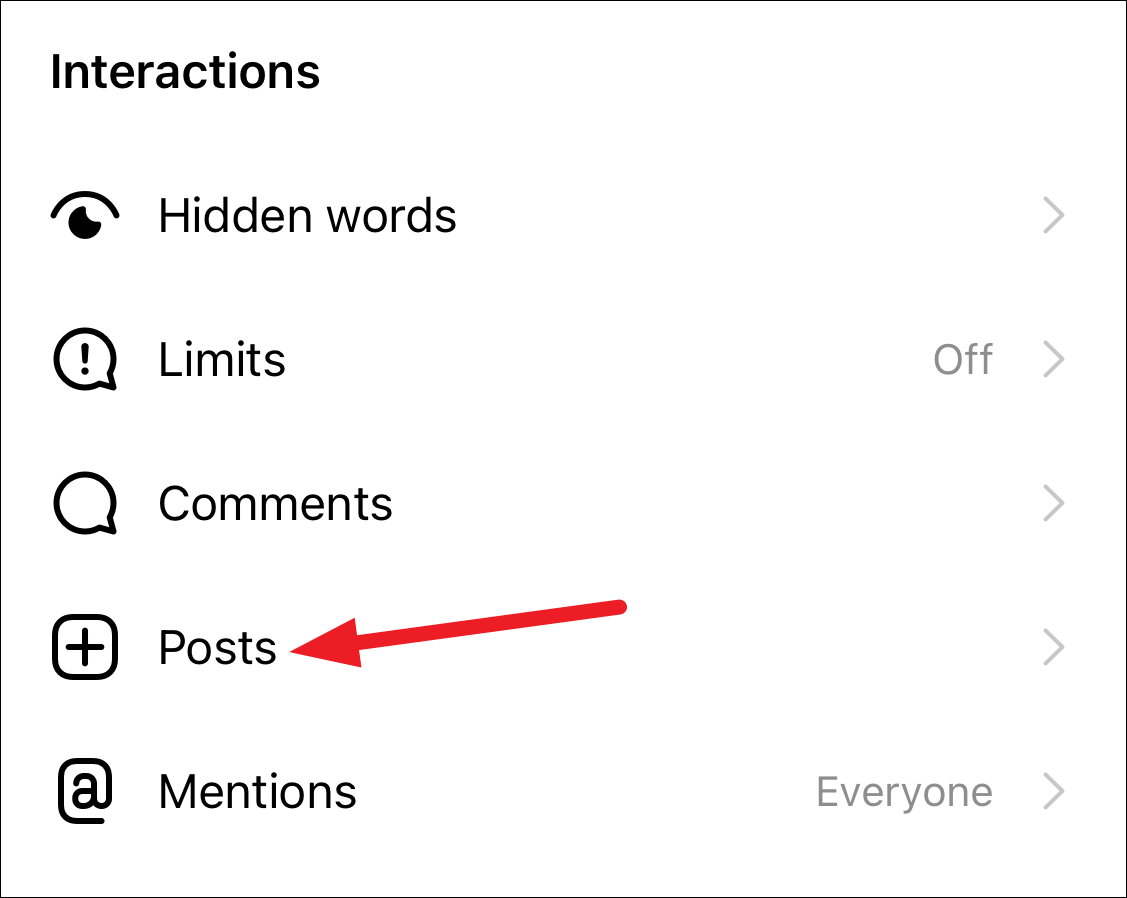
Now, enable the toggle for ‘Hide Like and View Counts’.
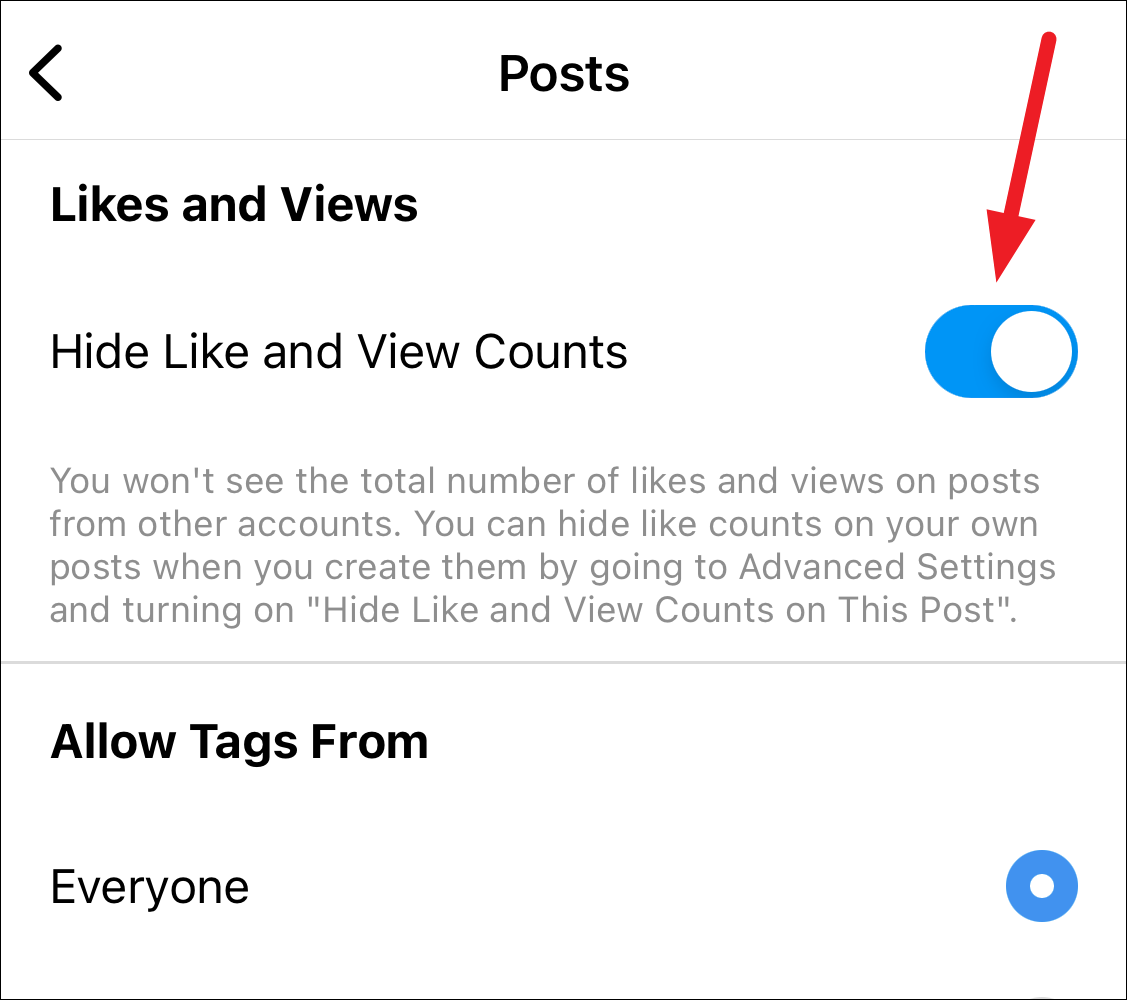
This will hide the like count for all posts on your feed and the Explore page. It won’t hide the like count on your posts, though.
You can still tap the ‘Others’ option and scroll through the list of people who liked the post. But it won’t display the total number of likes.
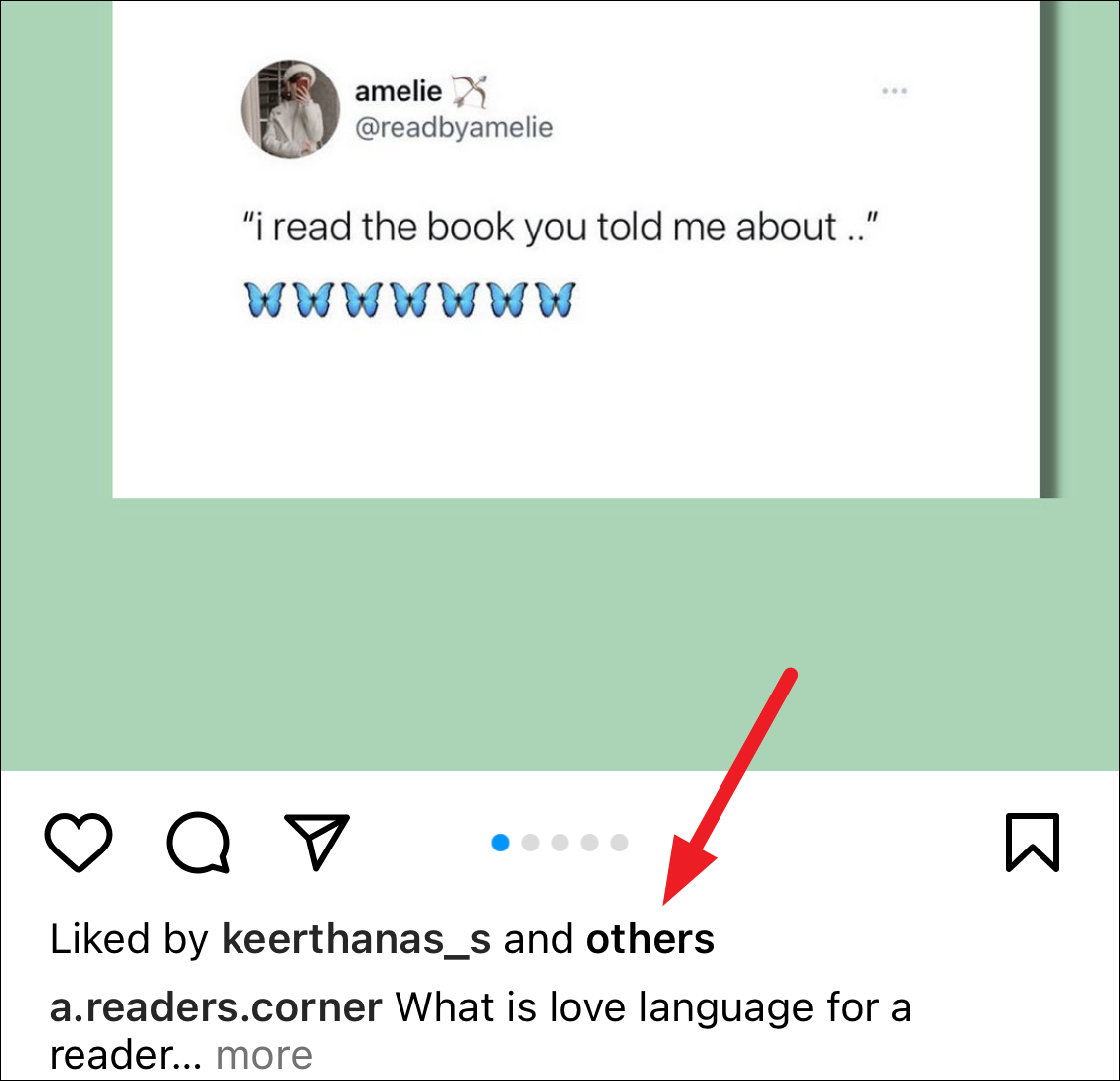
Hiding Like Count on your Posts
You can hide the like count on your posts so the likes are only visible to you. Others will only see the ‘Liked by others’ on the post, regardless of whether they are hiding like counts on posts on their feed or not.
You can either hide the like count while sharing your post or later at any time. Let’s see both methods. There’s no way to hide the like count for all your posts in one go.
Hiding Like Count While Sharing the Post
While sharing the post, select the post you to share and reach the ‘New Post’ page after applying filters and stuff. This is the page where you add the caption, tag people, and tweak other such settings. On the New Post page, go to the very end of the page and tap ‘Advanced settings’.
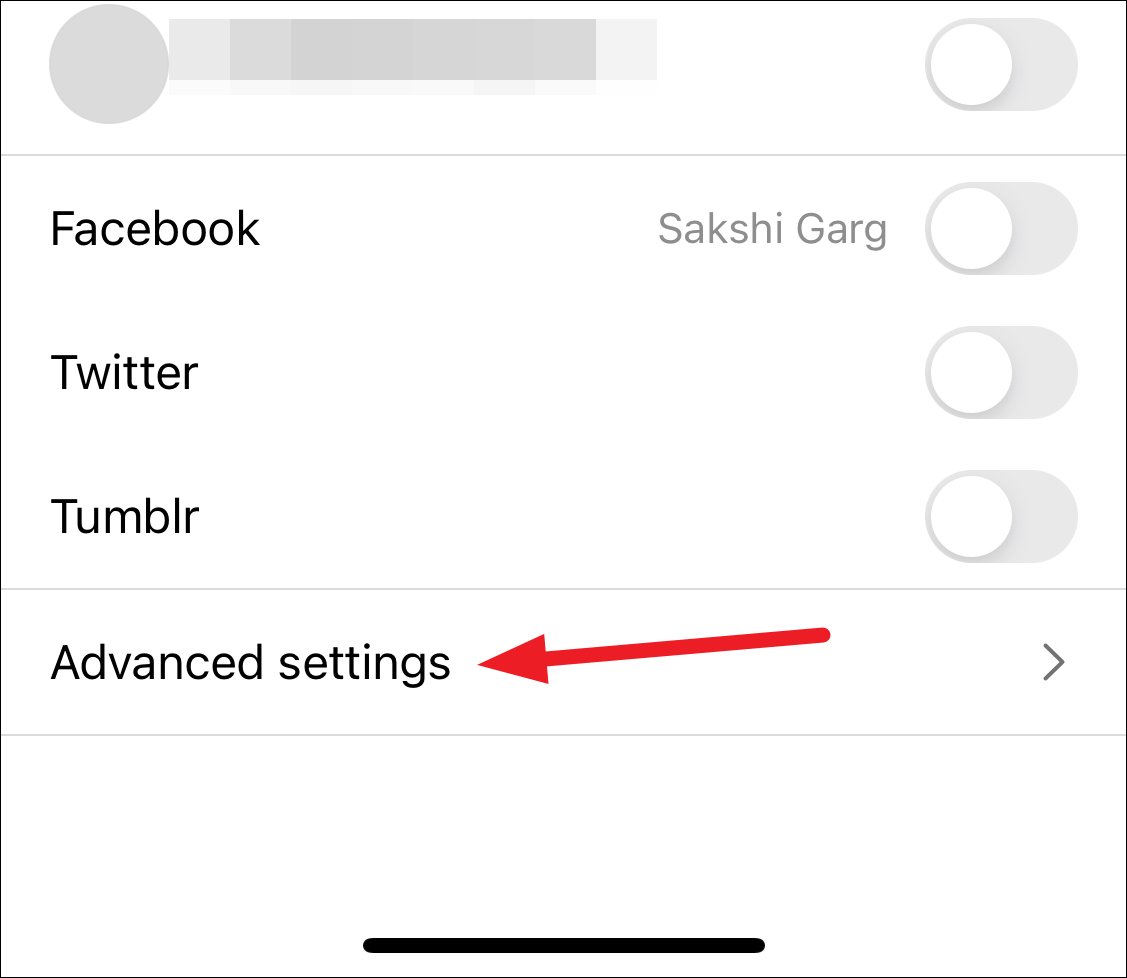
In the Advanced settings, enable the toggle for ‘Hide like and view counts on this post’.
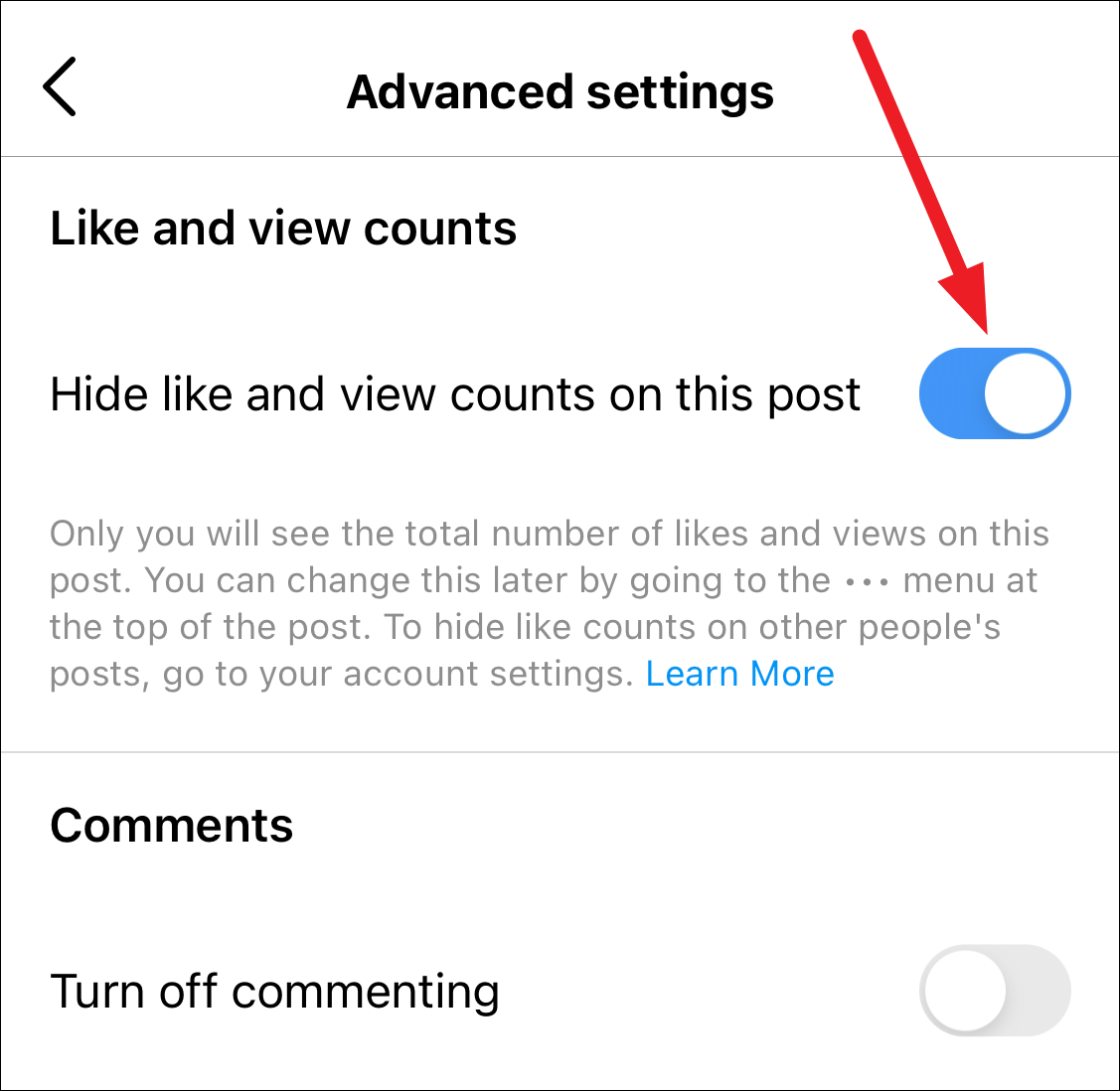
Then, go back to the ‘New post’ page and share your post. You can again display the likes after sharing the post if you want.
Hide Like Count After a Post is Published
Even after a post is published, it’s easy to hide the like count for it. Go to the post for which you want to hide the likes. If it’s still on your feed, you can access it from there. Otherwise, go to the ‘Profile’ tab from the navigation bar at the bottom. Then, open the post from the grid.
Now, tap the ‘three-dot menu’ in the upper-right corner of the screen.
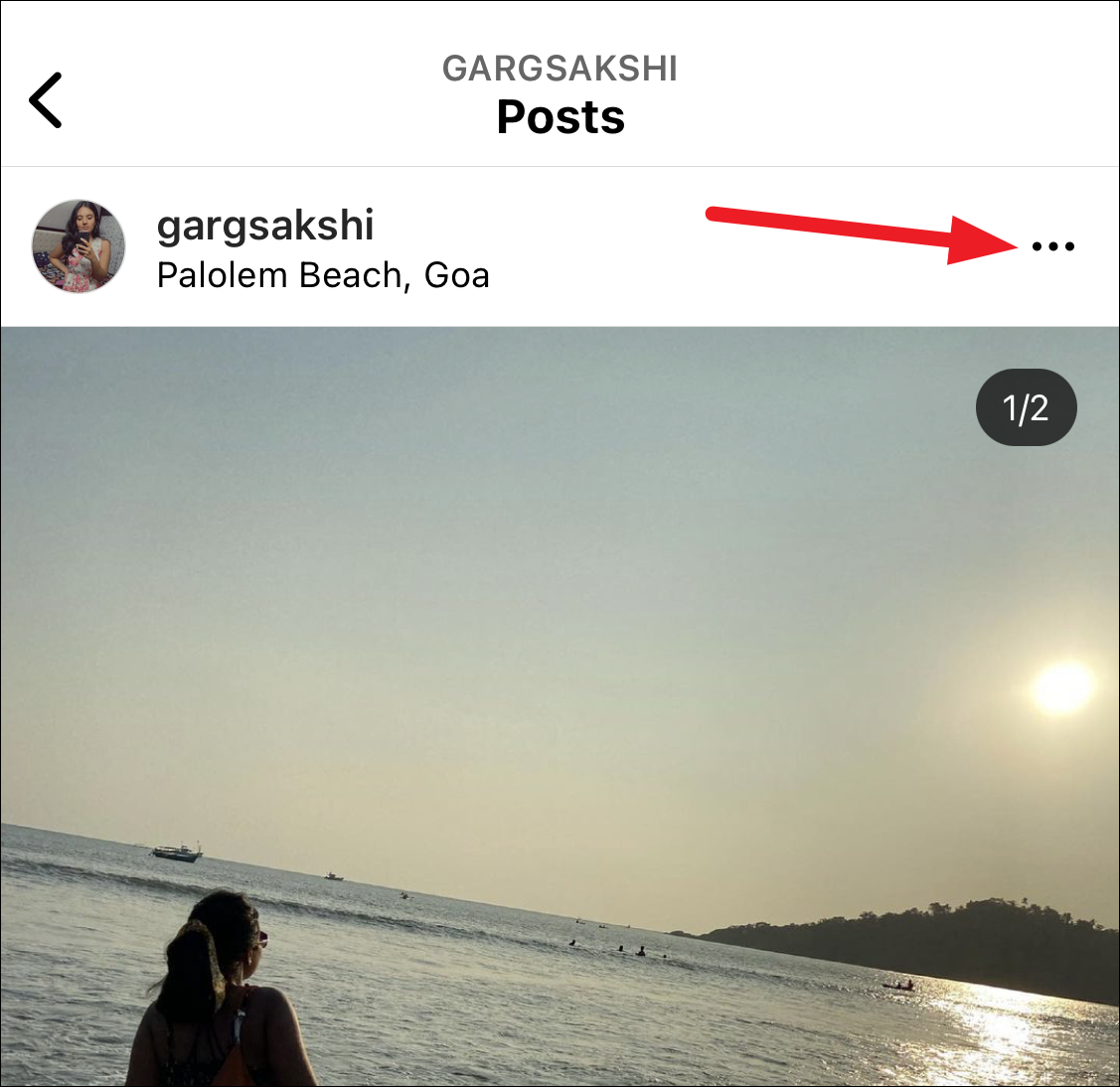
An overlay menu will appear. Tap ‘Hide like count’ from the options.
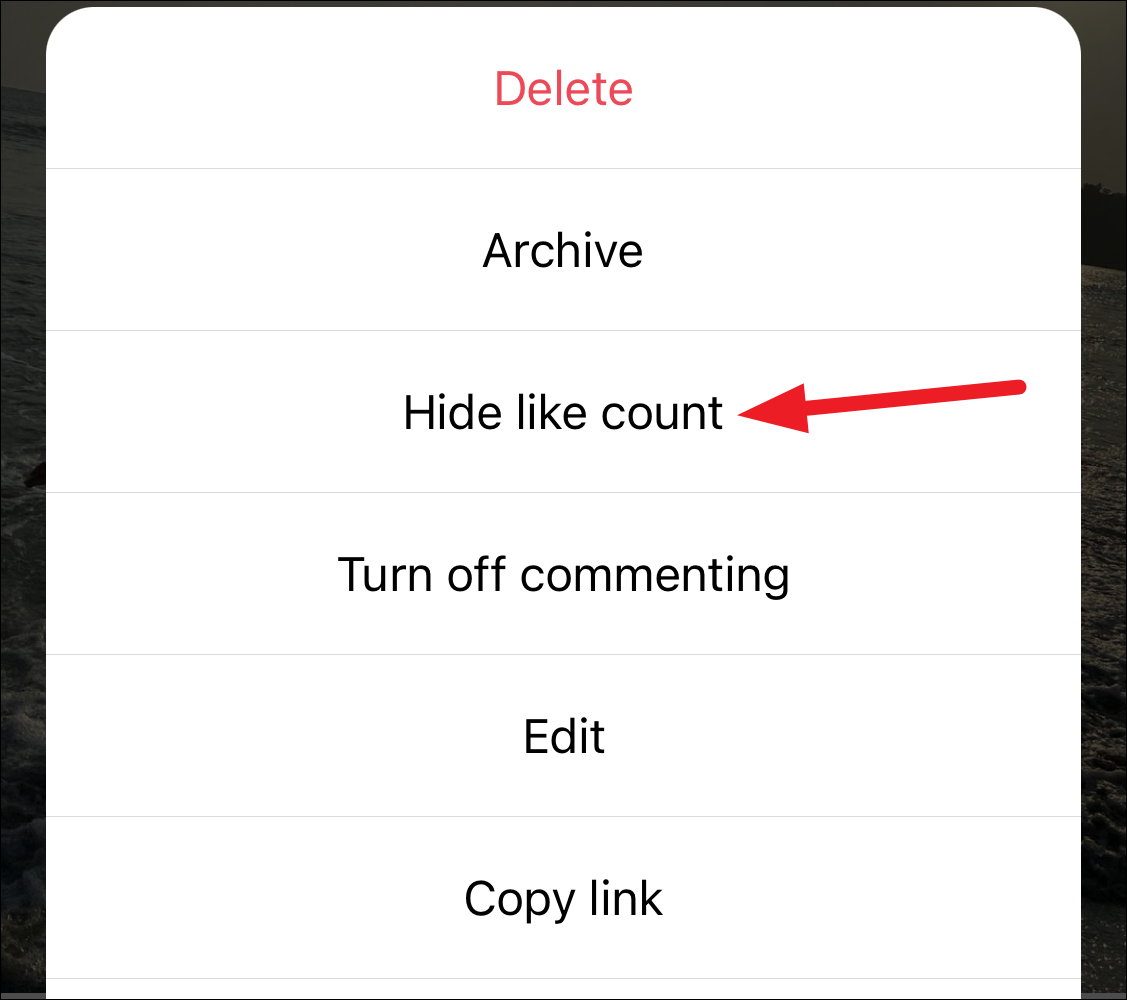
If you tap the ‘Others’ in Liked by <username> and others beneath the post, you’ll be able to see the total number at the top.
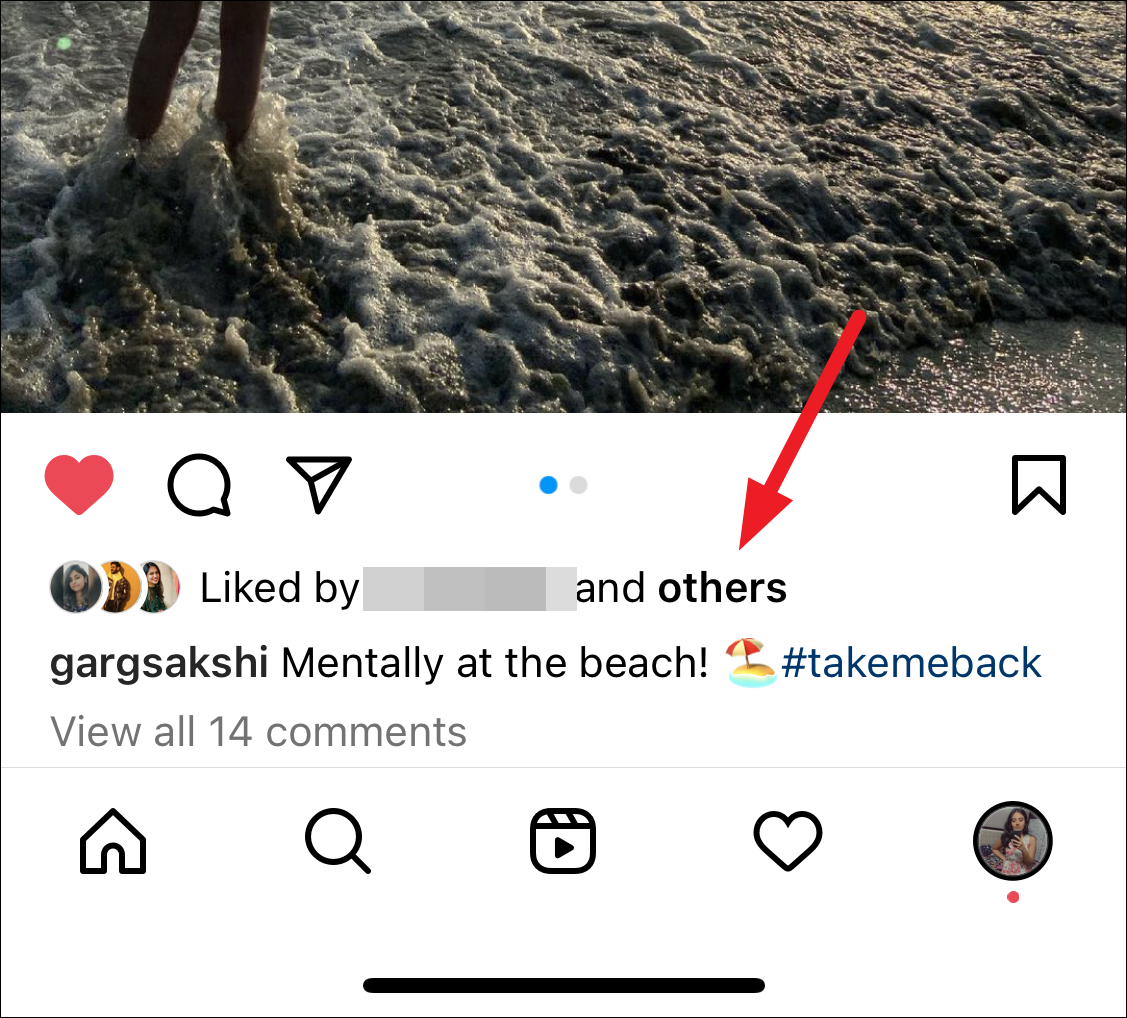
To show the like count again, whether you hid it after or while publishing the post, tap the three-dot menu and select ‘Unhide like count’ from the menu.
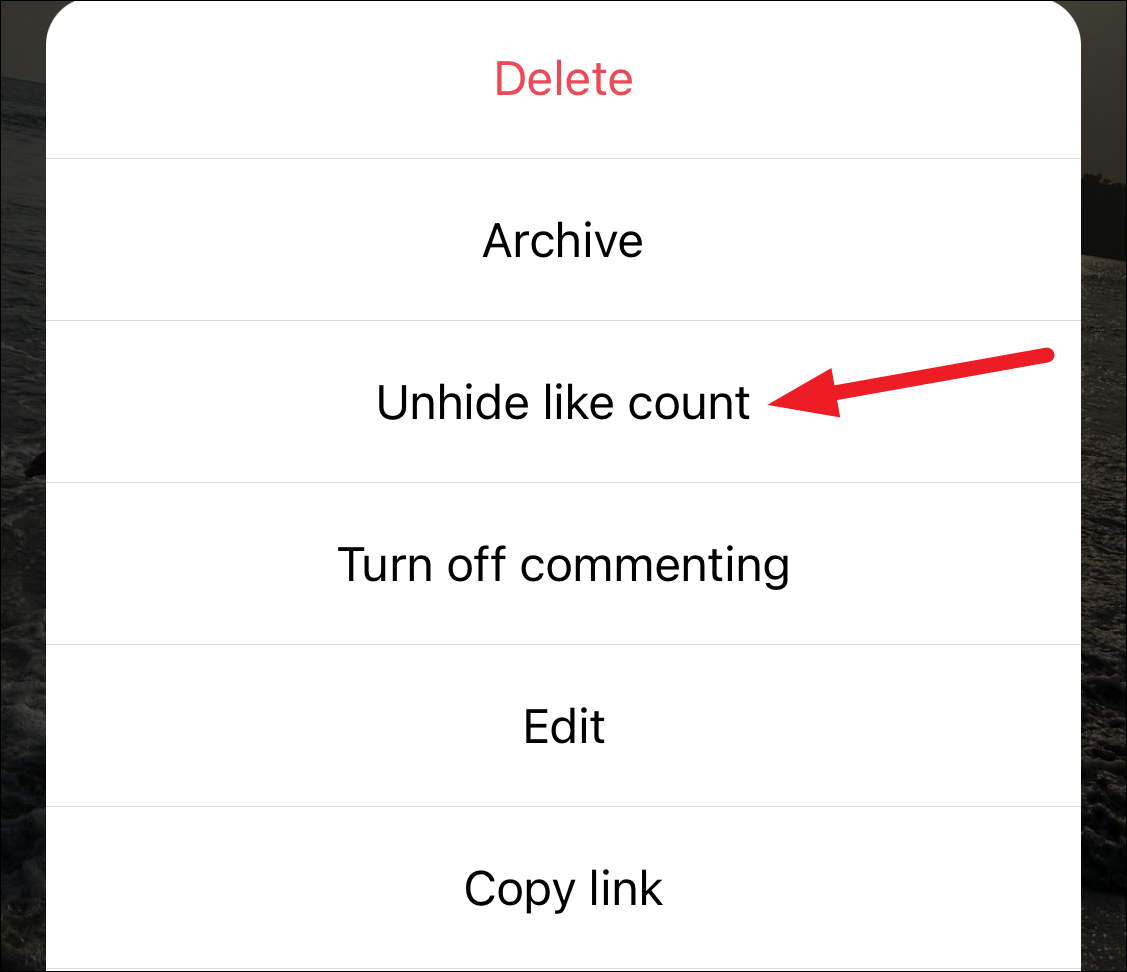
Instagram has given its users control over their experience by making it a choice if you want to hide the like count or not. So, if you find that the like count is making Instagram a negative space for you, you can easily hide it.

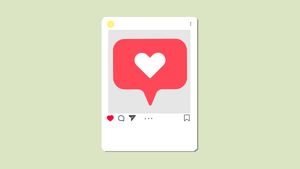








Member discussion