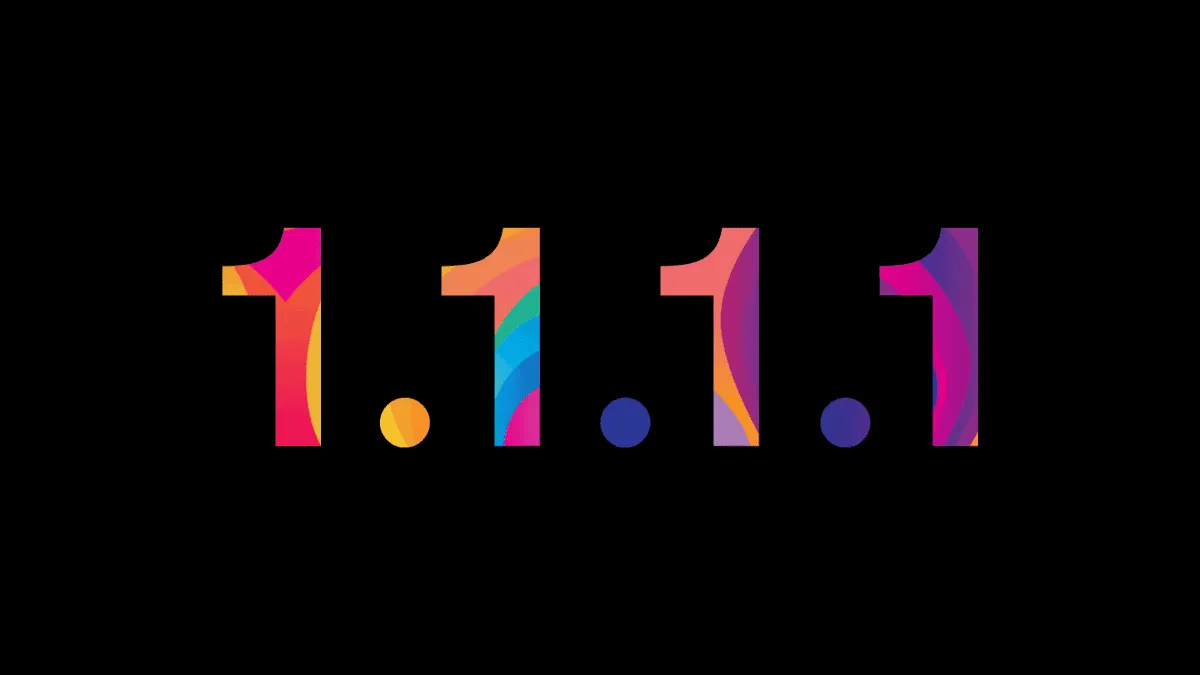Cloudflare WARP VPN has been quite popular among Android and iOS users for fast and private internet browsing ever since its launch. This VPN that comes as a package deal with a DNS resolver enjoys almost cult status with many smartphone users.
The WARP VPN, which was introduced last year to the existing 1.1.1.1 DNS Resolver, isn’t a traditional one. That’s to say it isn’t like other VPNs you might’ve come across. It doesn’t hide your origin or lets you access geographically restricted content. WARP does not let you pretend that you’re browsing the internet from some other country rather than the one you’re in. It doesn’t provide any anonymity either; servers you are communicating with will know it’s you.
Nonetheless, users love it for the privacy and speed it offers while browsing the internet from their smartphone. It encrypts your traffic, and no one can snoop in on your data. Not even Cloudflare itself; it also doesn’t sell your data either. You can see why it’s so popular. Now, you can enjoy the same benefits on your desktop computer as well.
Cloudflare’s 1.1.1.1 with WARP is now available for free for Windows and Mac systems. WARP is not a standalone app; you can only use it with the 1.1.1.1 DNS Resolver. 1.1.1.1, on the other hand, can be used without WARP. But they come as a package deal, a part of the same app. So let’s get going and see how to get it for Windows.
Installing Cloudflare WARP on Windows 10
Installing Cloudflare WARP VPN for Windows 10 is free. And although Cloudflare offers a paid subscription for WARP+ that offers faster internet than WARP, it is only available for iOS and Android devices for the time being.
Go to one.one.one.one or 1.1.1.1 to download the app for Windows if your system meets the requirements. The software is only compatible with 64-bit OS.
Click on the ‘Windows’ button to download the software. An automatic download of the “.msi” file type for Cloudflare WARP will start.

Click on the file from your browser downloads, or go to the downloads folder on your PC and double-click the “.msi” file to run it.
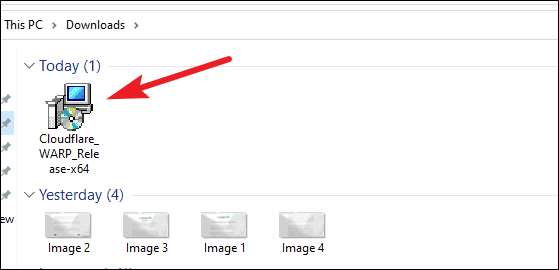
Follow the instructions on the setup wizard to install Cloudflare WARP on your PC. The whole thing will only take a couple of minutes to finish.
Using Cloudflare WARP VPN
One of the best things about the Cloudflare WARP VPN has to be the fact that it’s rather easy to use, and even people with no previous experience can use it with utter ease. When you first install the Cloudflare 1.1.1.1, the app will run by default. A small window will open on the bottom-right corner of the screen. Click on ‘Continue’ to set up the app.
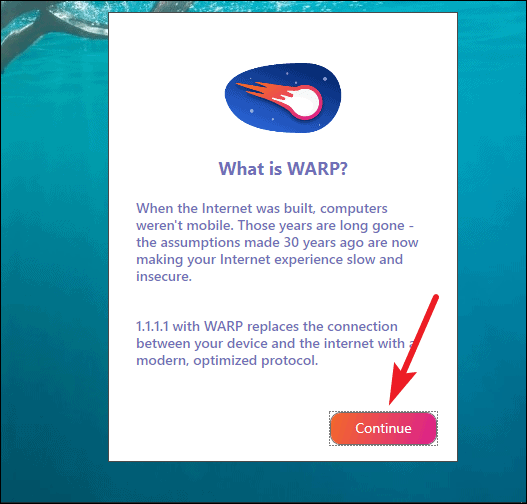
Then, the user agreement and privacy policy will appear on your screen. You need to accept the terms of conditions to be able to use the software. Go through the conditions and click on ‘Accept’ to begin using the app.
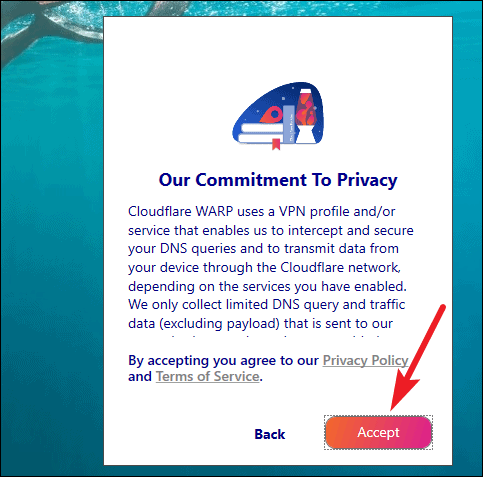
You can open the window for WARP from the system tray of your taskbar in the future.
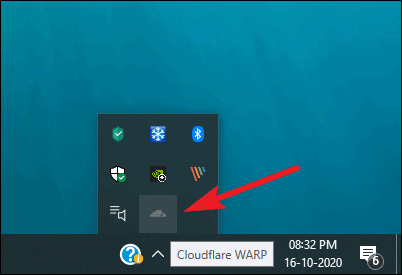
Now, you can start using WARP and begin on your journey of fast and secure browsing. By default, the settings in the app will be so that the option to use both 1.1.1.1 + WARP will be enabled. So, to use WARP, you only need to click on the connect button.
Click the toggle button to connect to the VPN. And you’ll connect to the WARP VPN and the 1.1.1.1 DNS Resolver.
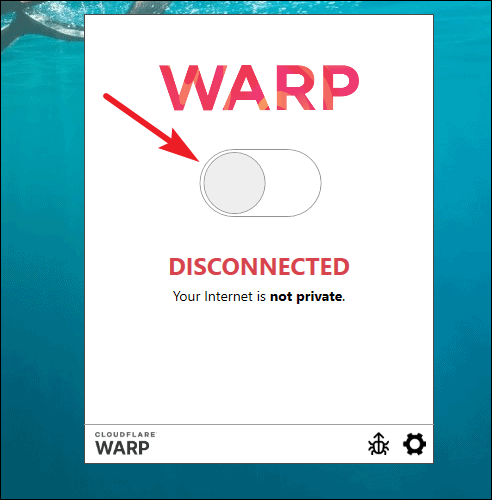
If you ever want to use only 1.1.1.1 DNS Resolver without the WARP VPN, click on the ‘Settings’ button on the bottom right corner of the Cloudflare WARP window.
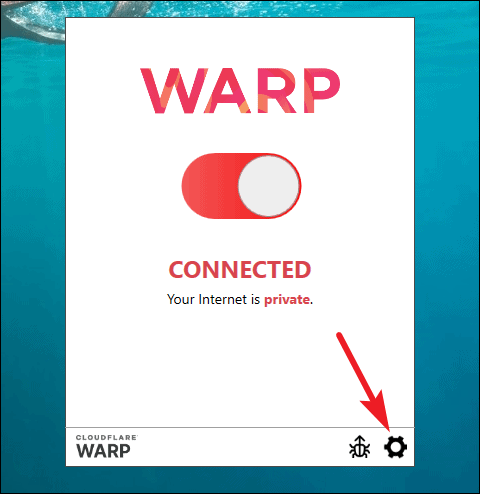
A menu will open. Click on 1.1.1.1 to select it to use without WARP.
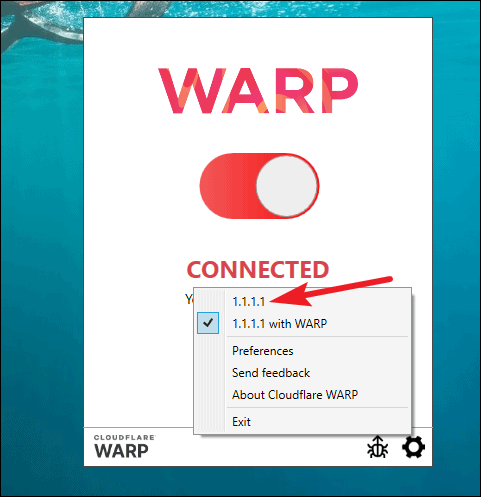
Maintaining your privacy on the internet is a huge concern, especially from your ISP who can see, and even sell, everything you do. Cloudflare’s WARP makes this quest seamless and also speeds up your browsing considerably in the process.