Switching between browser tabs to access Google Chat can be inconvenient and disrupt your productivity. By installing Google Chat as a desktop app, you can keep your chats readily accessible directly from your desktop without the need to constantly switch tabs.
Install Google Chat desktop app using Chrome, Edge, or Safari
Step 1: In your web browser's address bar, type chat.google.com and press Enter. This will open the Google Chat web app.
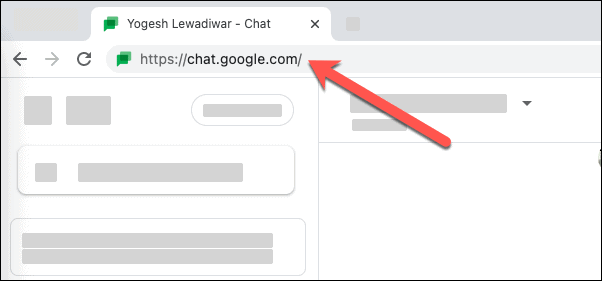
Step 2: Once the Google Chat web app loads, look for the install icon—a + sign—in the address bar. Click on this icon to begin the installation process.
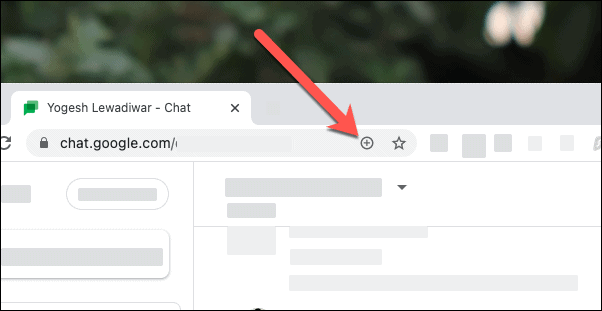
Step 3: A dialog box will appear asking for confirmation to install the Google Chat app. Click on the Install button to proceed.

Step 4: After installation, the Google Chat app will open in a new window, functioning like a standalone desktop application.
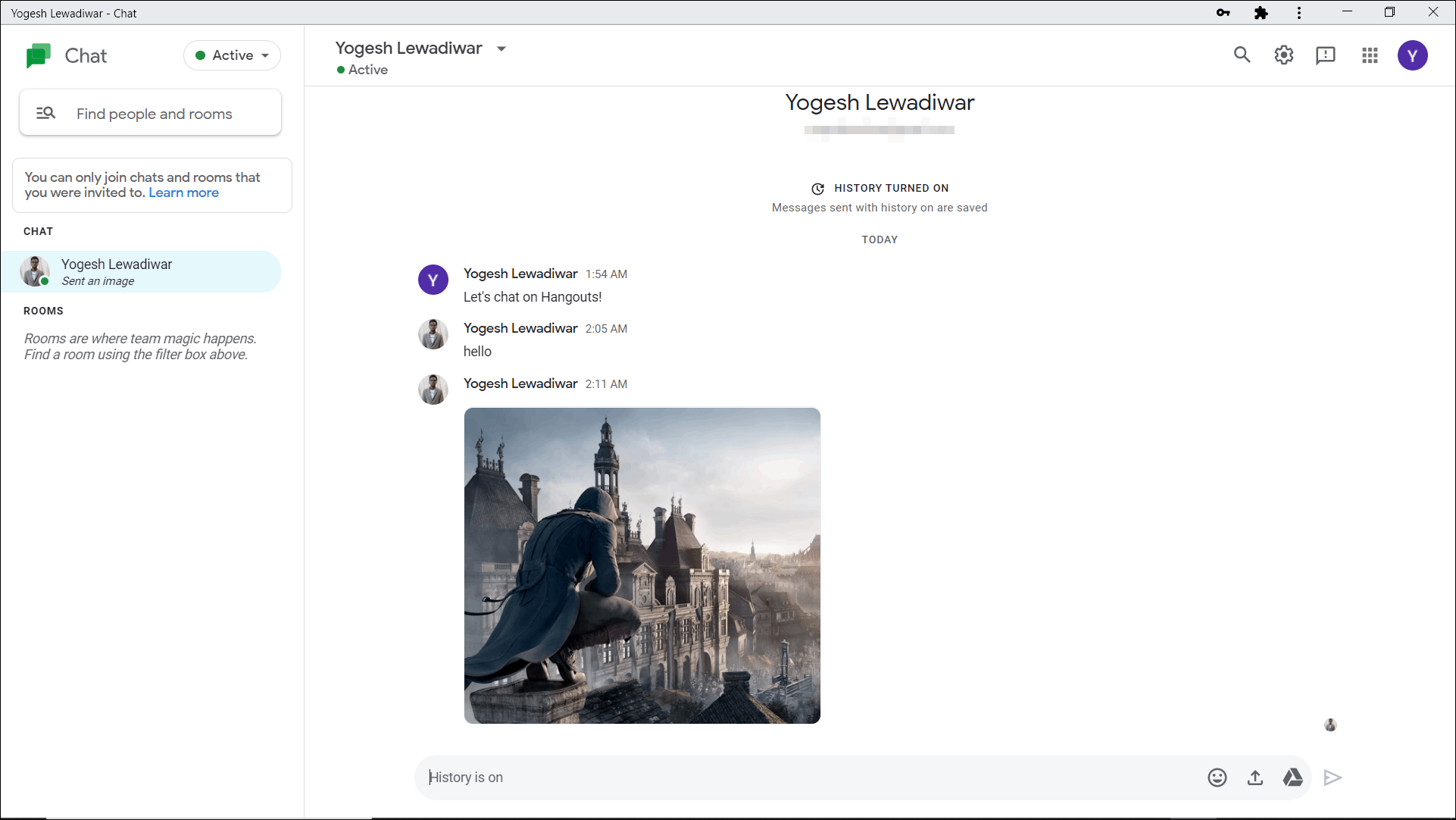
Step 5: You can now access the Google Chat app directly from your desktop. Use your system's search feature to find it, or create a desktop shortcut for easier access.
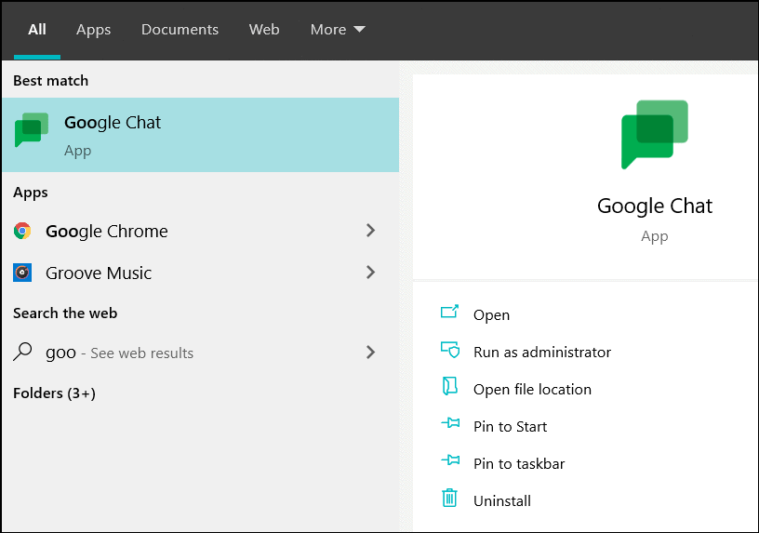
This method works on any browser that supports web apps, such as Google Chrome, Microsoft Edge, or Safari, and on any operating system. Keep in mind that since the app is powered by your browser, uninstalling the browser will also remove the Google Chat app from your system.

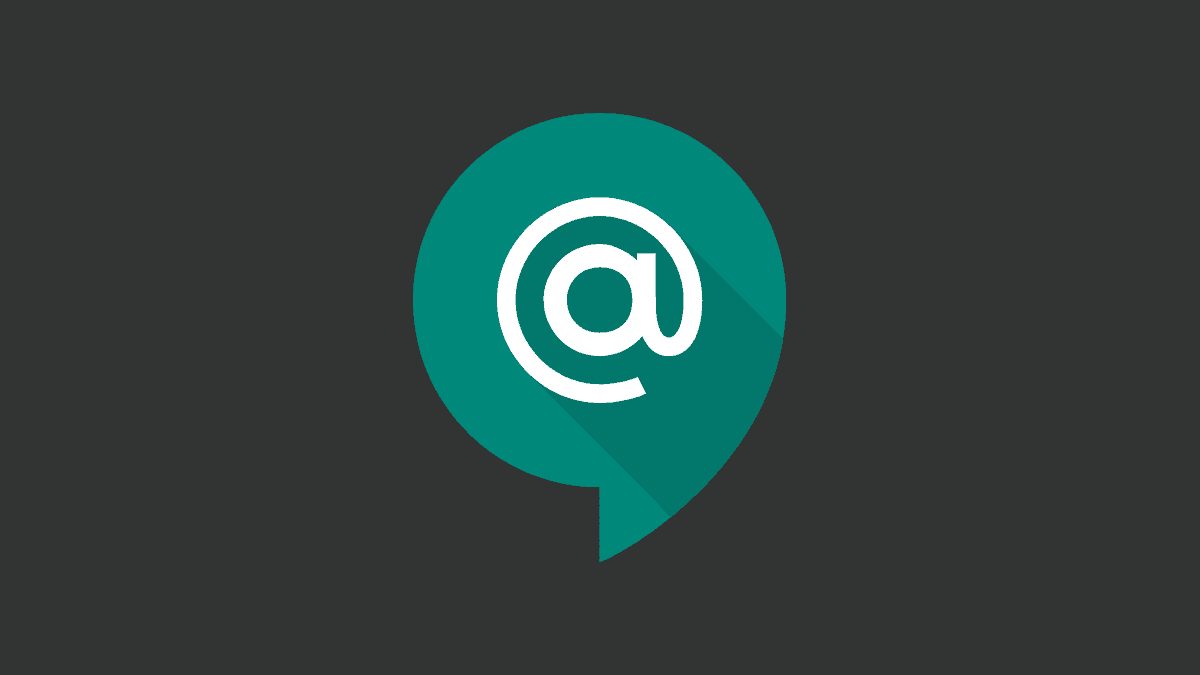








Member discussion