Apple is now rolling out the final and public build of iOS 13.3.1 for all supported iPhone models. The update includes bug fixes and performance improvements and ships with software build 17D50.
Does my iPhone support iOS 13.3.1 update?
iOS 13.3.1 update is supported by 15 iPhone models and one iPod Touch device:
- iPhone 11
- iPhone 11 Pro
- iPhone 11 Pro Max
- iPhone XS
- iPhone XS Max
- iPhone X
- iPhone XR
- iPhone 8
- iPhone 8 Plus
- iPhone 7
- iPhone 7 Plus
- iPhone 6s
- iPhone 6s Plus
- iPhone SE
- iPhone 5s
- iPod Touch 7th Gen.
How to Get iOS 13.3.1 Update OTA Directly on iPhone
iOS 13.3.1 is a minor update of 300 MB and less. The easiest way to install iOS 13.3.1 on your iPhone is from the device settings.
From your iPhone homescreen, open the Settings app.
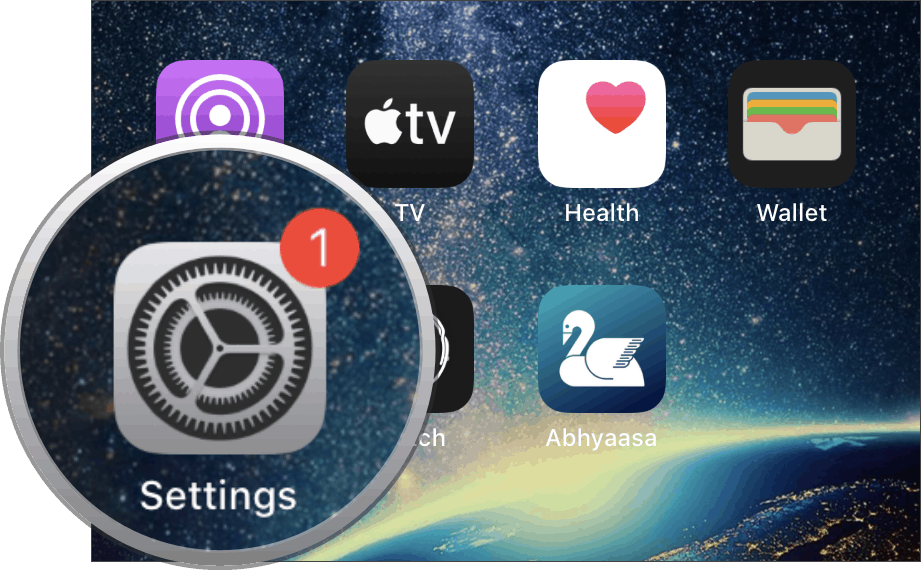
On your iPhone Settings main screen, scroll down a bit and then tap the General option.
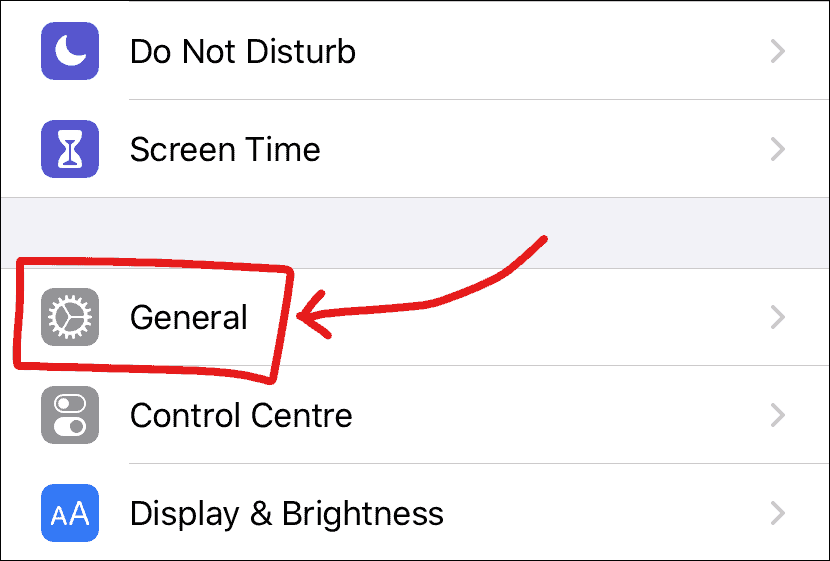
From the General settings screen, tap Software Update option.
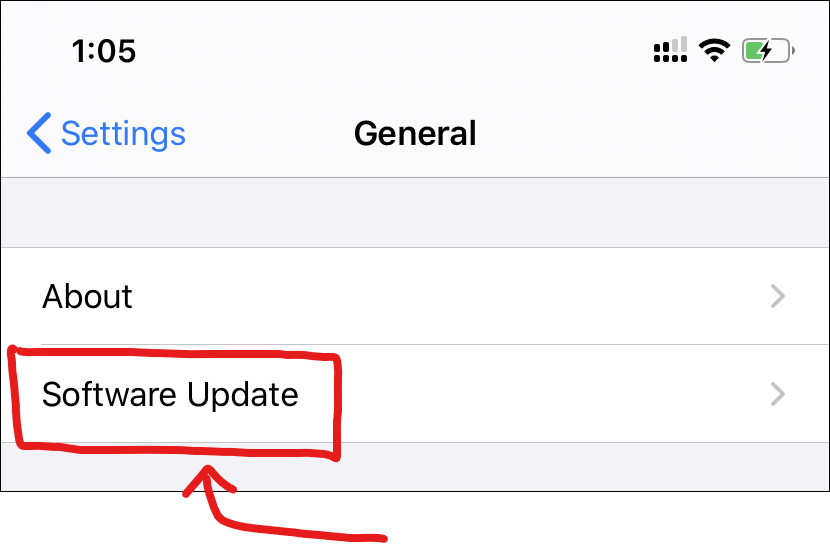
Your iPhone will now check for available updates. If your iPhone is listed under the list of devices mentioned above, the iOS 13.3.1 update should be available to download on your device.
Once the update is detected, tap the Download and Install button to start downloading the update on your iPhone. If you get a prompt to enter your Passcode, do it.
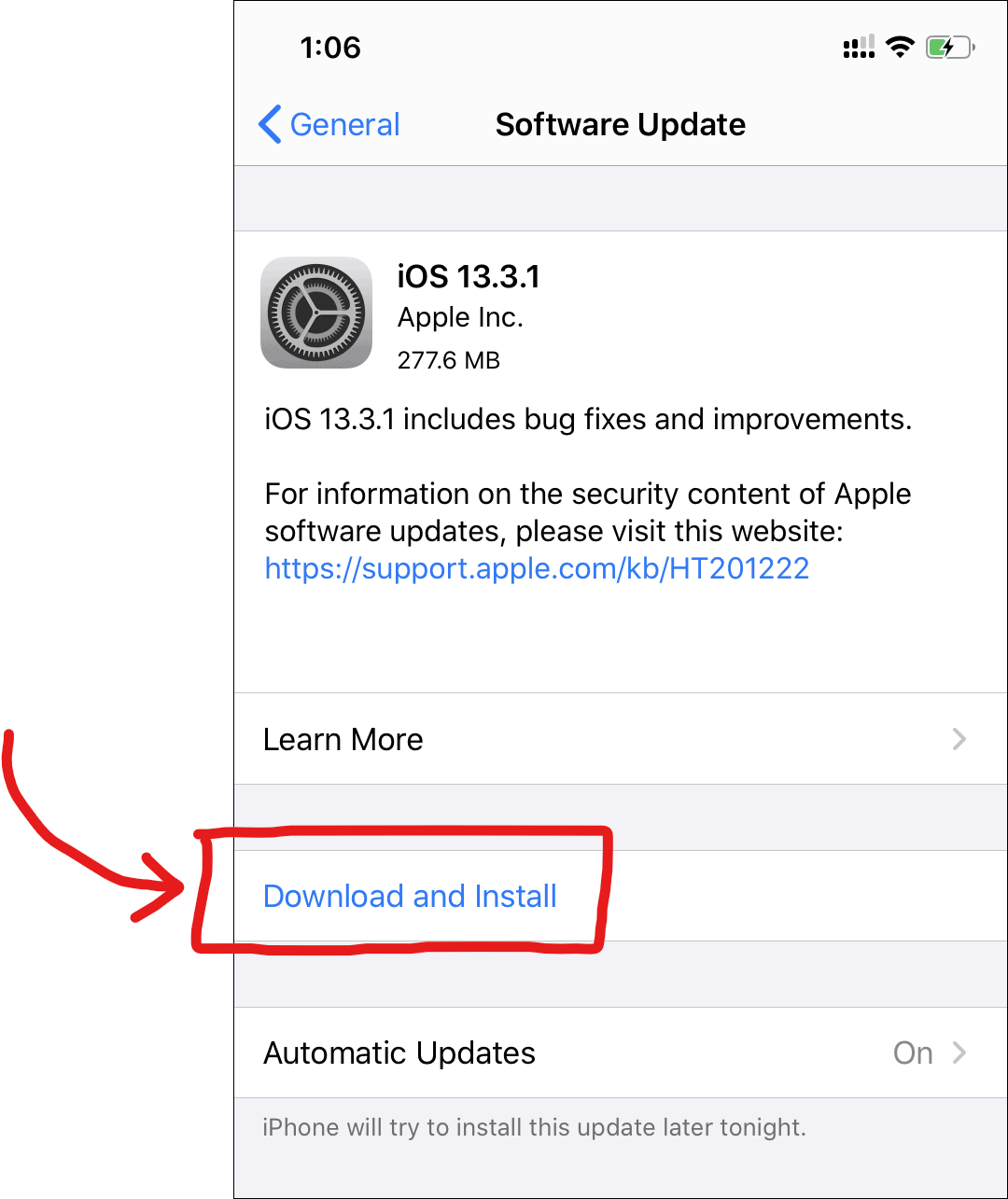
Once the download finishes, the update will be prepared for installation, and then it’ll be automatically installed on your iPhone. If not, tap the Install Now button to install the update.
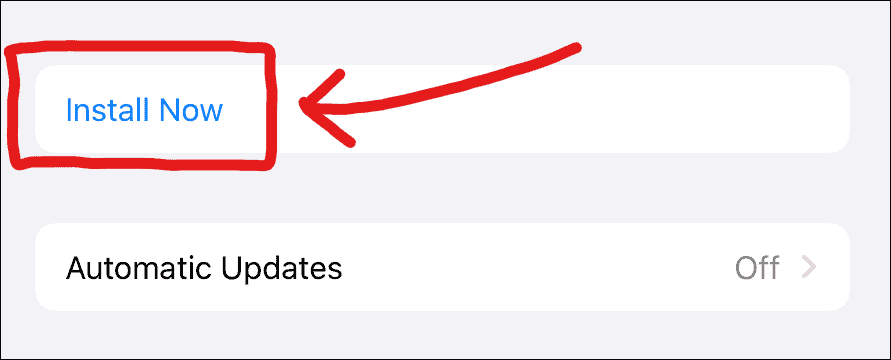
Remember, your iPhone will reboot itself to install the update. If you have unsaved information in any app, make sure you save it before your iPhone restarts.
How to Update iPhone to iOS 13.3.1 using iTunes
If you prefer to update your iPhone using iTunes on your computer, here’s a quick guide to using iTunes to install iOS 13.3.1 on your iPhone.
- Open iTunes on your Mac or Windows PC. We’re using a Windows PC for this post.
- Connect your iPhone/iPad to the PC using the original USB cable that came with your device.
- If a Trust This Computer pop-up shows on your device’ screen, make sure to click on Trust.
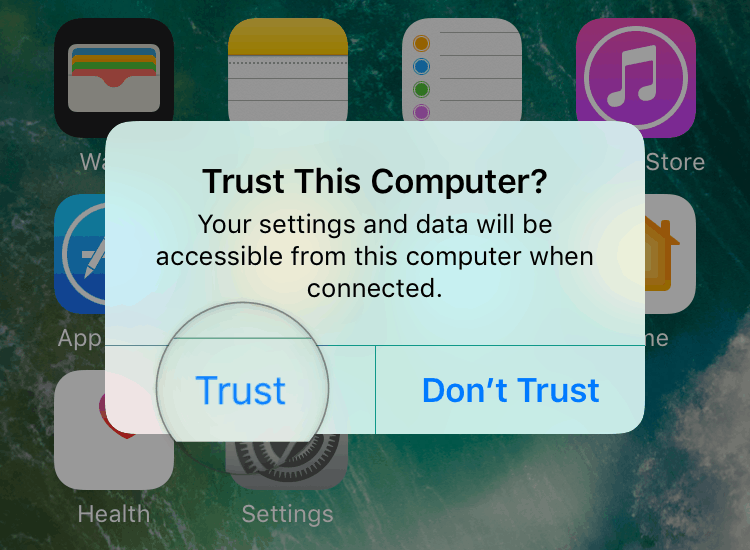
- If you’re connecting your iPhone/iPad first time with iTunes, you’ll get a “Do you want to allow this computer..” pop-up on the screen, select Continue. Also, when iTunes greets you with a Welcome to Your New iPhone screen, choose Set up as new iPhone and click on the Continue button.
- Once your device is shown on the iTunes screen, click on the Check for Update button.
- Click on Download and Update button when iTunes detects the iOS 13.3.1 update.
- If asked, enter your passcode on your iPhone to let iTunes download and install iOS 13.3.1 on your device.
You can also update your iPhone to iOS 13.3.1 manually using the full IPSW firmware file. Check out the link below for more information.
→ Download iOS 13.3.1 IPSW Firmware File
🍻 Cheers!

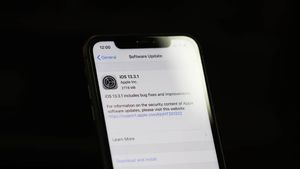



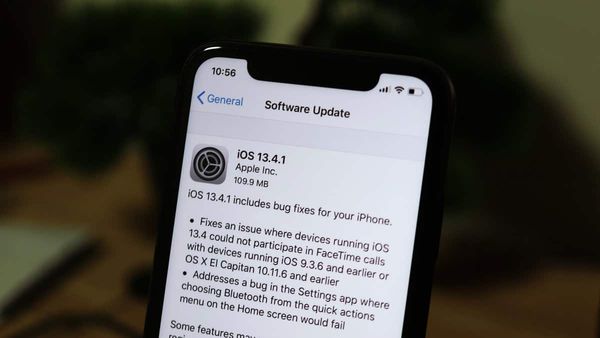
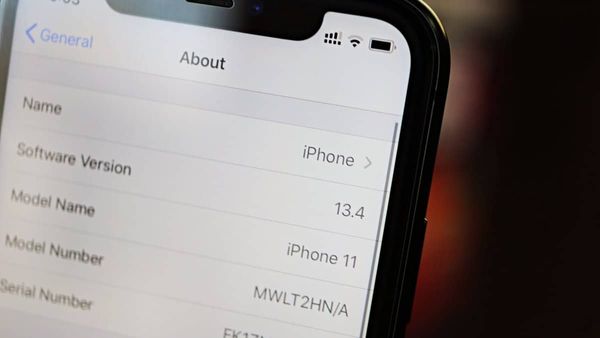
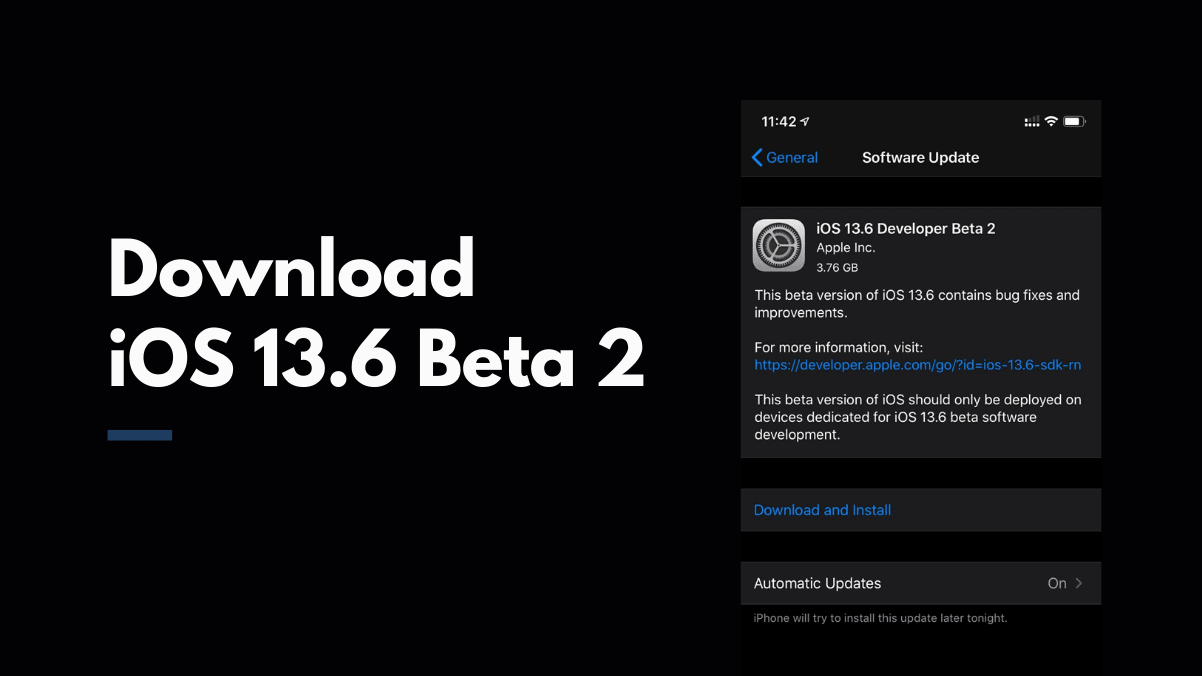
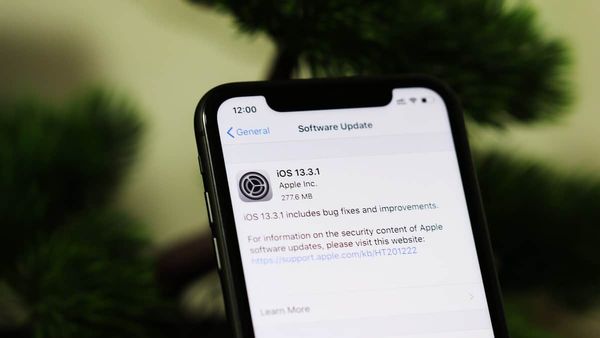
Member discussion