Notepad++ is a highly versatile text and source code editor favored by many developers for its lightweight design and support for a multitude of programming languages. Although it is originally designed for Windows, Linux users can still utilize Notepad++ through compatibility tools like WINE and the convenient Snap package provided by Canonical.
With Snap pre-installed on Ubuntu 20.04, installing Notepad++ becomes a seamless process. This guide will walk you through two methods to get Notepad++ up and running on your Ubuntu system: using the command line and the Ubuntu Software Center.
Installing Notepad++ via Command Line
Snap packages simplify the installation of applications on Linux. If you're unfamiliar with Snap, you can learn more in our detailed guide on using Snap in Ubuntu 20.04.
Step 1: Open the terminal by pressing Ctrl+Alt+T on your keyboard.
Step 2: Enter the following command to install Notepad++:
snap install notepad-plus-plusWhen prompted, type your user password and press Enter to proceed with the installation.
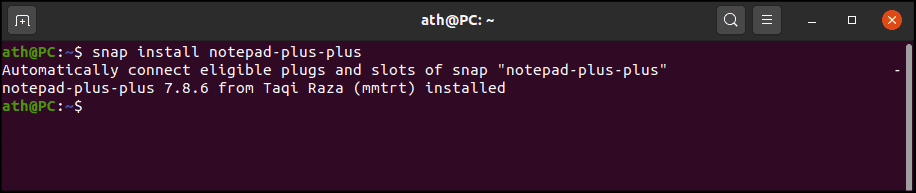
The installation might take a few minutes, especially if this is your first time using Snap on your system.
Installing Notepad++ via Ubuntu Software Center
If you prefer using a graphical interface, you can install Notepad++ through the Ubuntu Software Center.
Step 1: Launch the Ubuntu Software Center by clicking its icon on the dock located on the left side of your screen.
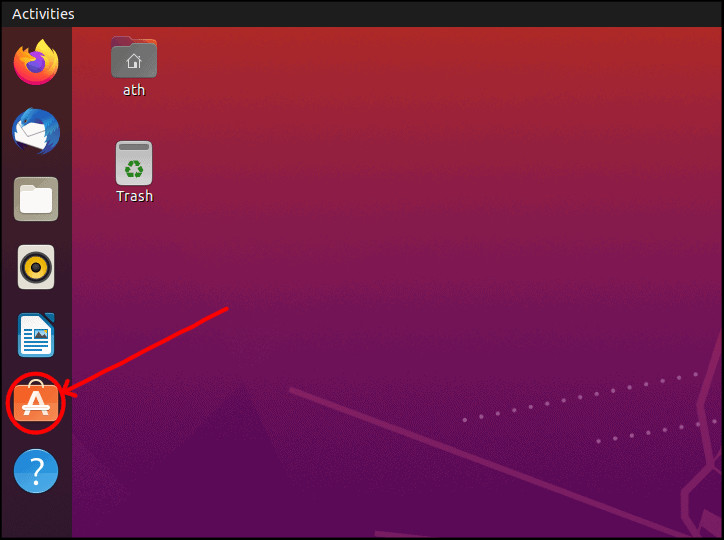
Step 2: Click on the 'Search' icon at the top-left corner of the Ubuntu Software Center window.
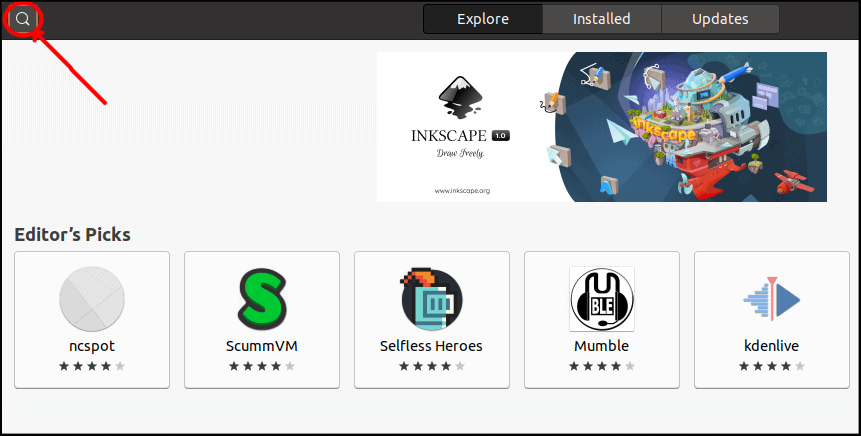
Step 3: In the search bar, type Notepad-plus-plus (WINE) and press Enter. Click on the Notepad-plus-plus (WINE) application from the search results.
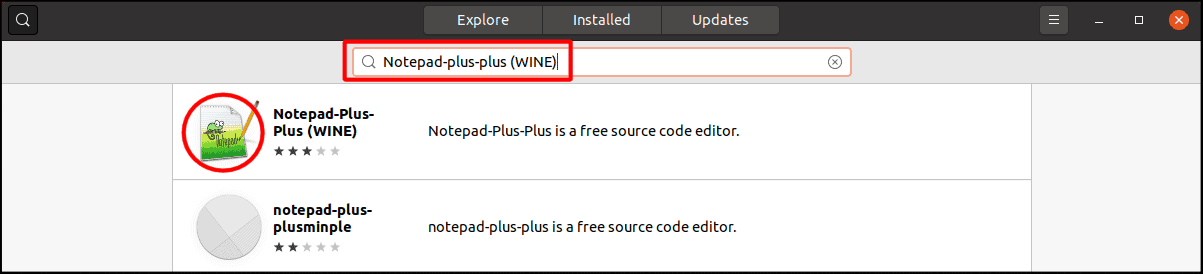
Step 4: On the application's detail page, click the 'Install' button to begin the installation process.
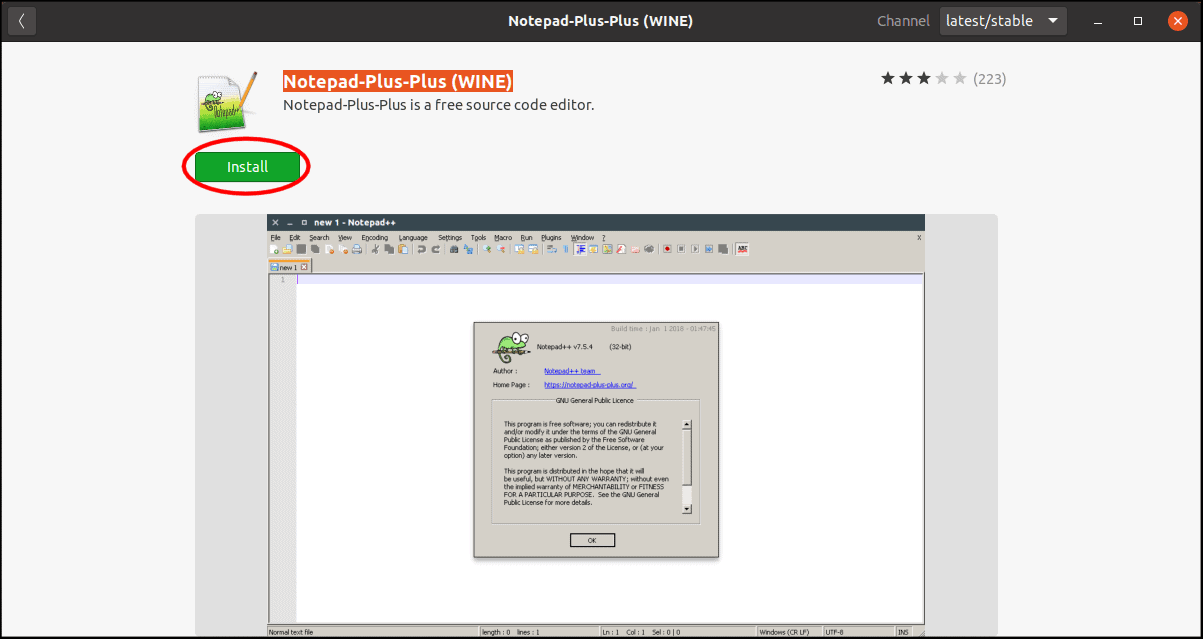
Enter your user password when prompted to authenticate and complete the installation.
In summary, installing Notepad++ on Ubuntu 20.04 can be done easily using either the terminal or the Ubuntu Software Center. If you prefer a native Linux application with similar features, you might want to explore Notepadqq.

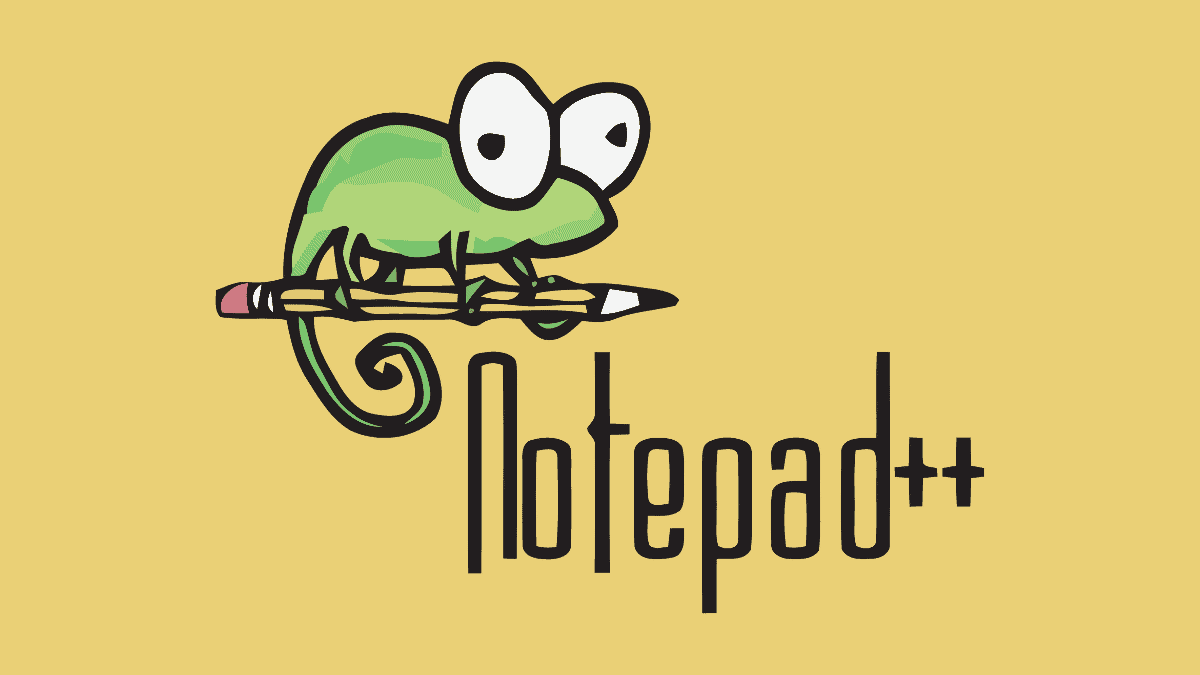



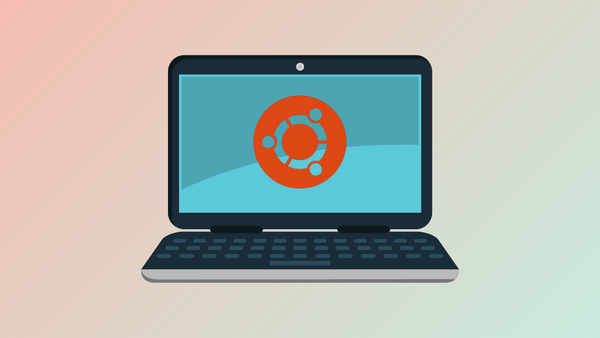
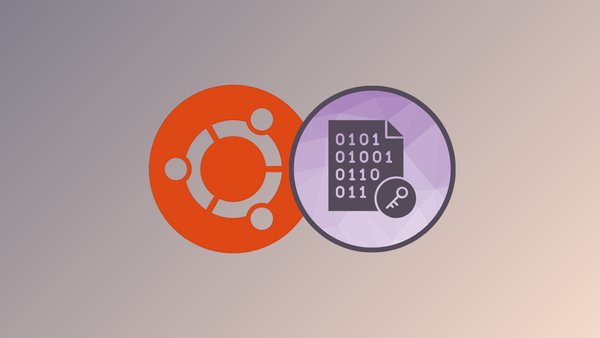

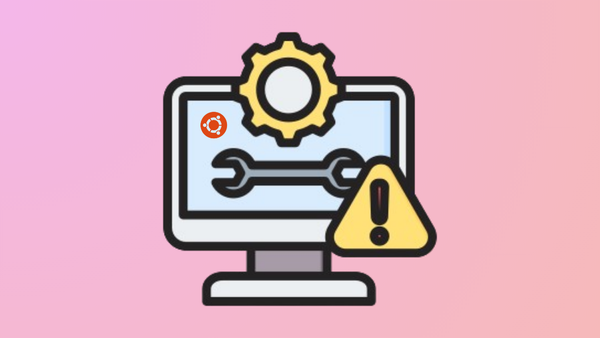

Member discussion