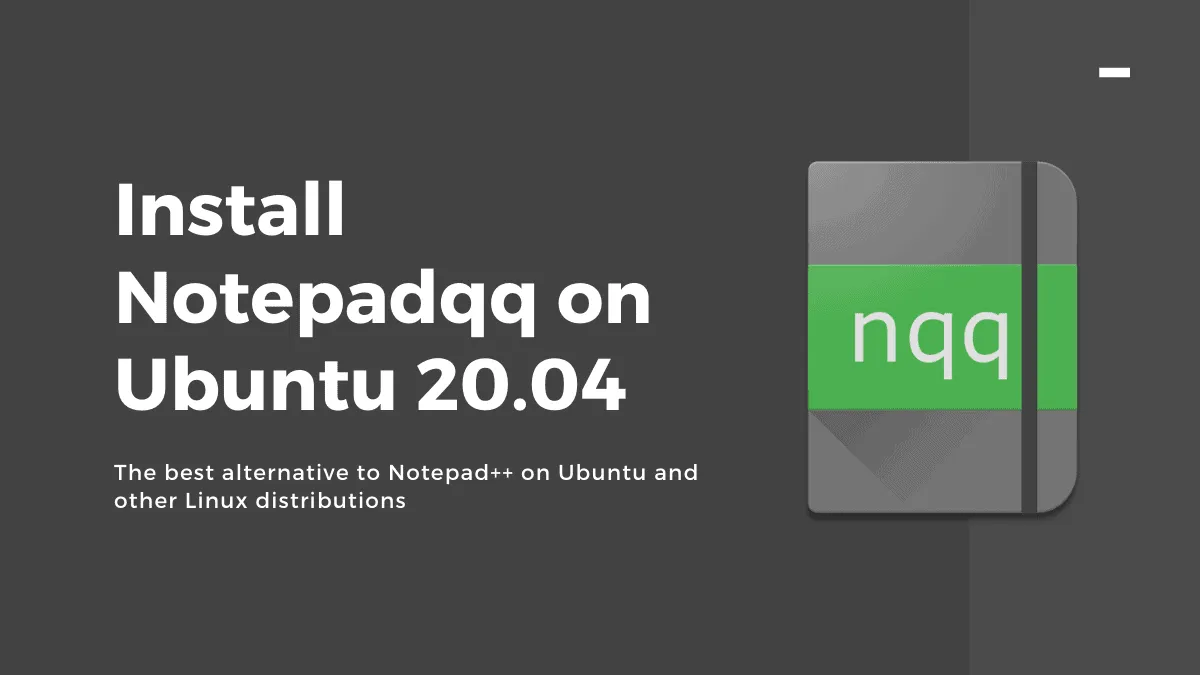Transitioning from Windows to Linux often leaves users searching for familiar tools. Notepadqq is a powerful text editor for Linux that closely resembles Notepad++, offering a similar interface and feature set catered to developers and programmers.
Notepadqq supports syntax highlighting for over 100 programming languages, offers seamless performance compared to Notepad++ on Linux, and includes customization options such as themes and support for mathematical expressions. This guide will walk you through installing Notepadqq on Ubuntu 20.04 using the apt package manager and the snap package manager.
Install Notepadqq using apt
Step 1: Open the terminal by pressing Ctrl + Alt + T on your keyboard.
Step 2: In the terminal, enter the following command to install Notepadqq:
sudo apt install notepadqq
Step 3: Once the installation is complete, you can launch Notepadqq from the Applications menu or by searching for it in the GNOME Activities overview.
Install Notepadqq using snap
Install from the command line
Step 1: Open the terminal by pressing Ctrl + Alt + T.
Step 2: Execute the following command to install Notepadqq via snap:
snap install notepadqq
If prompted for authentication, enter your user password and click the Authenticate button.
Step 3: After the installation completes, you can start Notepadqq from the Applications menu or by searching for it in the GNOME Activities overview.
Install from the Ubuntu Software Centre
Step 1: Open the Ubuntu Software Centre by clicking its icon in the Dock or by searching for it in the Applications menu.
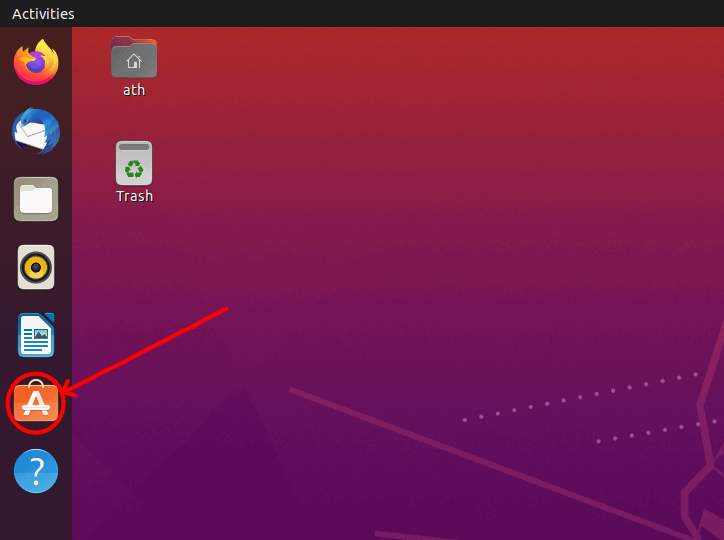
Step 2: Click on the search icon located at the top left corner of the Software Centre window. When the search bar appears, type Notepadqq and press Enter.
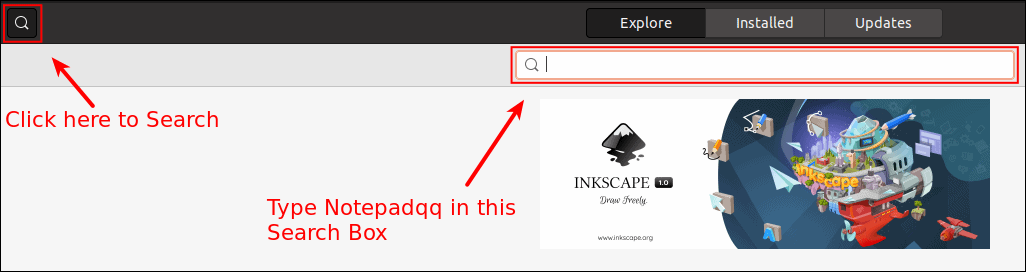
Step 3: From the search results, select Notepadqq. On the application's page, click the Install button.
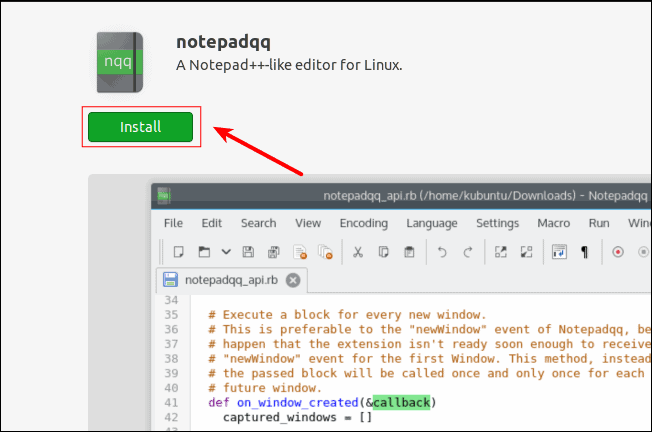
If prompted for authentication, enter your Ubuntu user password and click Authenticate to proceed with the installation.
Step 4: Once the installation is complete, you can launch Notepadqq from the Applications menu or by searching for it in the GNOME Activities overview.
With Notepadqq installed on your Ubuntu system, you now have a powerful text editor that mirrors the functionality of Notepad++, enhancing your coding and development experience on Linux.