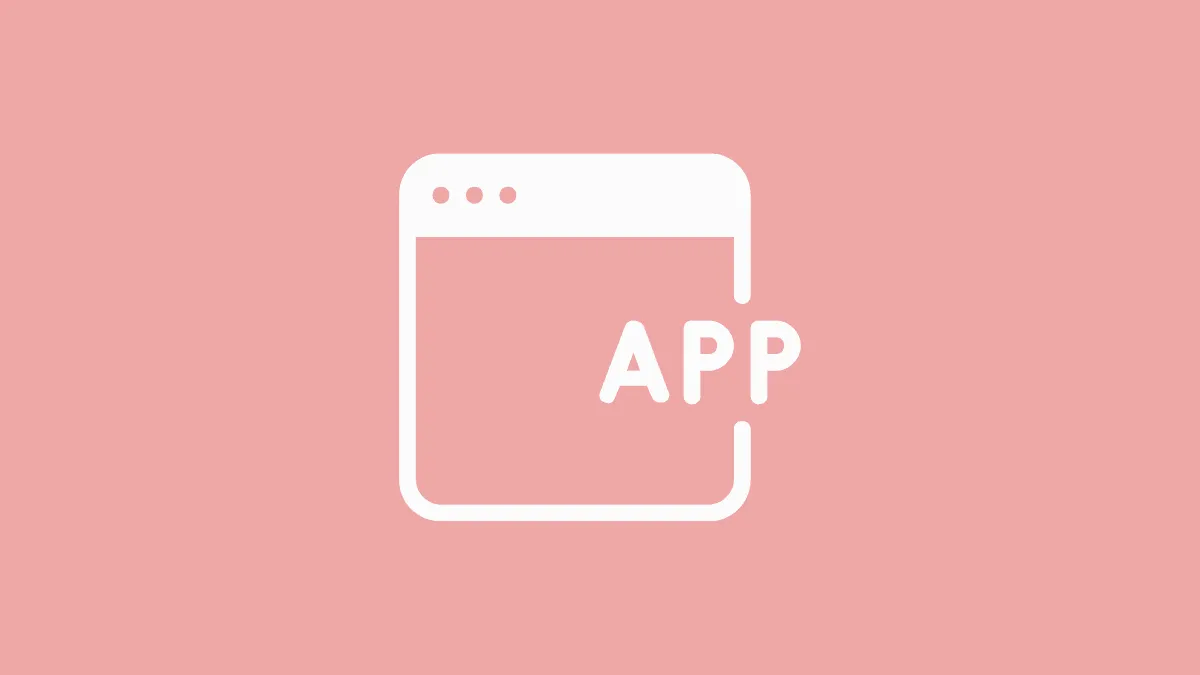Whereby is a video conferencing app that offers a personalized meeting room; you can even use your name as the meeting link. The meeting rooms never expire, and you can re-use them forever. And the whole process never compromises the security. The rooms are locked, and people have to knock so the host can let them in.
And the web app makes it much easier to use. It reduces the hassle of downloading the software or having to update it from time to time. But if you like the ease of a desktop app, you can install Whereby as an app on your Windows and Mac system as it’s available to add as a Progressive Web App (PWA).
A Progressive Web is a website that you can add as an app to your desktop. And it starts behaving somewhat like an app. You can run it from your desktop like an app without having to open your browser. But unlike an app, it doesn’t require any updates either. It offers you the best of both worlds, quite literally.
Installing Whereby App using Chrome
Go to whereby.com and click the ‘Log in’ button to sign in to your account.
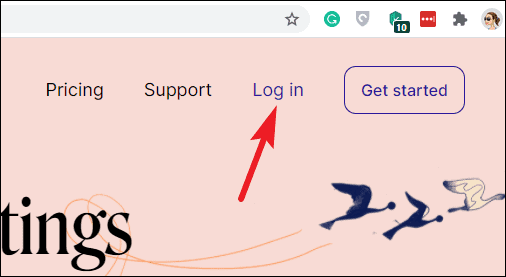
Sign in using your email and a code, or your Google/ Apple ID, i.e., whichever method you use.
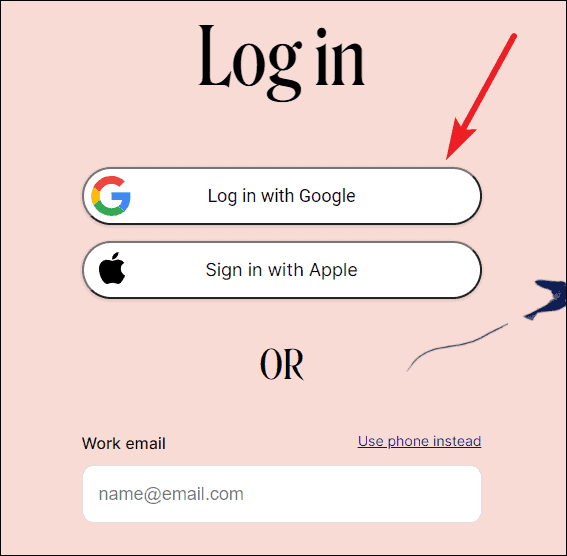
As soon as you reach your dashboard, a ‘+’ icon will appear on the right corner of the address bar. Click it.
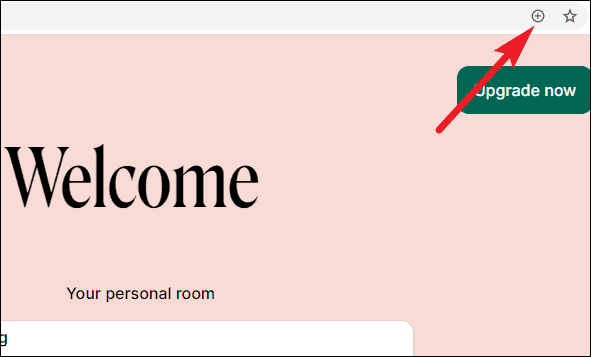
A confirmation dialog box will appear. Click the ‘Install’ button.
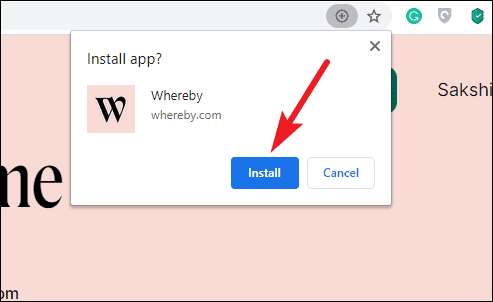
Whereby will pop from the current browser tab/ window into a new one, that doesn’t look exactly like your typical browser window. It won’t have the usual elements your browser does, like the address bar. But it would still be a browser window, modified to work like an app. That means you can’t even open more than one tab in it.
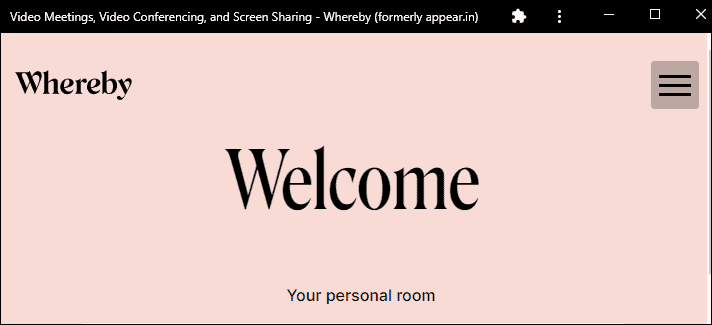
A shortcut for Whereby will also appear on your desktop. Clicking it will launch the PWA for Whereby, bypassing the need to open the browser and enter the website’s address. All the functionality of the app stays the same as the website, and it needs internet access to work, even open.
To uninstall the Whereby PWA, open the app. Then, go to the Title Bar of the app and click the ‘three-dot’ menu. Now, select ‘Uninstall Whereby’ from the options.
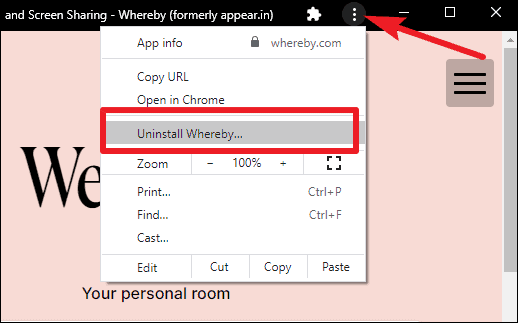
A confirmation dialog box will pop-up. Click the ‘Remove’ button. You can also select the checkbox next to ‘Also clear data from Chrome/ <browser>’ to delete data regarding the website stored in your browser before clicking the remove button. The PWA will be uninstalled from the desktop, and the open app window will close.
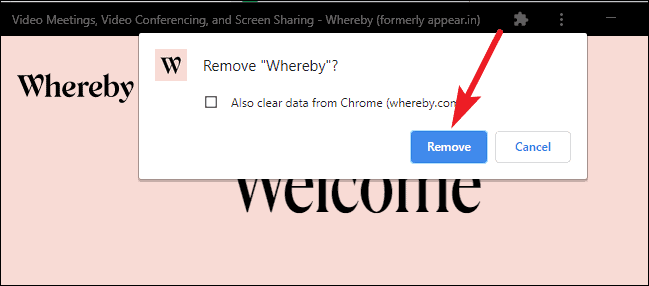
Although there is no dedicated desktop app for Whereby video conferencing, you can install it as a Progressive Web app. It lets you open the app directly from your desktop, but removes all the hassle of downloading and updating the app that comes with a dedicated desktop app.