Facebook gives you yet another way to connect with your family and loved ones. Facebook has been dedicated to making you feel present at the moment or with one another even when you are not physically present.
To enhance the ‘being together’ feeling, even more, Facebook has introduced Messenger Rooms so users can spend time with their near and dear ones. Messenger Rooms is available inside Facebook Messenger, you don’t need to install it separately.
If you’ve received an invitation to join a Messenger room meeting, know that there are two ways you can join a meeting in Messenger Rooms. You can join as logged in (with your Facebook account), or as a guest without needing a Facebook account.
Join a Meeting in Messenger Rooms with your Facebook Account
The only way you can join a meeting created in Messenger Rooms is when the host or any participant of the meeting invites you by sharing the invitation link of the meeting room.
If you’ve received an invite to join a Messenger Rooms meeting, then open it a web browser if you’re on a computer, or just tap on it to open it in the Facebook Messenger or Facebook app on your smartphone.
Below is an example of a Facebook Messenger Rooms meeting invitation link. Don’t try to open it (it’s a dummy link).
https://msngr.com/rFe423qi5dgHfiDQAfter you open the invitation link, you’ll see the following screen with the option to ‘Join as Your-Name’ button if you’re already logged in with your Facebook account. The room name will be of the person who is hosting the meeting. To join, click on the ‘Join’ button.

Once you’re in the meeting, you should be able to see and hear everyone and everyone will be able to see and hear you.
If you wish to turn off your camera or the mic for some reason, you could use the options on the toolbar at the bottom of the meeting screen.
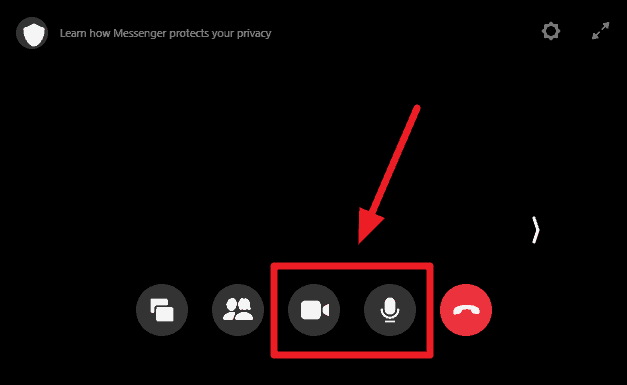
Join a Messenger Rooms Meeting as A Guest
If you have received an invitation to join a Messenger Rooms meeting but you don’t have a Facebook account, fret not! Facebook Messenger Rooms are designed to be joined by anyone, even people who don’t have a Facebook account.
Either that, or you simply want to join a Meeting as guest only. Intentionally wanting to hide your identity in an open room meeting by not using your Facebook account.
To join a Facebook Messenger Rooms meeting as a guest, open the invitation link and make sure you’re not logged in with your Facebook account in the browser or in the Facebook or Messenger app.
On the Messenger Room joining screen, enter a Name for yourself, make sure you agree to the terms and policies and then hit the button that reads ‘Join As a Guest’.
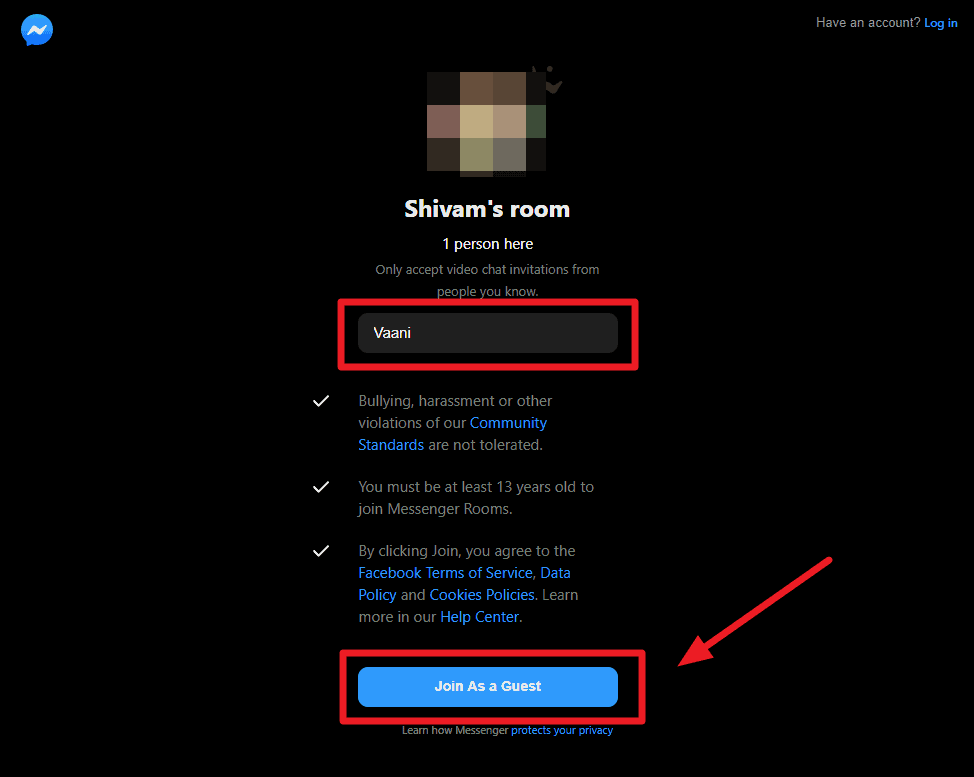
You’ll enter the meeting as a guest with your video and mic enabled by default. Everyone will see and hear you, and you’ll be able to do the same right after you enter the meeting room.
At any point, if you wish to turn off your camera or the microphone, just tap/click on the camera and mic buttons at the bottom to turn them on/off.
No matter if you join the meeting as a guest or as a Facebook user, you can still see everyone in the meeting, even see names of all the participants and have the ability to invite someone else by sharing the invitation link just like received one.

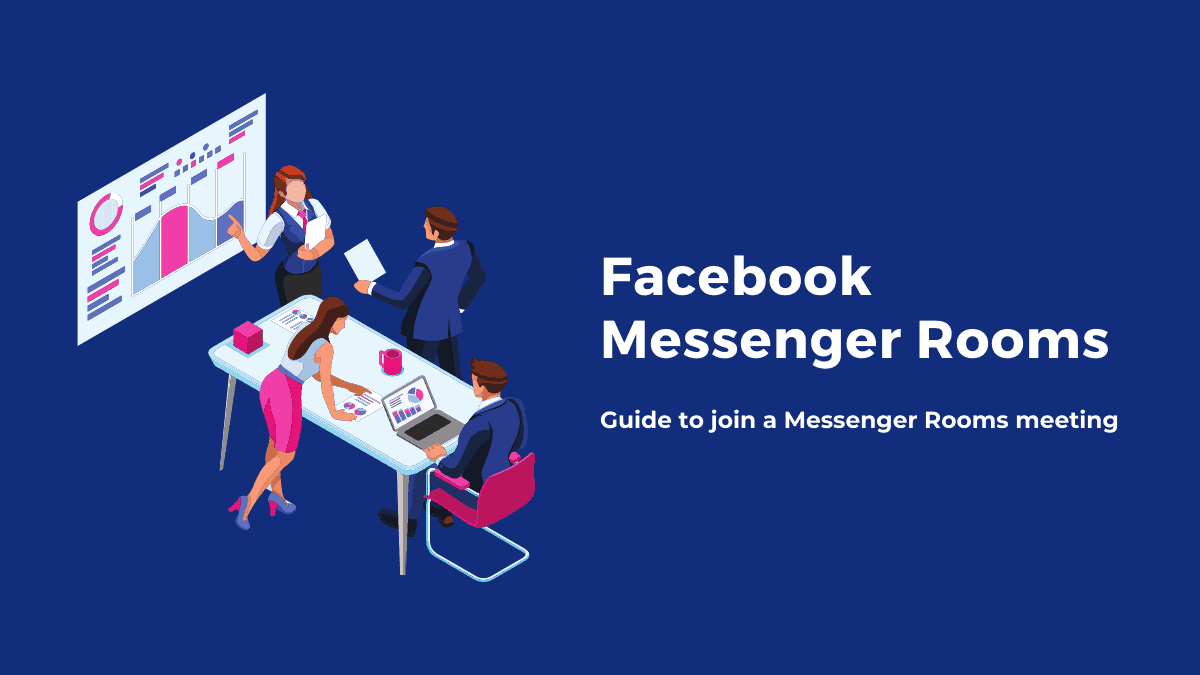





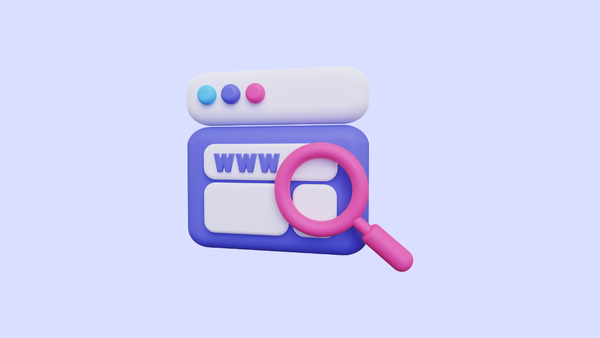
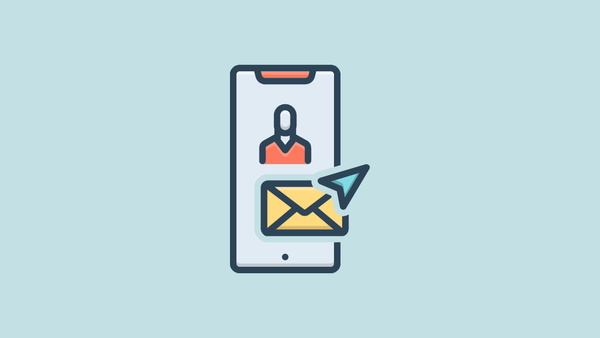
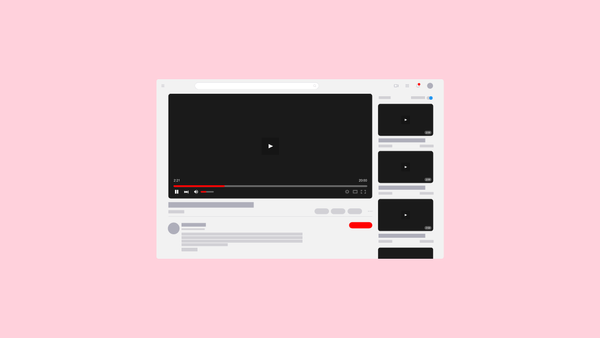
Member discussion