The Calculator app in Windows 11 is a versatile tool that goes beyond basic arithmetic. It offers various modes like Scientific, Programmer, Date calculation, and even includes features like Graph plotting and unit conversion for Currency, Volume, and Length. With such functionality, keeping the Calculator accessible can significantly enhance productivity.
When working with other applications, constantly switching back and forth to the Calculator can be inconvenient. Thankfully, Windows 11 has introduced a native 'Always on Top' feature for the Calculator app, eliminating the need for third-party tools and making calculations more seamless.
Use the 'Keep on Top' Button or a Keyboard Shortcut to Pin the Calculator
Keeping the Calculator always visible is straightforward. You can pin it on top of other windows with just a click or a simple keyboard shortcut.
Step 1: Open the Calculator app by clicking on it in the Start Menu under the 'Pinned apps' section or by searching for it.
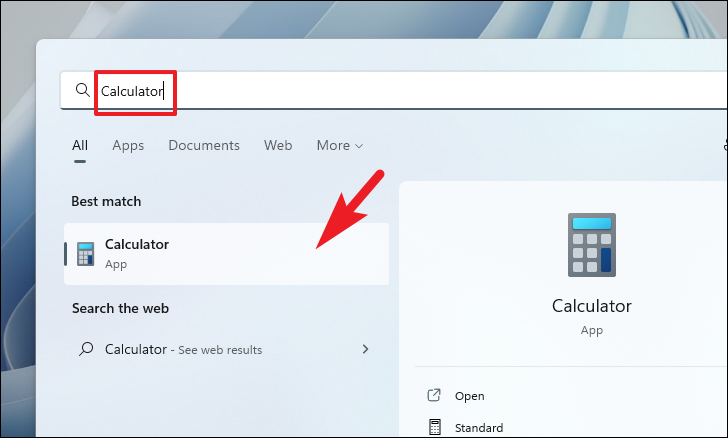
Step 2: Once the Calculator window appears, click on the 'Keep on top' button located next to the 'Standard' label. This will pin the Calculator so it remains visible over other applications. Alternatively, you can press the Alt + Up Arrow keys simultaneously to achieve the same effect.
Note: The 'Keep on top' feature is only available when the Calculator is in 'Standard' mode.
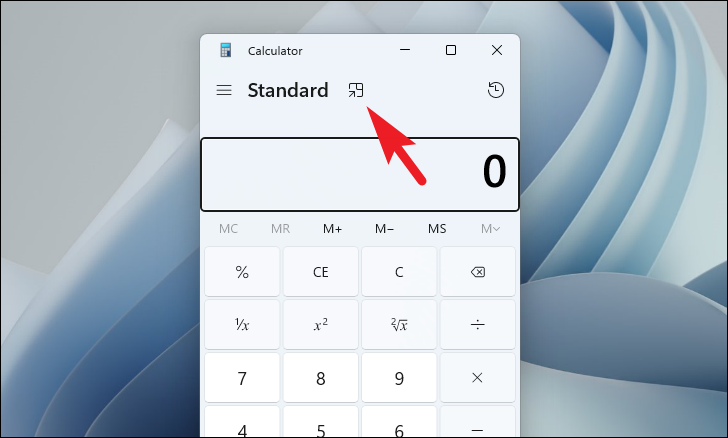
Step 3: To revert the Calculator back to its normal state, click the 'Keep on top' button again. You can also press Alt + Up Arrow together to unpin it.
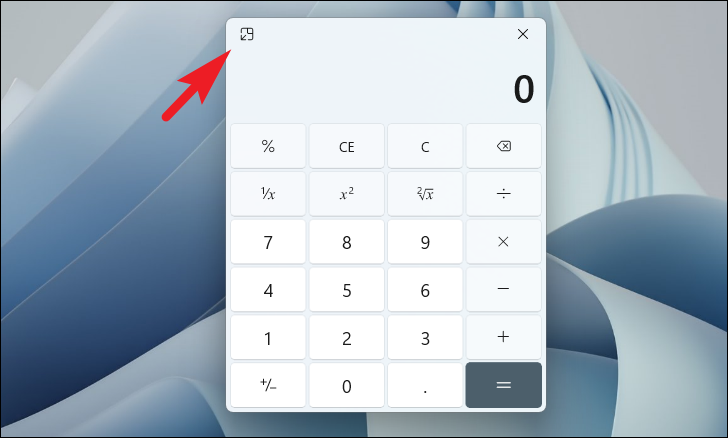
The Calculator interface changes when 'Keep on top' mode is activated.
By utilizing the 'Always on Top' feature in Windows 11's Calculator app, you can keep your calculations within easy reach and streamline your workflow.


