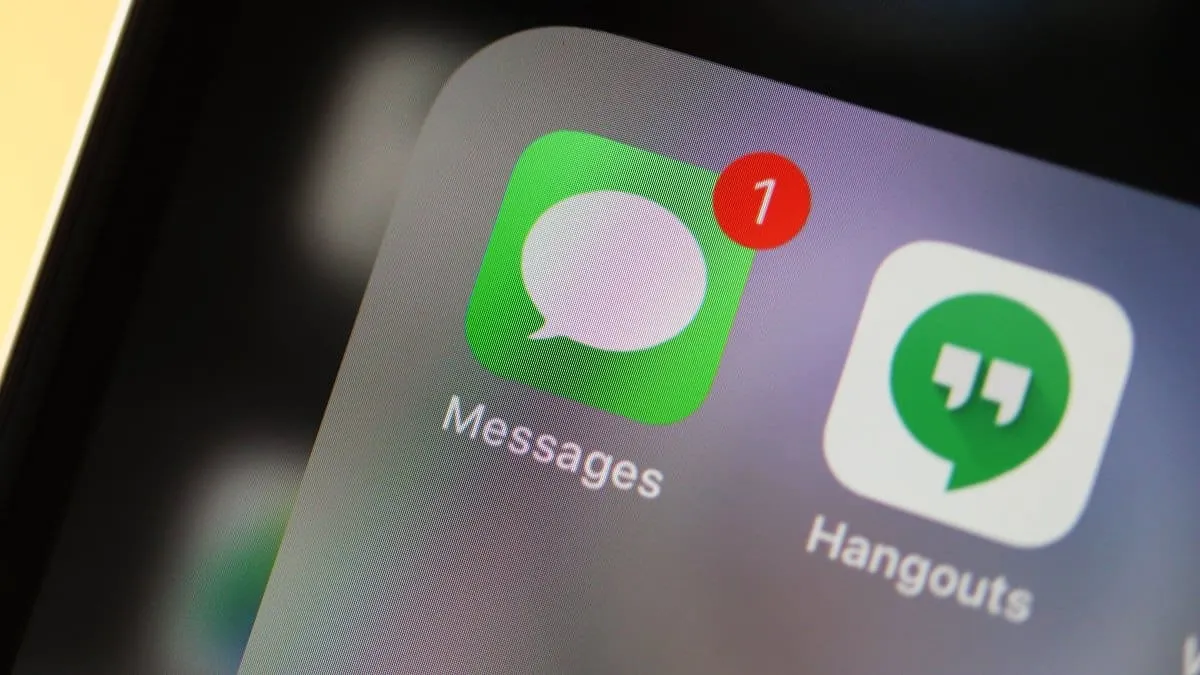Group chats on iMessage can sometimes become overwhelming or no longer relevant. If you wish to remove yourself from an iMessage group chat on your iPhone, here's how you can do it.
How to leave an iMessage group chat
Step 1: Open the Messages app on your iPhone and navigate to the group chat you want to exit.
Step 2: Tap on the group icons or avatars at the top of the conversation screen to view more details.
Step 3: Select the info icon to access the group settings.
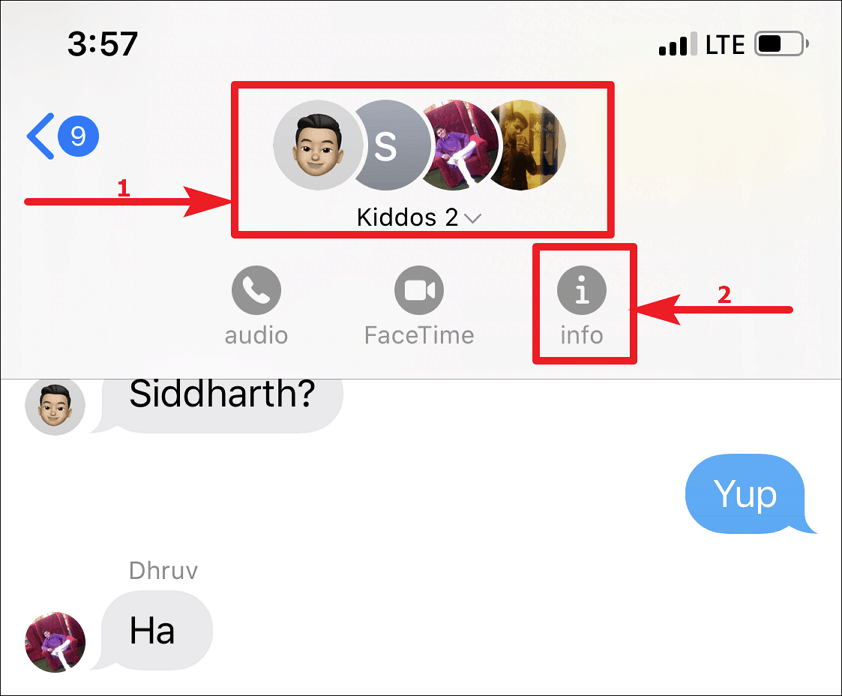
Step 4: Scroll down and tap on Leave this Conversation at the bottom of the screen.
Step 5: Confirm your choice when prompted, and you will be removed from the group chat. You will no longer receive messages from this group.
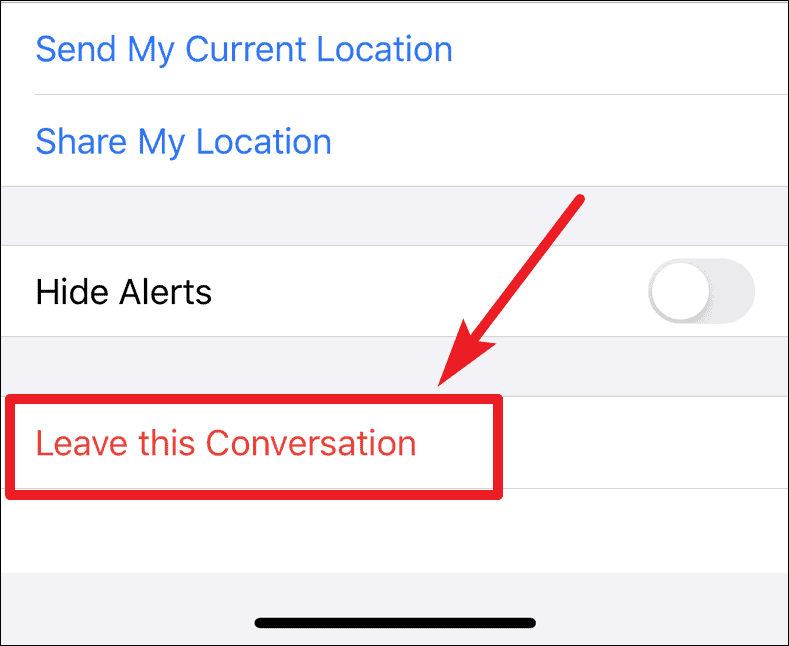
Important Note:
If the group chat has only three participants (including yourself), the option to leave the conversation is not available. In such cases, you can mute the group chat to stop receiving notifications.
How to mute an iMessage group chat
If leaving the group isn't possible, you can hide alerts to silence notifications from the group chat.
Step 1: Go to the main screen of the Messages app where all your conversations are listed.
Step 2: Locate the group chat you want to mute. Swipe left on the conversation thread.
Step 3: Tap on the Hide Alerts option (it may appear as a bell icon crossed out).
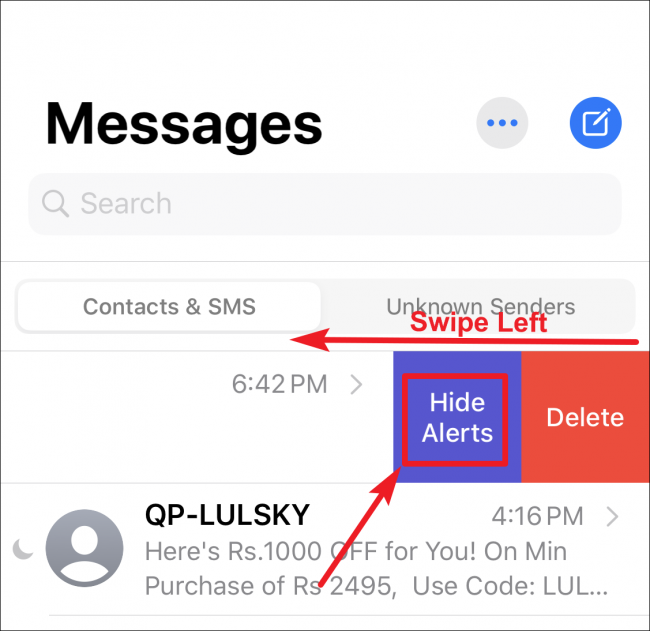
A crescent moon icon will appear next to the conversation, indicating that notifications are silenced. You can still read the messages when you open the app, but you won't receive alerts for new messages.
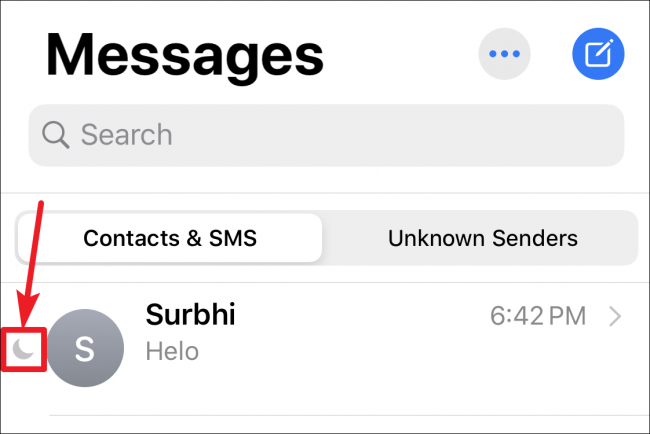
By following these steps, you can manage your participation in iMessage group chats, either by leaving the conversation or muting notifications to reduce distractions.