Collecting data from multiple users is easily accomplished using Google Forms, a powerful tool designed for efficient data gathering. However, when responses start to accumulate, organizing and analyzing the information within the form interface can become cumbersome. Linking your Google Form to a Google Sheet allows you to systematically arrange and manage your data.
Viewing responses in Google Forms
You can access the collected responses directly in Google Forms by clicking on the Responses tab, as shown below.
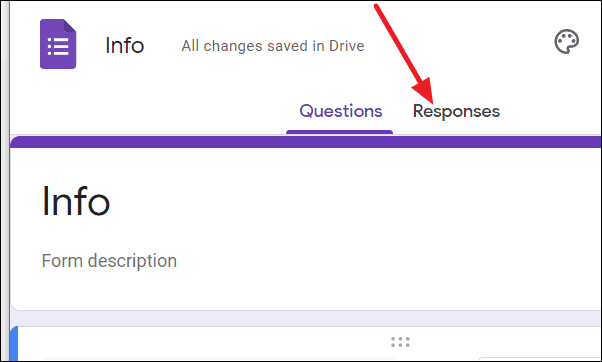
Within the Responses tab, all your recorded responses are displayed. However, the data for each question is listed vertically in separate panels. For instance, all the entries for the "Name" field are stacked in one column. This format may not be practical when handling a large volume of responses, as it can make data analysis more challenging.
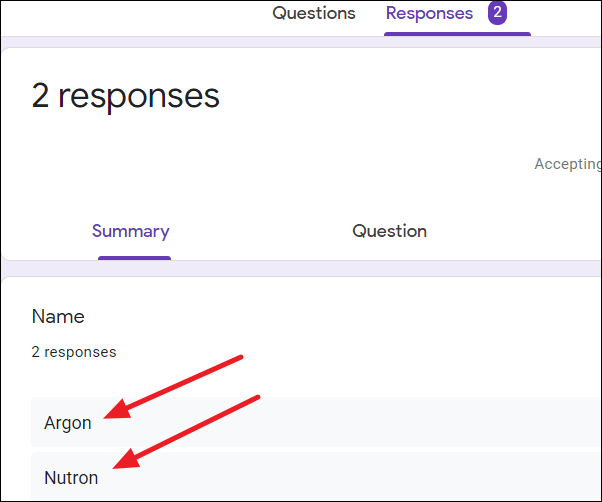
Linking Google Form data to Google Sheets
To better organize your responses, you can link your form to a Google Sheet. Step 1: Click on the spreadsheet icon labeled View responses in Sheets, as illustrated below.
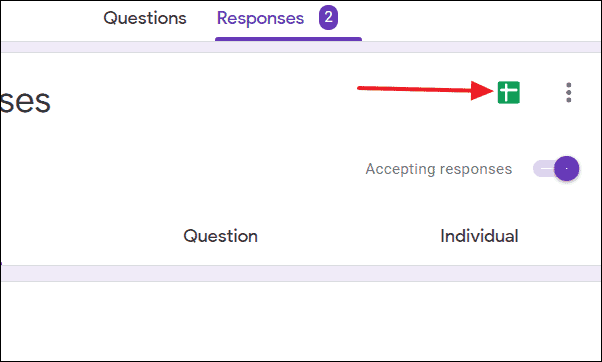
Step 2: A dialog box will appear, offering you the option to create a new spreadsheet or select an existing one. By default, a new spreadsheet with the same name as your form will be created, but you can rename it if you prefer. Click Create to proceed.
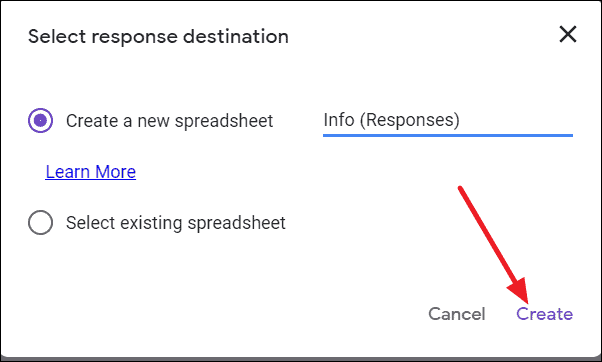
Step 3: Google Sheets will generate a spreadsheet containing all your form questions as column headers, along with an additional Timestamp column that records when each response was submitted. This organized layout makes it easier to sort, filter, and analyze your data.
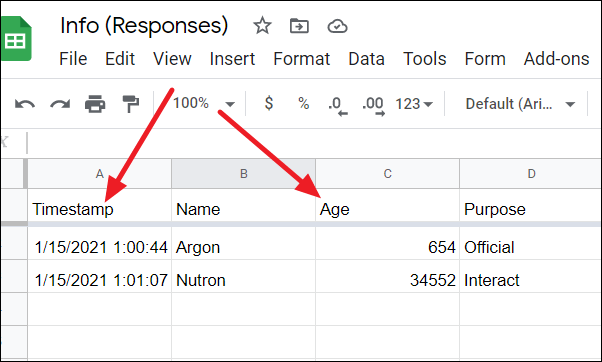
By linking your Google Form to a Google Sheet, you can efficiently organize and analyze your responses within a spreadsheet, streamlining your data management process.

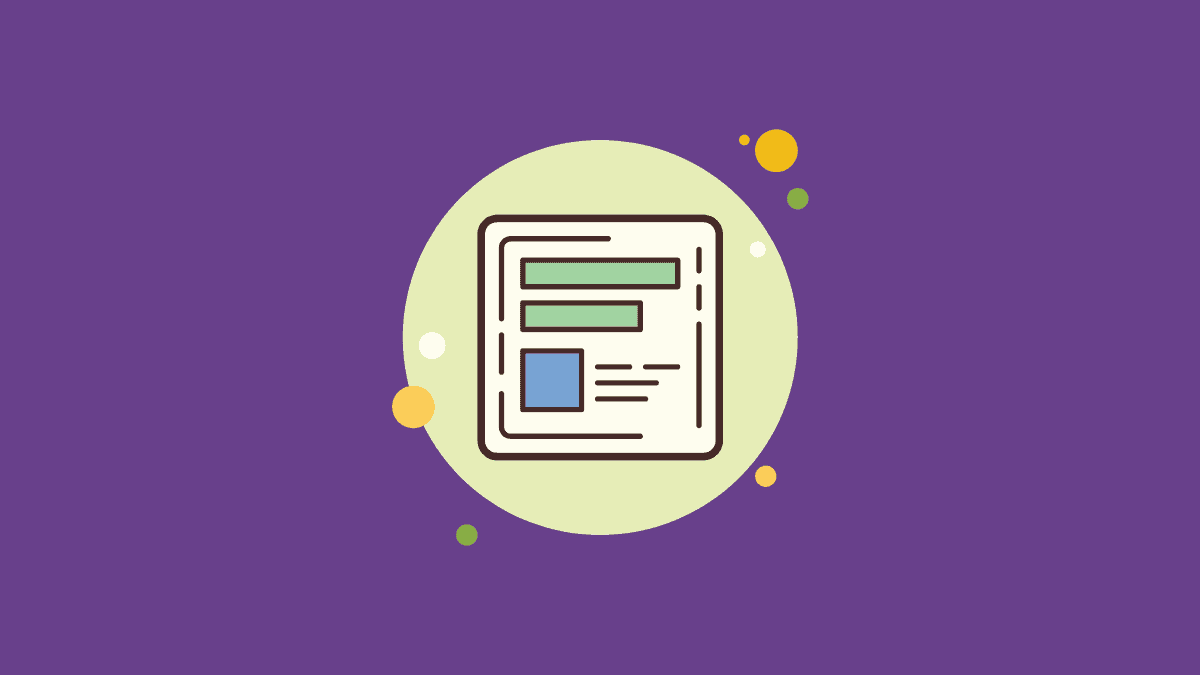








Member discussion