Windows 10 Starup Folder contains all the programs that run when the computer is turned on. It has been a part of Windows for a long time ever since Windows 95 version. The Startup Folder was earlier accessible using the ‘Start Menu’ but it has been made a bit intricate in the latter versions.
In Windows 10, there are two types of Startup Folders, namely ‘All User Folder’ and ‘Current User Folder’. The ‘All User Folder’ operates at computer level and is shared by all the users on the computer while the ‘Current User Folder’ operates at individual user level.
A user should understand the difference between the two folders in order to troubleshoot the problems. Moreover, it also ensures that startup related issues can be eliminated easily.
Locating and Accessing Windows 10 Startup Folder
You can locate both the Startup Folders using either the Run command or through the ‘Task Manager’. We will discuss both the methods in detail.
Using Run Command
To access the ‘All Users Startup Folder’, enter the following in the ‘Run’ command and then click on ‘OK’ at the bottom or press ENTER.
Shell:common startup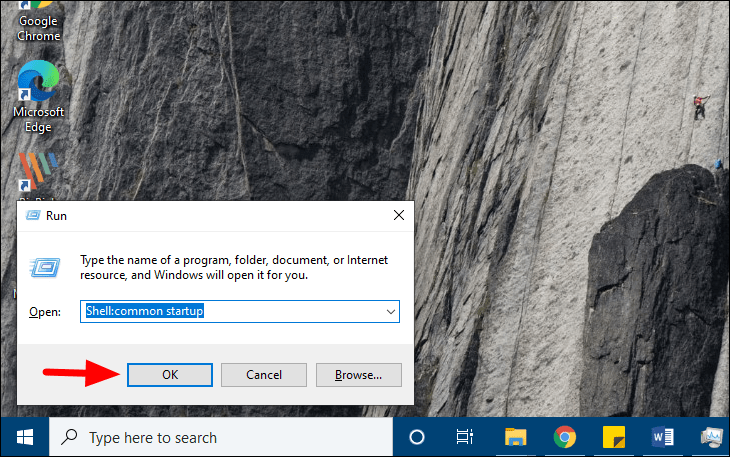
To access the ‘Current User Folder’, enter the following in the Run command and then click on ‘OK’ at the bottom or press ENTER.
Shell:startup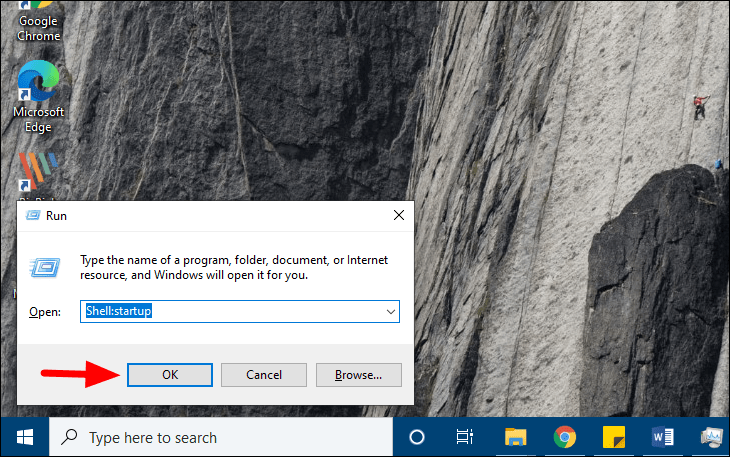
Using Task Manager
You can easily locate and access the Startup Folder using the ‘Task Manager’. However, you can remove a program, but can only enable/disable it.
Right-click on the ‘Start Menu’ at the bottom-left corner, and then select ‘Task Manager’ from the menu.
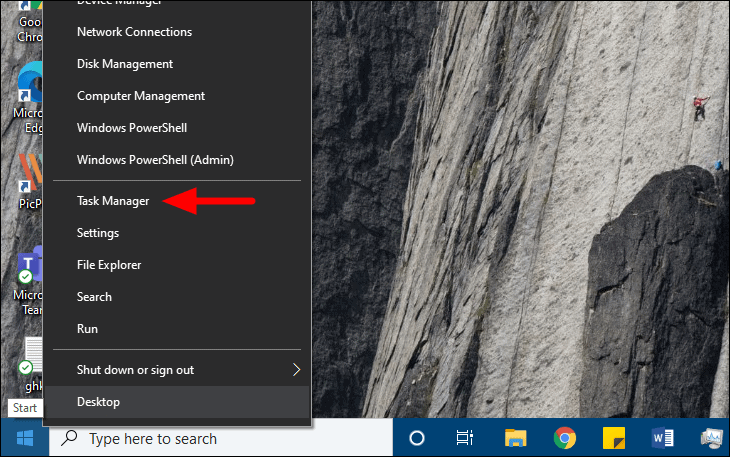
Now select the ‘Startup’ tab at the top to see all the programs in the Startup folder.
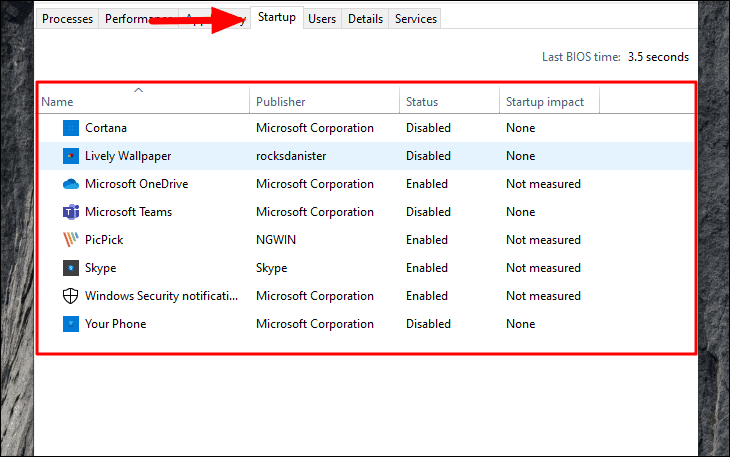










Member discussion