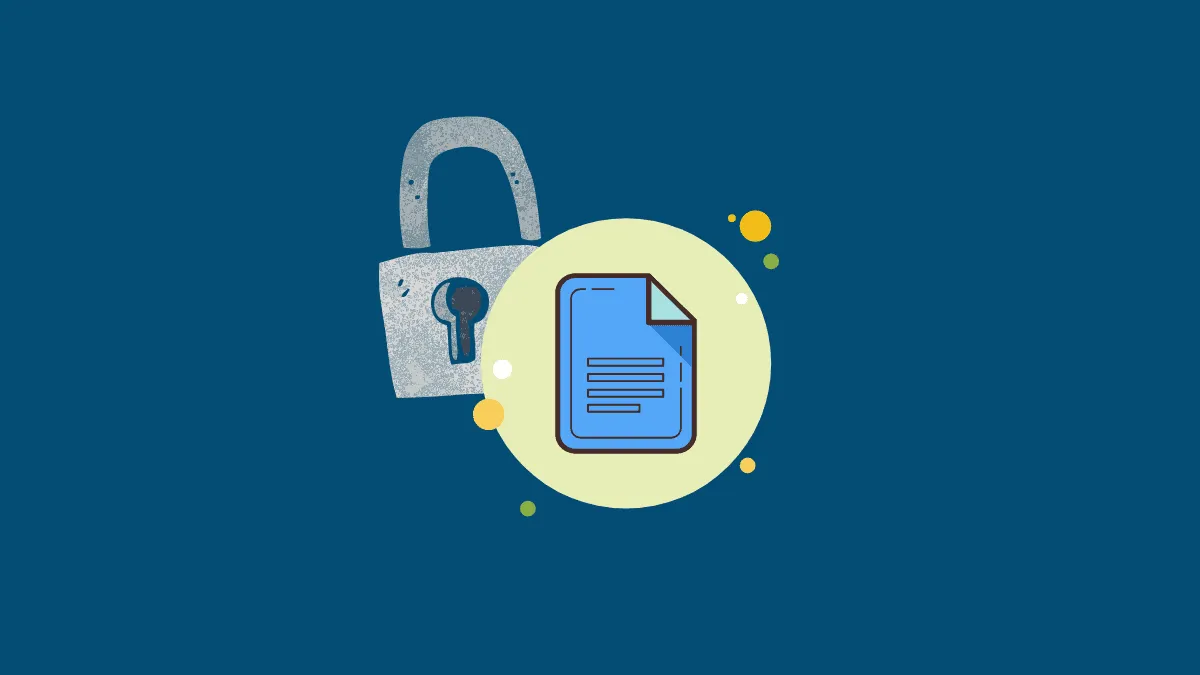Google Sheets has become a staple for many businesses due to its simplicity, accessibility, and efficiency. As concerns about data security and unauthorized changes grow, it's important to protect your spreadsheets from unintended edits.
While Google Sheets doesn't offer password protection, you can lock your sheets or specific ranges to prevent others from modifying them. This way, collaborators can still view and copy data without altering the original content.
Step 1: Open your Google Sheet and click on the "Data" tab at the top of the screen. From the dropdown menu, select "Protected sheets and ranges".
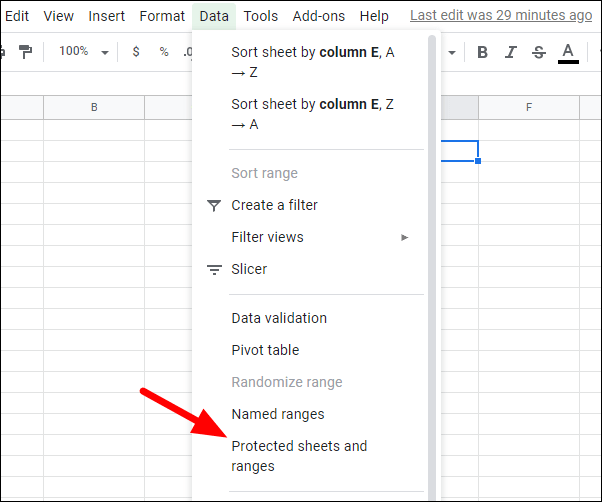
Step 2: A sidebar labeled "Protected sheets and ranges" will appear on the right. Click on the "+ Add a sheet or range" button to begin setting up protection.
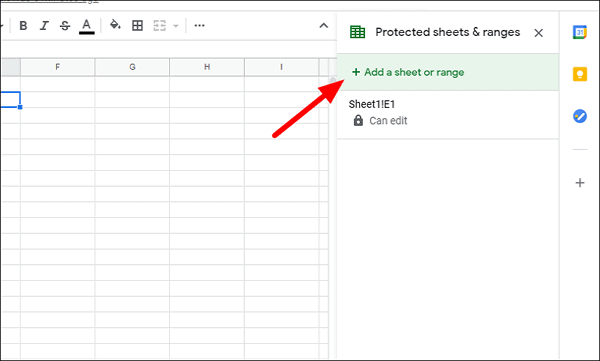
Step 3: Choose whether to protect a specific range of cells or the entire sheet. To lock the whole sheet, select the "Sheet" tab and ensure the correct sheet is chosen. To protect a range, select the "Range" tab and specify the cells you want to lock. After making your selection, click on "Set permissions".
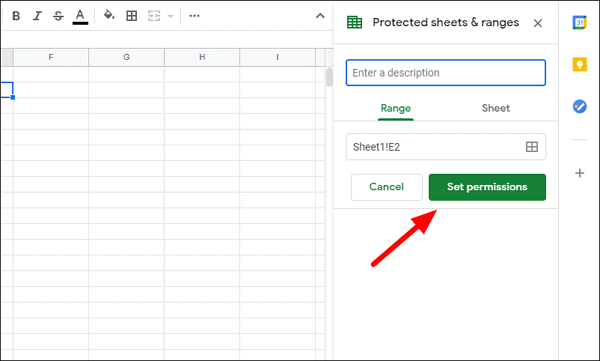
Step 4: In the permissions window, configure who can edit the selected sheet or range. Select "Restrict who can edit this range" to limit editing access. By default, only you will have editing rights, but you can add others if necessary. Once you've set the permissions, click "Done".
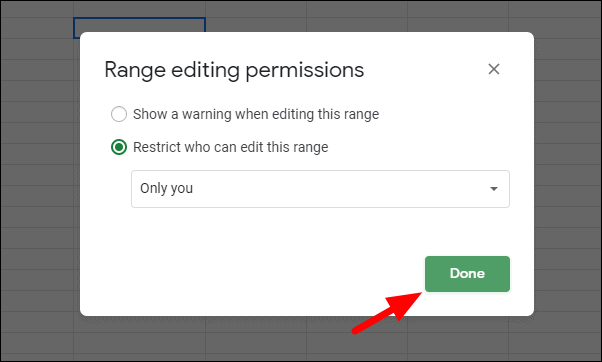
Your Google Sheet is now locked, preventing unauthorized edits. By following these steps, you can secure your data while still allowing collaborators to view and interact with your spreadsheets as needed.