Creating a histogram in Excel is an effective way to visualize the frequency distribution of a dataset, enabling you to analyze patterns and trends within your data. Excel provides built-in tools that make generating histograms straightforward and customizable.
Creating a histogram using Excel's built-in chart
Step 1: Begin by entering your dataset into an Excel worksheet. For instance, you might have a list of student scores or measurements collected from an experiment.
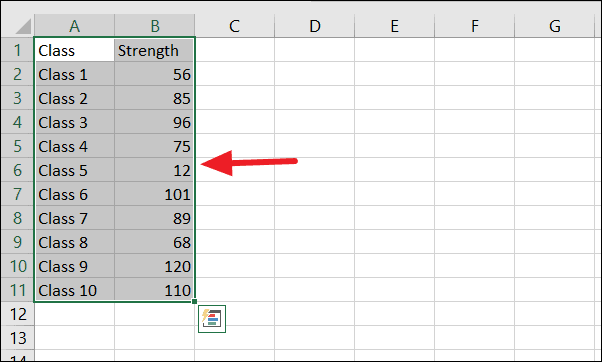
Step 2: Select the range of cells that contains the data you want to include in the histogram.
Step 3: Navigate to the Insert tab on the Excel Ribbon. In the Charts group, click on the histogram icon to access the histogram chart types.
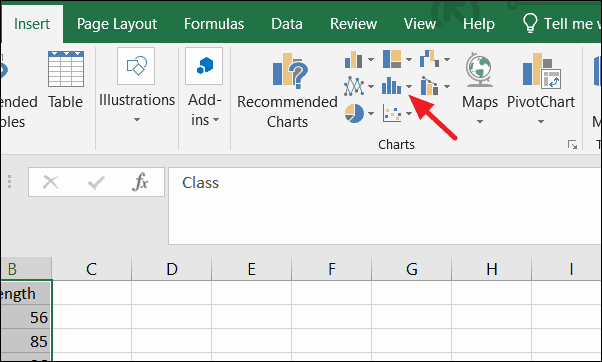
Step 4: Choose the histogram chart type that best fits your data from the dropdown menu.
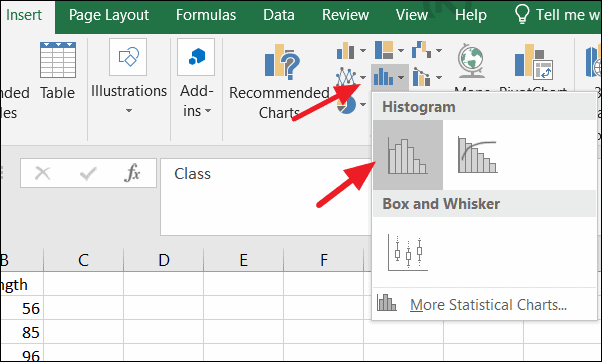
Step 5: Excel will generate a histogram chart based on your data, automatically grouping the data into bins and displaying the frequency distribution.
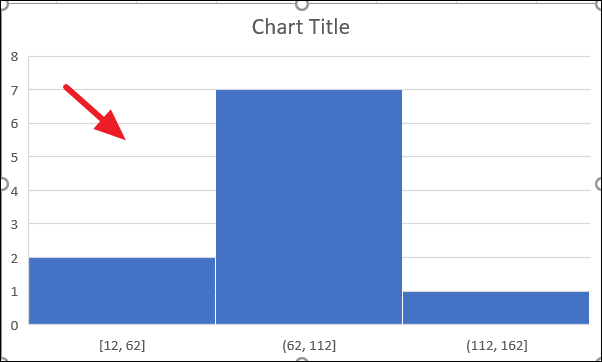
Step 6: To customize the histogram, select the chart and use the Chart Design tab to modify chart elements, styles, and colors to suit your preferences.
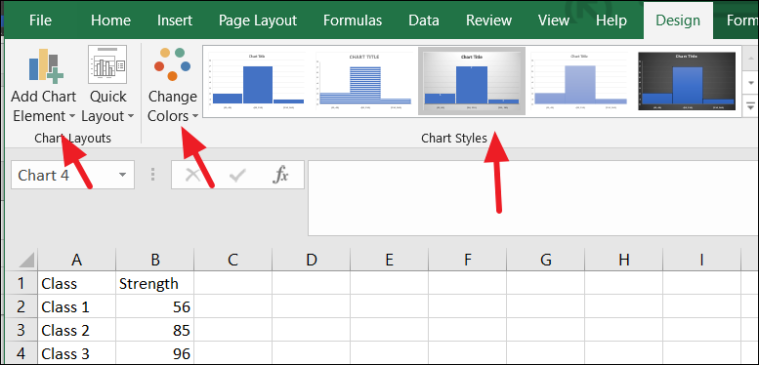
Step 7: If you want to adjust the bins, right-click on the horizontal axis and select Format Axis from the context menu.
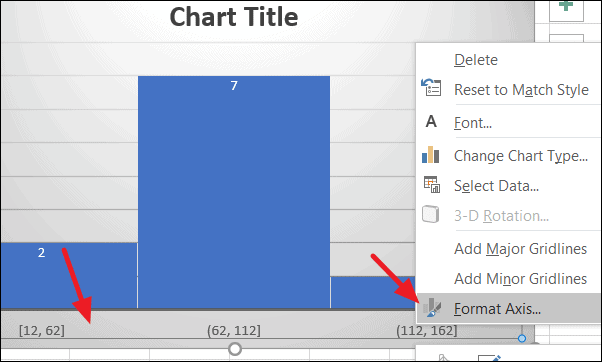
Step 8: In the Format Axis pane, you can specify the bin width, number of bins, or define custom bin ranges to refine how the data is grouped.
For example, changing the number of bins to six will regroup the data accordingly.
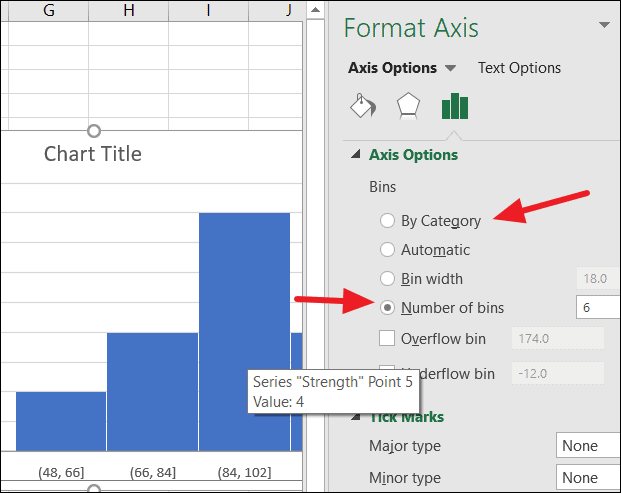
The updated histogram will reflect these changes:
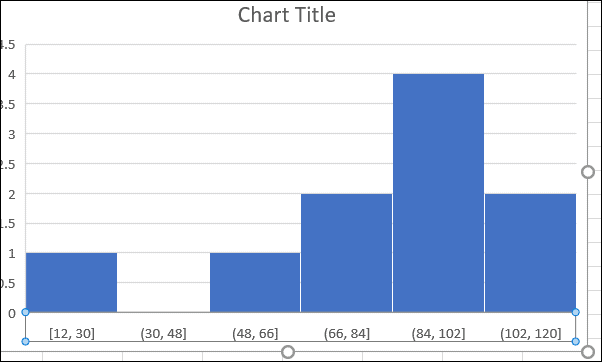
Creating a histogram using the Data Analysis ToolPak
The Data Analysis ToolPak is an Excel add-in that provides advanced data analysis tools, including histogram creation. If you prefer using this method, you may need to install the ToolPak first.
Installing the Data Analysis ToolPak
Step 1: Open Excel and click on the File menu.
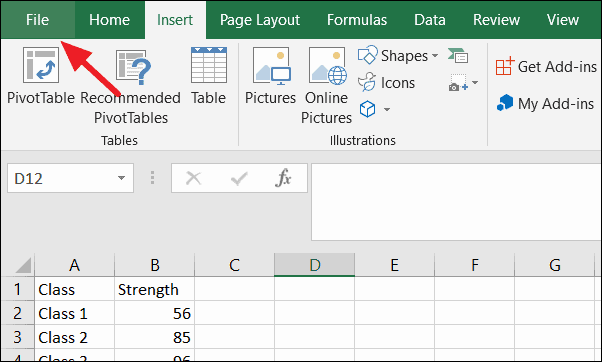
Step 2: In the backstage view, select Options to open the Excel Options dialog box.
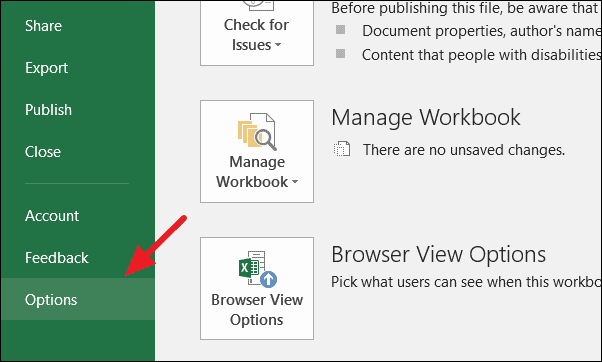
Step 3: On the left side of the Excel Options window, click on Add-ins.

Step 4: At the bottom of the window, ensure that Excel Add-ins is selected in the Manage: dropdown menu, then click Go.
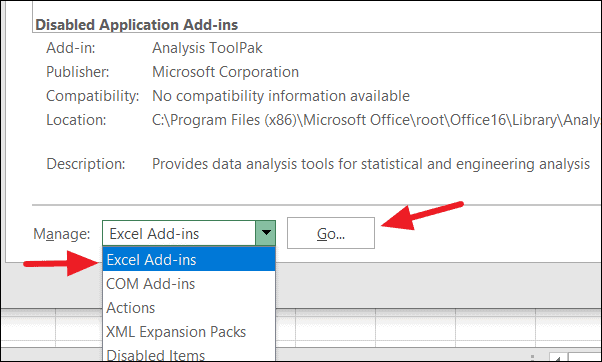
Step 5: In the Add-ins dialog box, check the box next to Analysis ToolPak and click OK to install it.
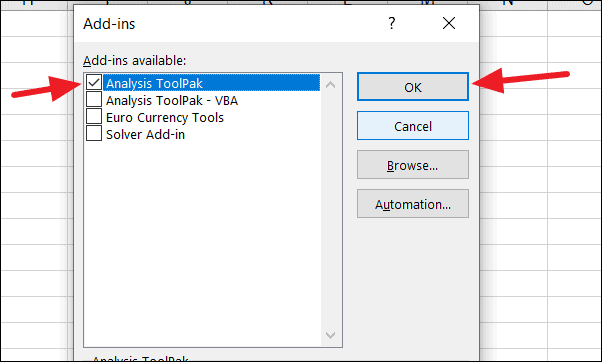
Generating a histogram with the Data Analysis ToolPak
Step 1: Prepare your dataset and define the bin ranges you want to use for the histogram.
For example, you might have a list of student marks and specific intervals to group these marks:
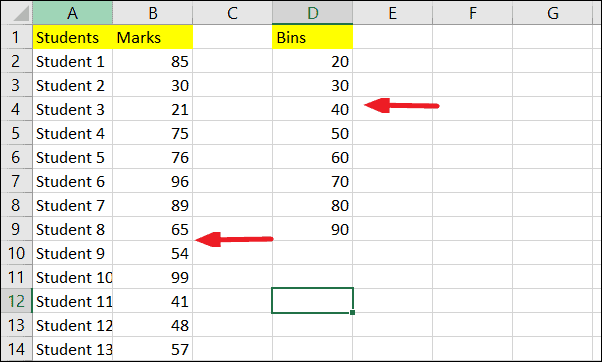
Step 2: Go to the Data tab on the Ribbon and click on Data Analysis in the Analysis group.
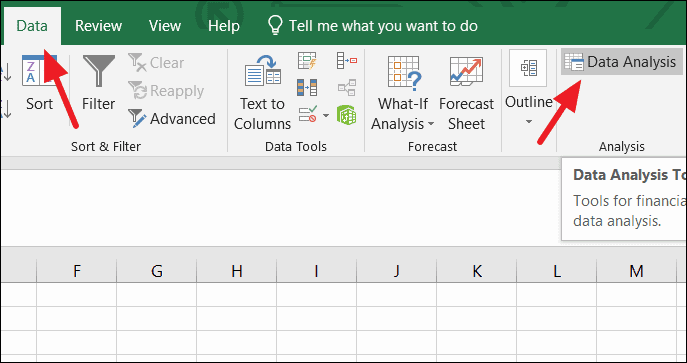
Step 3: In the Data Analysis dialog box, select Histogram from the list of analysis tools and click OK.
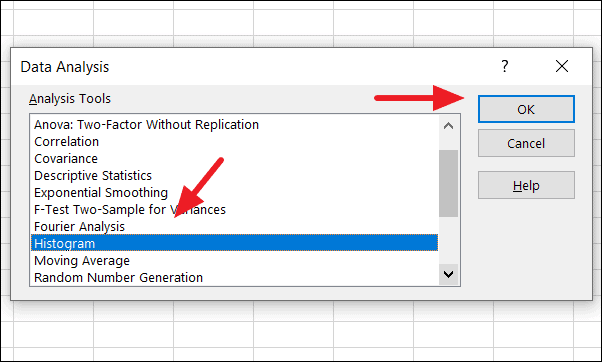
Step 4: In the Histogram dialog window, specify the input range by selecting the cells containing your data. Next, define the bin range by selecting the cells with your bin intervals.
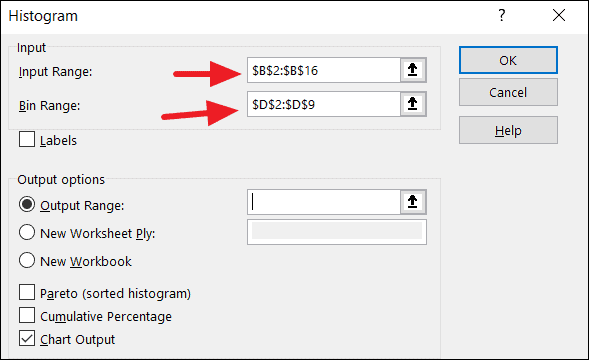
Step 5: Choose an output range by clicking on the Output Range box and selecting a cell where you want the histogram data to appear. Check the Chart Output option and click OK.

Step 6: Excel will create a frequency distribution table and generate a histogram chart based on your specifications.
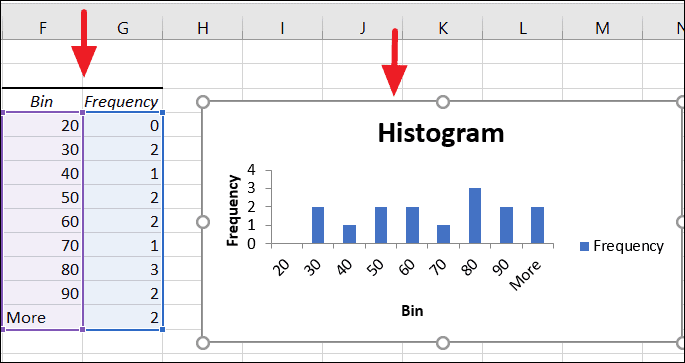
Step 7: You can customize the histogram by editing axis titles, adjusting bin ranges, and modifying chart styles to better represent your data.
By utilizing Excel's built-in chart features or the Data Analysis ToolPak, you can effectively create histograms to analyze and interpret your data distributions with ease.


