You've probably heard of AI tools that can create art that looks like it could have been created by Van Gogh or Da Vinci or art that is so photorealistic that it's hard to believe it's not a photograph. But did you know that these AI art tools can also help you with something simple yet joyful? Creating coloring book pages for kids.
It can be a fascinating little project where you can create just about any customized image that'll bring a smile to your kids' faces. And contrary to what might pop into your head, it only takes a couple of seconds.
Use Bing and DALL-E to Create Coloring Book Pages
When it comes to choosing an app for your artificial art endeavors, it can be confusing as the choices abound. But for this guide, we'll be using Bing's Image Creator, which is powered by OpenAI's DALL-E. Apart from the fact that you can use the tool for free, it also has another advantage over another popular tool Midjourney when it comes to generating coloring book pages for kids.
Midjourney's generations can be very artistic, and it struggles with shading; if you want to create coloring pages for adults, Midjourney might be the better choice. But for kids' coloring pages where it's best to keep things simple, DALL-E with Bing is a good bet.
There's also another reason we're using Bing's Image Creator and not DALL-E directly for this process. DALL-E is not free to use; however, with Bing's Image Creator, you can use the DALL-E image generator completely for free. Microsoft provides free "boosts" to users, which are replenished daily/ weekly. With boosts, image generation is faster, but even when you run out, you can still keep generating images for free; they'll simply take longer to generate. You can also use your Microsoft Rewards to purchase additional boosts.
Moreover, in the coming weeks, you'll also get access to DALL-E 3 through Bing, which is considerably better than its predecessor DALL-E 2.
The process is rather simple. Just follow the steps below, and you'll be done before you know it.
- Open the Microsoft Edge browser and make sure you're logged in with your Microsoft account.
- Then, navigate to bing.com/chat. Previously, you needed to switch to 'Creative' mode to use image generation with Bing, but it's no longer a requirement.
- Next, enter your prompt in the 'Ask me anything' field to ask Bing to create a coloring page for your kid.
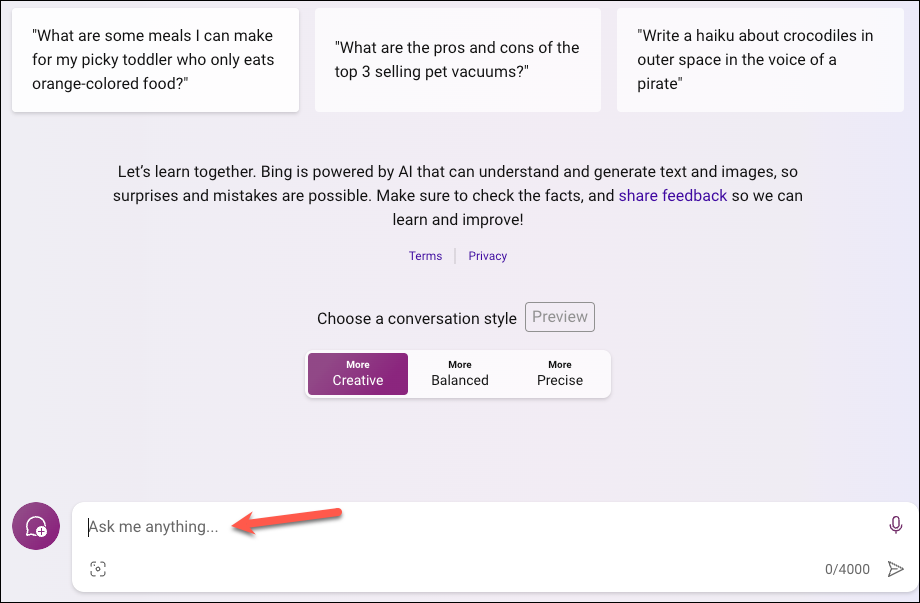
- The clearer your prompt about what you want, the better results you'll get. Make sure to include the words 'coloring book page' in the prompt, such as:
Create a simple coloring book page for children featuring a playful puppy and a curious cat exploring a garden.
Click the 'Send' button after giving it a prompt.
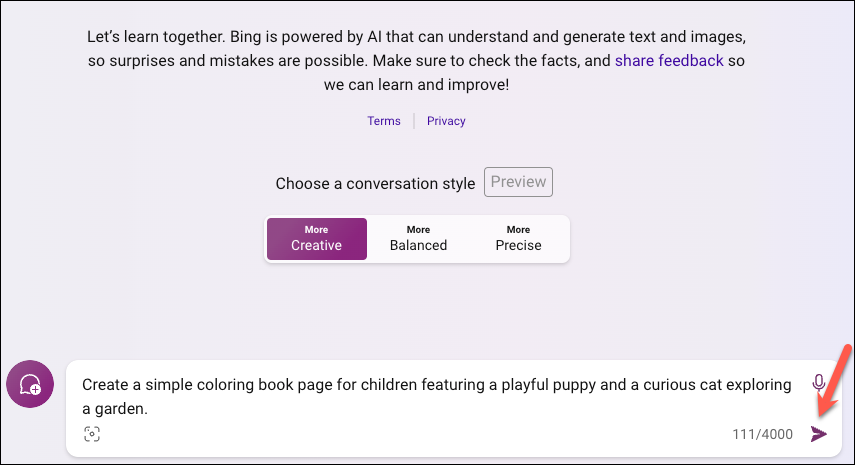
- Bing will create a set of 4 images for your provided prompt.
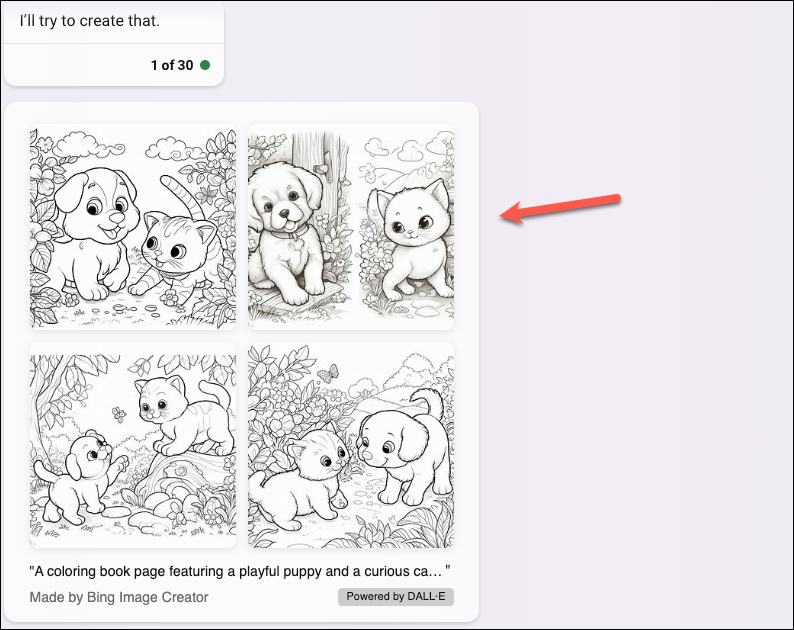
- Here's another example prompt you can use that makes it clear to the AI exactly what you want. Simply replace the [X] in the prompt below with whatever you want.
Create a detailed, visually appealing, and engaging professional children's coloring page featuring [X]. The design should be in black and white, simplistic, with distinct outlines, ensuring ample space for coloring. Refrain from including any shading; the artwork should solely consist of black-and-white line art.
For example, here's a set of images Bing generated when I replaced [X] with "a playful hedgehog and a cat." Don't they make you want to take out your colors?
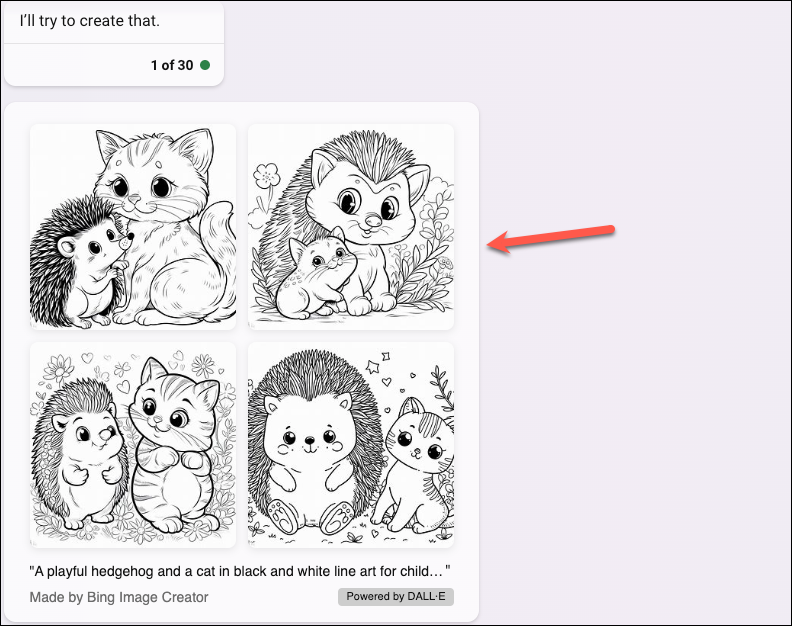
- Click on the image to enlarge it. Here, you can download the image to your device. Then, you can take a printout or share the digital copy with your kid.
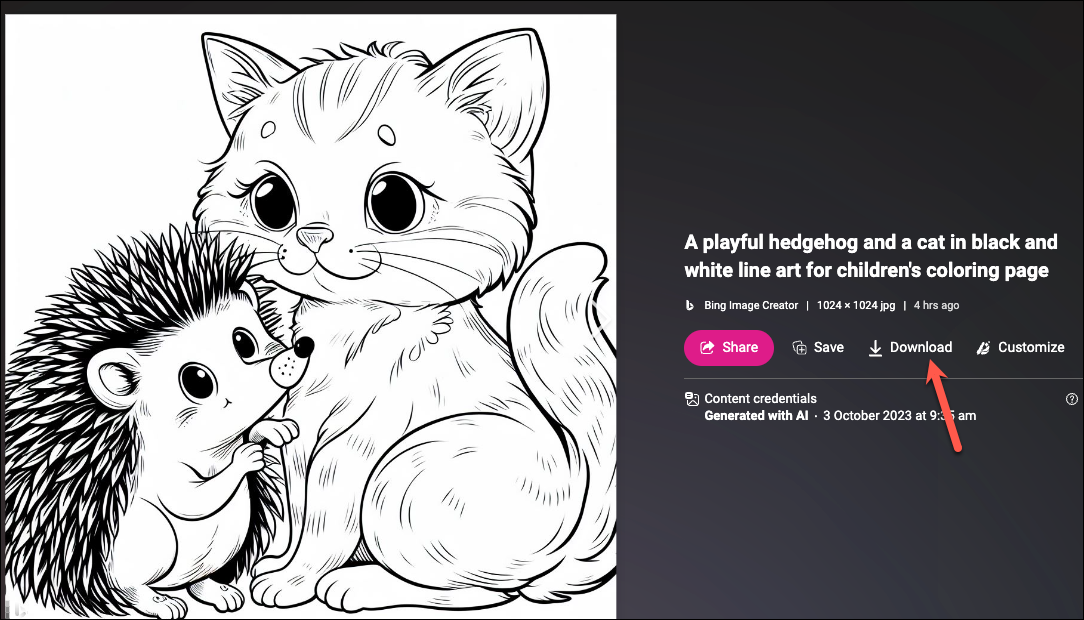
- You can also ask Bing to add more details by saying,
Add a rabbit to the picture,and it will generate new images after incorporating your request without you having to retype the entire prompt. Note that it won't create the same set of pictures with an additional rabbit, though; that's not how AI tools work. Even if you enter the same exact prompt into the tool, you'll always get different results.
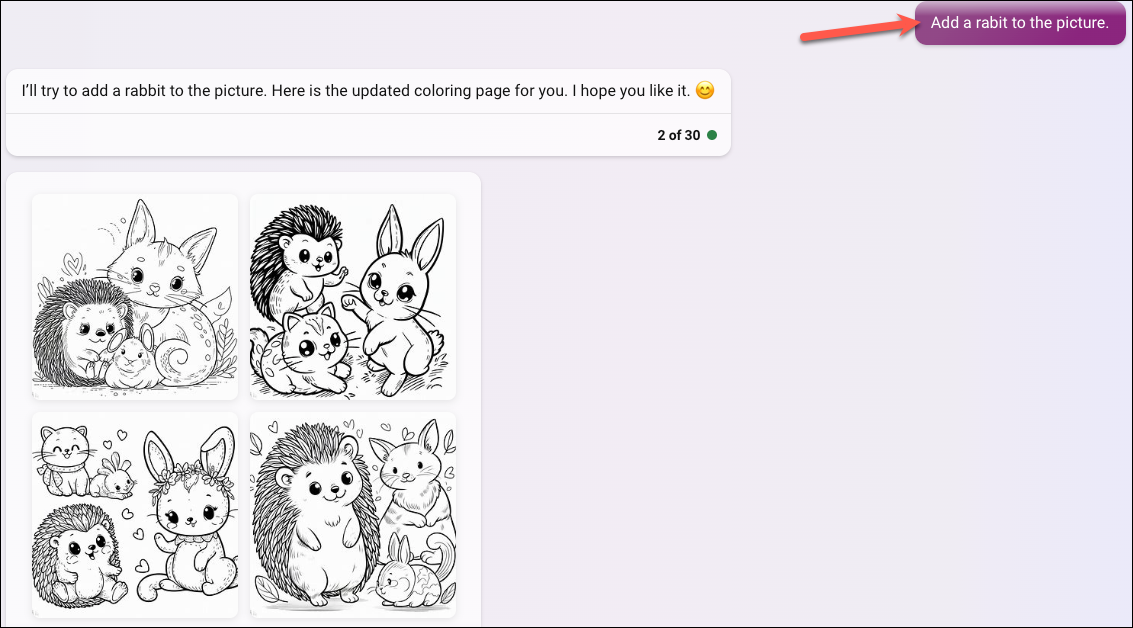
While it's easy to use Bing Chat to create images, it's not the only way. You can also head directly to Bing's Image Creator page and generate images there. Simply enter your prompt in the prompt bar and click on the 'Create' button.
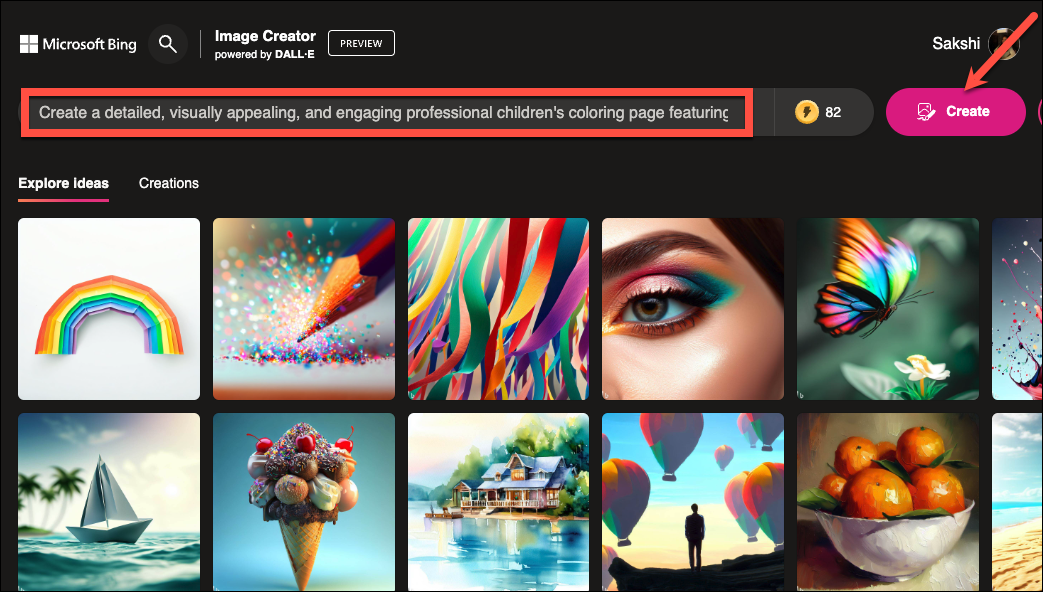
In my opinion, though, using Bing Chat is a better option. As you can see above, if your prompt gets longer, the prompt bar cannot display it completely. However, there are other advantages of navigating to the Image Creator interface. For instance, you can also see how many boosts you have remaining on the right of the prompt bar.
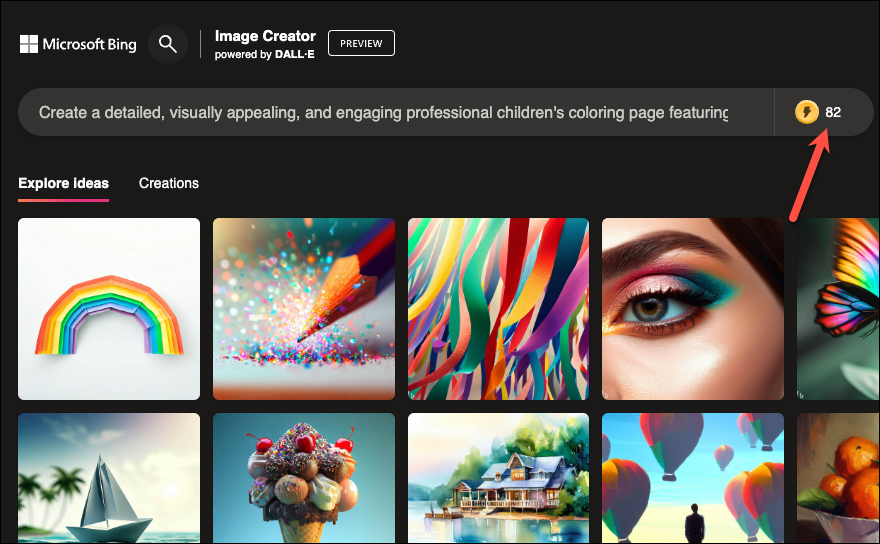
You can also see all the images you have generated so far (either using Bing Chat or Image Creator) by going to the 'Creations' tab.
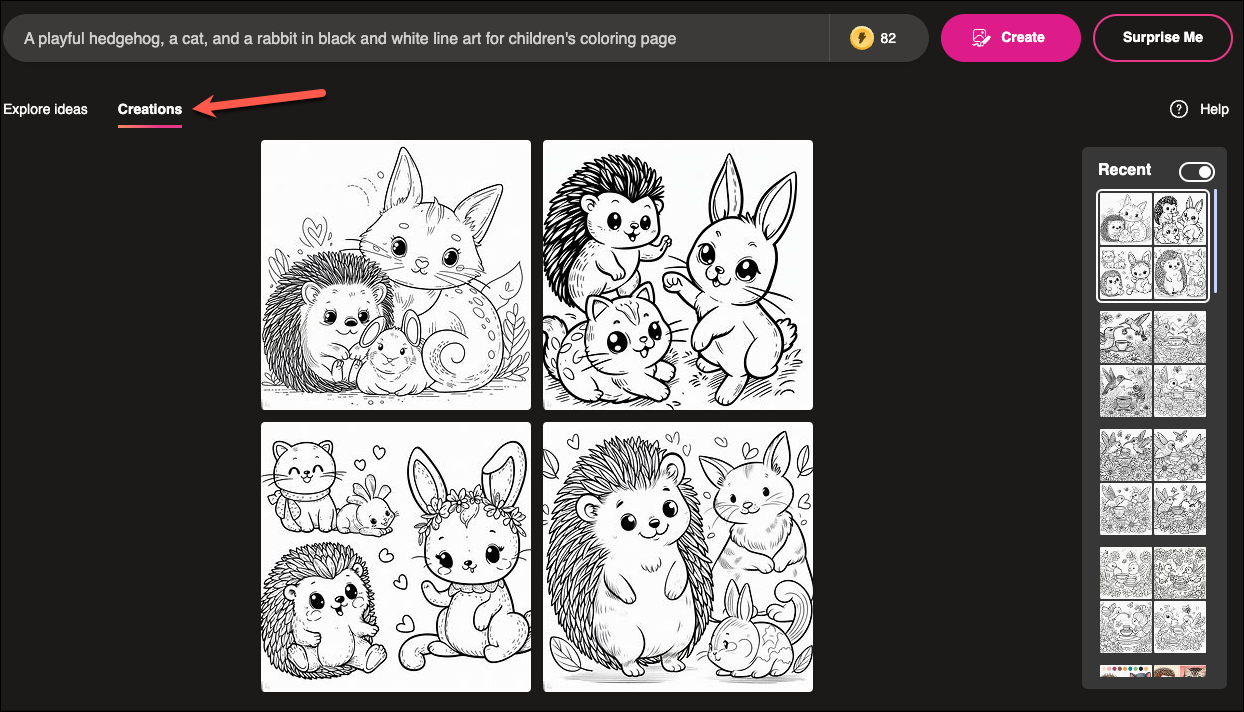
That's all there is. Your only limitation is your imagination when it comes to creating customized coloring book pages for kids using Bing Chat. Your toddlers might even think you're a magician when you whip just about anything they want to color; trust me, I'm directly quoting my 2-year-old niece here, who just witnessed this AI magic. So, what are you waiting for?





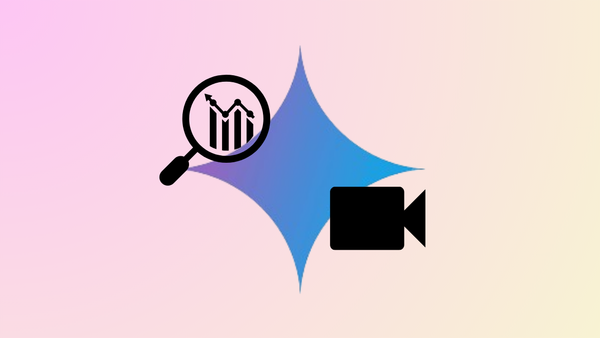



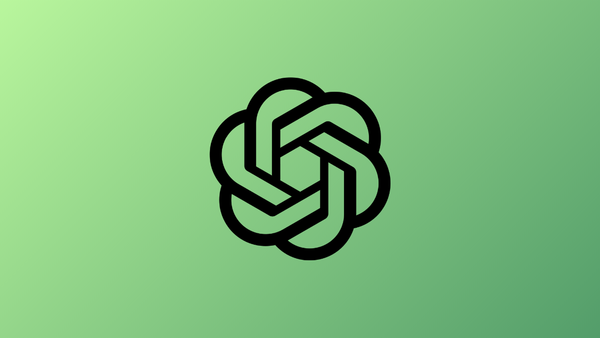
Member discussion