Google Chat has come a long way since replacing Hangouts, steadily adding features to enhance user experience. One such addition is the "Mark as Unread" feature for chats and spaces. While seemingly basic, this functionality plays a crucial role in message management. Let's explore how to utilize this feature effectively.
The purpose of "Mark as Unread"
Contrary to what some might assume, marking a message as unread doesn't change its status for the sender when read receipts are enabled. Instead, it serves as a personal reminder system. By marking a message as unread, you create a visual cue to revisit the conversation later, ensuring important communications don't slip through the cracks.
This feature is available on both web and mobile platforms, though its rollout may take up to a week to reach all users.
Using "Mark as Unread" on desktop
For desktop users, Google Chat is accessible via web browser or as a Progressive Web App (PWA). The process to mark messages as unread is identical for both versions.
To mark an entire conversation as unread:
- Locate the chat in your conversation list
- Click the three-dot menu (More options)
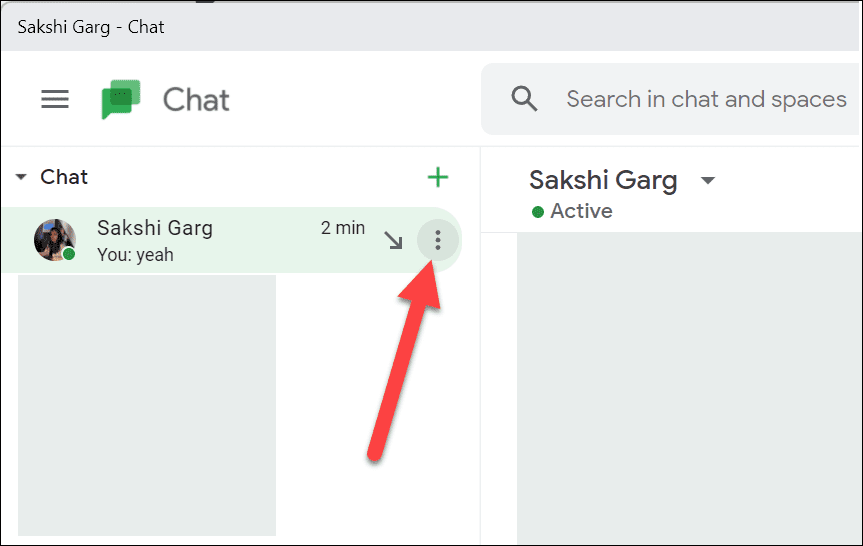
- Select "Mark as Unread"
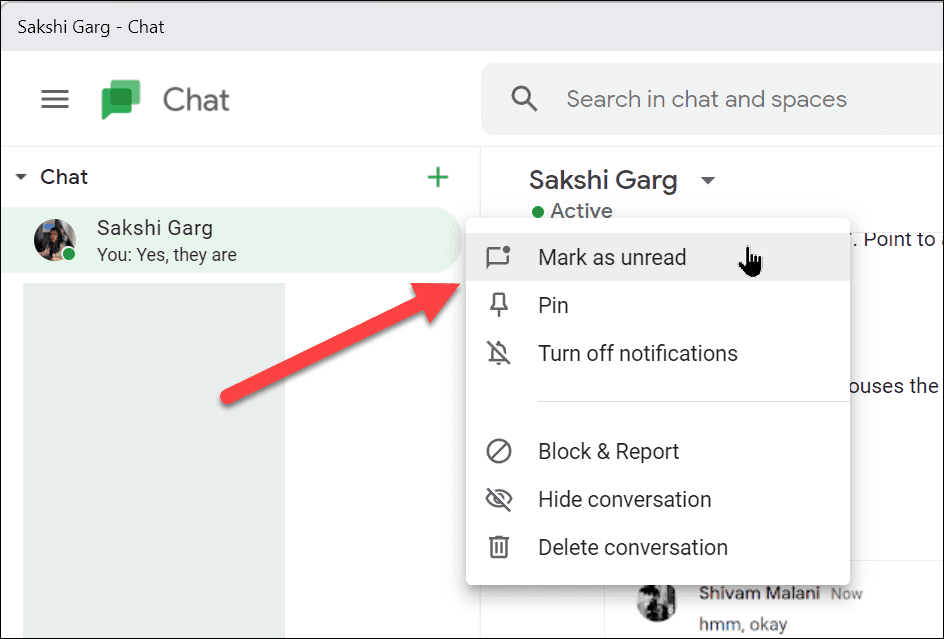
For marking specific messages within a conversation:
- Open the chat
- Hover over the desired message
- Click the "Mark as unread" icon (chat bubble with a dot) from the hover menu
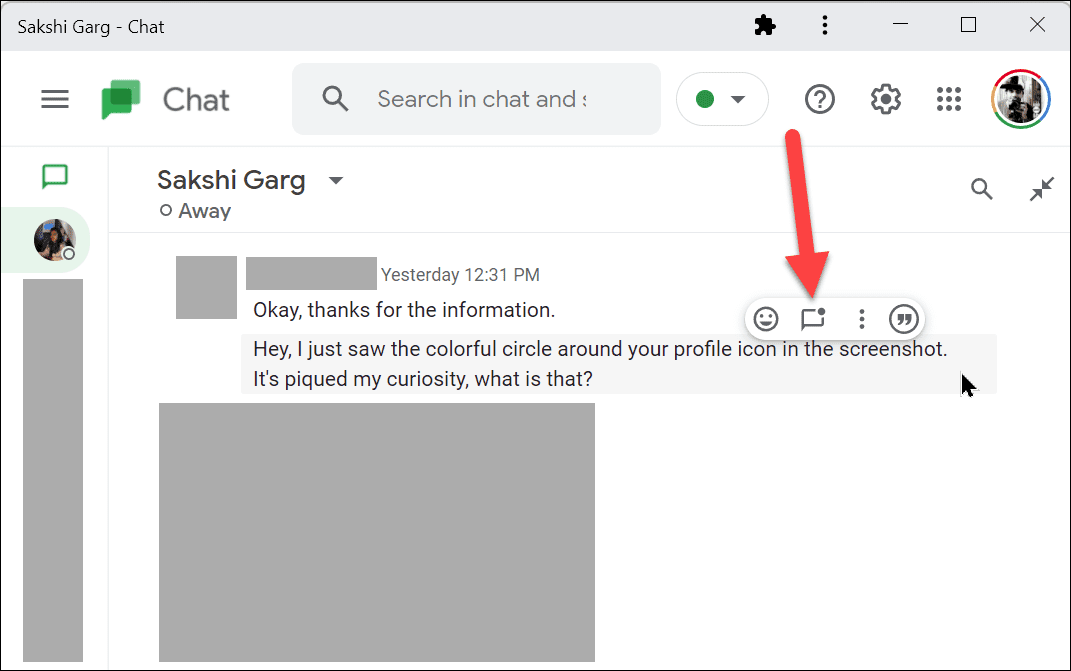
After marking a message as unread, you'll see an 'Unread' marker above it, separating it from previous messages.
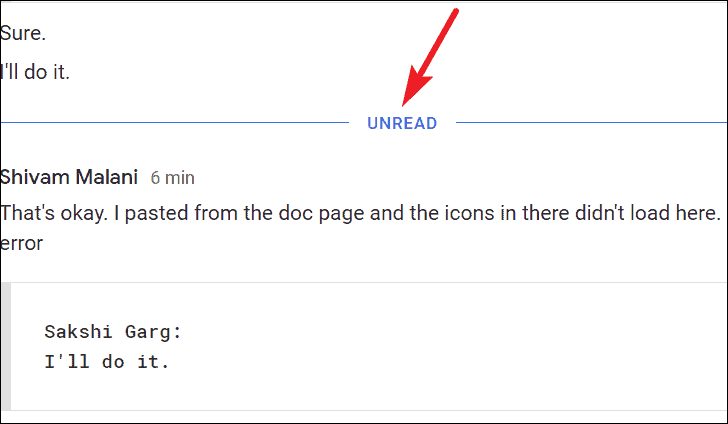
For Spaces:
- Go to the Space's conversation list
- Click the three-dot menu
- Choose "Mark as Unread"
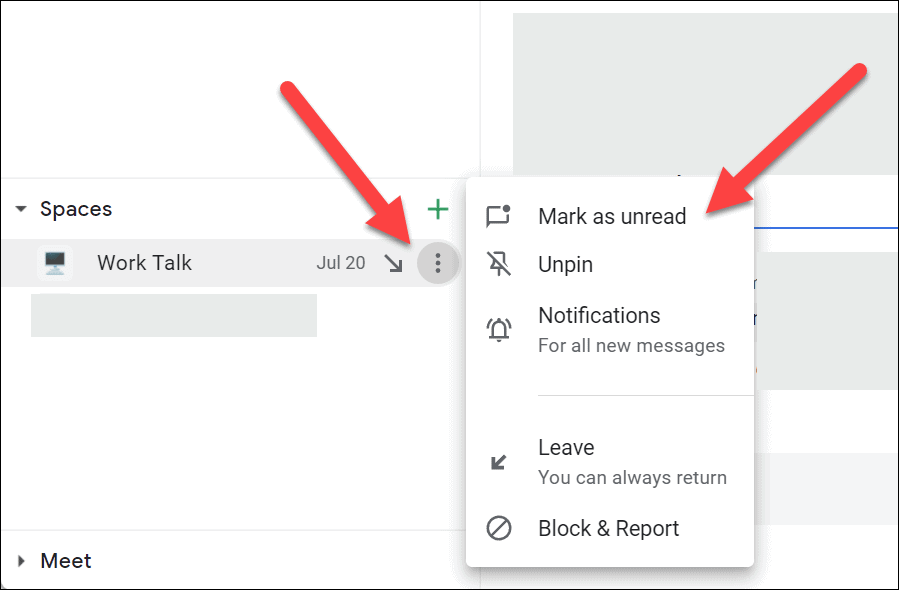
Google Chat now also offers a "Mark as Read" option, allowing you to clear unread status without opening the chat.
Using "Mark as Unread" on mobile devices
The Google Chat mobile app for iOS and Android also supports this feature. Ensure your app is updated to the latest version before proceeding.
For marking chats as unread:
- Navigate to the 'Chat' tab
- Long-press the desired conversation
- Tap "Mark as Unread" from the pop-up menu

To mark individual messages:
- Open the chat
- Long-press the specific message
- Select "Mark as Unread" from the options
For Spaces:
- Go to the 'Spaces' tab
- Long-press the conversation
- Choose "Mark as Unread" from the menu
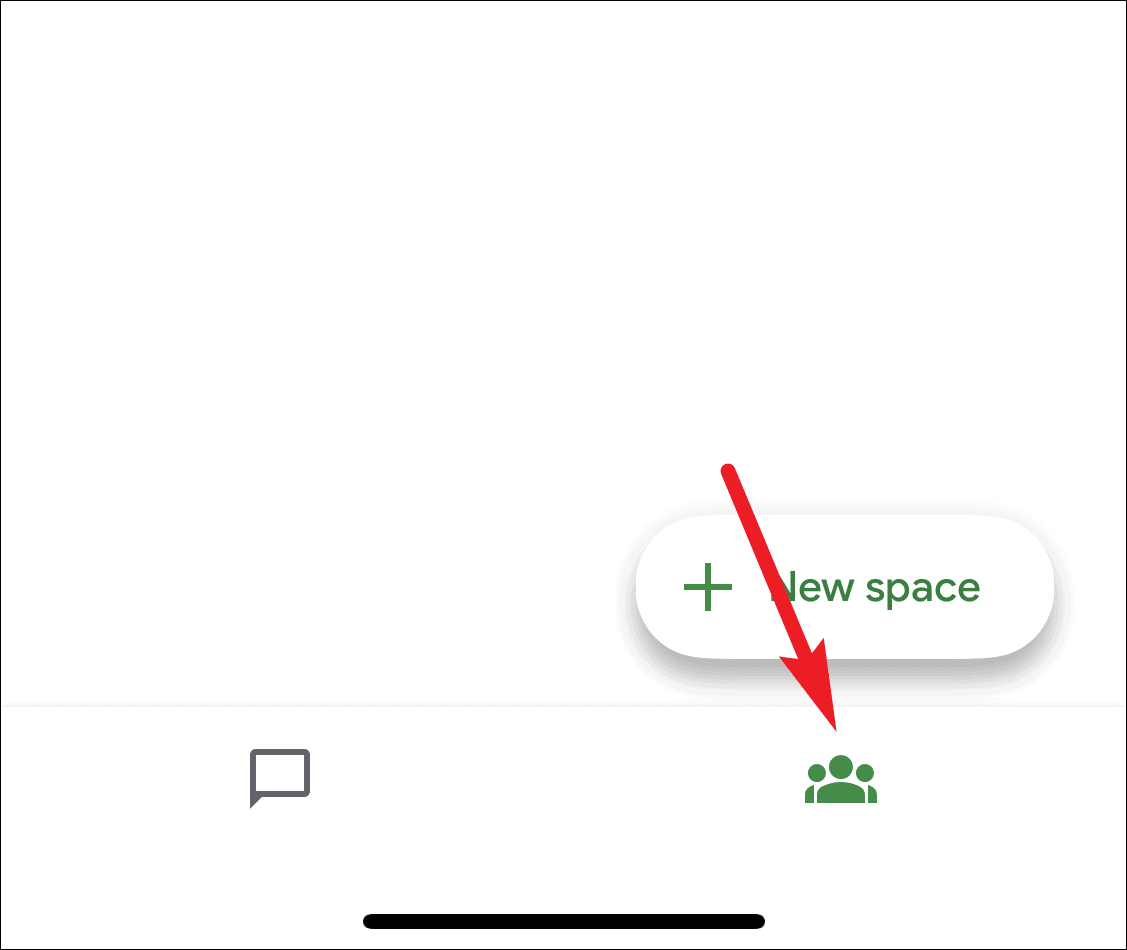
This feature is available to all Google Workspace users, as well as G Suite Basic and Business customers. By incorporating "Mark as Unread," Google Chat takes another step towards matching the functionality of its competitors.
Have you found the "Mark as Unread" option useful? Share your experiences or any questions in the comments below!

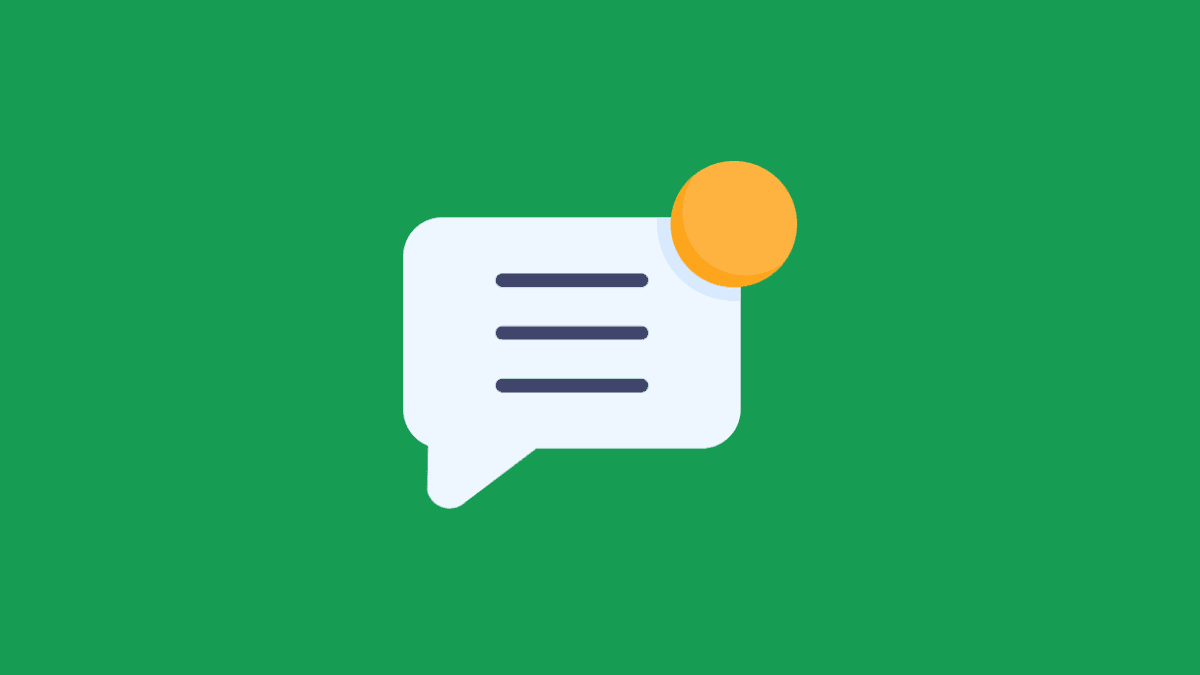








Member discussion